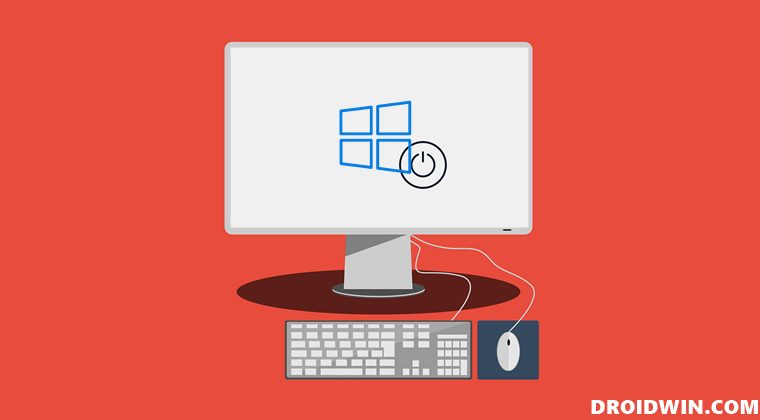With that said, you might have noticed that your PC wakes up all of a sudden from sleep without any manual intervention from your end. And to this date, this remains one of the biggest unsolved mysteries! Well, it’s time to finally unravel this mystery and check out all the plausible reasons behind this enigma. In this guide, we will make you aware of various methods through which you could find the app or device that is waking up your Windows 11 PC from sleep. Follow along.
Find Device/App that Wakes My Windows 11 PC From Sleep
There exist two different methods through which you could carry out the said task- from Command Prompt and via Event Viewer. The Command Prompt method will only show you the last device/app that woke your PC from sleep. On the other hand, the Event Viewer will bring out a comprehensive list of all the devices/apps that have woken up your PC in the past. We have listed both these methods below, you may refer to the one that is in sync with your requirement.
Via Command Prompt
Via Event Viewer
So with this, we round off the guide on how you could find the app or device that is waking up your Windows 11 PC from sleep. We have listed two different methods for the same. In most instances, the CMD approach should be sufficient. But if you want to dig deep into this and wish to get hold of the past history as well, then Event Viewer should help you out. On that note, we round off this guide. All your queries regarding the same are welcomed in the comments section below.
How to Disable Login after Sleep in Windows 11 [5 Methods]How to Save Spotlight/Lock Screen Images in Windows 11Desktop Window Manager dwm.exe Consumes High CPU/Memory [Fixed]How to Enable Delete File Confirmation Dialog in Windows 11
What are the Various Sources that Could Wake Windows 11 PC from Sleep
Generally, Wake Source could have any one of the following five values:
Power Button: It means that the power button was pressed for waking up your PC.Device–HID-Compliant: It usually points to your mouse or keyword as the culpritUnknown: Unfortunately, the system wasn’t able to identify the source that lead to this. Your Network Adapter Name: An incoming network traffic woke up your PC. This usually happens when more than one device is connected to the same network.Timer: You have scheduled a task to be executed at that particular point in time. And it was responsible for waking up the PC so that it could carry out its normal functionalities.
About Chief Editor