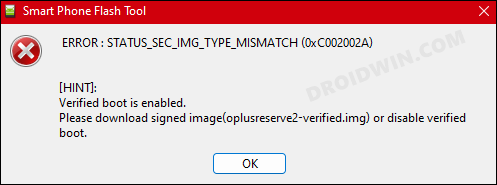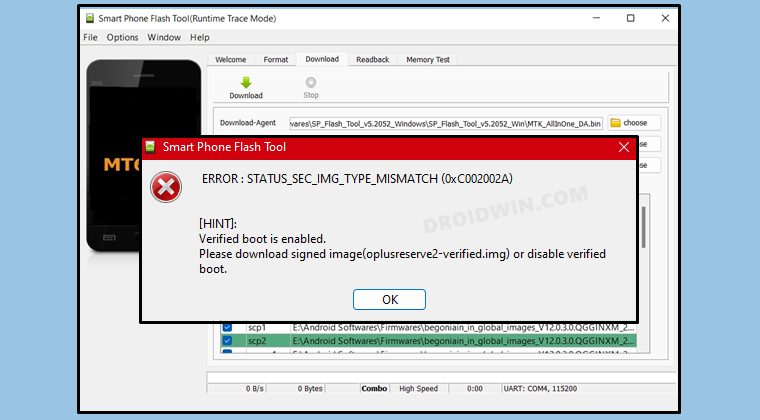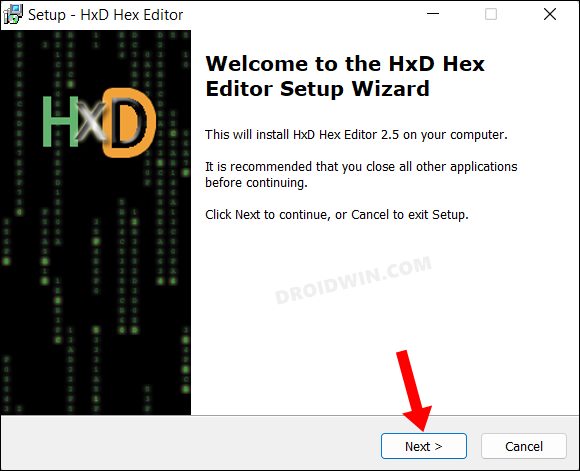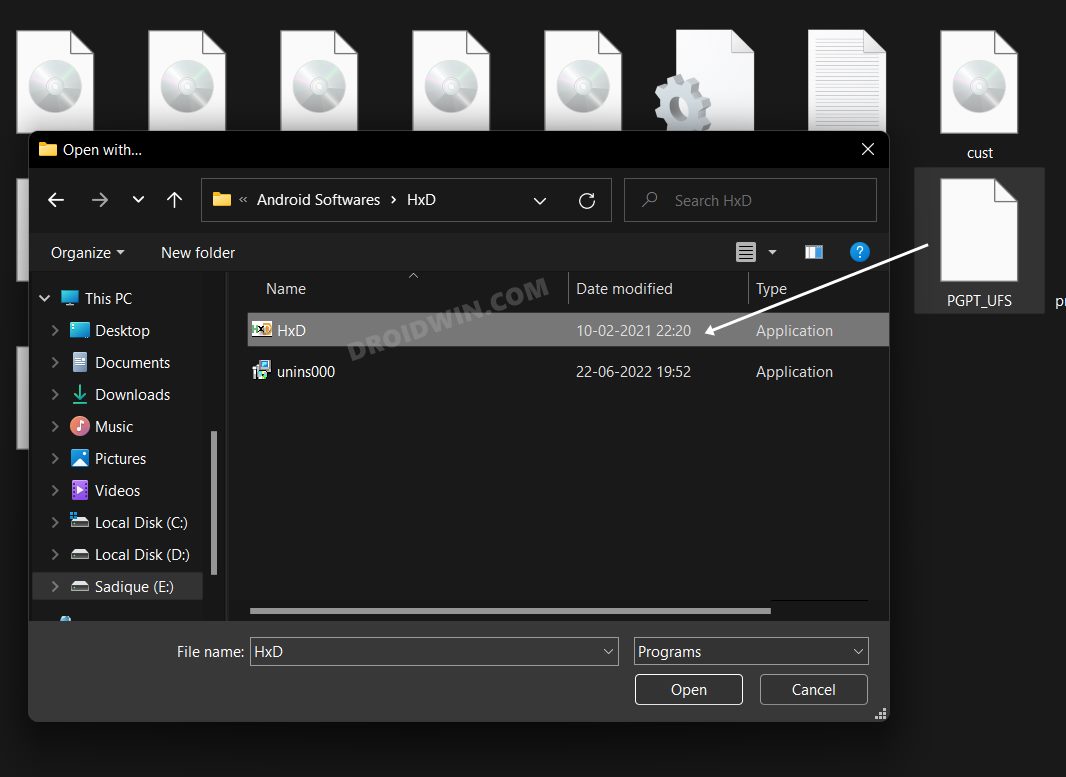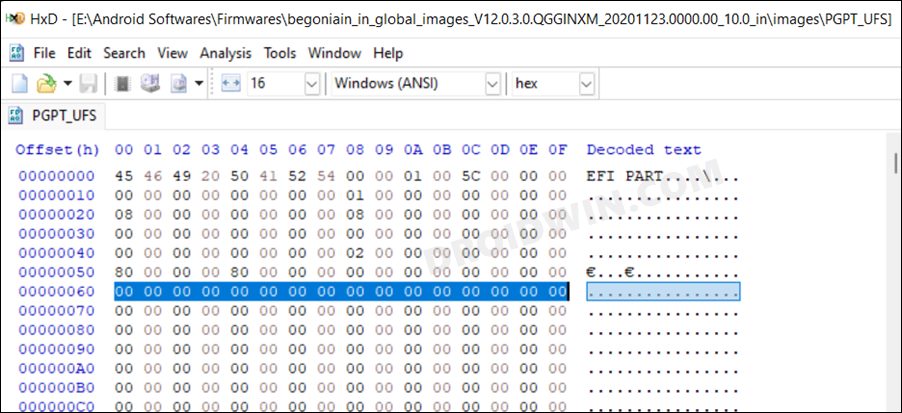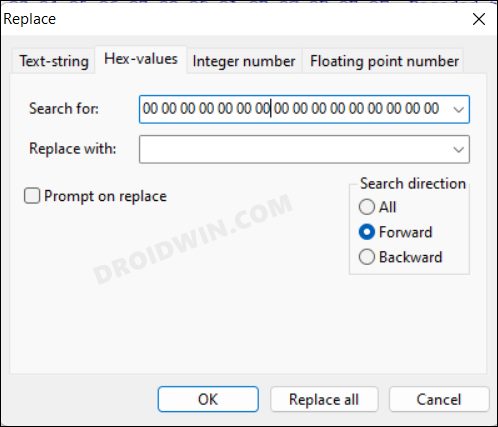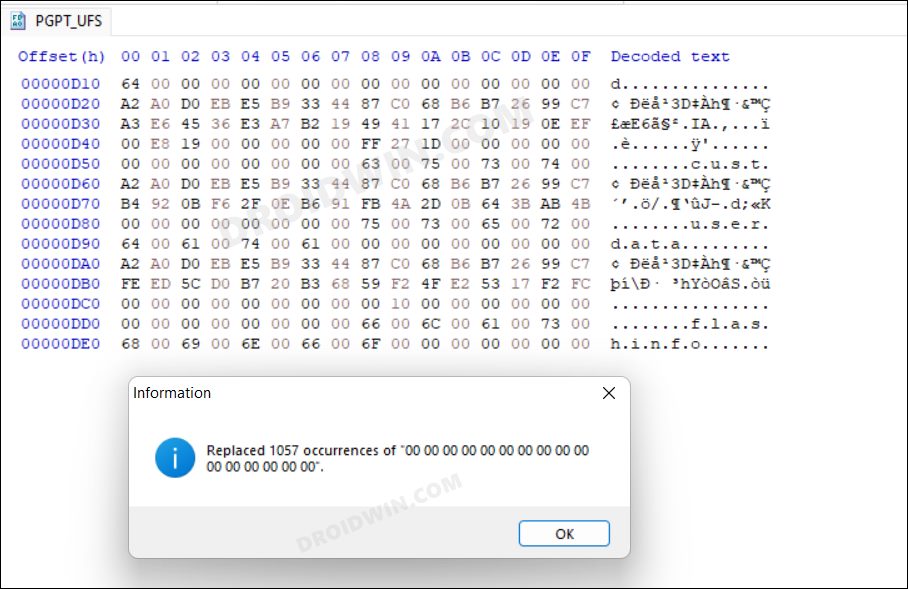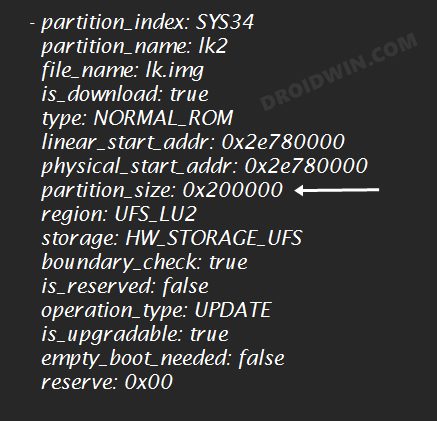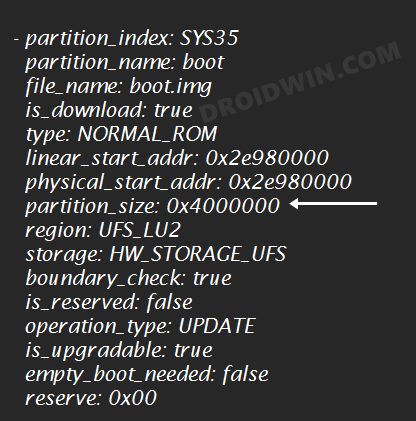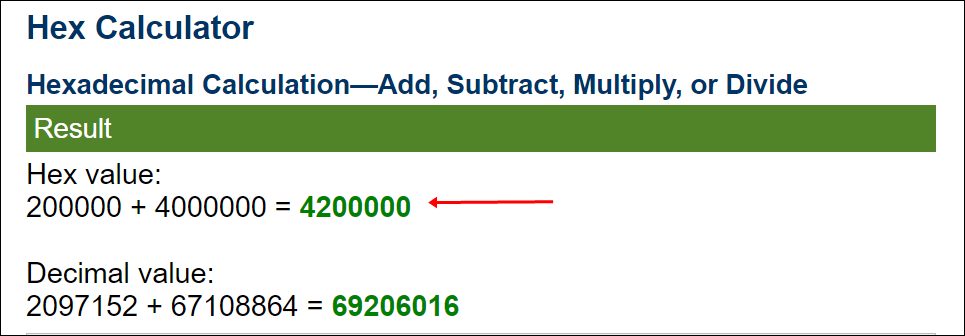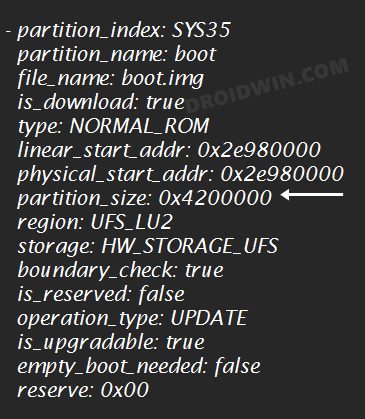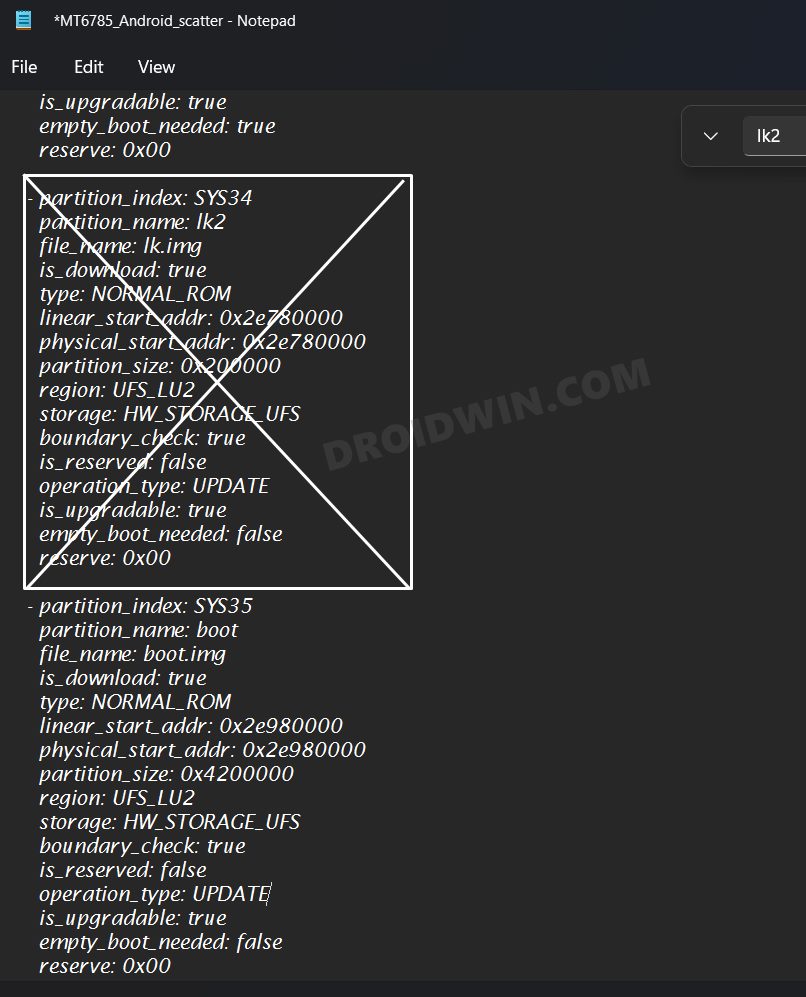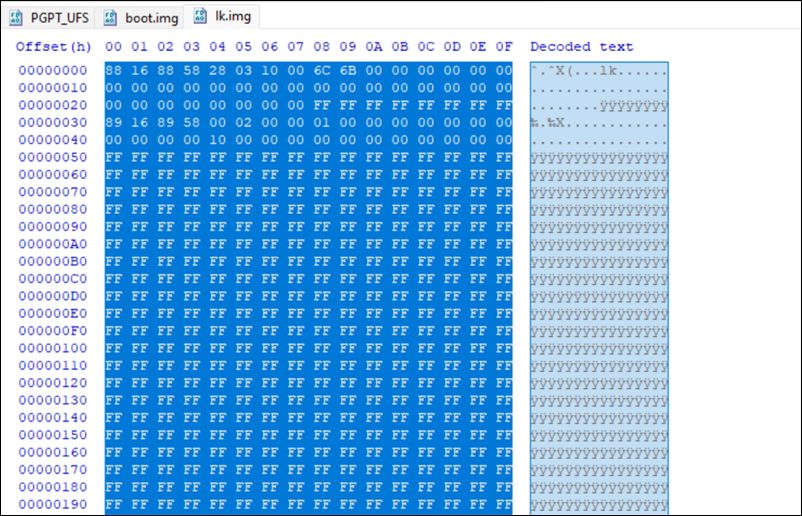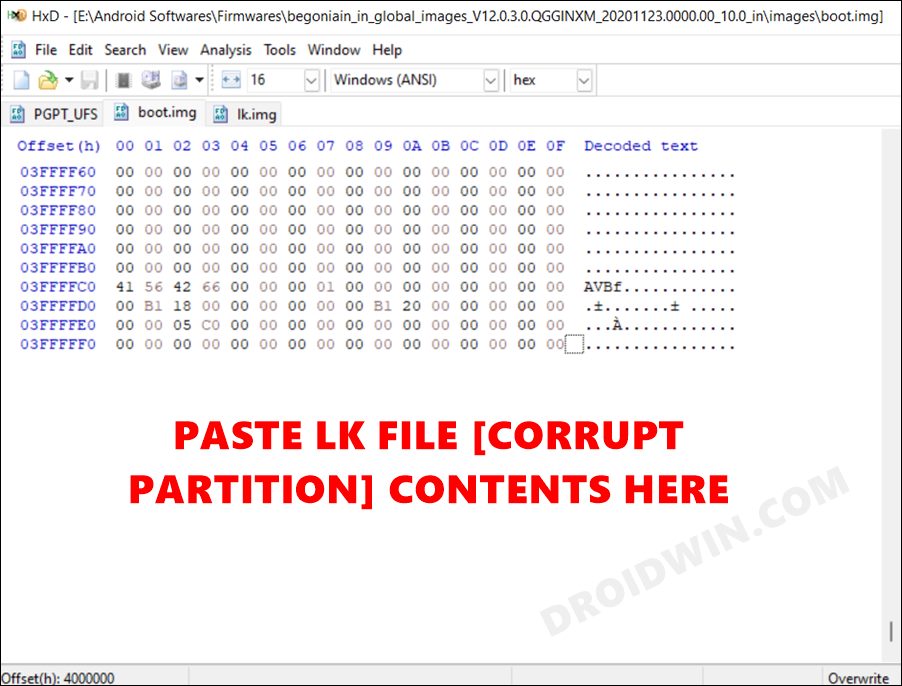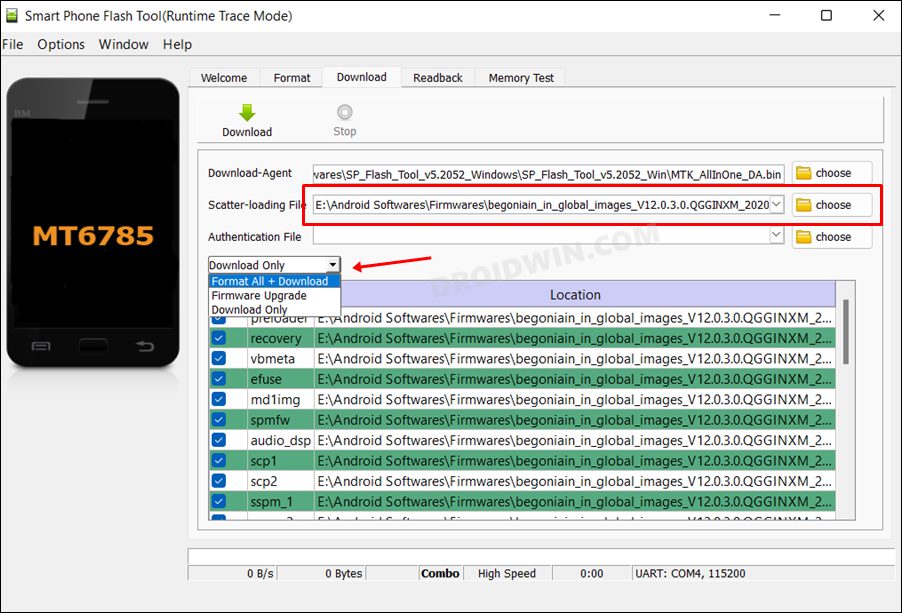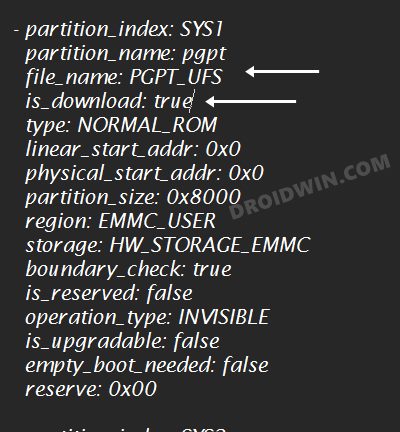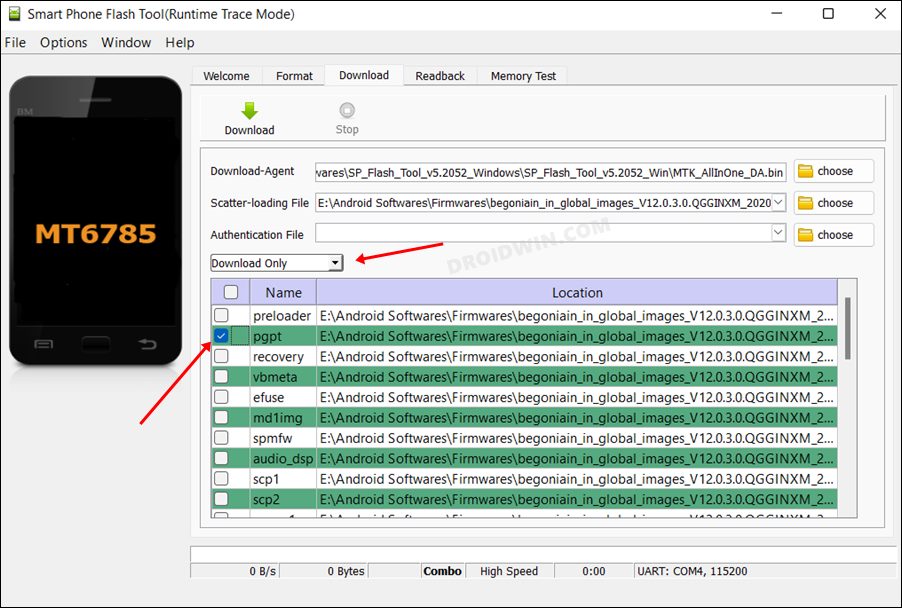However, as opposed to Qualcomm, unbricking a MediaTek device requires more manual efforts and is a tad bit complicated. Fortunately, in most cases, the SP Flash Tool is more than enough to rectify the underlying issue. However, things turn for the worse once this tool stops functioning along the expected lines or ends up throwing an error.
One such scenario is when the SP Flash Tool gives out the “Verified boot is enabled” error. Along with that, the error message reads out “Verified boot is enabled. Please, download signed image (-verified.img) or disable verified boot.” [here is the name of the corrupt partition]. If you are also currently getting bugged with this error, then this guide will make you aware of a nifty workaround to resolve this issue. Follow along.
Fix “Verified boot is enabled” Error in SP Flash Tool
The below process will wipe off all the data from your device. So, if possible, please take a data backup beforehand. Droidwin and its members wouldn’t be held responsible in case of a thermonuclear war, your alarm doesn’t wake you up, or if anything happens to your device and data by performing the below steps. That’s it. These were the steps to fix the “Verified boot is enabled” error in SP Flash Tool. If you have any queries concerning the aforementioned steps, do let us know in the comments. We will get back to you with a solution at the earliest.
How to Download And Install SP Flash Tool | Flash Firmware GuideHow to Root any MediaTek Device Using SP Flash ToolGuide to Unbrick any MediaTek Phone using SP Flash ToolHow to Install TWRP on MediaTek using SP Flash Tool
About Chief Editor