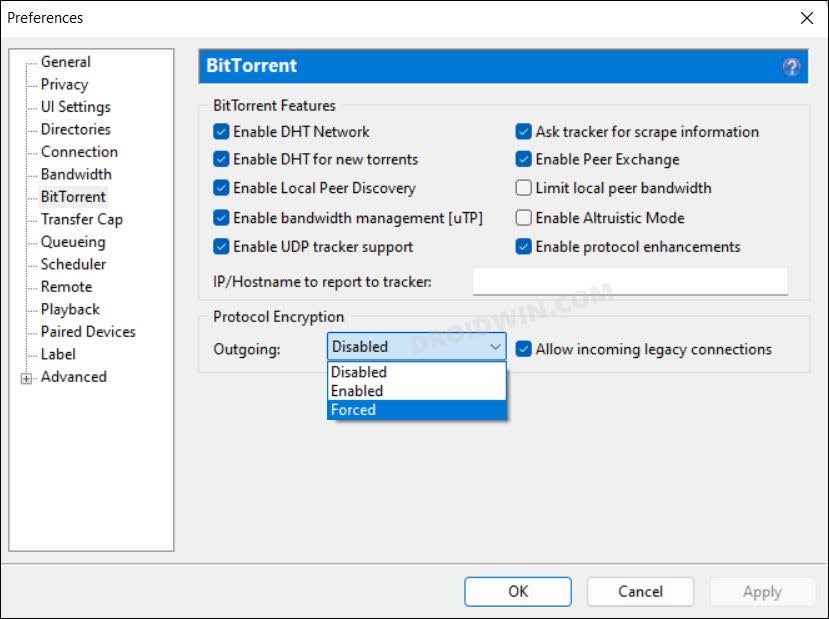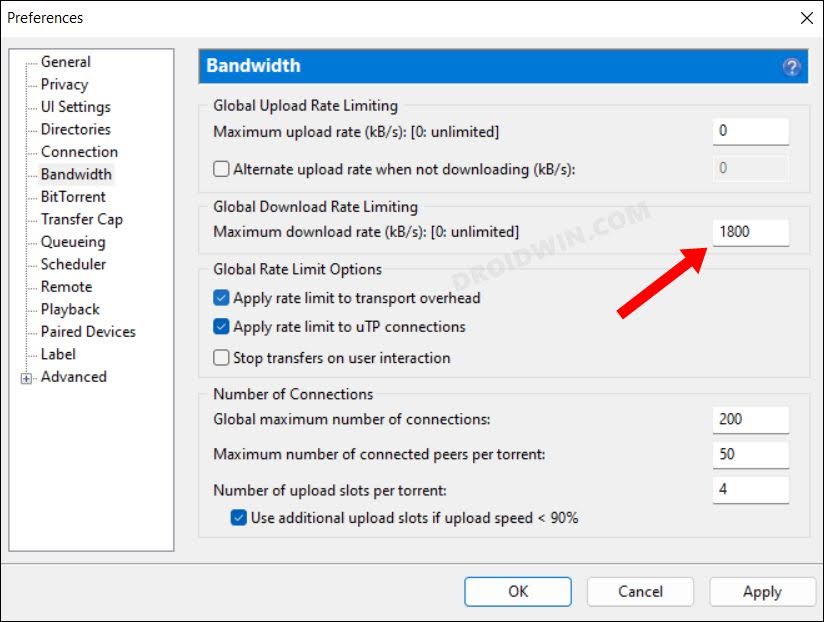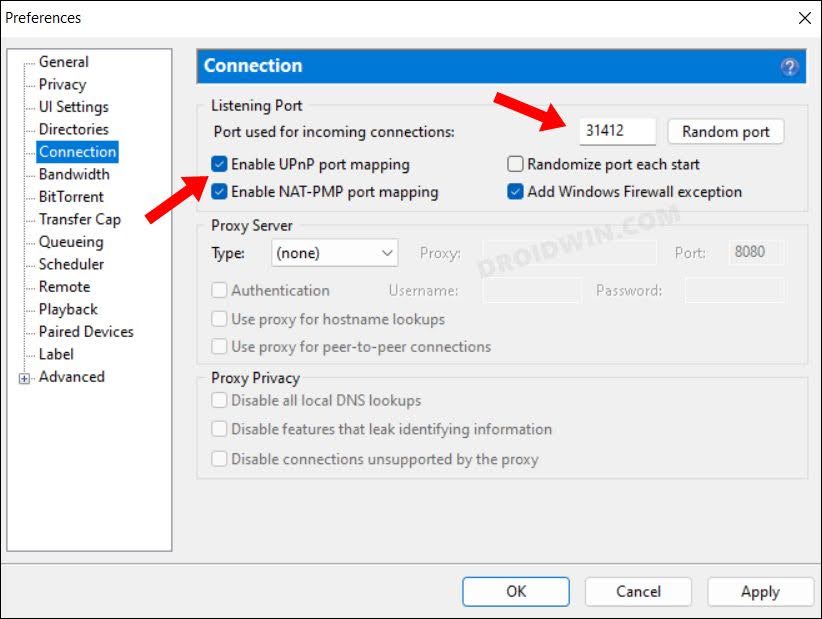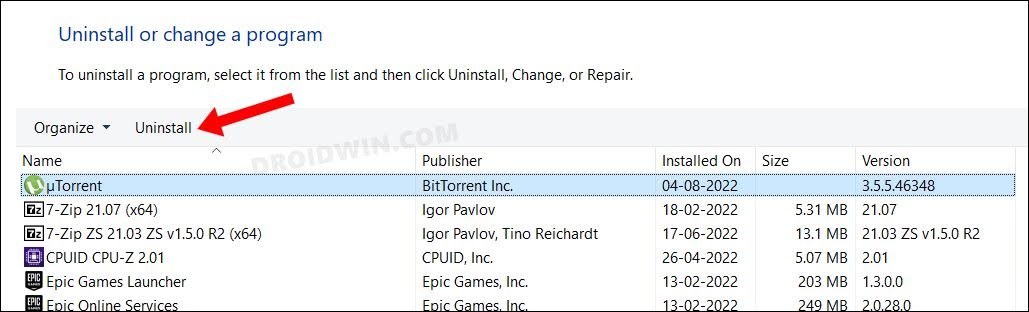Moreover, its support for all the major platforms including Windows, macOS, and Android, only adds more feathers to its rich cap. But, inspite of all the goodies attached, it isn’t free from its fair share of issues either. Numerous users have voiced their concern that the uTorrent is not working on their PC. Likewise, some have reported that uTorrent gets stuck at Downloading or Connecting to Peers. If you are also getting bugged with any of these issues, then this guide shall help you out. Follow along for the fixes.
Fix uTorrent Not Working/Downloading/Connecting to Peers
It is recommended that you try out each of the below-mentioned workarounds and then see which one spells out success for you. So with that in mind, let’s get started.
FIX 1: Restart uTorrent
Your first course of action should be to restart the client as well as its underlying processes. Here’s how it could be done
FIX 2: Run uTorrent as Admin
Next up, you should consider running the client with elevated administrative privileges. Here’s how it could be done:
FIX 3: Add uTorrent To Firewall Whitelist
Windows Firewall usually blocks all income traffic from an untrusted source, of which Torrent occupies the top-most position. However, if you are sure of the torrent’s file and website trustworthiness, then you could add the torrent app to the Firewall whitelist. Here’s how:
FIX 4: Add uTorrent to Defender Whitelist
Along with Firewall, Windows Defender might also block the torrent app from carrying out its usual functionalities. Therefore, you should consider adding the app to the Defender exclusion list as well. Here’s how it could be done
FIX 5: Delete Files in Progress
In some instances, the file being downloaded might be corrupt which in turn might conflict with the normal functioning of the torrent app. Therefore, you should consider deleting that file and then test out the results. To do so, right-click on the file being downloaded and select Remove And > Delete torrent + Data. Then restart uTorrent and check if it is working on your PC now or not.
FIX 6: Update Tracker in uTorrent
Sometimes the file’s trackers might get lost or disconnected. Therefore, you should consider updating them by right-clicking on the file and selecting Update Tracker. Then wait for a few seconds and check if it fixes the uTorrent not working issue.
FIX 7: Force Protocol Encryption in uTorrent
Next up, you should consider forcing the protocol encryption layer, using the instructions listed below.
FIX 8: Limit Maximum Download Speed in uTorrent
You should also put a cap on the maximum download speed and then check if it works out in your favor or not. Here’s how it could be done:
FIX 9: Change Incoming Port in uTorrent
You should consider changing the incoming port number and enable UPnP and NAT-PMP port mapping so that you are able to directly connect to the seeders. Here’s how:
FIX 10: Disable VPN
If you have opted for a Virtual Private Network to view geo-restricted content, then it might result in a few issues. This is because the data is now being transferred from a disguised location, as a result of which, the actual data packets released from the source might not reach the intended destination. To rectify this issue, you will have to disable the VPN service, as instructed below
FIX 11: Disable Proxy
Apart from hiding your actual IP Address and giving you the ability to access geo-restricted contents, a proxy server also acts as a firewall and web filter. However, in some instances, the data packets might not be able to get past these many network layers and instead are lost midway during the exchange process. So to avoid that from happening, you should disable proxy, using the instructions given below
FIX 12: Reinstall uTorrent
if none of the aforementioned methods worked in your favor, then it might the case of the app’s data and configuration settings getting corrupted. Therefore, you have no choice but to opt for the nuclear route of uninstalling the app and then reinstalling its latest version. Here’s how it could be done: That’s it. These were the numerous methods to fix the uTorrent not working issue on your Windows PC. We have listed twelve different methods for the same. Do let us know which one worked in your favor. Likewise, all your queries are welcomed in the comments section below.
How to Turn off/Disable Windows 11 DefenderAdd Files/Folders to Microsoft Defender Exclusion List in Windows 11Unexpected Error in Windows Defender: How to Fix(Opens in a new browser tab)Allow Chrome Through Firewall in Windows 11: Add it to Exception List
About Chief Editor

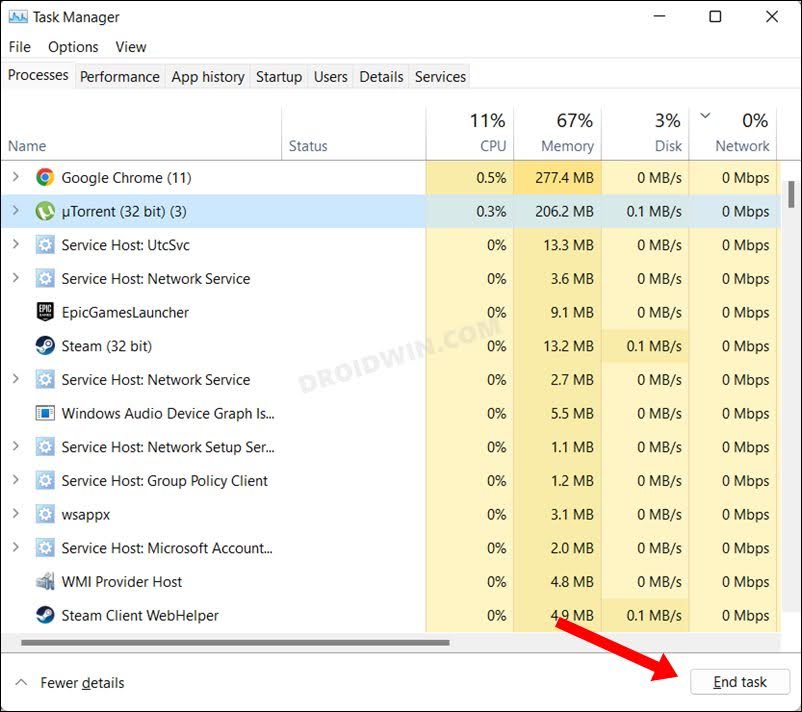
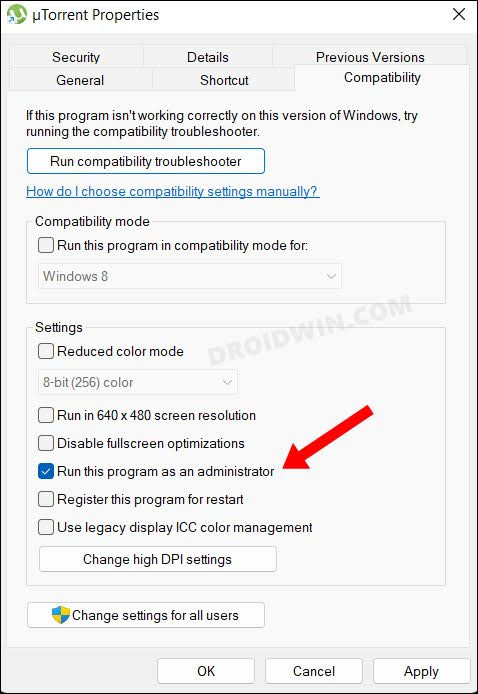
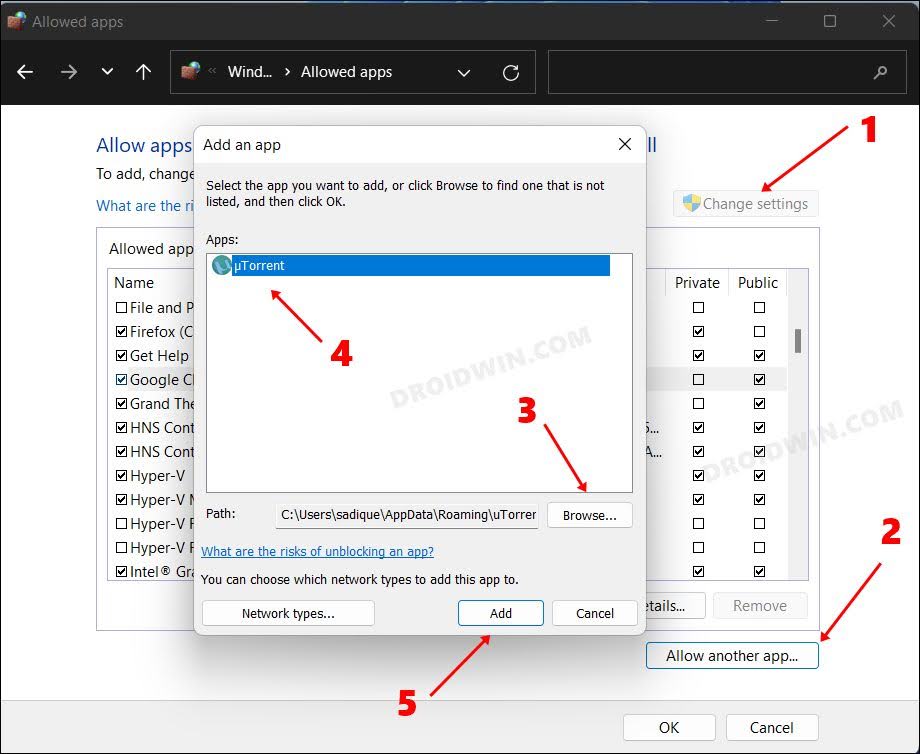
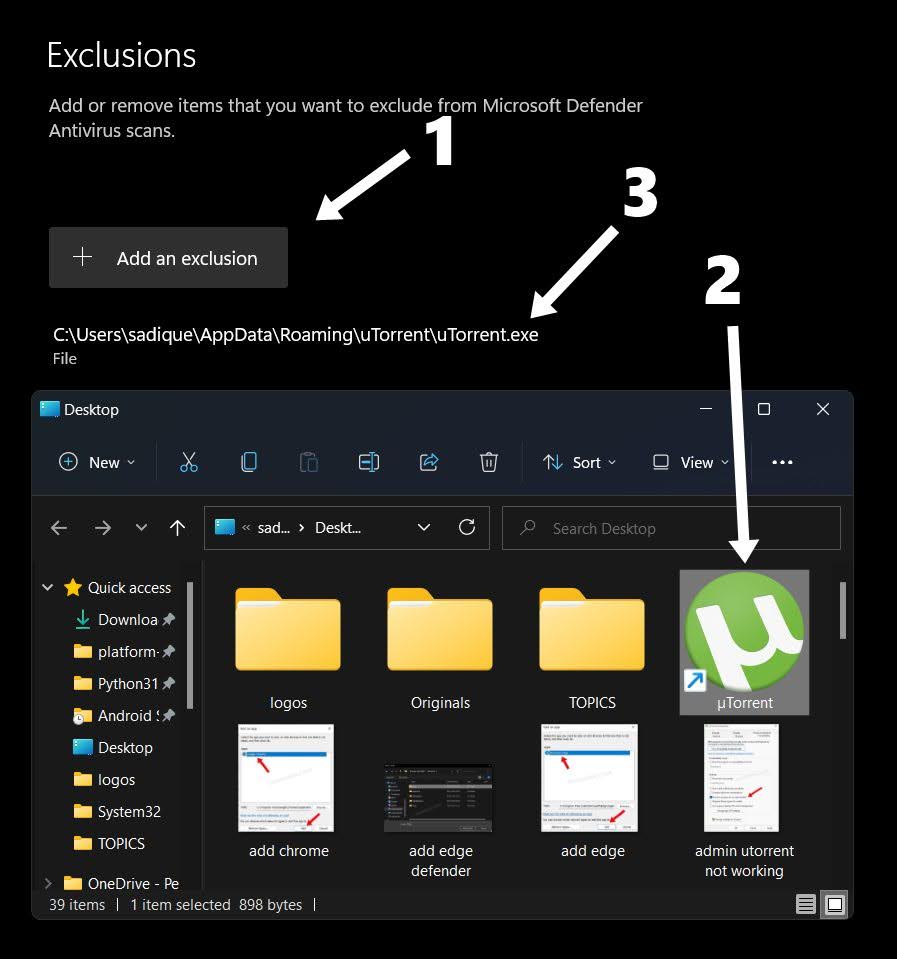
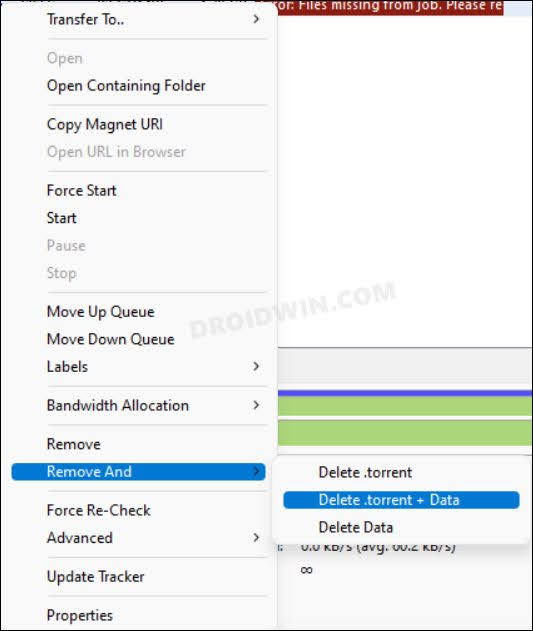
![]()