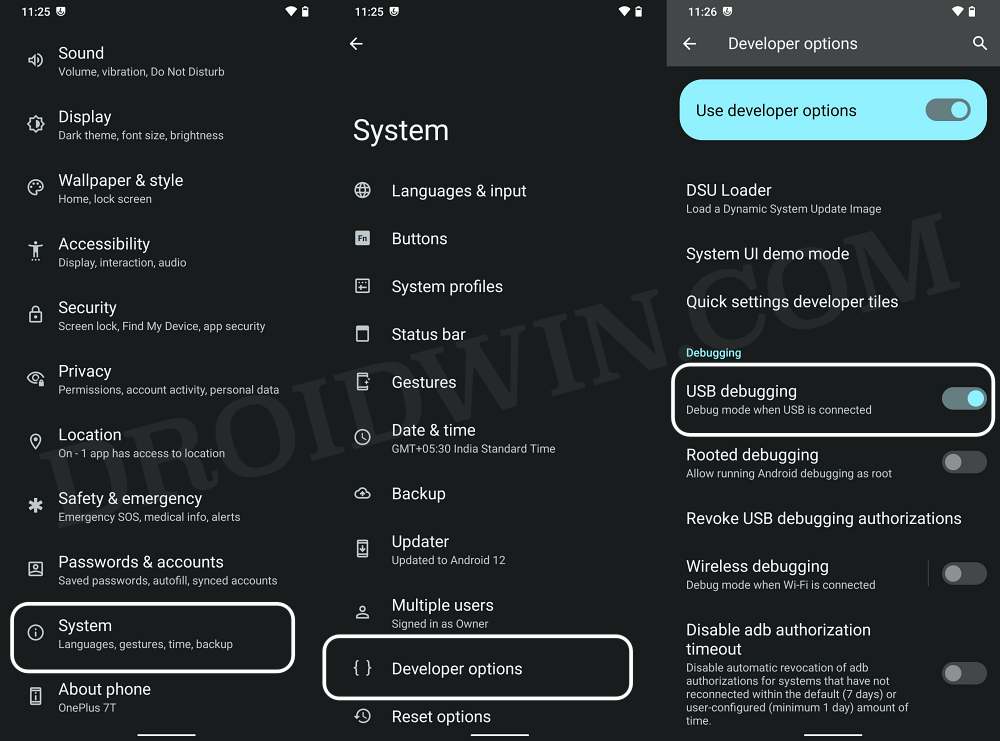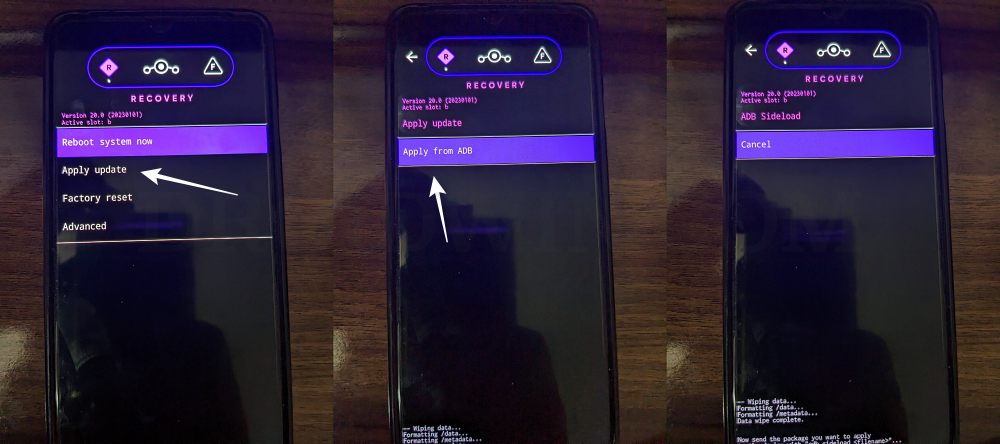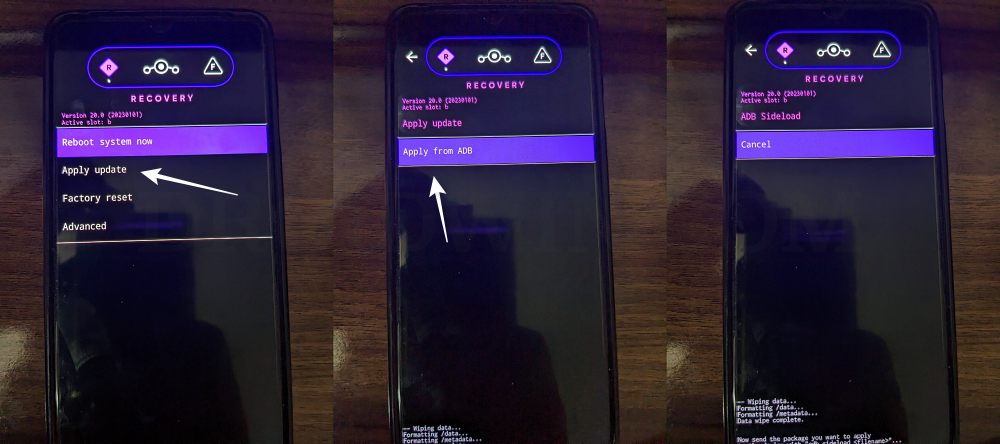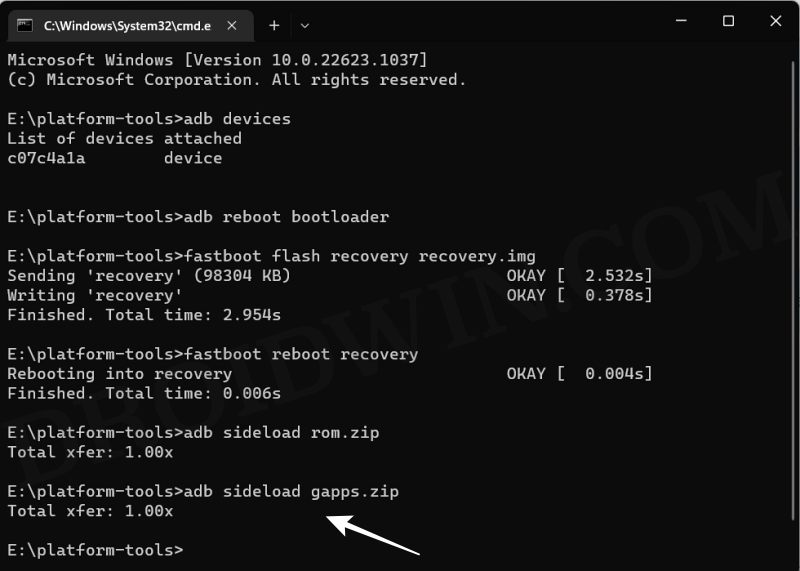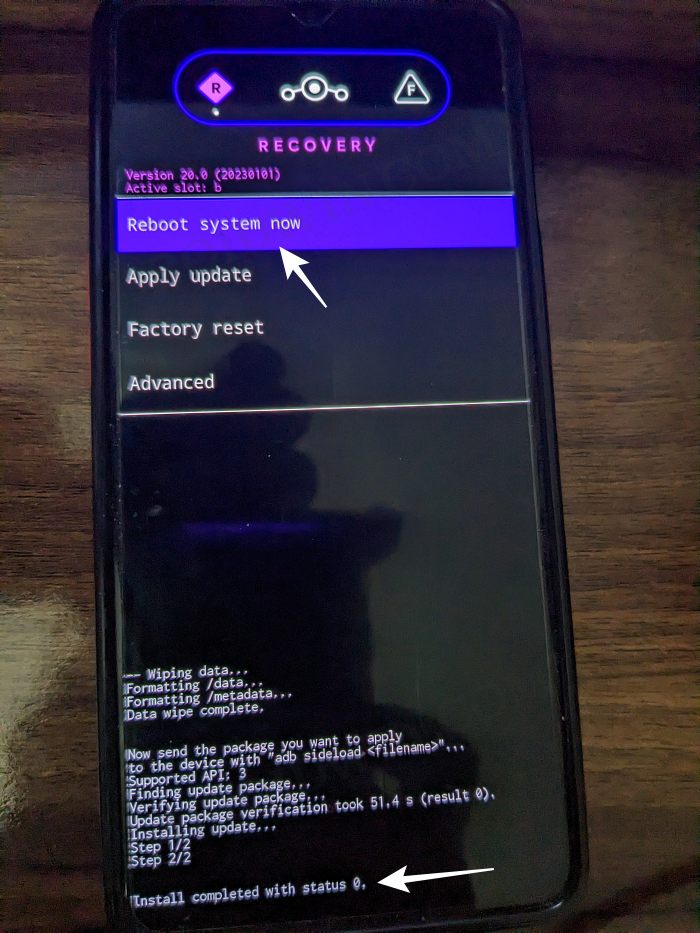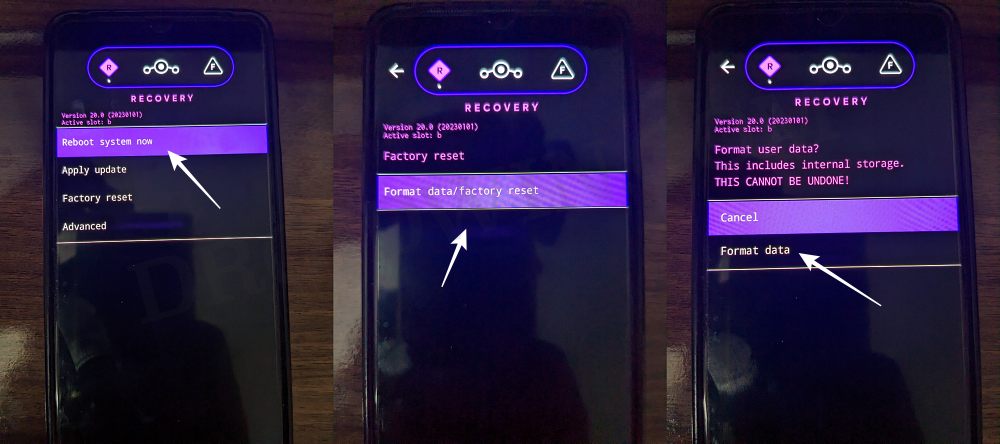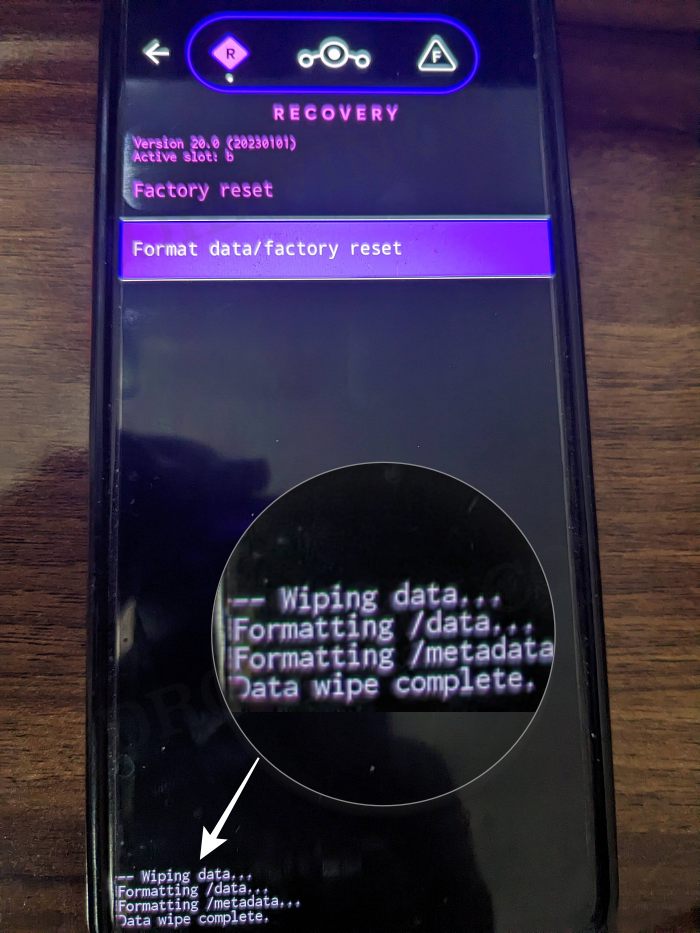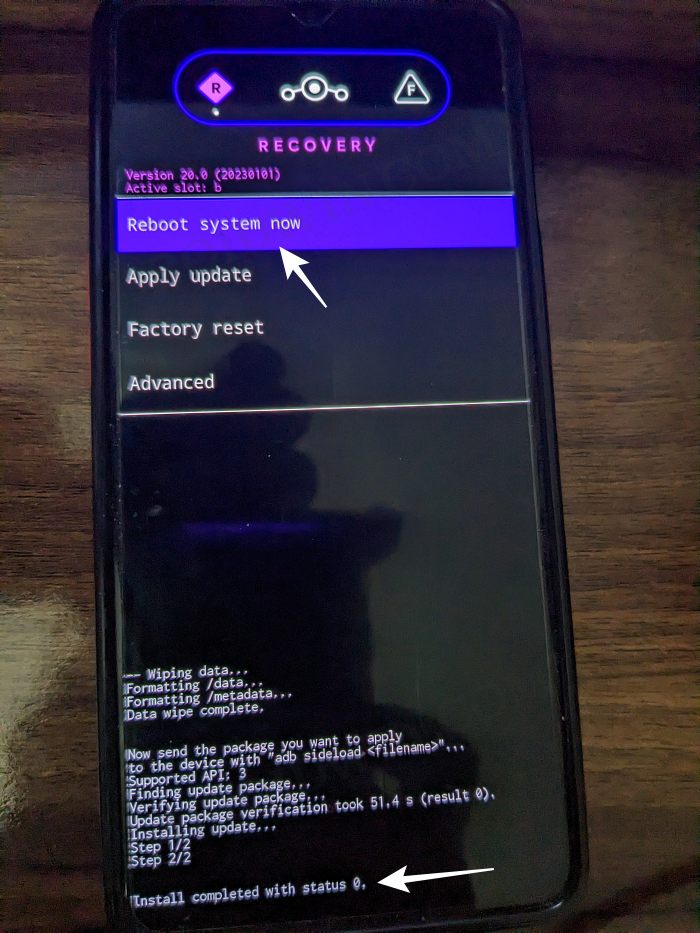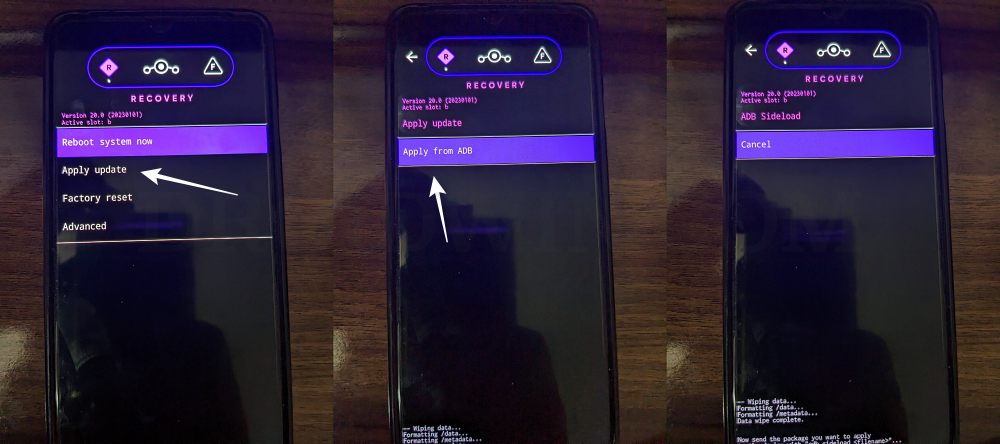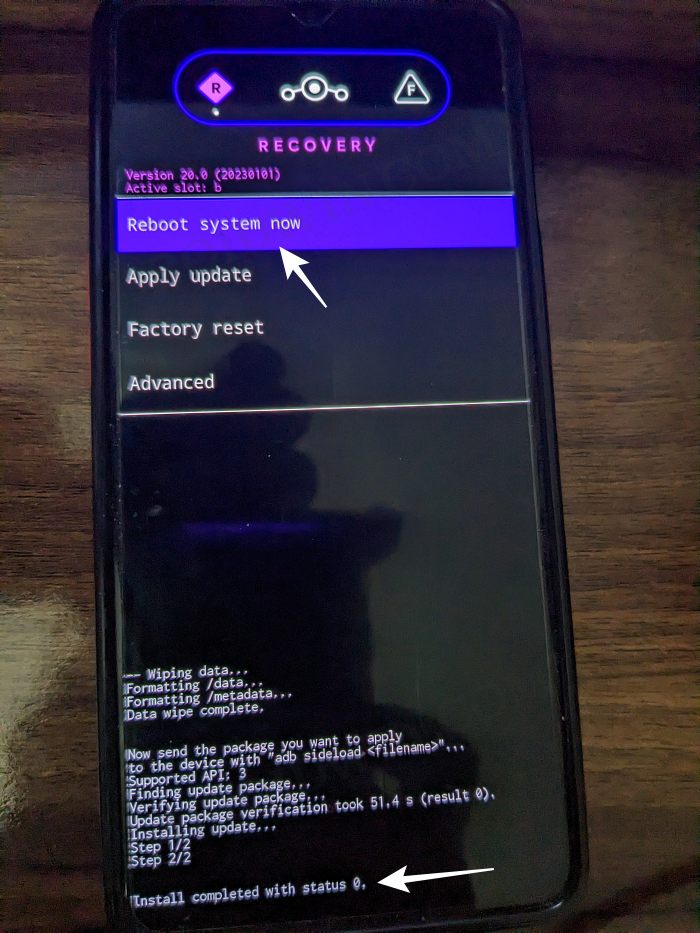Likewise, you will also be able to get hold of the latest OS upgrades even years after is official update cycle has ended. In this regard, there are a slew of noteworthy names in the custom ROM domain. However, there’s hardly an iota of doubt that Lineage is the best in the business, maintaining an equilibrium between the features and the overall device stability, there’s not much left to ask. Moroever, the developers also tend to roll out timely upgrades. Talking about which, they have recently released their latest ROM for numerous devices based on the thirteenth iteration of the OS. So if you are currently on LineageOS 19 Android 12, then now could be the perfect time to upgrade your device to LineageOS 20 Android 13. So without further ado, let’s get started.
How to Update from LineageOS 19 to 20: Android 12 to Android 13 [Video]
Before starting with the below process, please take a backup of all the data on your device. Droidwin and its members wouldn’t be held responsible in case of a thermonuclear war, your alarm doesn’t wake you up, or if anything happens to your device and data by performing the below steps.
STEP 1: Install Android SDK
First and foremost, you will have to install the Android SDK Platform Tools on your PC. This is the official ADB and Fastboot binary provided by Google and is the only recommended one. So download it and then extract it to any convenient location on your PC. Doing so will give you the platform tools folder, which will be used throughout this guide.
STEP 2: Enable USB Debugging
Next up, you will have to enable USB Debugging and OEM Unlocking so as to make your device recognizable by the PC in ADB mode. This will then allow you to boot your device to ADB Sideload Mode. So head over to Settings > About Phone > Tap on Build Number 7 times > Go back to Settings > System > Advanced > Developer Options > Enable USB Debugging.
STEP 3: Download LineageOS 20 ROM
STEP 4: Decide about GApps
I would now like to discuss an important point and it involves your decision with GApps. In this regard, there could be three instances [remember your CASE number below, it will be used later on in this guide]
CASE 1: You are currently using GApps on LineageOS 19 and want to continue with it on LineageOS 20: It does not require Factory Reset. Moreover, download GApps from here, rename it to gapps.zip, and transfer it to the platform tools folder on your PC.CASE 2: You are currently using GApps on LineageOS 19 but do not want it on LineageOS 20: The process will format your data, so take a backup beforehand.CASE 3: You are not using GApps on LineageOS 19 but want it on LineageOS 20: The process will format your data, so take a backup beforehand. Moreover, download GApps from here, rename it to gapps.zip, and transfer it to the platform tools folder on your PC.
STEP 5: Boot your Device to ADB Sideload
STEP 6: Update LineageOS from 19 to 20: Android 12 to Android 13
STEP 7: Installing/Removing GApps
That’s it. These were the steps to update your device from LineageOS 19 based on Android 12 to LineageOS 20 based on Android 13. If you have any queries concerning the aforementioned steps, do let us know in the comments. We will get back to you with a solution at the earliest.
About Chief Editor