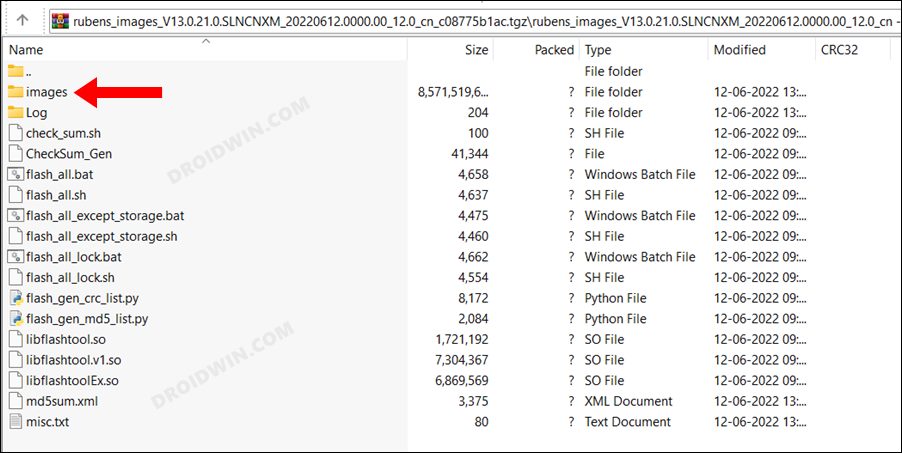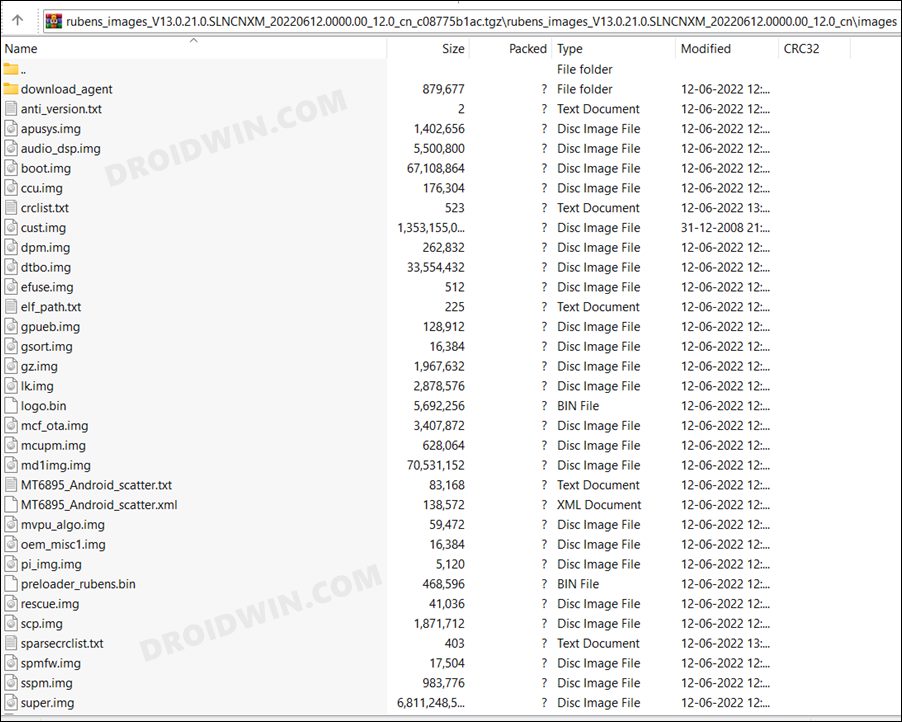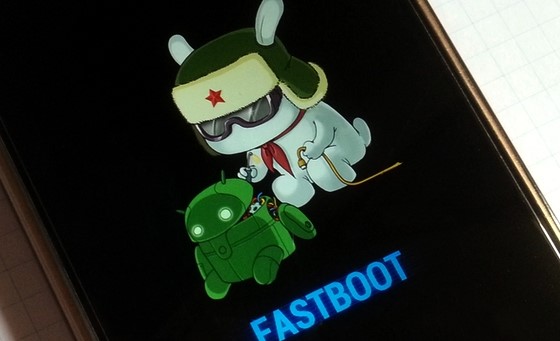Not only with the general audience, but the device also seems to have left a long-lasting impression on tech enthusiasts as well. Be it for flashing custom/GSI ROMs, installing a custom recovery like TWRP, or gaining access to the system partition by rooting the device via Magisk, there’s a lot to look forward to. Moreover, once you have obtained root, you could flash Magisk modules, Xposed Frameworks, and a truckload of nifty tweaks. However, all these come with a risk factor. If not flashed correctly, then there’s a chance of your device ending up in soft-bricked or bootloop. Fortunately, you could even then unbrick your Redmi K50 by flashing the stock firmware via Fastboot Commands. And in this guide, we will show you how to do just that. Follow along.
Unbrick Redmi K50 via Fastboot Commands
The below instructions are listed under separate sections for ease of understanding. Make sure to follow the same sequence as mentioned. Droidwin and its members wouldn’t be held responsible in case of a thermonuclear war, your alarm doesn’t wake you up, or if anything happens to your device and data by performing the below steps.
STEP 1: Download Android SDK
To begin with, download and install the Android SDK Platform Tools. This is the official ADB binary file provided by Google and is used to execute ADB and Fastboot Commands. So download and then extract it to any convenient location on your PC. Doing so shall give you the platform-tools folder, which we will be using throughout this guide.
STEP 2: Download Redmi K50 Fastboot ROM
Next up, download the Fastboot ROM for your device. As for this guide, I am using Redmi K50 China MIUI V13.0.21.0.SLNCNXM [Direct Download Link]. You are free to try any version of your choice, but it is recommended to try the newer builds only and of your region. To download the firmware, you may use the official MIUI Forum. Or if that is inaccessible, you may also take the help of a third-party site such as Xiaomi Firmware Updater. Furthermore, if you wish to understand the Xiaomi Fastboot firmware version, you may refer to our comprehensive guide on What is MIUI Fastboot ROM for Xiaomi, Mi, Redmi, Poco Devices. Or here’s the instruction in short,
13.0.21.0– Firmware versionS – Android version (S-> Android 12).LN – Smartphone model code (LN= Redmi K50)CN – Firmware build type (CN for China | IN for India | MI for Global | EU for Europe)XM – Firmware version code
Now that you have got hold of the required firmware file, proceed ahead to the next step to unbrick Redmi K50 via Fastboot Commands.
STEP 3: Move Redmi K50 Fastboot ROM Files to ADB Folder
STEP 4: Boot Bootloop/Bricked Redmi K50 to Fastboot Mode
STEP 5: Unbrick Redmi K50 via Fastboot Commands
To begin with, head over to the platform-tools folder, type in CMD in the address bar, and hit Enter. This will launch the Command Prompt. Now type in the following three commands, one at a time, in this CMD window to erase the data on boot_ab and expdb partitions as well as the metadata: Once done, you may now execute the below commands to flash the stock firmware files to their respective partitions. As before, make sure to copy-paste one command at a time. Moreover, if you get any error after executing any of these commands, then don’t leave the process mid-way. Rather continue executing the rest of the commands and then check the results. The second last command will set your active partition to A and the last command will automatically boot your device to the OS. However, if your device is still not booting to the OS, then you will have to take the nuclear approach of factory resetting your device (which will delete all the data). So with your device booted to Fastboot Mode, execute the below command to wipe your device: After that, execute all the aforementioned commands, one at a time, starting from the three fastboot erase commands all the way up to the last fastboot reboot command. Your device should then boot to the OS. So on that note, we round off this guide to unbrick Redmi K50 via Fastboot Commands. If you have any queries concerning the aforementioned steps, do let us know in the comments. We will get back to you with a solution at the earliest.
How to Enable 5G in Android in an Unsupported CountryHow to Enable VoLTE and VoWiFi on Xiaomi (Root/Non-Root)Enable Hidden Add Multiple Users Option in MIUI (Xiaomi)Enable Choose Update Package | Reboot to Recovery Mode: MIUI Xiaomi
About Chief Editor