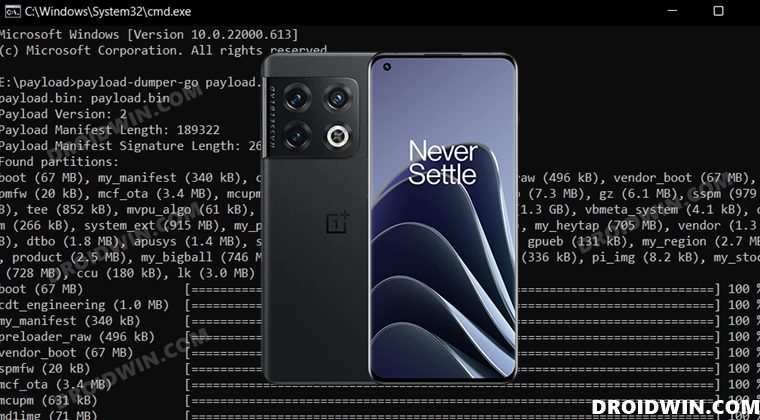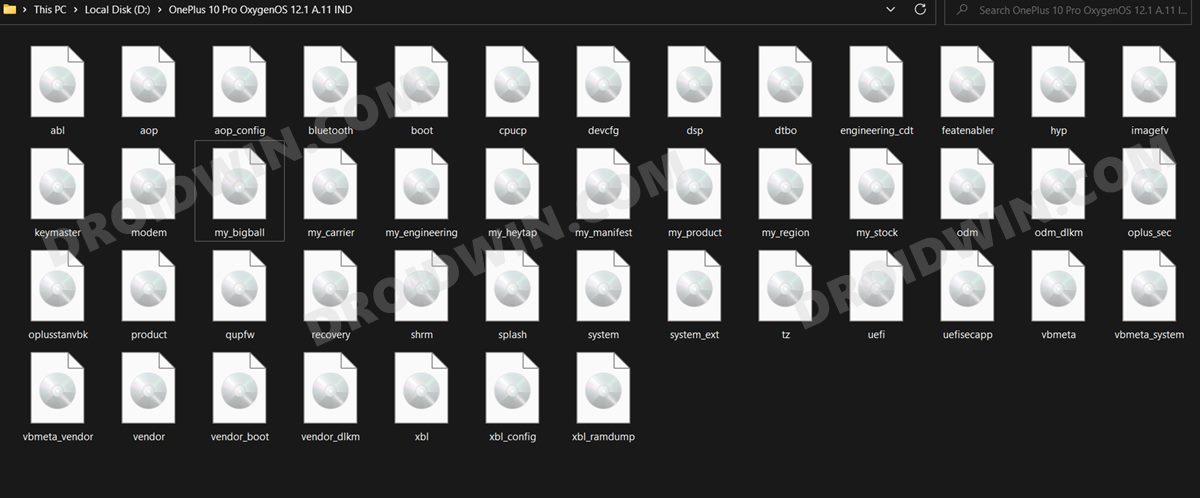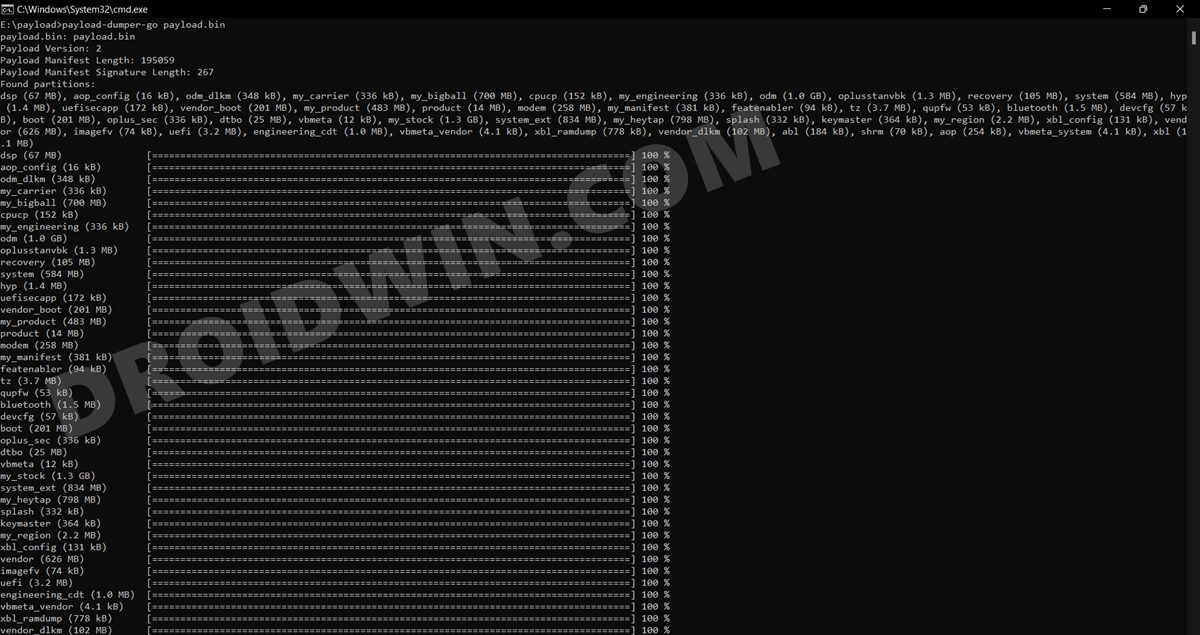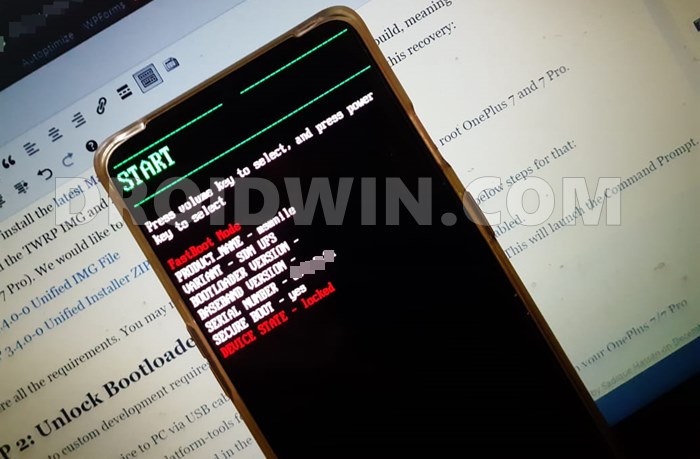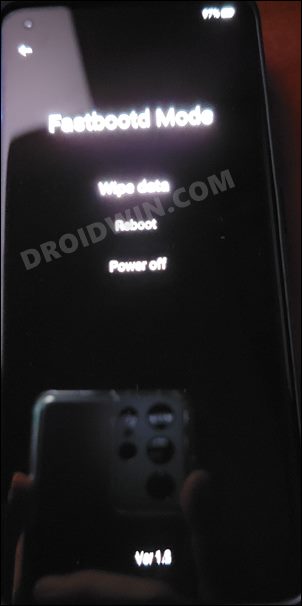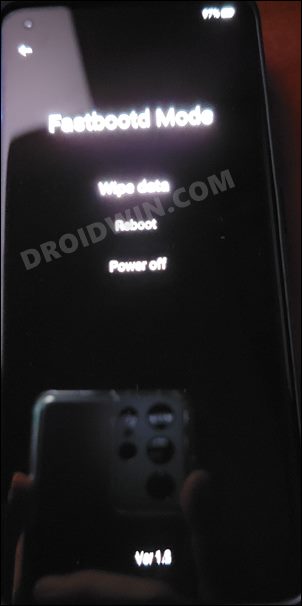Then if we shift our focus towards the custom development, then it has already made a name for itself in this short time frame. Be it for flashing custom ROMs [in order to escape the ColorOS ecosystem], installing a custom recovery, or gaining admin access by rooting it via Magisk, there’s a lot to look forward to. On the flip side though, these mods could spell out trouble for your device as well. Even the slightest of mistakes is enough to send it to a bootloop or softbrick state. Well, even if that happens, you could easily unbrick your OnePlus 10 Pro by flashing the stock firmware via Fastboot commands. And in this guide, we will show you how to do just that. Follow along.
Unbrick OnePlus 10 Pro: Flash Firmware via Fastboot Commands
The below process will wipe off all the data from your device. So take a complete device backup beforehand by any means possible. Droidwin and its members wouldn’t be held responsible in case of a thermonuclear war, your alarm doesn’t wake you up, or if anything happens to your device and data by performing the below steps.
STEP 1: Install Android SDK
First and foremost, you will have to install the Android SDK Platform Tools on your PC. This is the official ADB and Fastboot binary provided by Google and is the only recommended one. So download it and then extract it to any convenient location on your PC. Doing so will give you the platform-tools folder, which will be used throughout this guide to unbrick your OnePlus 10 Pro via Fastboot commands.
STEP 2: Download OnePlus 10 Pro Firmware
Next up, download the stock firmware for your device from the below link. OnePlus provides its firmware in payload.bin, which you need to extract in order to get hold of the partition files. I have already done that for a few firmware versions. So if your device has the same firmware/build installed, then you could directly download the Fastboot ROM [extracted payload] instead of the payload.bin
STEP 3: Extract OnePlus 10 Pro Payload.bin
If you have downloaded the Fastboot ROM, then you could skip this step. On the other hand, if you have a payload.bin firmware, then you will have to extract it first and get the resultant IMG files. To do so, you may refer to our guide on How to Extract OnePlus Payload.bin file. Once extracted, make sure to transfer all the files to the platform-tools folder.
STEP 4: Boot Bricked OnePlus 10 Pro to Fastboot Mode
In most cases, a soft-bricked or boot-looped device might already be in the Fastboot Mode. However, if you are stuck in a bootloop, then long-press the Power key to turn it off. Then press and hold the Power and Volume Down keys (or Power and Volume Up in some devices) together to boot your device to Fastboot Mode.
However, if you are unable to power off the device, then let its battery drain out. Once that happens, connect it to the charger. Then as soon as it is about to boot up, use the Power and Volume Up/Down keys and it will straightaway boot to Fastboot Mode.
STEP 5: Format Device via Fastboot
STEP 6: Flash OnePlus 10 Pro Firmware via Fastboot Commands
Execute the below commands in the CMD window [that is opened in the platform-tools folder] to flash the partition file. Make sure to execute one command at a time. Furthermore, if you get an error, then don’t leave the process mid-way, rather move over to the next flashing command.
STEP 7: Flash OnePlus 10 Pro Firmware Files in FastbootD Mode
That’s it. These were the steps to unbrick your OnePlus 10 Pro by flashing the stock firmware via Fastboot commands. All your queries are welcomed in the comments section below. However, if this method didn’t work out for you, then refer to the second method listed below.
Unbrick OnePlus 10 Pro by Resizing Partition and Flashing Firmware
In this section, we will flash a few bootloader.img files in the Fastboot Mode, then boot to FastbootD Mode and flash a few files there. After that, we will delete and create the logical partitions and then flash the logical partitions files. So without further ado, let’s get started. Make sure to carry out STEP 1 to 5 from the above section first and then refer to the below instructions.
STEP 1: Flash OnePlus 10 Pro Firmware via Fastboot Commands
Execute the below commands in the CMD window [that is opened in the platform-tools folder] to flash the partition file. Make sure to execute one command at a time. Furthermore, if you get an error, then don’t leave the process mid-way, rather move over to the next flashing command.
STEP 2: Flash OnePlus 10 Pro Firmware Files in FastbootD Mode
STEP 3: Resize Logical Partition on OnePlus 10 Pro
It’s now time to resize the logical partitions by deleting and creating them. You just need to copy-paste the below commands one at a time.
STEP 4: Flash Logical Partition on OnePlus 10 Pro
It’s now time to flash the logical partitions on your device. So use the below commands for the same-
STEP 5: Reboot Device
Now that we are done with all the commands execution processes, it’s time to check out the results. So use the below command to boot your device to the OS: That’s it. These were the steps to unbrick your OnePlus 10 Pro by flashing the stock firmware via Fastboot commands. If you have any queries concerning the aforementioned steps, do let us know in the comments. We will get back to you with a solution at the earliest.
How to Install Indian ROM on Chinese OnePlus 10 ProDownload and Install Android 13 on OnePlus 10 ProHow to Root OnePlus 10 Pro via Magisk Patched Boot.imgHow to Unlock Bootloader on OnePlus 10 Pro
About Chief Editor