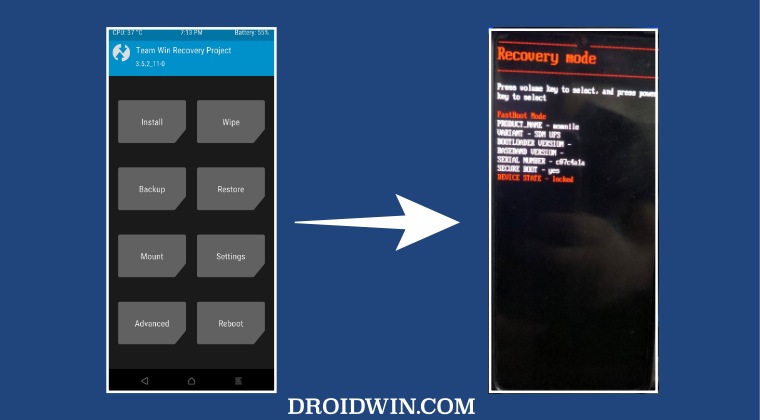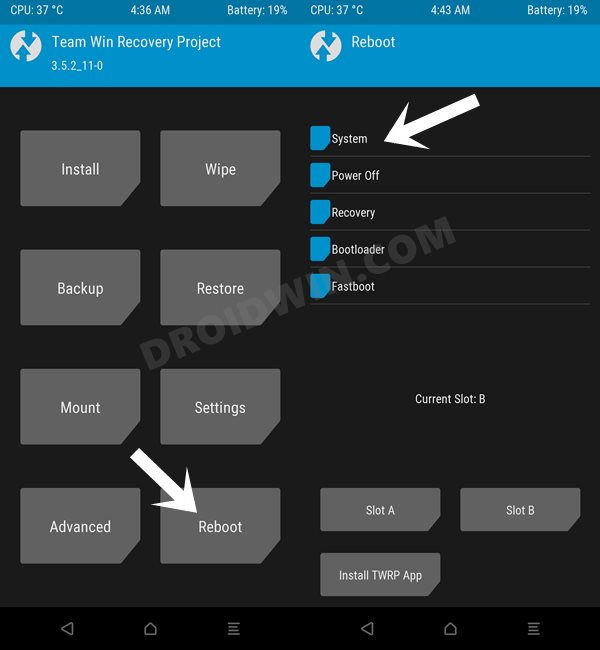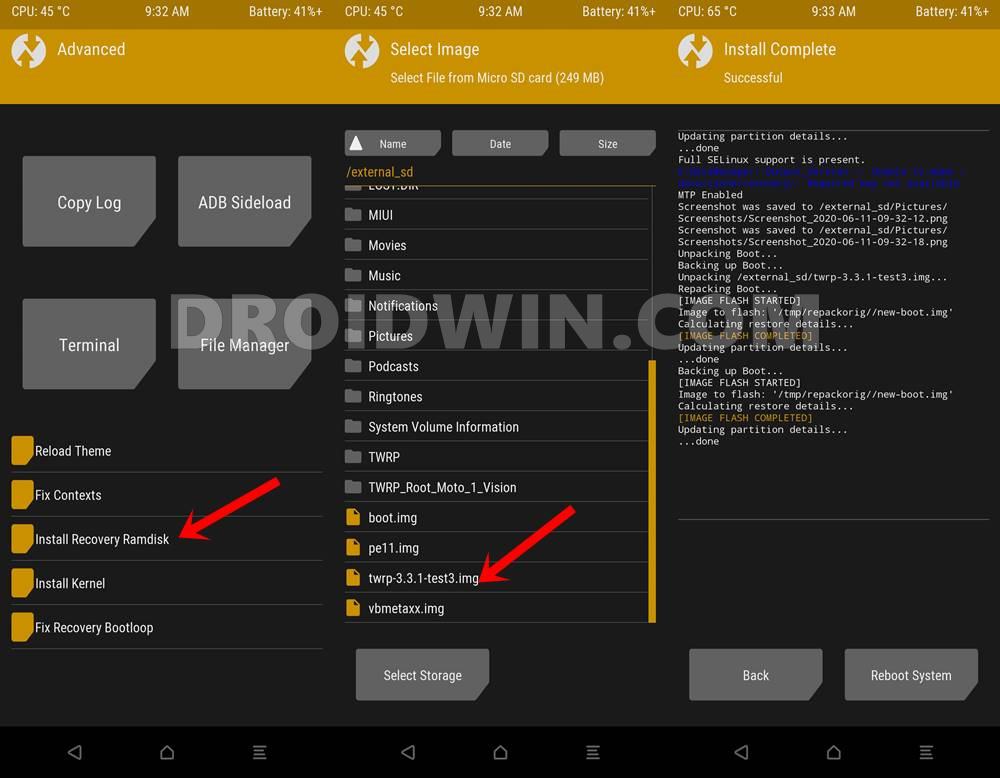Moreover, while devices running Android 12+ might not be having an active TWRP support, numerous older devices still have it in their arsenal. However, many users have voiced their concern that even though they are able to flash the TWRP recovery without any issues, their device still gets booted to stock recovery. If you are also in the same boat, then this guide will make you aware of a few nifty workarounds to rectify this issue. Follow along.
Fix TWRP replaced by Stock Recovery
It is recommended that you try out each of the below-mentioned workarounds and then see which one spells out success for you. So with that in mind, let’s get started.
FIX 1: Reboot to Recovery without booting to OS
FIX 2: If you had used Fastboot Boot
If you had used the fastboot boot recovery.img command, then it will only temporarily install TWRP onto your device. The next time you restart your device, TWRP will be replaced by stock recovery. So to make it permanent, you will have to flash this recovery instead of just booting it. To do so, please check out our detailed guide on How to Install TWRP Recovery on Android or check out the shorter instructions given below: That’s it. These were the steps to fix the issue wherein the TWRP Recovery gets replaced with the stock recovery. If you have any queries concerning the aforementioned steps, do let us know in the comments. We will get back to you with a solution at the earliest.
How to Convert GSI ROM to TWRP Flashable ZIP and Flash itInstall TWRP Recovery without using Fastboot Mode [MediaTek]No OS Found Error in TWRP: How to FixHow to Fix TWRP Error: FAILED (remote: No such partition)
About Chief Editor