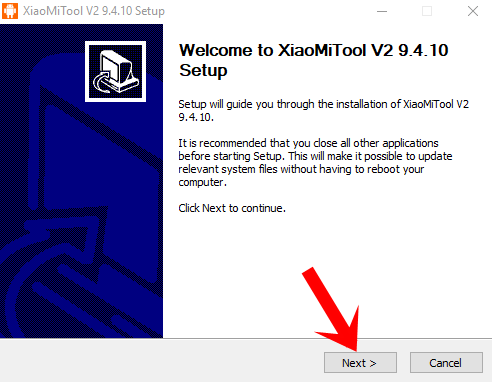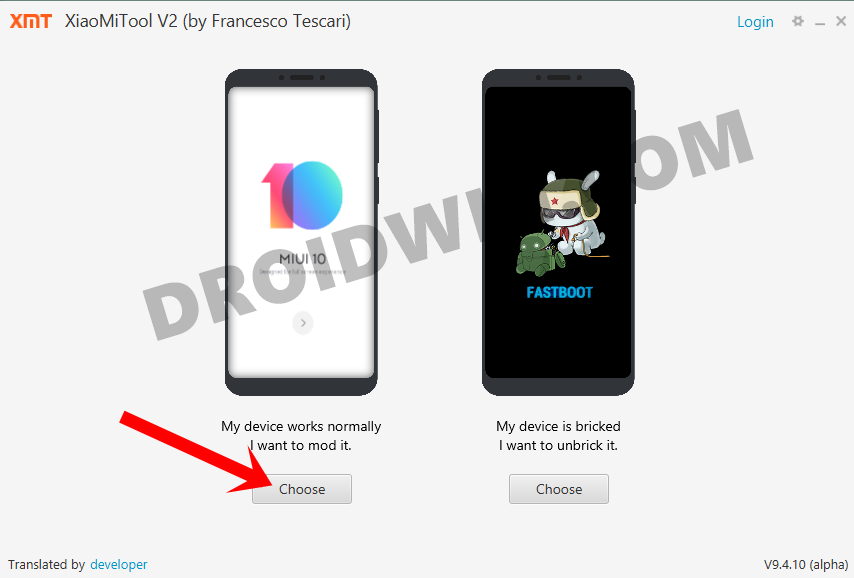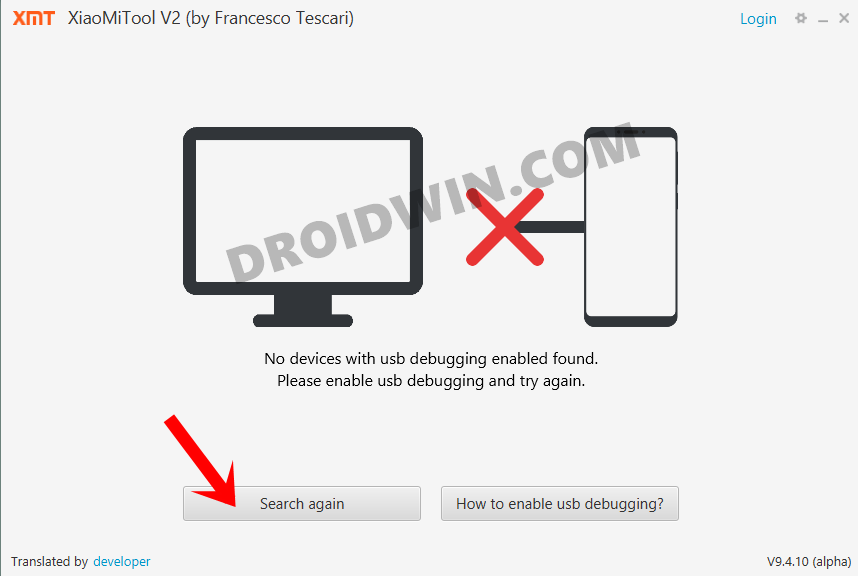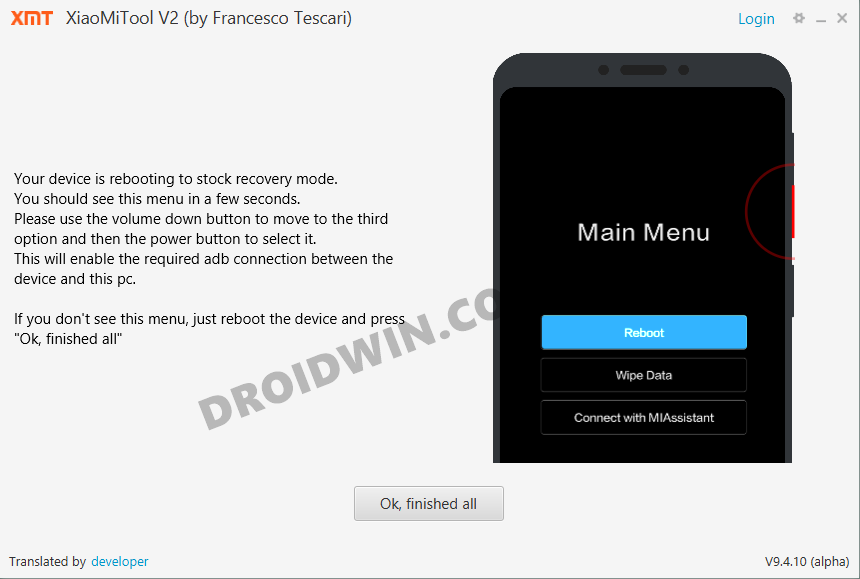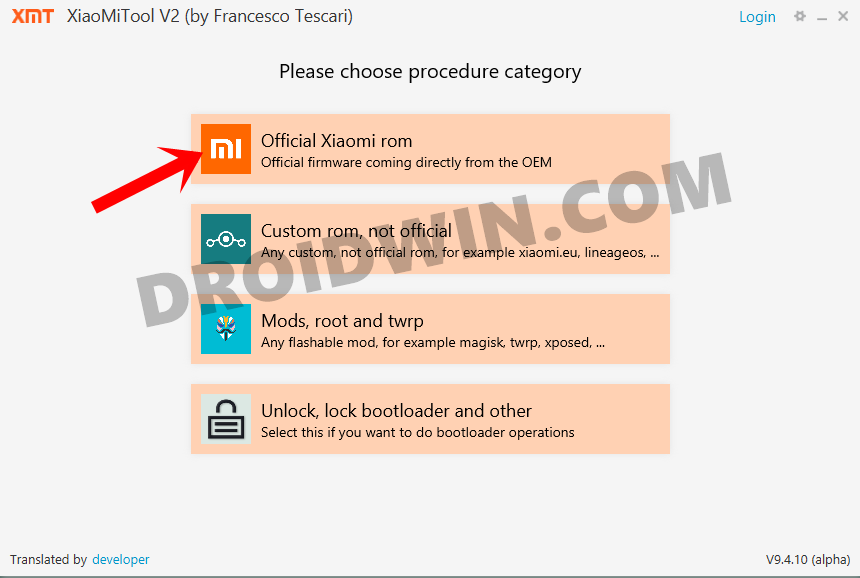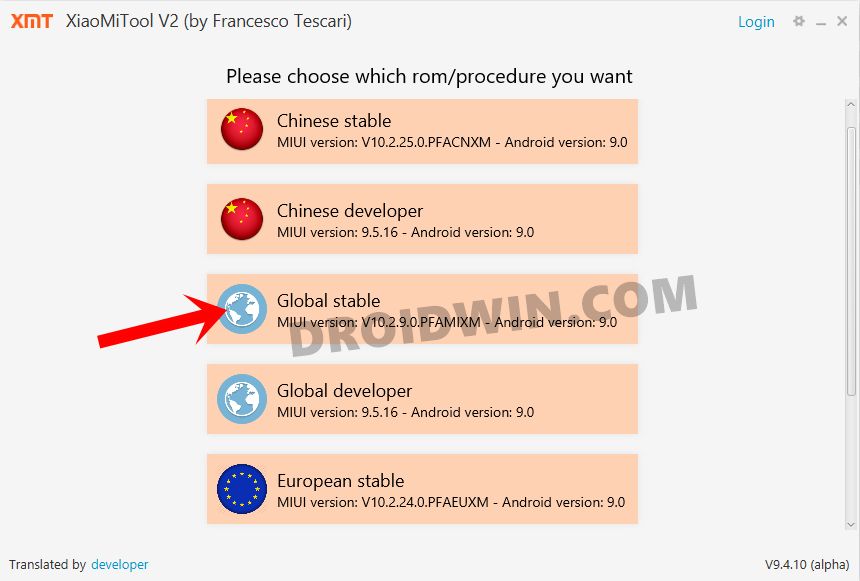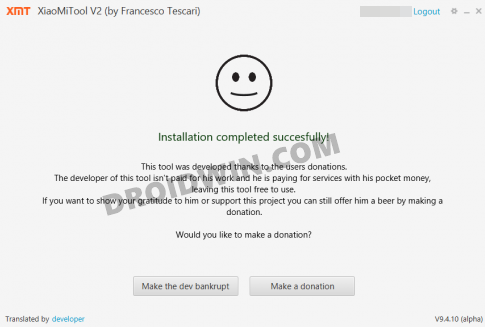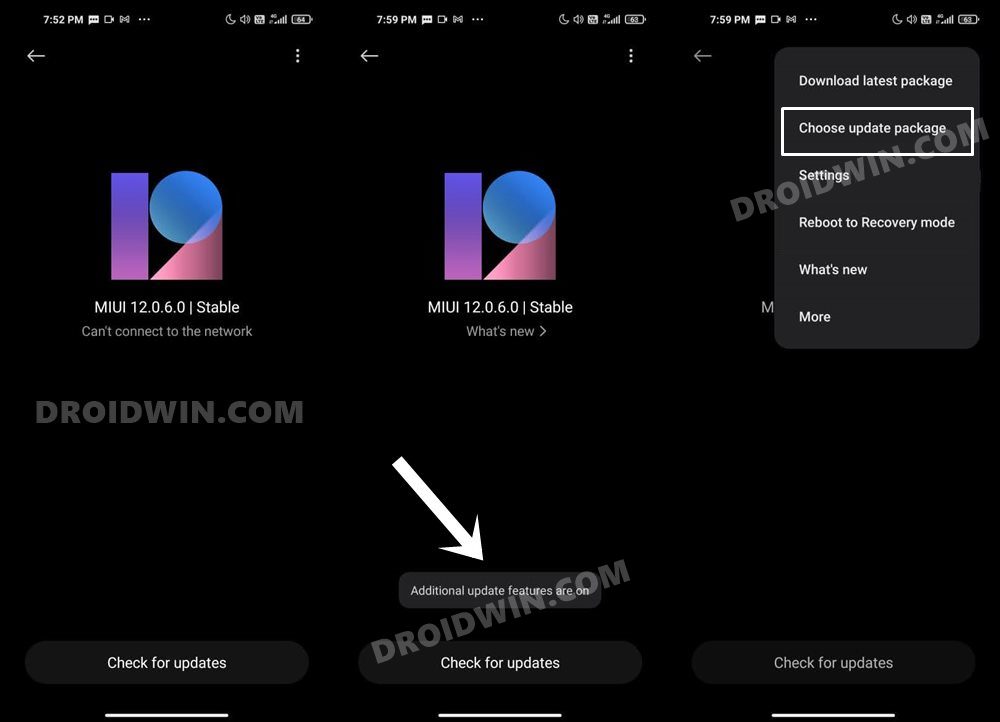When a process wipes off all the data from your device and could nullify the warranty as well, there wouldn’t be many takers. Fortunately, there exists another way out that doesn’t even require you to unlock your Xiaomi/Redmi/Mi bootloader. And in this guide, we will make you aware of just that. So without further ado, let’s get started with the tutorial to switch the Xiaomi ROM from EEA to Global Stable or Developer on a locked bootloader.
How to Force 90Hz Refresh Rate on Xiaomi DevicesHow to Fix Black Crush Pixel Display Issue on Xiaomi DevicesFix Xiaomi Others section occupying too much Storage SpaceFix Missing Blur Effect on Notifications Bar and Control Center in Xiaomi
How to Switch Xiaomi ROM from EEA to Global Stable on Locked Bootloader
Before you start off with the instructions, make sure to take a complete device backup. This is because the process will wipe off all the data from your device. Droidwin and its members wouldn’t be held responsible in case of a thermonuclear war, your alarm doesn’t wake you up, or if anything happens to your device and data by performing the below steps. That’s it. These were the steps to switch the Xiaomi ROM from EEA to Global Stable on a locked bootloader. Let’s now check out the steps to make a change to the Global Developer ROM.
Changing Xiaomi ROM from EEA to Global Developer on Locked Bootloader
As we just noticed, if you are planning to go from EEA to Global Stable, then you could directly flash the Global Stable ROM on top of your current EEA. But if you want to opt for Global Developer, then you cannot directly flash it over the current EEA. Rather, you will first have to flash Global Stable (instructions for which are already discussed in the above section).
Once that is done, you could then update to Global Dev using your device’s System Update section. In some Xiaomi devices, the option to manually install the update package might be disabled or hidden. To enable, it, you could refer to our comprehensive guide to Enable Choose Update Package option in Xiaomi. So with this, we conclude the guide on how to switch Xiaomi ROM from EEA to Global Stable/Dev on a locked bootloader. If you have any queries, do let us know in the comments section below.
About Chief Editor