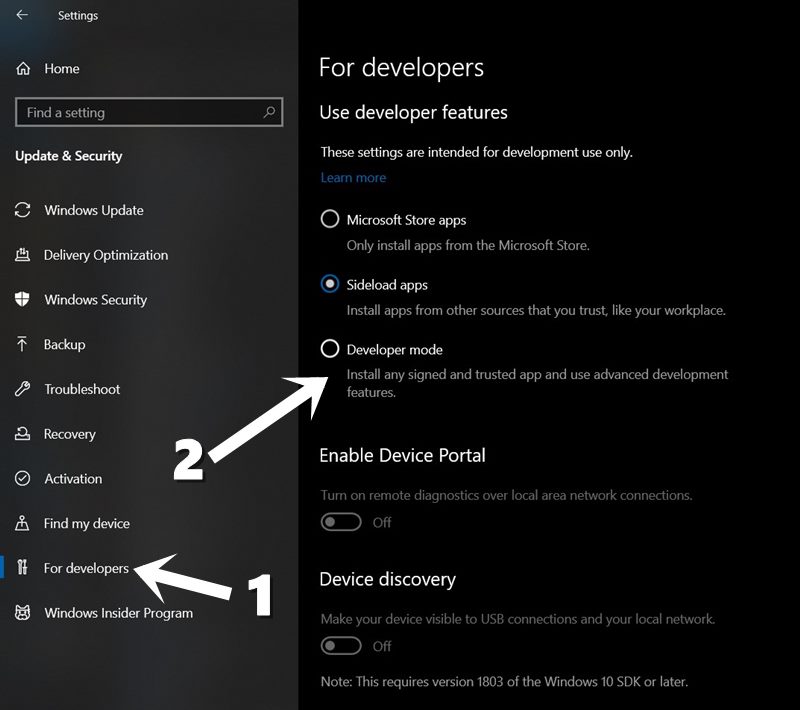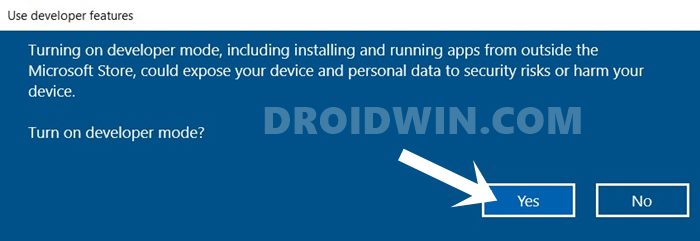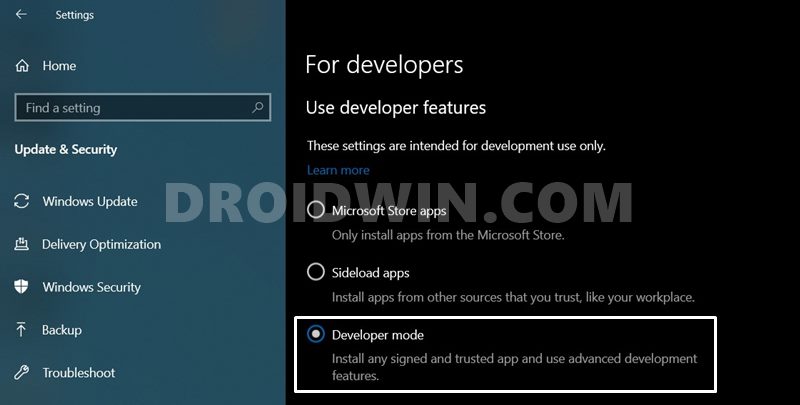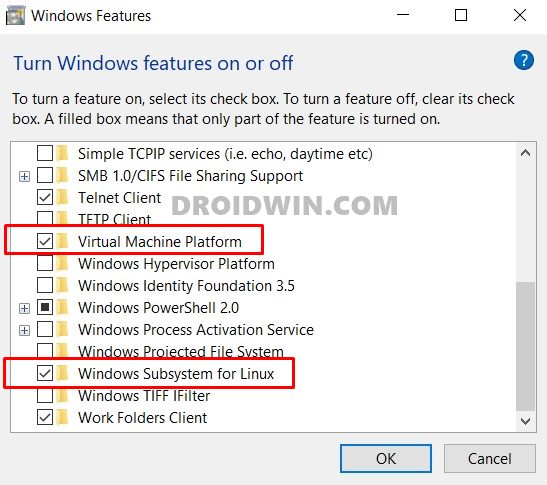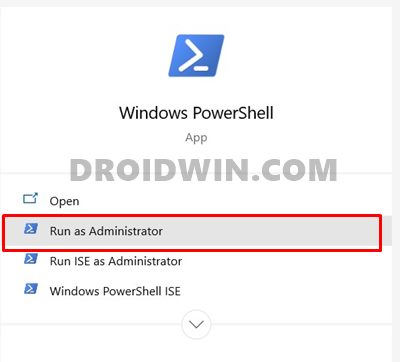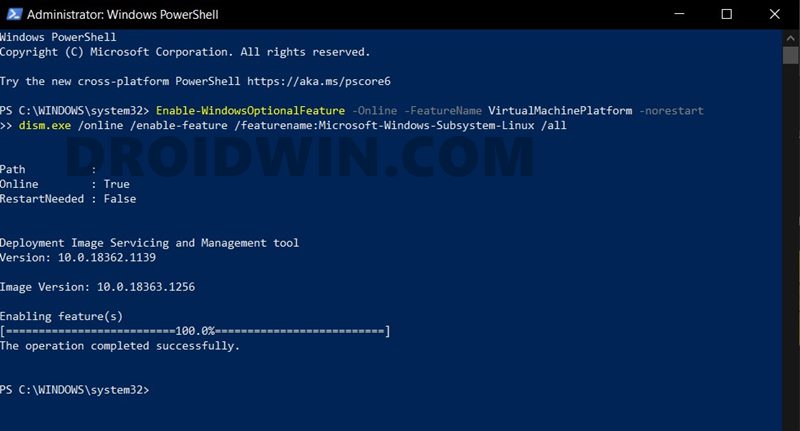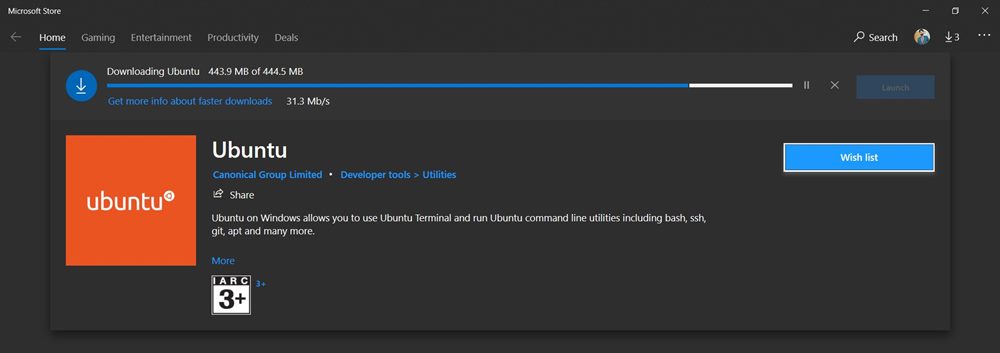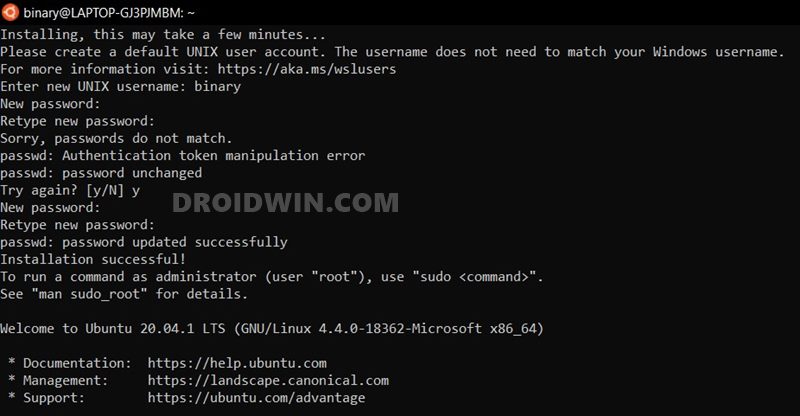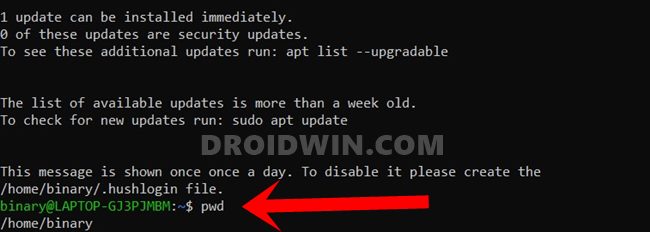However, they require way lot more effort, and the setup process is a tad complicated for some. So is there any way of running Linux commands on your Windows 10 PC without using these Virtual Machines and software? Well, turns out there is one, and in this guide, we have shared just that. Follow along for the detailed instructions.
Fix: pip is not recognized as an internal or external commandHow to Extract payload.bin and get stock boot image fileHow to Extract OZIP Realme Stock ROM (Firmware)
How to Run Linux Inside Windows 10 [without Virtual Machine]
It all started back in 2016 when we heard the news of the welcoming of Windows Bash Shell on Windows 10. Such was the initial reaction that many people initially thought it to be just another one of those internet jokes. But fortunately, that wasn’t the case. At the Microsoft Build Developer Conference of that year, finally, we witnessed the official stamp to this news. However at that point in time. it was only limited to the Windows 10 Technical Preview. Fast forward to this date, and this has now been expanded to every Windows 10 version (including our beloved Home). So without further ado, here are the required instructions to run Linux commands inside Windows 10 without using any Virtual Machine.
How to fix ADB Device not found [List of Devices Attached is blank]Detailed Steps to Fix adb is not recognized ErrorHow to Fix Unauthorized Device with ADB Commands [3 methods]How to Fix FAILED (remote: Command not allowed)
STEP 1: Enable Developer Mode in Windows 10
STEP 2: Enable Windows Subsystem for Linux
STEP 3: Install Linux Distribution on Windows 10
Linux Distribution? Yes! In this (final) section we will be installing Ubuntu, the OS based on the Debian Linux distribution. Here are the required instructions for the same. So with this, we conclude the guide on how to run Linux commands inside Windows 10 without using any Virtual Machine. If you have anyq ueries concerning the aofremntioned instructions, do let us know in the comments section below. We will get back to you with a solution at the earliest.
Microsoft Windows Latest Tips and Tricks [PART 1]Microsoft Windows Latest Tips and Tricks [PART 2]How to Fix Android Device stuck in Fastboot ModeHow to Use ADB and Fastboot Commands on Android Without PC
About Chief Editor