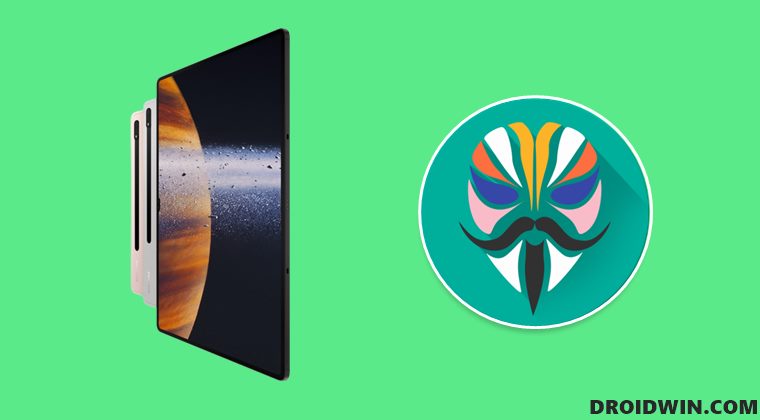In this regard, its latest flagships are providing to be quite a game-changer, not only for the general users but also for the tech enthusiasts. Once you have unlocked the bootloader, you will be in a position to welcome a plethora of mods and tweaks onto your tablets. But before that, you need to gain administrative access over your tablet. And in this guide, we will show you how to do just that. Given here are the steps to root your Samsung Galaxy Tab S8/S8+/S8 Ultra via Magisk Patched AP.
Benefits and Risks of Rooting Samsung Galaxy Tab S8/S8+/S8 Ultra
Once you root your device, you will be in a position to flash a plethora of mods. These include the likes of Fox Magisk Modules , Substratum Themes, Xposed Framework via LSPosed, and Viper4Android among others. Along the same lines, you could also flash a custom kernel and implement your desired CPU profile. However, such tweaks do come in with a few risks as well. To begin with, rooting requires you to unlock the bootloader- which will wipe off all the data and could nullify the warranty as well. Likewise, SafetyNet will be triggered [FIXED] which will result in your inability to use banking apps [FIXED]. So if all that’s well and good, then let’s get started with the steps to root your Samsung Galaxy Tab S8/S8+/S8 Ultra via Magisk patched AP file.
How to Root Samsung Galaxy Tab S8/S8+/S8 Ultra via Magisk Patched AP
The below instructions are listed under separate sections for ease of understanding. Make sure to follow the same sequence as mentioned below. Droidwin and its members wouldn’t be held responsible in case of a thermonuclear war, your alarm doesn’t wake you up, or if anything happens to your device and data by performing the below steps. [Unless stated otherwise, all the below images are applicable for your Galaxy Tab S8/S8+/S8 Ultra].
STEP 1: Unlock Bootloader on Galaxy Tab S8/S8+/S8 Ultra
First and foremost, you will have to unlock the bootloader on your device. Do note that doing so will trip Knox and reset your device. If that’s well and good, then you may refer to our guide on How to Unlock the Bootloader on Samsung Galaxy Tab S8/Plus/Ultra.
STEP 2: Download Galaxy Tab S8/S8+/S8 Ultra Stock Firmware
Next up, you will have to download the stock firmware for your device. For that, you may use the Frija Tool, SamLoader Tool, or websites such as SamMobile. As for this guide, let’s proceed with the Frija Tool. So check out our comprehensive guide on How to Download Samsung Stock Firmware/ROM via Frija Tool. Or you may refer to the below instructions as well:
STEP 3: Patch Galaxy Tab S8/S8+/S8 Ultra AP via Magisk
STEP 4: Send Patched AP File to PC
You will now have to transfer this patched AP file to your PC. However, the normal USB method is known to cause some issues. Therefore, you should instead opt for the ADB Pull method. Here’s how it could be done:
STEP 5: Boot Galaxy Tab S8/S8+/S8 Ultra to Download Mode
You will now have to boot your Galaxy Tab S8/S8+/S8 Ultra to Download Mode so that Odin is able to identify it and hence allows us to carry out the flashing of the patched AP file. So refer to our guide to Boot any Samsung Device to Download Mode. Or refer to our below direct instructions:
STEP 6: Install Odin
STEP 7: Flash Patched AP file via Odin and Root Galaxy Tab S8/S8+/S8 Ultra
That’s it. These were the steps to root your Samsung Galaxy Tab S8/S8+/S8 Ultra via Magisk Patched AP file. If you have any queries concerning the aforementioned steps, do let us know in the comments. We will get back to you with a solution at the earliest.
Downgrade Samsung One UI 4.0 to One UI 3.1 (Android 12 to 11) via OdinExtra Dim Missing in Samsung One UI 4.0 Android 12: How to Bring it Back!Samsung One UI 4 (Android 12) notifications font size too small [Fixed]Samsung One UI 4 (Android 12) notifications font size too small [Fixed]
About Chief Editor