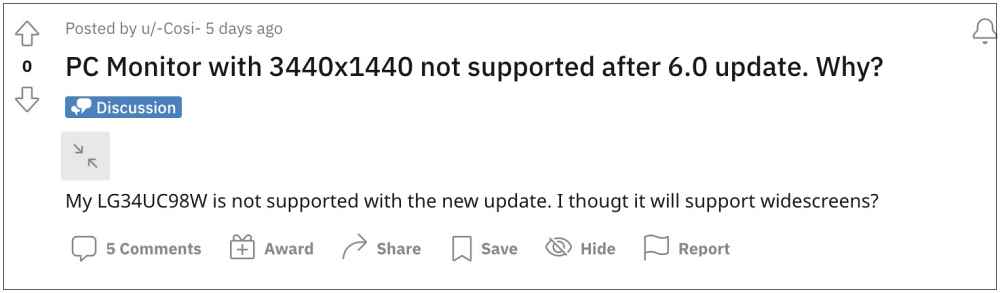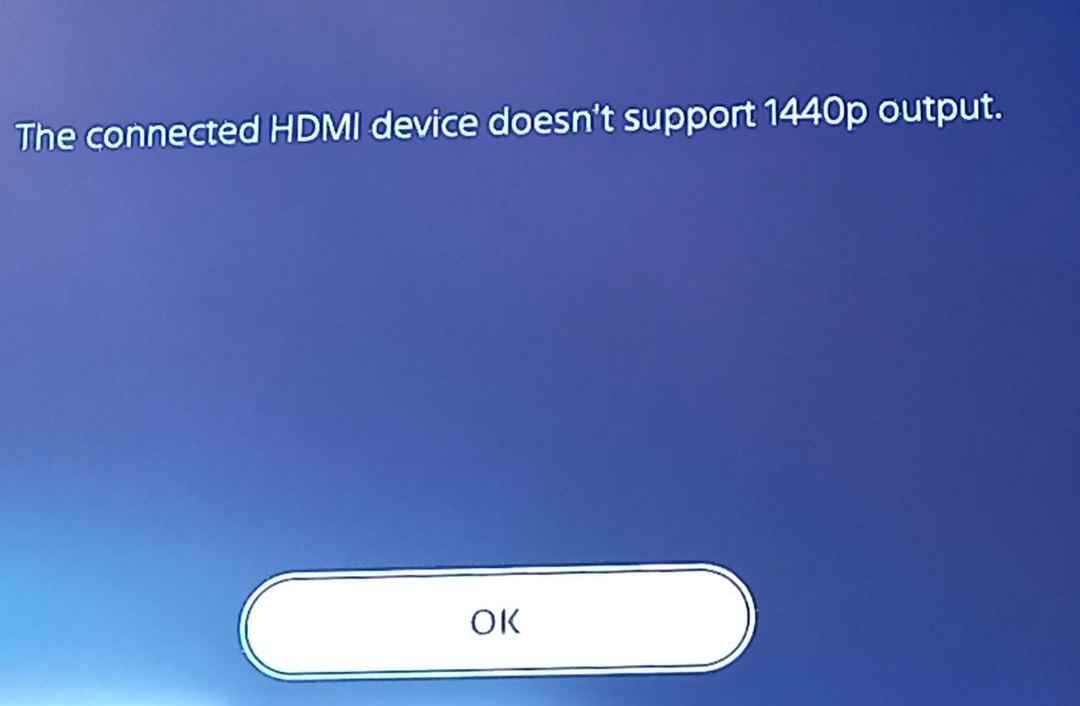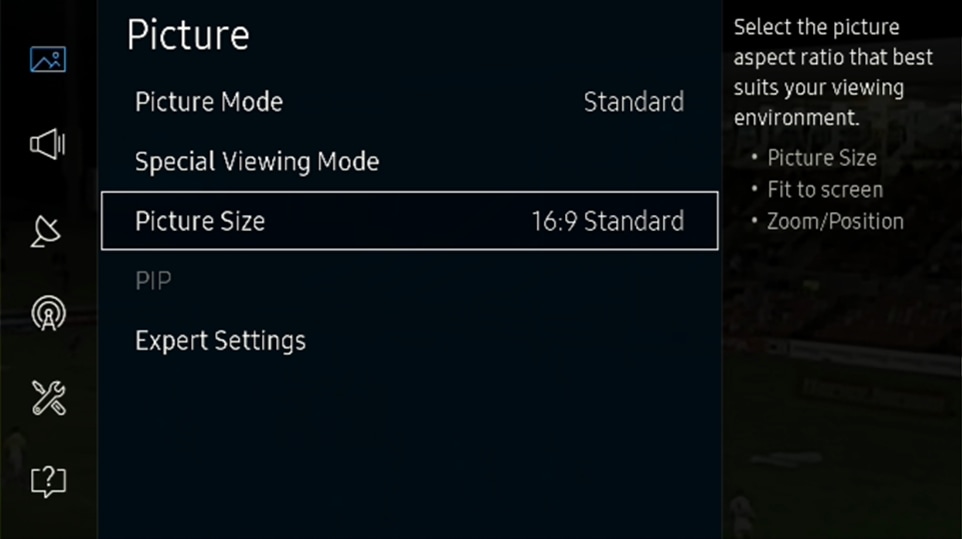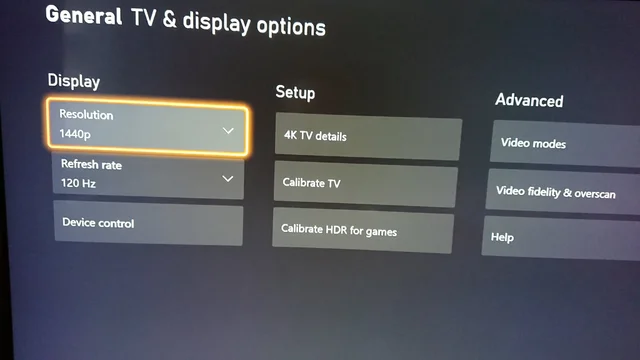Up until now, users were either oscillating between 1080p or 4K. However, the former would give out a blurry output whereas the latter gave a ‘stretched’ output. So this was kind of a middle ground that would checkmark most of the user’s prerequisites. Moreover, since users already had a 4K display (3,840 x 2,160), the support for 1440P was anything but obvious.
But that doesn’t seem to be the case as many users have voiced their concern that the new 1440p output of PS5 is not working or supported with their display. Whenever they are trying to do so, they are instead being rented with the following error message- “The connected HDMI device doesn’t support 1440p output”. So why is this happening? Let’s try and understand.
Why is PS5 1440P not supported with my 4K Display?
If your display supports a higher resolution, then on paper it should checkmark all the lower resolutions as well. However, this is not how things work out. Your display should explicitly support the 140p resolution and more importantly the correct aspect ratio as well, which in this case is 16:9.
The absence of any of these requirements would translate to your display’s inability to support the PS5 1440p output. The same is the case with numerous TVs as well. Most of them support the 720p, 1080i, 1080p, and 4K but they are not compatible with 1440p. So is there any way to “fix this issue” of PS5 new 1440p output not working or supported with your display? Let’s check it out.
How to Fix PS5 1440p output not working
One obvious approach is to get your hands on a display that natively supports a 1440p resolution [a few LG OLED TVs support it]. However, that might not be the most viable method for many users as of now. So your next best course of action is to tweak the display setting of your monitor and give it a 16:9 aspect ratio. While this will bring black bars on both sides of the screen, but you will be able to welcome the 1440p resolution.
That’s it. This was all from this guide as to why the new 1440p PS5 output is not working or supported by your display. As you could infer, this is neither a bug nor an issue, so you shouldn’t expect any patch from the developers. Your only two courses of action are to either get a supported monitor or change the aspect ratio, as explained above. On that note, we round off this tutorial. All your queries are welcomed in the comments section below.
How to Play YouTube Videos in 4K in Samsung Galaxy Tab S7/S7+4K Videos Not Playing in Windows 11: How to FixEnable 1080p Display Resolution [FHD+] in Pixel 6 ProCannot Change Screen Resolution in Windows: How to Fix
About Chief Editor