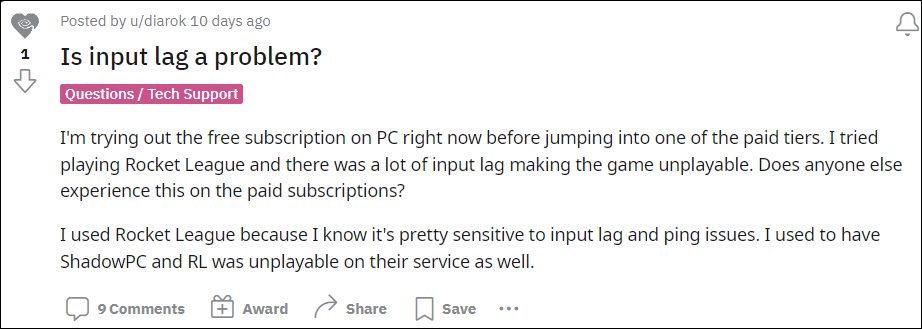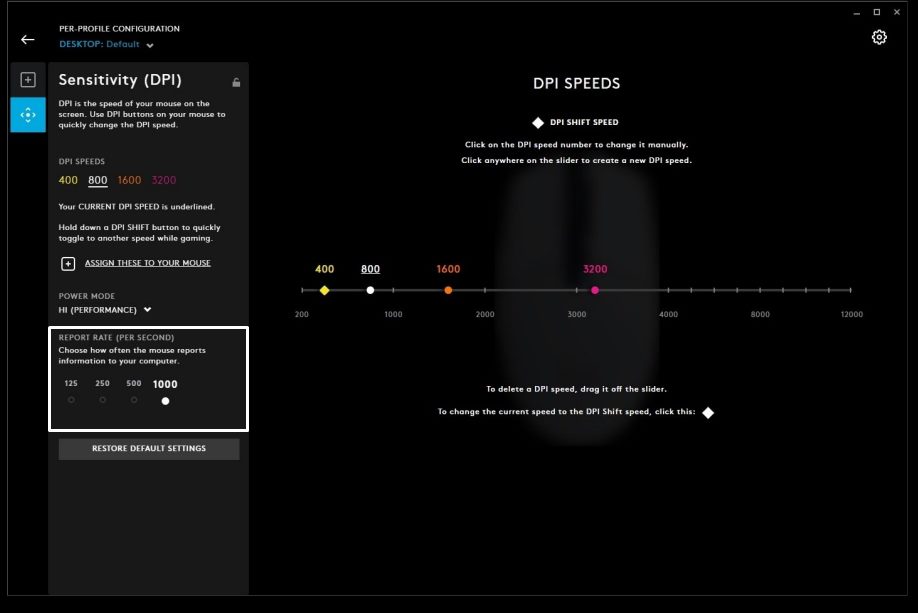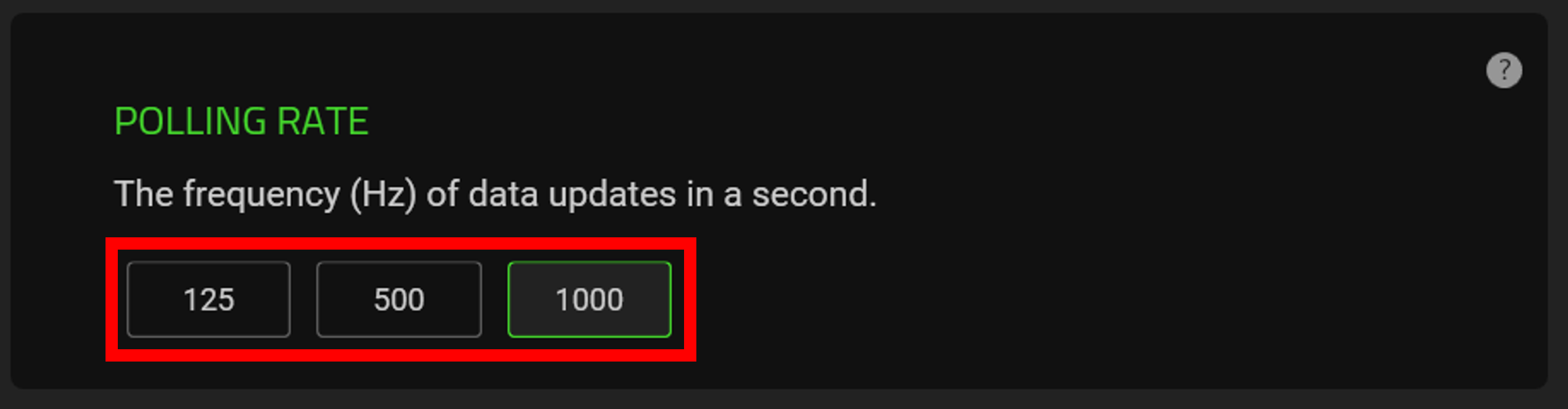However, in spite of all the goodies attached, it isn’t free from its fair share of issues either. As of now, various users have voiced their concern that they are facing significant mouse delay and input lag in Nvidia GeForce Now, thereby making the concerned game literally unplayable. If you are also getting bugged with this issue, then this guide shall help you resolve this error using a nifty workaround. So without any further ado, let’s check it out.
Fix NVIDIA GeForce Now Mouse Delay or Input Lag
To fix this issue, you will have to lower the mouse polling rate to 125Hz. But what exactly is a polling rate? Well, it is the frequency [per second] at which your mouse signals your computer the information about its movements and button presses on the screen. This is measured in Hz and the higher the polling rate the lower will be the total input delay in milliseconds [ms]. Now, in order to change this rate, you will have to use the mouse’s software / application. For example, if you own a Logitech mouse, then download and install the Logitech G Hub application [or the Logitech Gaming Software]. Then go to the “Sensitivity (DPI)” section and change the report rate [another name for polling rate] accordingly. On the other hand, if you own a Razer mouse, then download and install the Razer Synapse software. Then launch it and select your mouse. After that, go to the Performance tab and scroll to the polling rate section. Now select the desired rate from the preset ones or manually input one of your choices. So carry out the lowering of the polling rate to an approx value of 125Hz and it should fix the mouse delay and input lag issues in Nvidia GeForce Now. As far as the official stance on this matter is concerned, the developers are yet to acknowledge this issue, let alone give out any ETA for the rollout of a fix. As and when any of these two things happen, we will update this guide accordingly. In the meantime, the aforementioned workaround is your best bet.
How to Fix Mouse Not Working in Windows 11Logitech Mouse Scroll Wheel not working on Mac: How to FixHow to Change the Mouse Scrolling Direction in Windows 11Prevent Mouse from Waking Windows 11 PC from Sleep
About Chief Editor