Many macOS Monterey users have said that they are unable to view the EPS file’s thumbnails. As a result of which, they now have to manually open each EPS file and then check out its content. This is proving to be a great deal of inconvenience to many users, especially the ones who are dealing with a plentitude of EPS files at once. So what is the reason for this issue? Well, up until macOS Catalina, there was a Quicklook generator named EPS.qlgenerator that used to handle the EPS icon previews.
However, with the update to Monterey, that generator has been removed. So can’t we just copy the EPS.qlgenerator from Catalina and paste it to Monterey? Well, we tried doing so but it didn’t spell out success as that generator just faced frequent crashes throughout its usage. So what else could be done to resolve this problem? Well, there do exist a few methods to fix the missing icon preview for EPS files in macOS Monterey. And in this guide, we will make you aware of all those workarounds. Follow along.
How to Fix Missing Icon Preview for EPS files in macOS Monterey
Do note that there’s no universal fix as such. You will have to try out each of the below-mentioned workarounds and see which one works best in your favor. So with that in mind, let’s get started.
FIX 1: Edit the Info.plist File
FIX 2: Replace EPS Extension with AI
Your next course of action should be to change the EPS extension to AI for all the Encapsulated PostScript files. Doing so on an individual basis might take some time, so we will be doing a batch rename, using the instructions given below:
FIX 3: Use the Safe Mode Tweak
When you boot your PC to Safe Mode, then it will disable all the third-party apps and services. And if the issue is no longer present in this mode, then the culprit could well be a third-party app itself, which you need to uninstall right away from your PC in order to resolve the underlying issue. So on that note, let’s start off with this fix.
FIX 4: Use a Third-Party App
There exist quite a few third-party apps that come with the EPS QuickLook preview option. On the Apple Support Forum, a few users tried out the EPSView app, so you may either try out that one or use any other of your choice. If you are giving a shot to EPS View, then download and extract it to any convenient location on your PC. As per the instructions from the developer: “The QuickLook plug-in is inside the app. All you need to do is copy the app to Applications and run it once. After that, QuickLook in the Finder should start working for EPS files.” You should restart your PC if the app didn’t work out on the first try.
Concluding Remarks
So with this, we conclude the guide on how you could fix the missing icon preview for EPS files in macOS Monterey. We have listed four different methods for the same. Do let us know in the comments which one worked out for you. Likewise, all your queries are welcomed in the comments. Moreover, we will update this guide as and when there is any official development (such as the release of the patch from Apple). Until then, the aforementioned workarounds are your best bet.
Fix: Quick Look Preview with spacebar not working in macOS MontereyCannot Upload Files via Chrome in macOS: How to FixHow to Open and Use macOS DMG Files in Windows 11Audio from MacBook Speakers is Distorted and Cracked: How to Fix
About Chief Editor
![]()
![]()
![]()
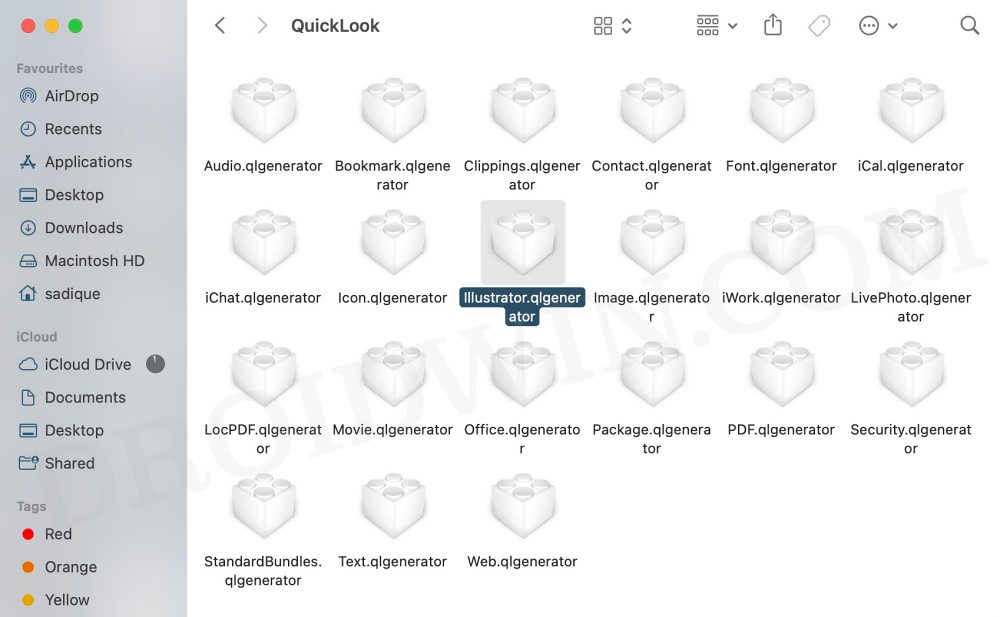
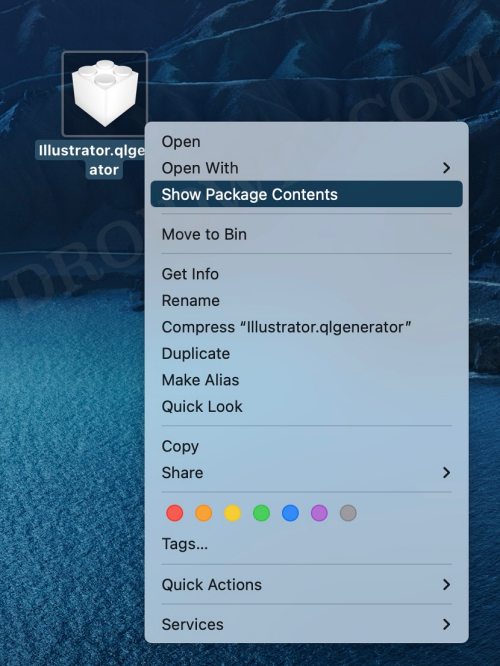
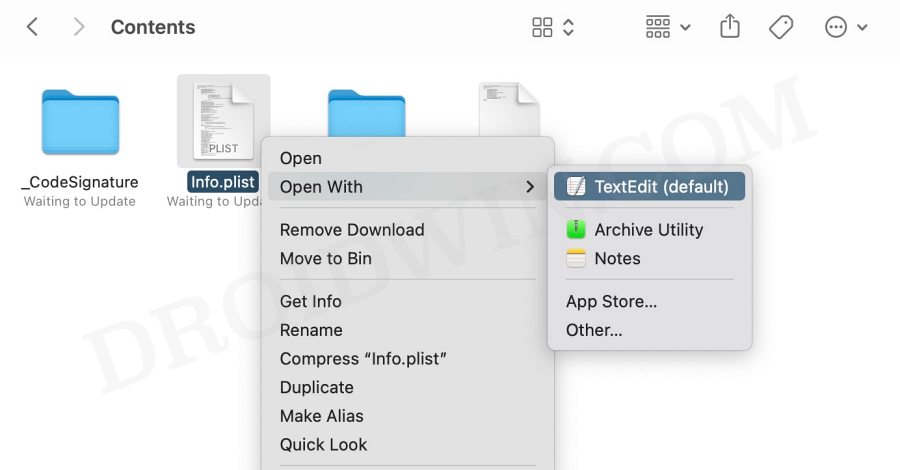
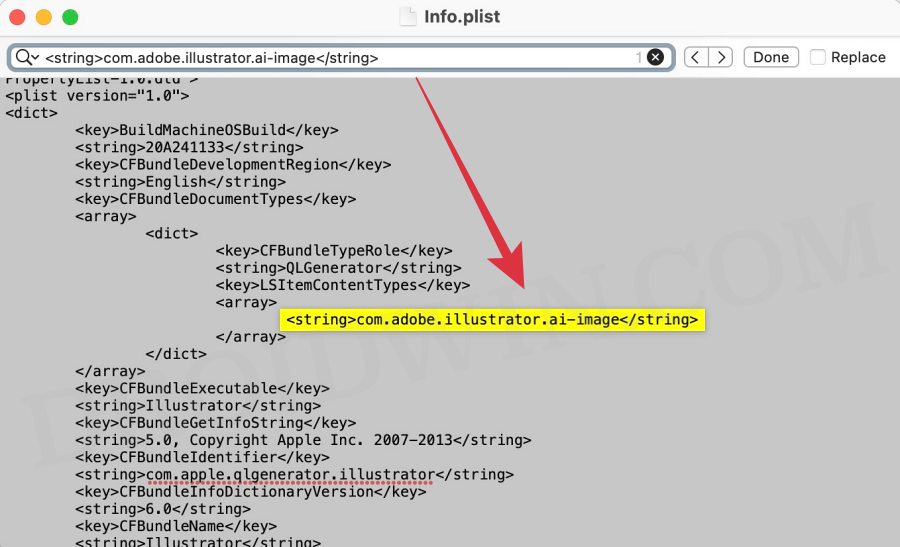
![]()
![]()
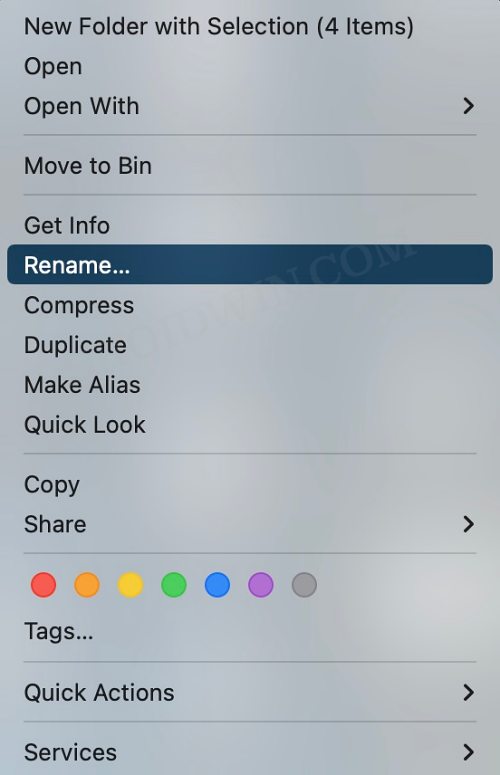
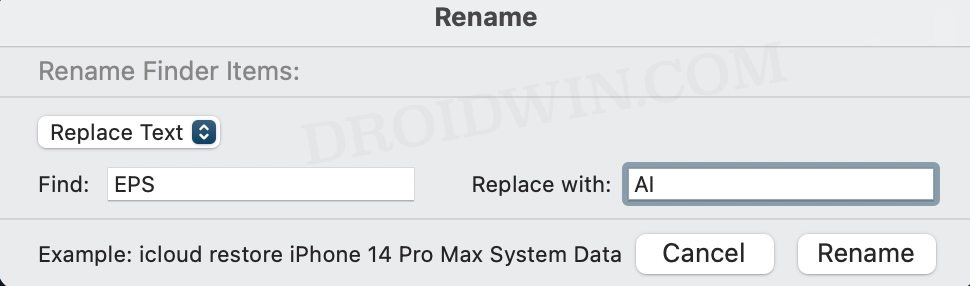
![]()