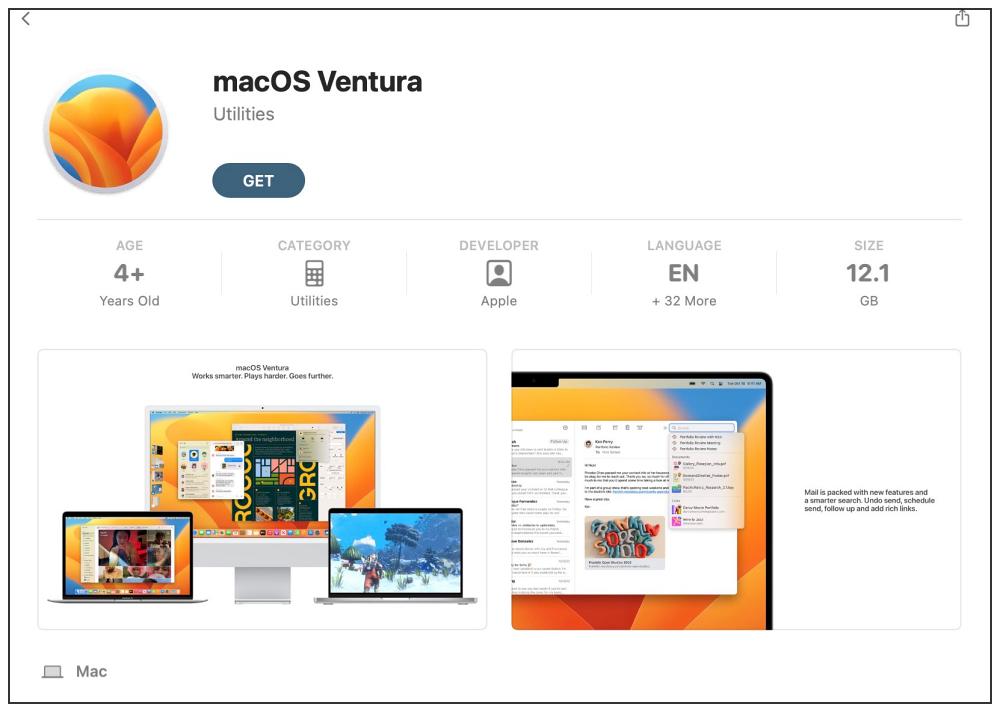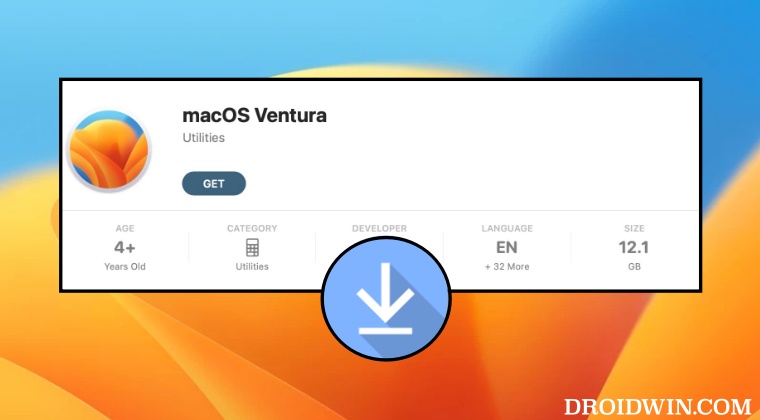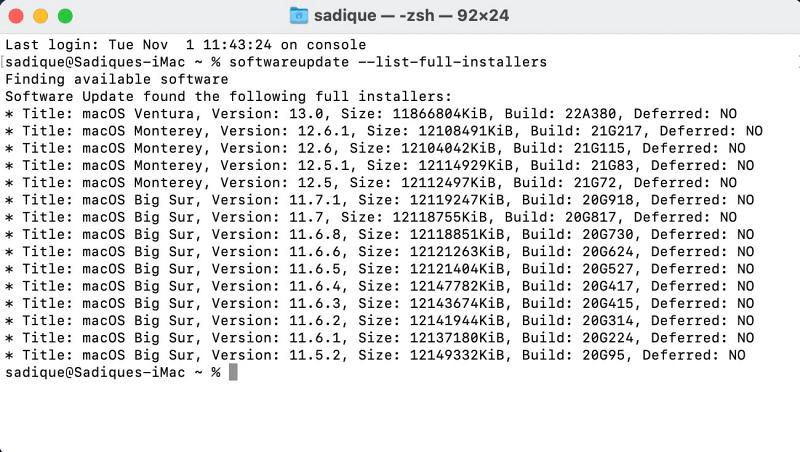Recently, a few users who were still on Big Sur wanted to update to Monterey but since Ventura is the latest release, the Software Update would always bring up the update package for Ventura itself. Fortunately, in all these instances, Apple gives you a handy escape route. You always have the option to grab hold of the desired update package from its App Store and then manually install it.
In this regard, as soon as you hit the Get button next to the update, the file will be downloaded to the Applications folder which you could access via the Finder. However, a few users have voiced their concern that even upon successfully downloading the entire macOS Installer from the App Store, the file is still missing from the Application folder. if you are also in the same boat, then this guide will help you out. Follow along for the fix.
Fix macOS Installer File missing from the Application folder
That’s it. These were the steps to fix the issue of the macOS Installer File missing from the Application folder. If you have any queries concerning the aforementioned steps, do let us know in the comments. We will get back to you with a solution at the earliest.
How to Turn off Time Machine in macOS VenturaHow to repeat a key in Mac while holding it down?Tile window to the left/right of the screen is missing in Mac [Fix]Bring Back missing Network Location in macOS Ventura
About Chief Editor