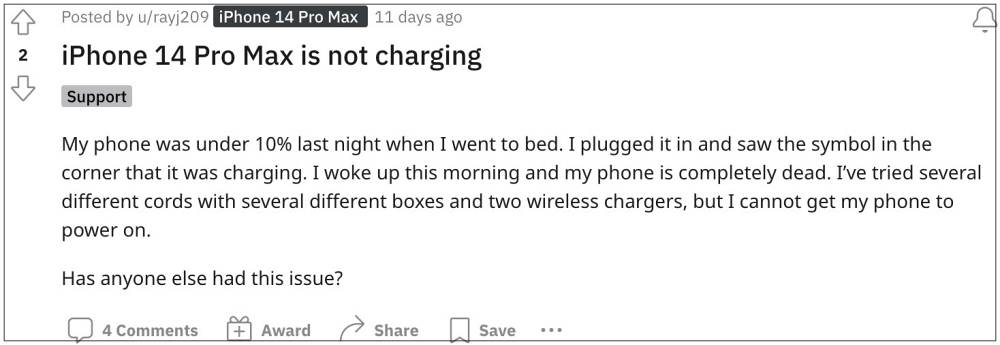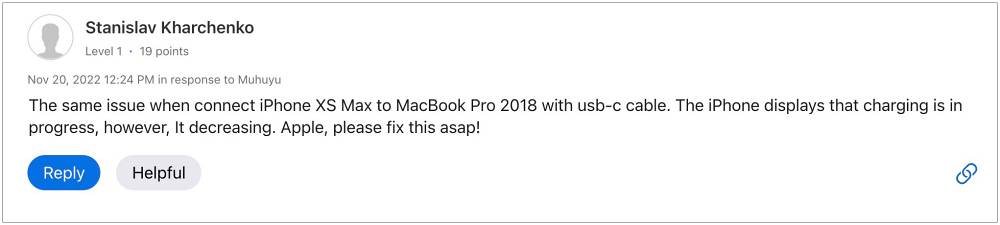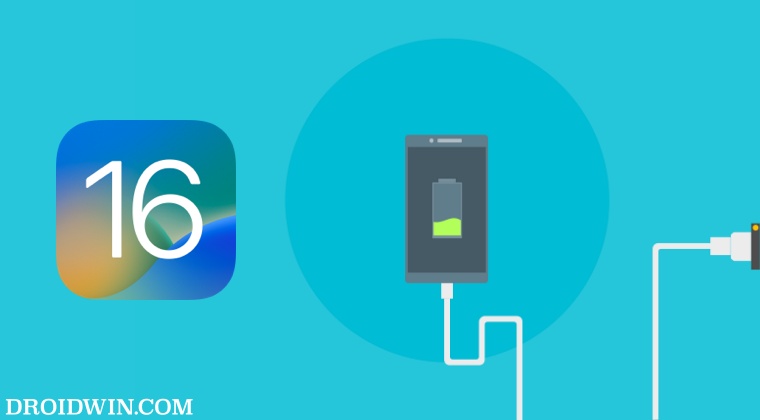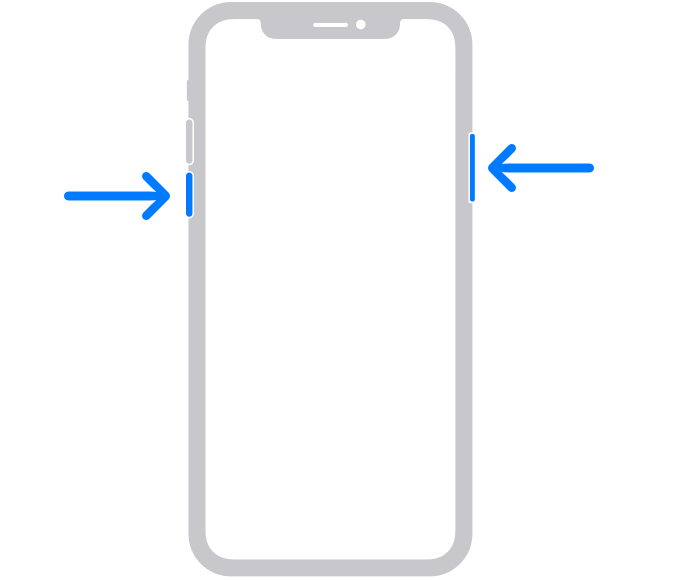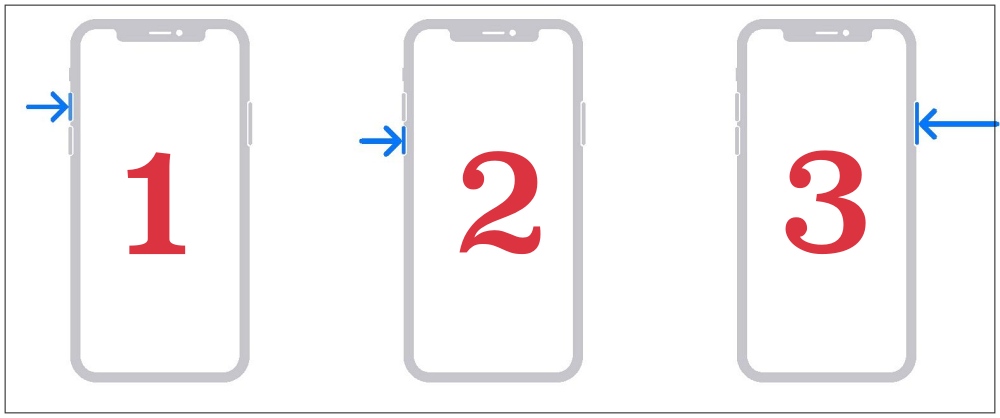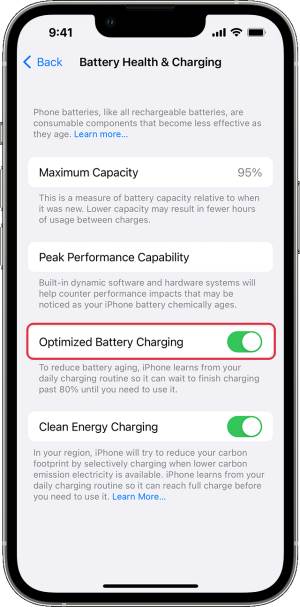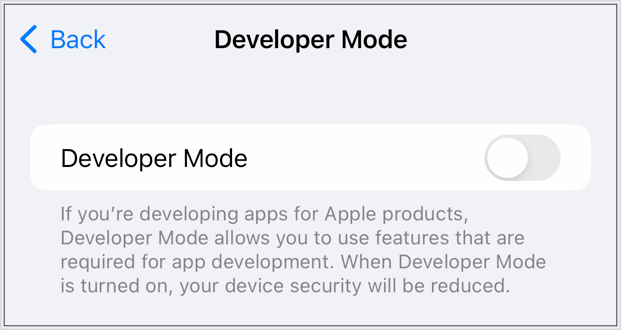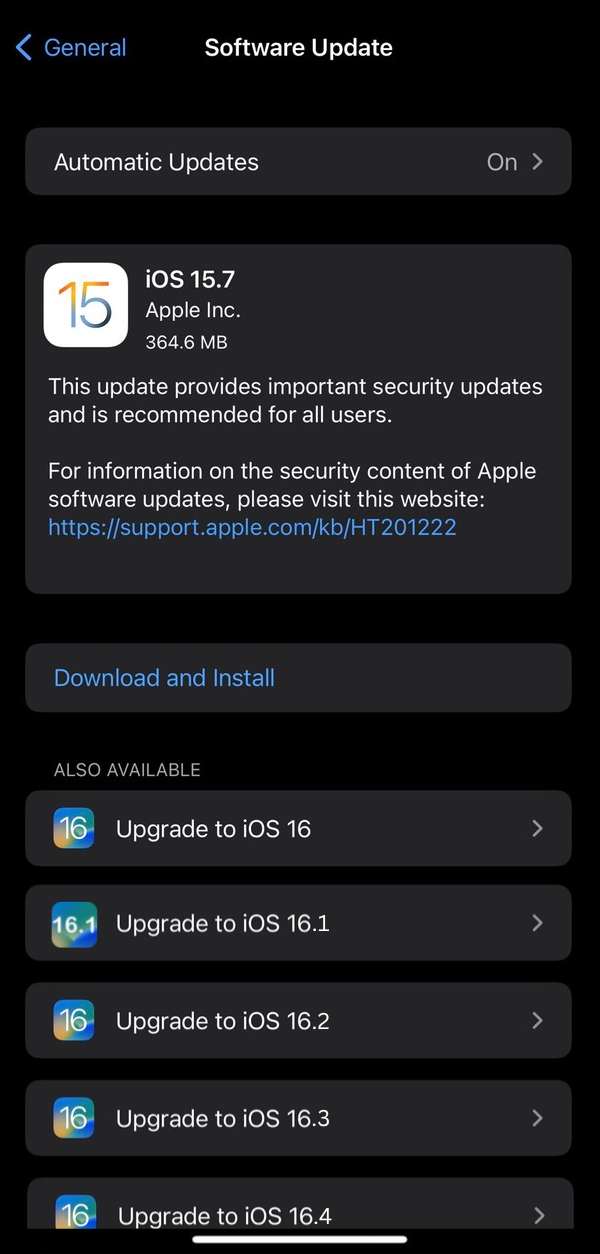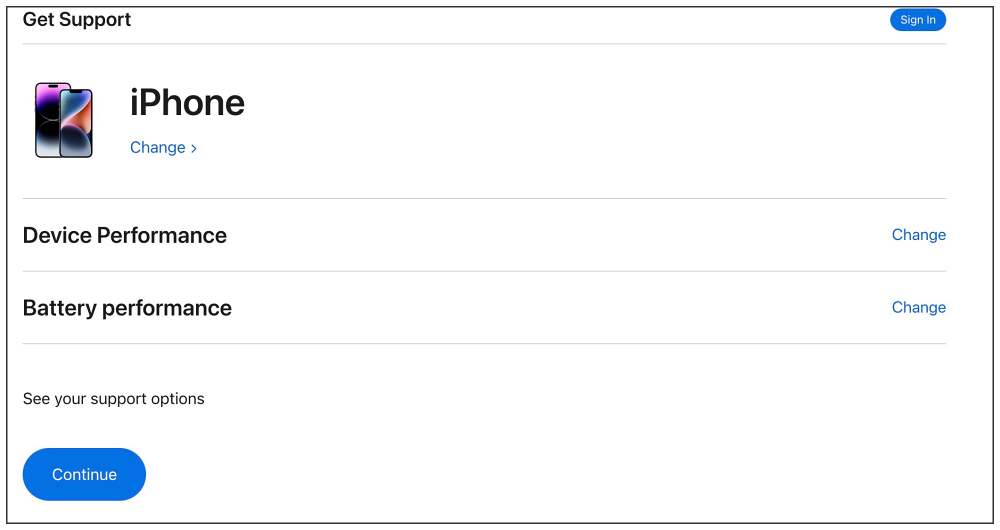With each passing week, a new bug seems to get added to the already long list of bugs and issues. As of now, numerous users have voiced their concern that their iPhone is not charging after updating their device to iOS 16. What is intriguing to note is the fact that their device does show up charging, however, there is no increment in the battery percentage.
So while the device is plugged in and shows the status as charging, in reality, the battery is continuously draining out in the background until the point the device ultimately powers off. If you are also getting bugged by this issue, then this guide will make you aware of numerous workarounds to address this problem. Follow along.
Fix iPhone iOS 16 not charging
It is recommended that you try out each of the below-mentioned workarounds and then see which one spells out success for you. So with that in mind, let’s get started.
FIX 1: Try Basic Troubleshooting
First off, let’s try some of the basic troubleshooting charging tips that might help you rectify the underlying issue.
Verify that your charging cable and USB adapter are working along the expected lines.Clean the charging port of your device.Check that the connection between your charging cable, USB wall adapter, and the wall outlet is firm.
FIX 2: Reboot and Force Restart
Next up, you should consider restarting and/or force restarting your device. While it may sound like an obvious fix, but trust us, in most instances, a simple reboot is enough to rectify most of the issues. If the issue is still there, then your next course of action is to force reboot your device. Here’s how it could be done:
FIX 3: Turn off Device while Charging
Some users have said the issue doesn’t happen when their device is in a turned-off state. So if it is possible, try charging your device after powering it off and then test out the results.
FIX 4: Disable Optimized Battery Charging
To reduce the wear and tear of your battery over the long course of time, Disable Optimized Battery Charging feature tends to slow down the charge once it reaches 80%. While it is definitely a handy feature, but in some instances, it tends to conflict with the normal charging process of your device. Therefore, it is recommended to disable this feature and then check out the results. Here’s how:
FIX 5: Enable Developer Mode
A few users have reported that enabling the Developer Mode on their device did manage to rectify this issue. So try this tweak using the below-listed instructions and then check out the results.
FIX 6: Downgrade to iOS 15
Since the issue first came to light after the iOS 16 update, you could consider taking a technical approach of downgrading your device to the earlier stable OS version. If you wish to try it out, then please check out our guide on How to Downgrade from iOS 16 to iOS 15 without Data Loss.
FIX 7: Contact Support
If none of the aforementioned methods managed to spell out success, then your last course of action is to get in touch with the Apple Support Staff. Use this link and then select iPhone under Device. Then Choose Device Performance under What’s going on? Finally select Battery Performance under Choose a topic and hit Continue. Now proceed with the on-screen instructions to get connected with a support team member and then explain your issues to them.
That’s it. These were the various methods to fix the issue of the iPhone not charging on iOS 16. As far as the official stance on this matter is concerned, the developers are aware of this issue, but they haven’t given out any ETA for the rollout of a fix. As and when that happens, we will update this guide accordingly. In the meantime, the aforementioned workarounds are your best bet.
iOS 16.1 Lock Screen Wallpaper Turns Black [Fix]HomeKit devices missing in Control Center on iOS 16: How to FixMessage App not staying in conversation in iOS 16.1Trust this computer in iOS 16.1: Bug or an Intentional Change?
About Chief Editor