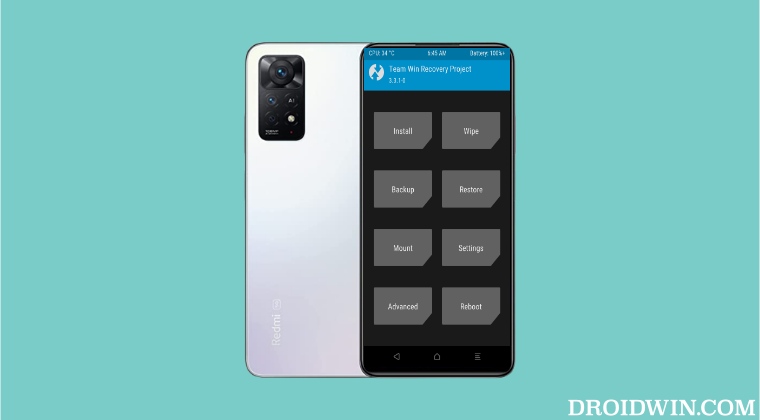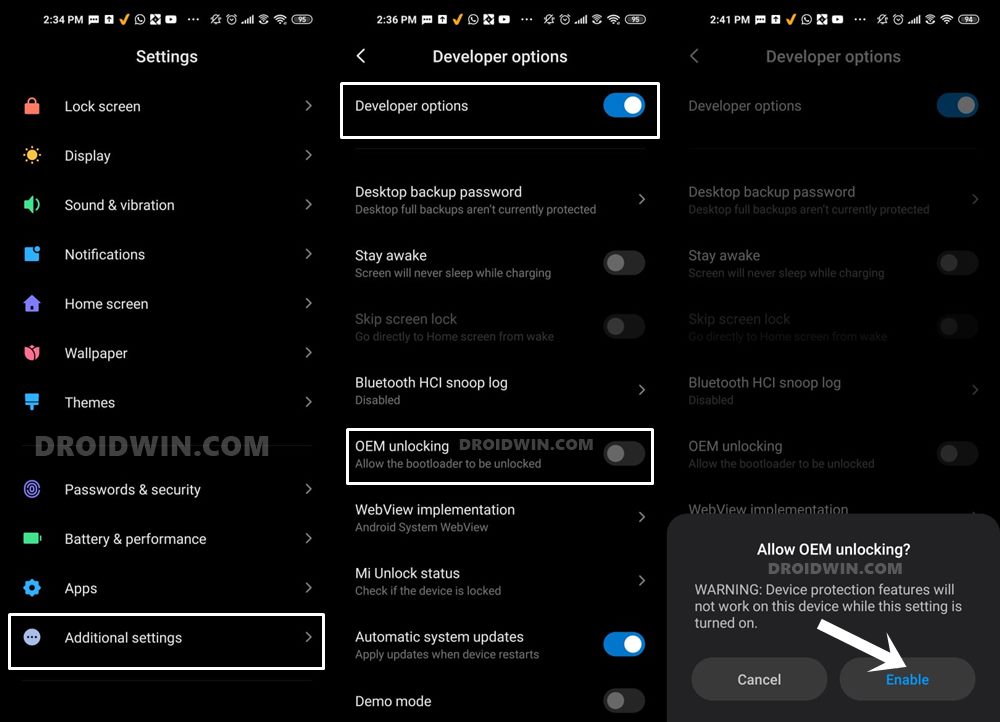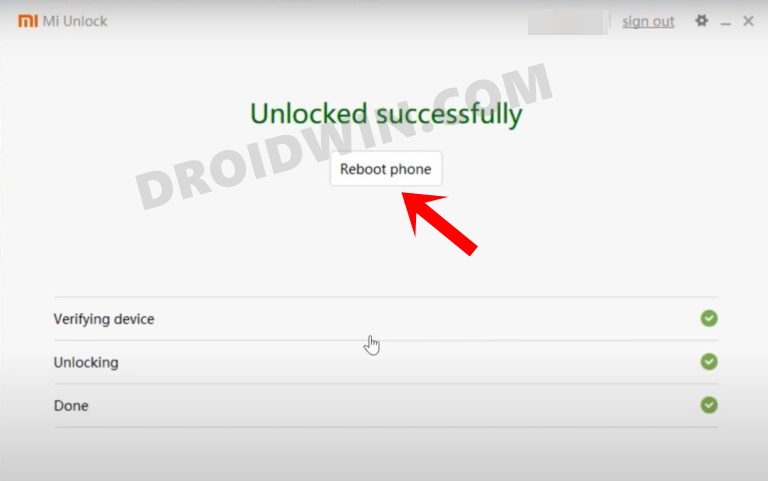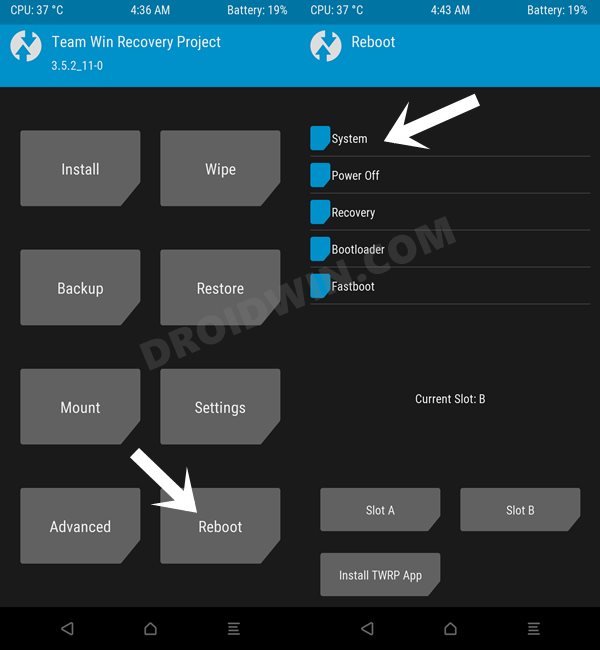Carrying forward this legacy, both the Redmi Note 11 Pro+ and POCO X4 Pro have been blessed with the TWRP custom recovery This will give you the ability to flash custom ROMs, Magisk, and a plethora of mods and tweaks. Likewise, you will also be able to take a backup of all the partitions on your device and/or wipe the desired partitions. So without any further ado, let’s show you the steps to welcome abode this recovery to your device right away. Follow along.
How to Install TWRP Recovery on Redmi Note 11 Pro+/Poco X4 Pro
The below instructions are listed under separate sections for ease of understanding. Make sure to follow in the exact same sequence as mentioned. Droidwin and its members wouldn’t be held responsible in case of a thermonuclear war, your alarm doesn’t wake you up, or if anything happens to your device and data by performing the below steps.
STEP 1: Install Android SDK
First and foremost, you will have to install the Android SDK Platform Tools on your PC. This is the official ADB and Fastboot binary provided by Google and is the only recommended one. So download it and then extract it to any convenient location on your PC. Doing so will give you the platform-tools folder, which will be used throughout this guide to install the TWRP Recovery on Redmi Note 11 Pro+/Poco X4 Pro.
STEP 2: Enable USB Debugging and OEM Unlocking
Next up, you will also have to enable USB Debugging and OEM Unlocking on your device. The former will make your device recognizable by the PC in ADB mode. This will then allow you to boot your device to Fastboot Mode. On the other hand, OEM Unlocking is required to carry out the bootloader unlocking process.
So head over to Settings > About Phone > Tap on Build Number 7 times > Go back to Settings > System > Advanced > Developer Options > Enable USB Debugging and OEM Unlocking.
STEP 3: Unlock Bootloader on Redmi Note 11 Pro+/Poco X4 Pro
Next up, you will also have to unlock the device’s bootloader. Do keep in mind that doing so will wipe off all the data from your device and could nullify its warranty as well. So if that’s all well and good, then please refer to our detailed guide on How to Unlock Bootloader on any Xiaomi Device.
STEP 4: Download TWRP Recovery for Redmi Note 11 Pro+/Poco X4 Pro
You may now grab hold of the TWRP Recovery corresponding to your device from the below link [Credits: XDA Senior Member arraki]: Once you have downloaded the recovery, rename it to twrp so that the complete name becomes twrp.img. Likewise, transfer this twrp.img file to the platform-tools folder on your PC. Once that is done, move over to the next step of this guide to install TWRP on Redmi Note 11 Pro+/Poco X4 Pro.
STEP 5: Boot to Fastboot Mode
STEP 6: Flash TWRP Recovery on Redmi Note 11 Pro+/Poco X4 Pro
That’s it. These were the steps to install the TWRP Recovery onto the Redmi Note 11 Pro+/Poco X4 Pro. If you have any queries concerning the aforementioned steps, do let us know in the comments. We will get back to you with a solution at the earliest.
How to Flash Xiaomi Fastboot ROM without Mi Flash ToolUnbrick Redmi Note 10 Pro/Pro Max via Fastboot CommandsHow to Install TWRP Recovery via Xiaomi ADB Fastboot ToolsWhat is Xiaomi EU ROM | How to Flash Xiaomi EU ROMHow to Force 90Hz Refresh Rate on Xiaomi/Poco/Redmi Devices
About Chief Editor