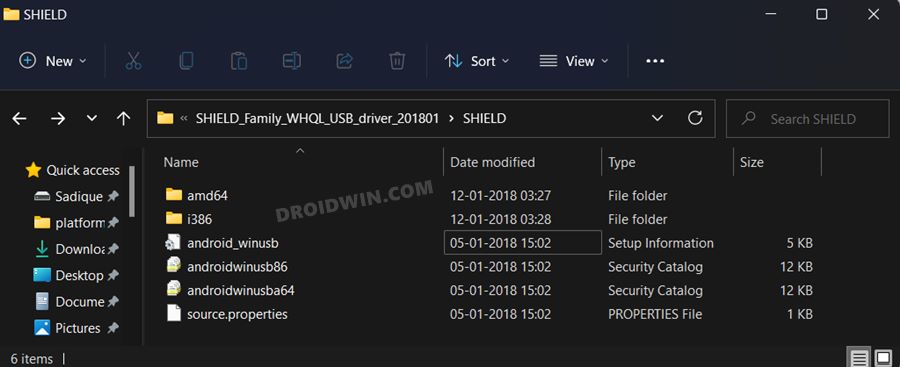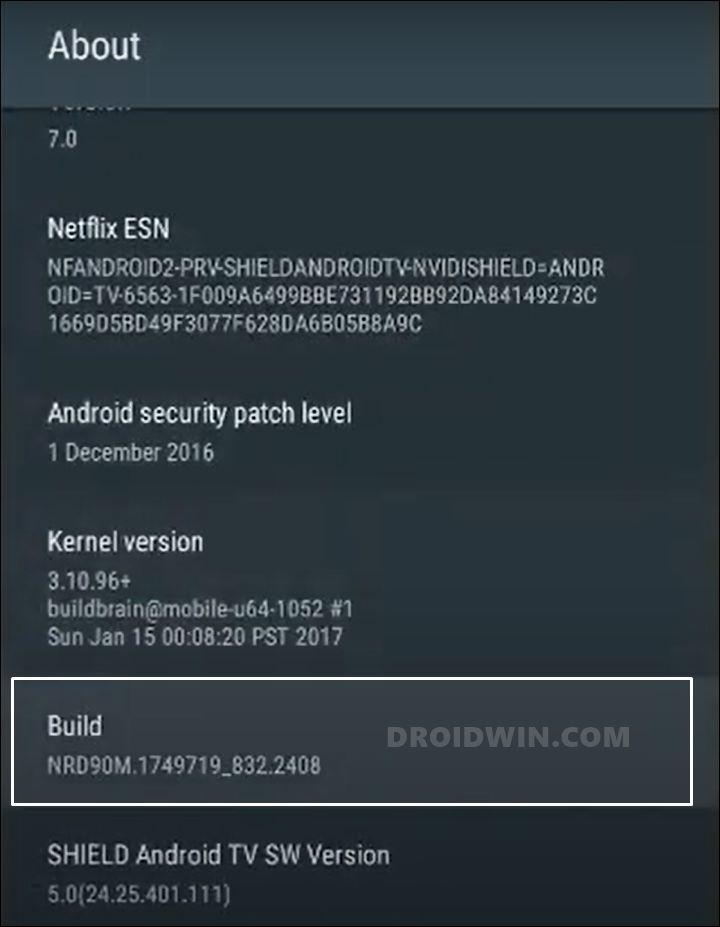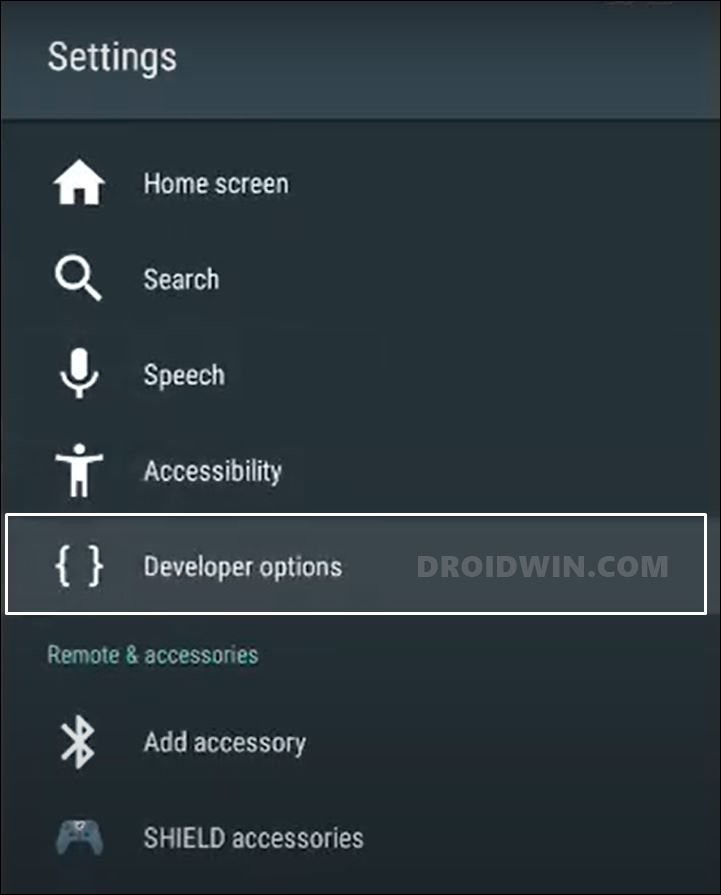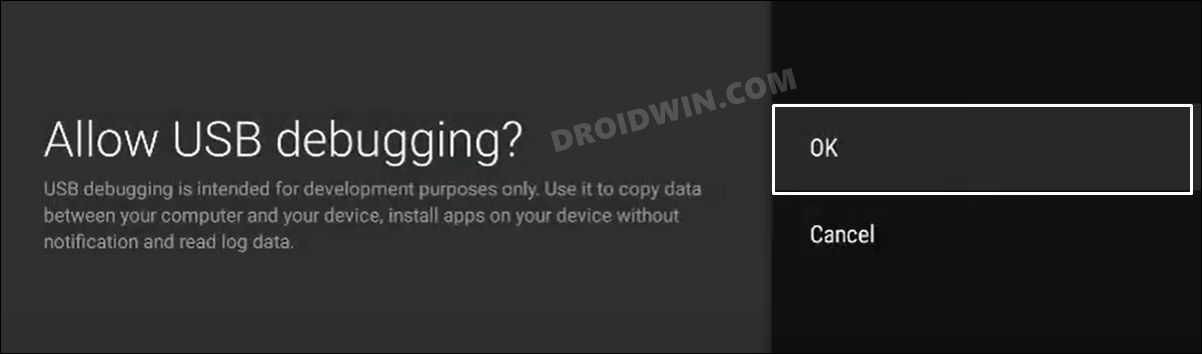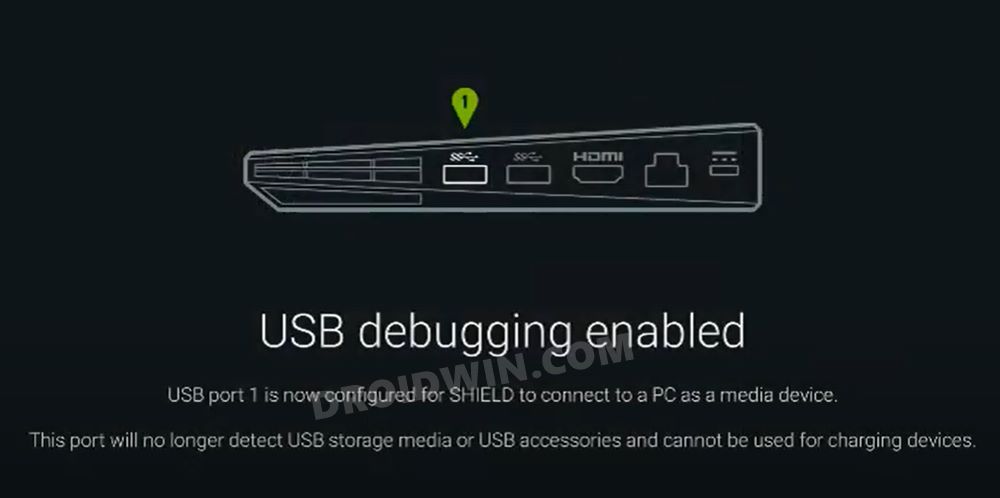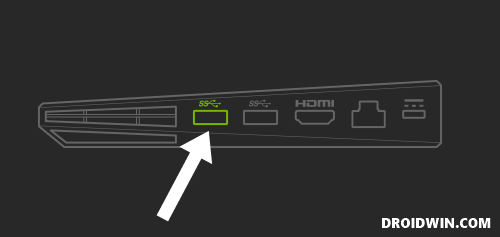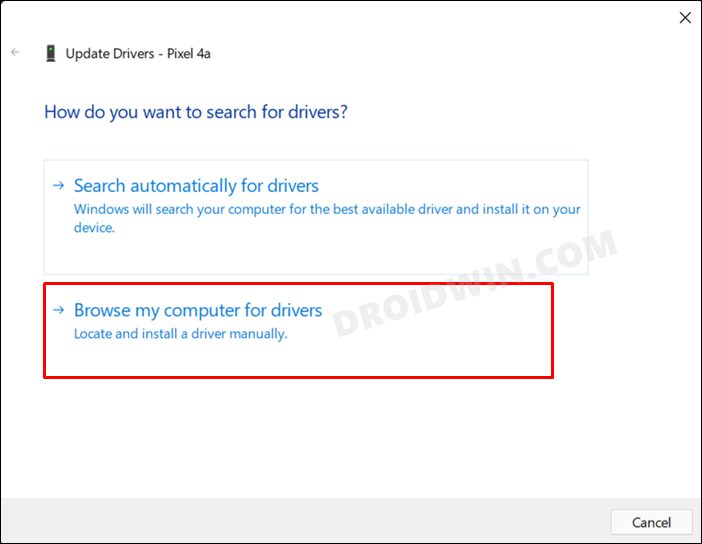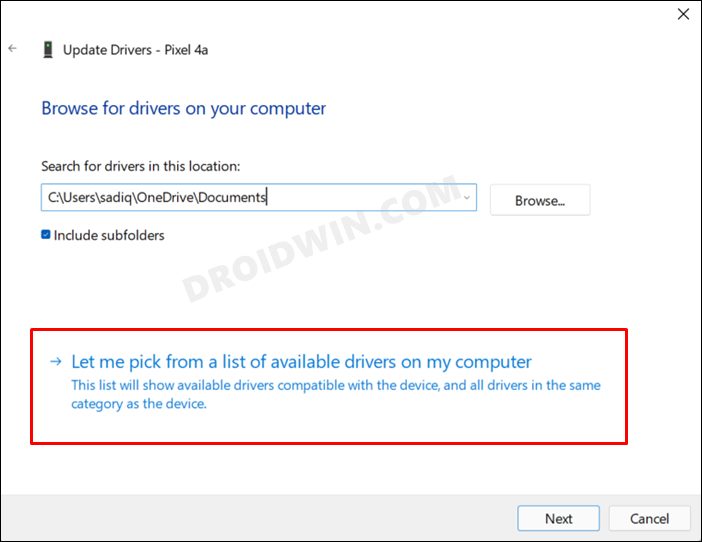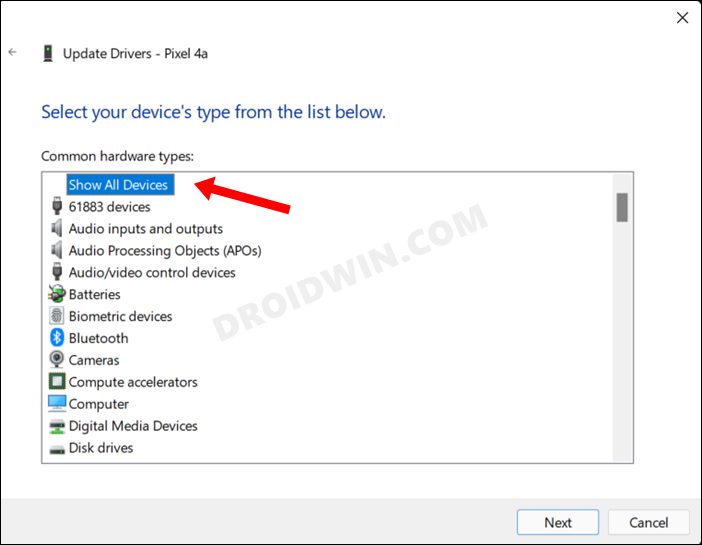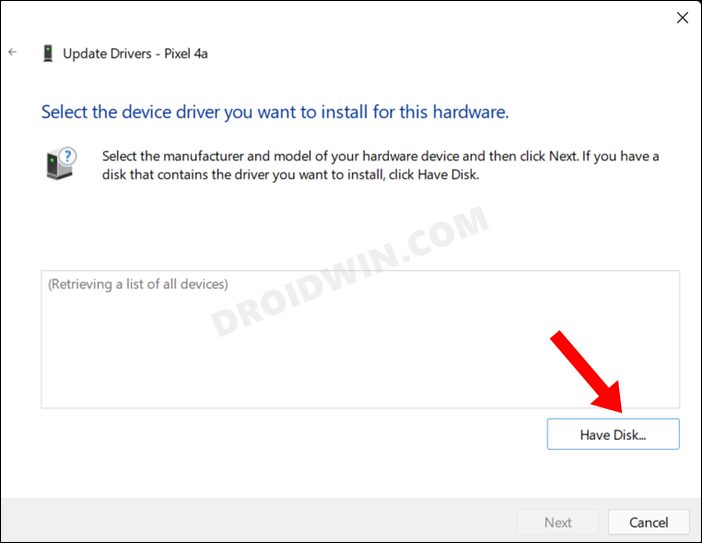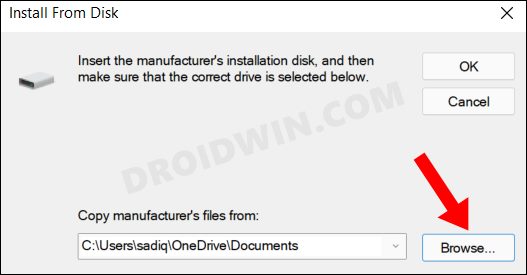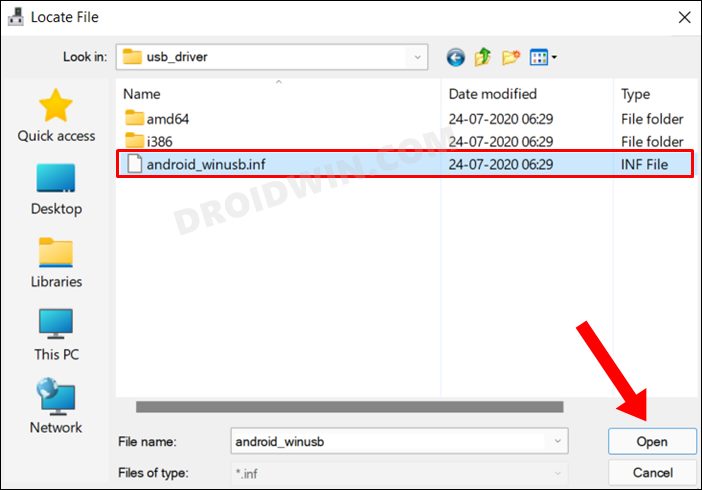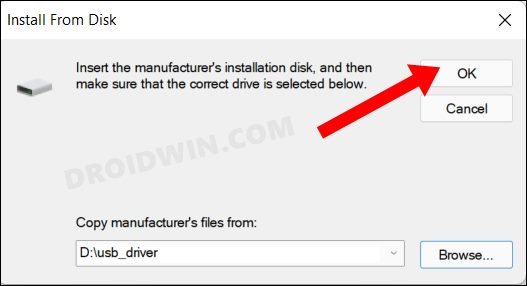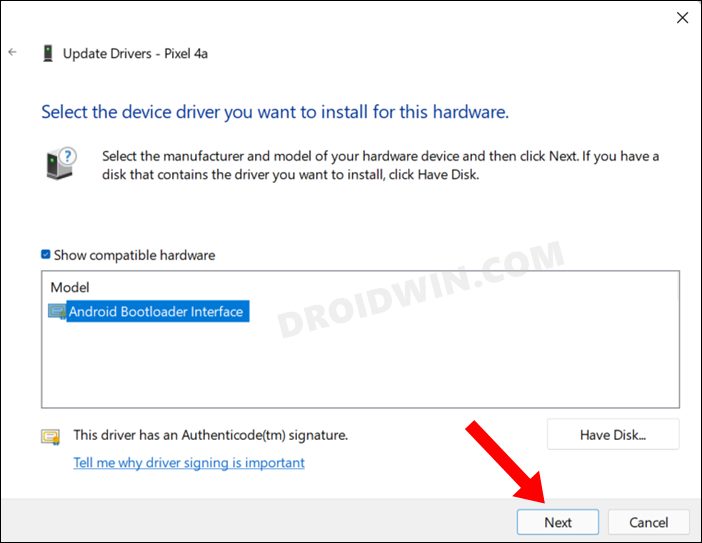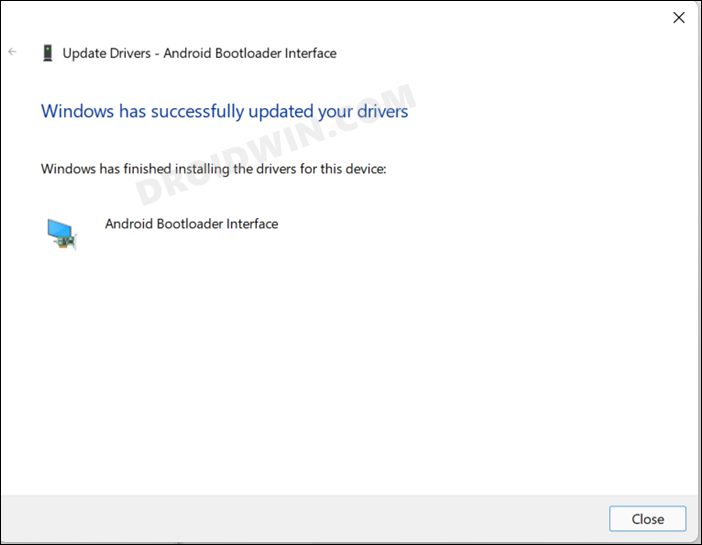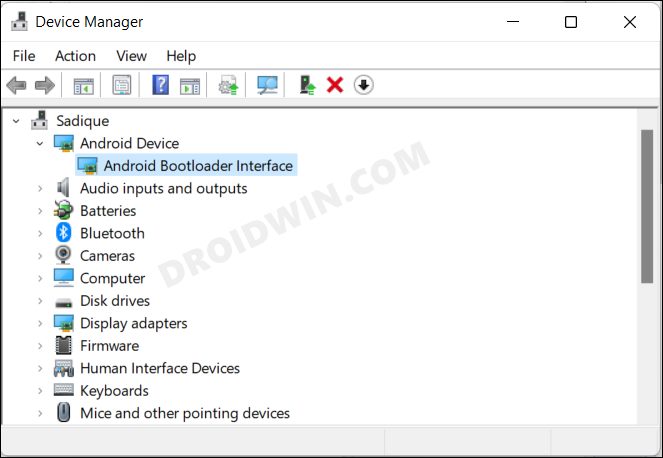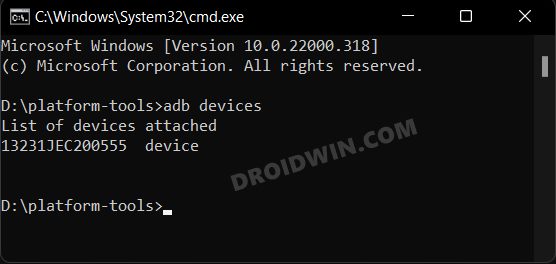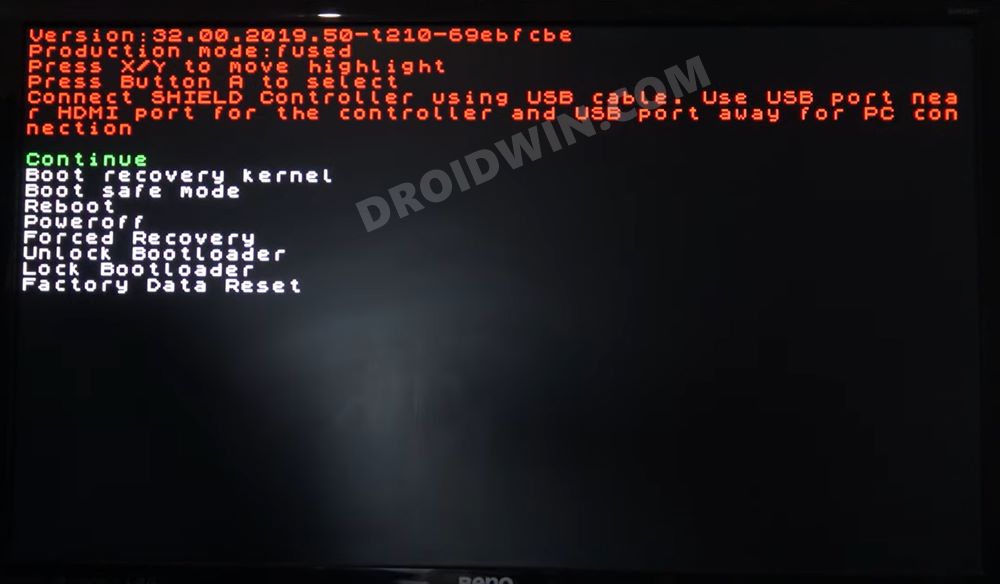So right from unlocking the bootloader to flashing tons of custom binaries, all of these could easily be tried out right on your TV itself. As a result, you will then be able to install custom firmware like LineageOS or a custom recovery like TWRP, overclock by flashing a custom kernel or even downgrade to an older OS build. However, you can’t carry out these tweaks directly on your TV, rather, you will have to take the help of a PC. But simply connecting your TV to the PC via the USB cable would be of no good. This is because your PC doesn’t have the required drivers installed. So in order to establish a successful connection between the Nvidia Shield TV and your Windows 10/11 PC, you will need to install the ADB Fastboot Drivers. And in this guide, we will show you how to do just that. So without further ado, let’s get started.
Install Nvidia Shield TV ADB Fastboot Drivers in Windows 10/11
The below instructions are listed under separate sections for ease of understanding. Make sure to follow in the exact same sequence as mentioned.
STEP 1: Download Nvidia Shield TV ADB Fastboot Drivers
Start off by downloading the ADB Fastboot Drivers for your Nvidia TV from the official site. [Direct link]. Once downloaded, extract it to any convenient location on your PC.
STEP 2: Download Android SDK
This is the official ADB and Fastboot binary provided by Google and it will act as our working directory. Right from verifying the ADB connection to booting your TV to Fastboot, all this would be carried out taking the help of these binaries. So download and extract them to any convenient location on your PC. This will give you the platform-tools folder, which we will be subsequently used throughout this guide.
STEP 3: Enable USB Debugging on Nvidia Shield TV
Next up, you will have to enable USB Debugging on your TV. This is needed so that the PC is able to identify the connected device (TV) in ADB mode and would then allow you to execute the desired commands. So proceed with the below instructions to enable it right away.
STEP 4: Connect Nvidia Shield TV to PC
You will now have to connect your TV to your PC or laptop. So pick up a USB type-A to type-A cable, connect one end to your PC and the other to your TV. As far as the TV is cornered, the USB port will be the farthest from the HDMI port, as shown in the below image via the green color.
STEP 5: Install Nvidia Shield TV ADB Fastboot Drivers on Windows
Verify Nvidia Shield TV ADB/Fastboot Connection
Now that we have installed the required driver set, let’s put it to test. First off, we will check the ADB Connection followed by Fastboot. Make sure that your TV is still connected to your PC via USB cable.
Test Nvidia Shield TV ADB Connection
Test Nvidia Shield TV Fastboot Mode
So this was all from this guide on how you could install the Nvidia Shield TV ADB Fastboot Drivers on your Windows 10/11 PC. If you have any queries concerning the aforementioned steps, do let us know in the comments. We will get back to you with a solution at the earliest.
How to Downgrade Nvidia Shield TV to Android 9Nvidia Shield TV Android 11: Bugs, Issues, and FixesHow to Remove Ads on Nvidia Shield and other Android TVsHow to Install a Third-Party Custom Launcher on Nvidia Shield TV
About Chief Editor