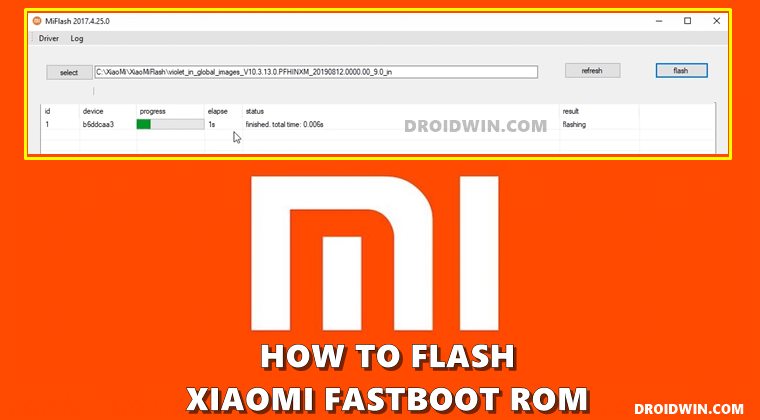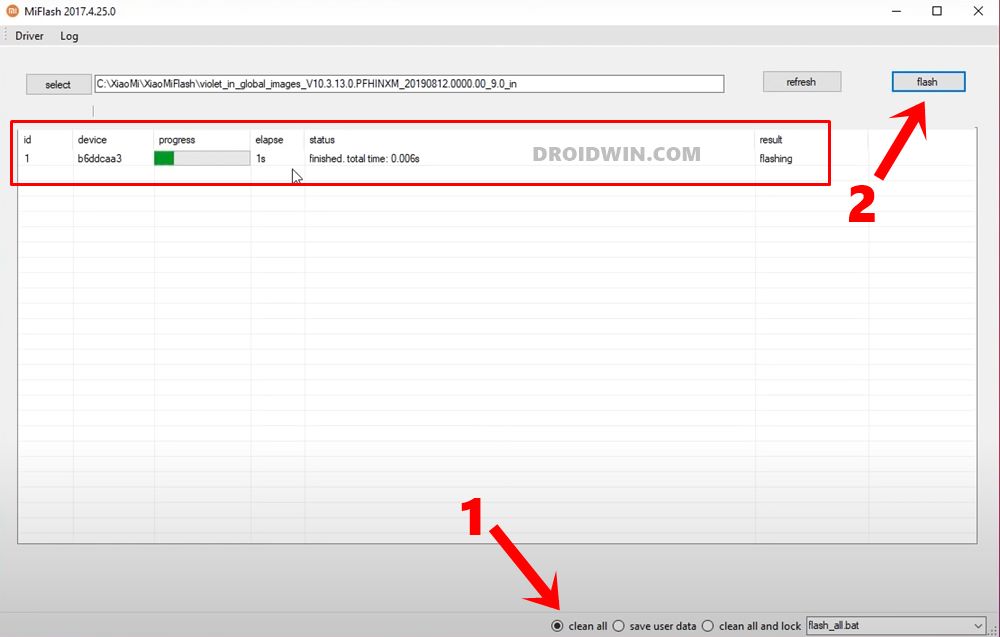Any device part of this family (Mi, Poco, Redmi) comes with two different firmwares. The first is the Recovery ROM whereas the second one is the Fastboot ROM. But why is there a need for two different ROMs and more importantly which ROM should you flash? Well, this is a genuine doubt that definitely deserves an answer. And this guide shall help you answer just that. So without further ado, let’s start off with this guide on how to install MIUI Fastboot ROM in Xiaomi, Redmi, and Poco devices.
How to Unbrick any MediaTek Phone using SP Flash ToolHow to Bypass Xiaomi Account Verification via Mi Unlock ToolFix Mi Account Authorization | Unbrick Xiaomi | EDL ModeRoot any MediaTek Device on Locked Bootloader
What is an MIUI Fastboot ROM?
A Fastboot ROM, be it of any OEM is a package of all the partition files of your device. And same is the case with Xiaomi as well. An MIUI Fastboot ROM comes with all the partition files corresponding to your device. These include the likes of system.img, vendor.img, vbmeta.img, boot.img, among others. In terms of Xiaomi Android One devices such as Mi A1/A2/A3, they are dual partitions. hence you may see a partition file allocated to dual slots, such as system_a.img and system_b.img.
Which Fastboot ROM Should I Download?
Initially, you might find it tough to understand the name of an MIUI Fastboot ROM. In plain text, it might look like a combination of random letters and numbers. But upon doing a further investigation, you will realize how it all adds up and is actually quite useful. Let’s try and understand this with the help of an example. I recently downloaded a Fastboot ROM for Xiaomi Mi A3, whose name was: V11.0.16.0.QFQMIXM. So what did it mean? Let’s decode it! Another Example: Redmi Note 8 Pro (begonia) Fastboot ROM: V12.0.5.0.QGGMIXM. Here’s what it means:
12.0.5.0 – Firmware versionQ – Android version (Q-> Android 10).GG – Smartphone model code (GG = Redmi Note 8 Pro)MI – Global Firmware build typeXM – Firmware version code
So with this, you might have got perfect knowledge regarding Xiaomi’s Fastboot ROM. There’s just one query left to answer: why is there a need to install or flash MIUI Fastboot ROM in Xiaomi, Redmi, and Poco devices. Let’s check it out.
When should I Flash a Fastboot ROM in Xiaomi?
There are a plethora of reasons why you would want to flash a Fastboot ROM on your device rather than a Recovery ROM. The biggest advantage stands from the point of unbricking your device. When you flash any custom binary on your device, there’s always a chance of things not going according to the plan. In those cases, your device might go into a bootloop or soft brick. But even if that happens, you could easily unbrick it by flashing the stock firmware via Fastboot ROMs. In other words, you could flash individual partition files to their respective partitions via Fastboot Commands (such as fastboot flash system system.img). Apart from that, another reason to go for this Fastboot ROM is from the rooting perspective. For the unawares, there exist two different methods to root your device. The first one is simply flashing the Magisk App via TWRP. But since some devices might not have a working TWRP build, they prefer the second method. This involves patching the stock boot.img file via Magisk and then flashing it via Fastboot. So who provides this boot.img file? Well, it’s our beloved Fastboot ROM. All in all, it comes with a plentitude of perks. But there is a caveat attached, (as is with all the great things!). Fastboot ROMs are generally for the tech enthusiasts aka those who deal with rooting, bootloader unlocks, TWRP, etc. If you aren’t into these tweaks, then there is no reason for you to go ahead with this ROM? Why? This is because to install an MIUI Fastboot ROM onto your Xiaomi device, you will have to unlock the device’s bootloader. This in turn might make the warranty null and void and would also wipe off all the data on your device. So if you are just looking to manually install an Update package (and having a locked bootloader), then the Recovery ROM is the best route forward. With this, we hope that you might have got the perfect understanding of the Fastboot ROM and when the scenarios when it could come in handy. Let’s now check out the steps to install this MIUI Fastboot ROM onto Xiaomi, Redmi, and Poco devices.
How to Install MIUI Fastboot ROM on Xiaomi, Mi, Redmi, and Poco
The below instructions are listed under separate sections for ease of understanding. Make sure to follow in the exact same sequence as mentioned below. Droidwin and its members wouldn’t be held responsible in case of a thermonuclear war, your alarm doesn’t wake you up, or if anything happens to your device and data by performing the below steps.
STEP 1: Enable USB Debugging and OEM Unlocking
First and foremost, you will have to enable USB Debugging and OEM Unlocking on your device. The former will make your device recognizable by the PC in ADB mode. This will then allow you to boot your device to Fastboot Mode. On the other hand, OEM Unlocking is required to carry out the bootloader unlocking process. So head over to Settings > About Phone > Tap on MIUI Number 7 times > Go back to Settings > System > Developer Options > Enable USB Debugging and OEM Unlocking. [Don’t Miss: How to Enable USB Debugging on a Broken Android Device Screen?].
STEP 2: Unlock Xiaomi Bootloader
Next up, you will have to unlock the bootloader on your Xiaomi device, which is the sole prerequisite of flashing a Fastboot ROM. Do keep in mind that doing so will wipe off all the data on your device and could make its warranty null and void. So if that’s well and good, then you may refer to our guide to How to Unlock Bootloader on any Xiaomi Device. When that is done, move over to the next step to install MIUI Fastboot ROM in Xiaomi, Redmi, and Poco devices
STEP 3: Download Xiaomi Fastboot ROM
Firmware for all Xiaomi and its sub-brands are hosted on the official Mi Community page. However, if you aren’t able to access this page due to geo-restrictions, then you may try out other third-party sites such as Xiaomi Firmware Updater. Make sure that you are downloading the latest version or at least the one that is currently installed on your device. [Flashing the lower versions would trigger the Xiaomi Rollback mechanism, which should be avoided at all costs].
STEP 4: Install Mi Flash Tool
Next up, download and install the Mi Flash Tool on your PC. This will be needed to flash or install the MIUI Fastboot ROM onto Xiaomi, Redmi, and Poco devices. So download it from here: MiFlash2018-5-28-0.zip. Once downloaded, extract it to any convenient location on your PC. You don’t need to install it, just double-click on the XiaoMiFLash.exe file to launch the tool.
STEP 5: Boot Xiaomi to Fastboot Mode
It’s now time to boot your device to Fastboot Mode. It will then help us to flash the Fastboot ROM onto your device Xiaomi device. So follow along with the instructions:
STEP 6: Flash Xiaomi Fastboot ROM via Mi Flash Tool
Let’s now start off with the process to install MIUI Fastboot ROM in Xiaomi, Redmi, and Poco devices. So with this, we conclude the guide on how to install MIUI Fastboot ROM in Xiaomi, Redmi, and Poco devices. If you have any queries concerning the aforementioned steps, do let us know in the comments. We will get back to you with a solution at the earliest.
Mi Flash Tool: Clean All vs Save User Data vs Clean All and Lock: What to Choose?
So there are three options situated at the bottom right of the Mi Flash Tool. Let’s try and understand which one should you opt for:
Clean All: It will delete all the data from your device and then flash the Fastboot ROM.Save user Data: It will install the Fastboot ROM without wiping the data partition.Clean All and Lock: It will wipe off all the data from your device, flash the Fastboot ROM and then lock the device’s bootloader.
‘Clean All’ should be your preferred method in most scenarios. And the ‘Clean All and Lock’ should mostly be avoided. If you wish to lock the bootloader, then you may manually do so after flashing the Fastboot ROM using the fastboot oem lock command. As far as ‘Save user data’ goes, I usually avoid that because of data encryption issues. So to summarize, you should go for the Clean All option (unless stated otherwise).
How to Flash Xiaomi Fastboot ROM without Mi Flash ToolDownload Patched Firehose File (prog_emmc_firehose.mbn) for 600+ Android DevicesRoot Spreadtrum Devices via Magisk Patched boot.imgHow to Install Android 11 On Xiaomi Redmi Note 4
About Chief Editor