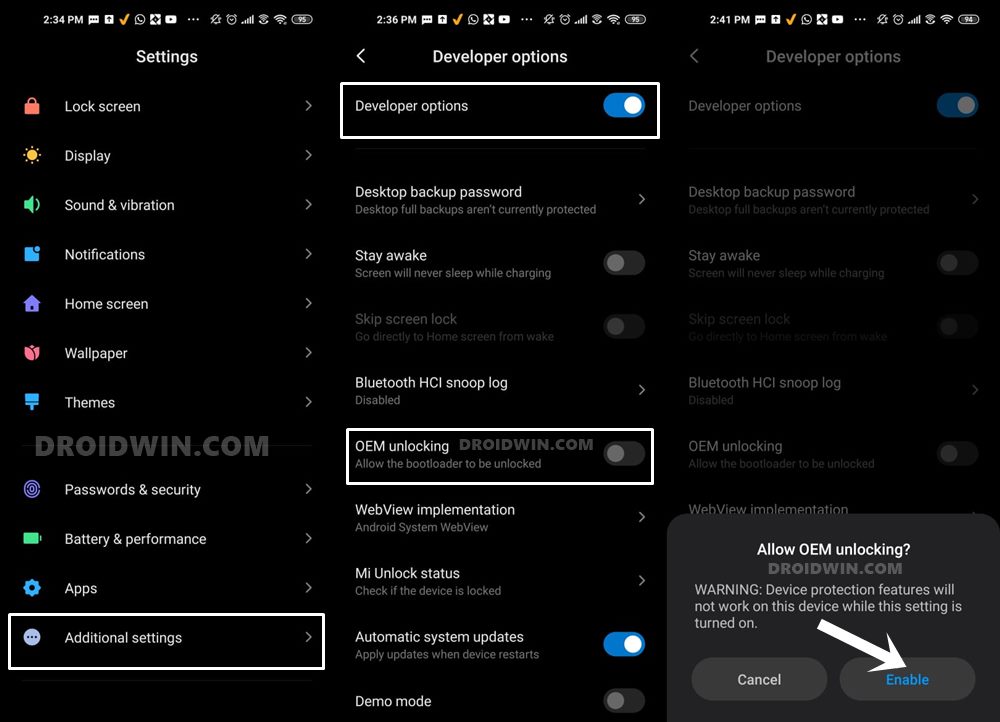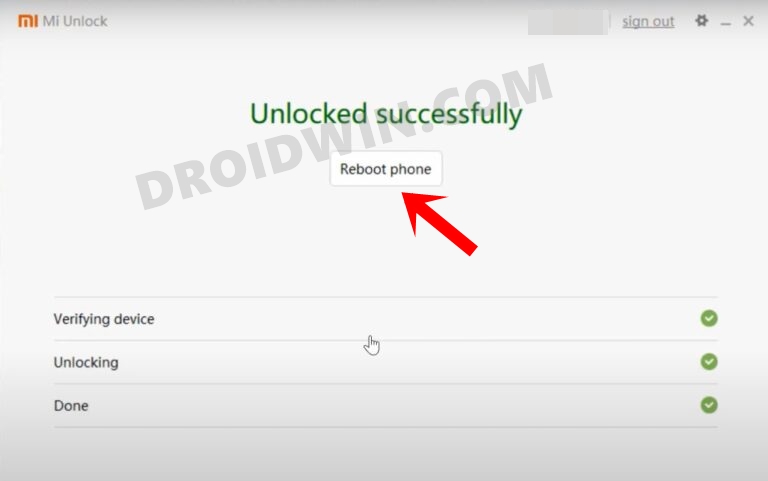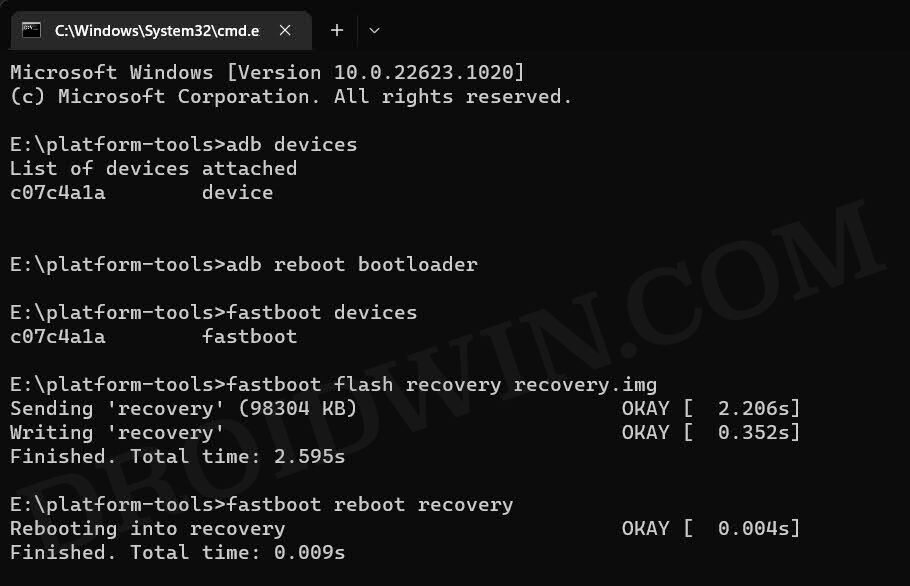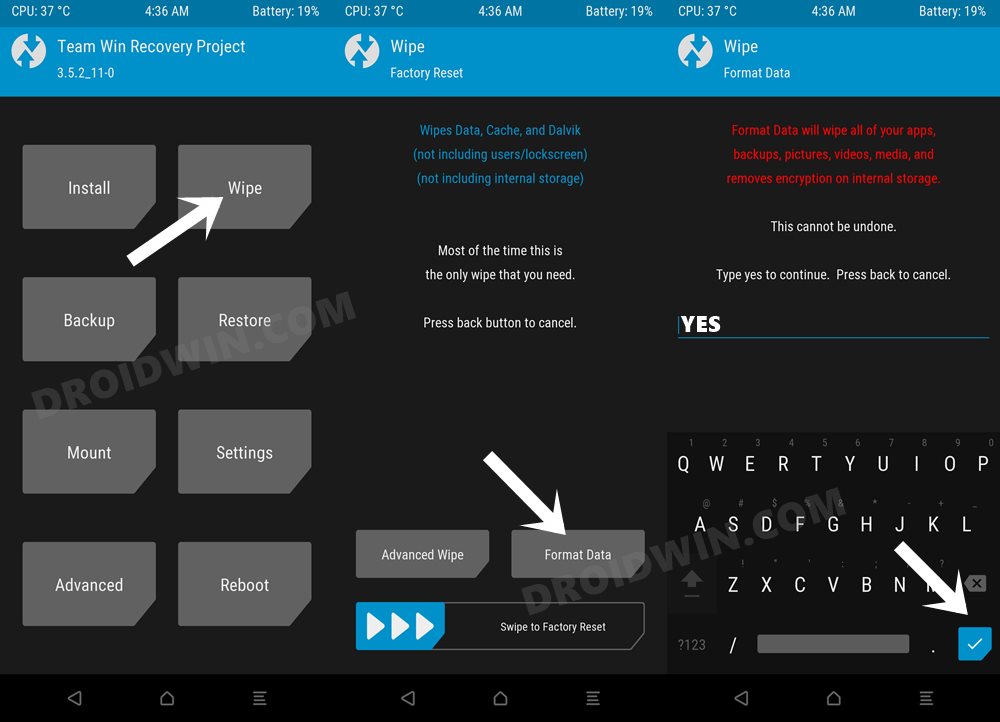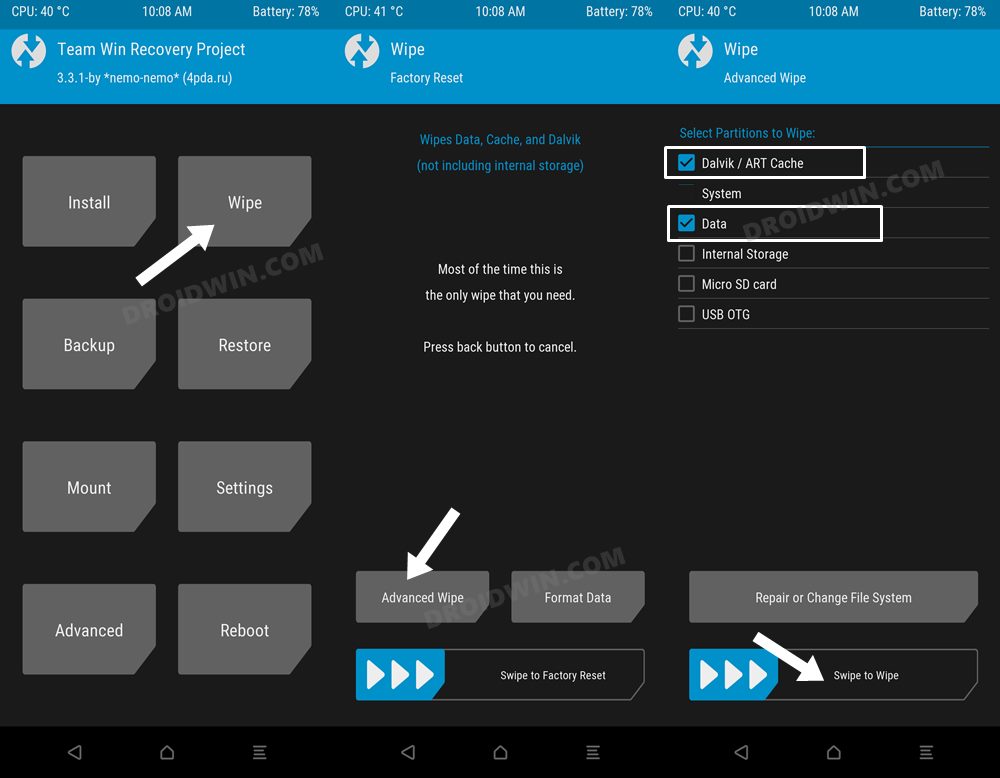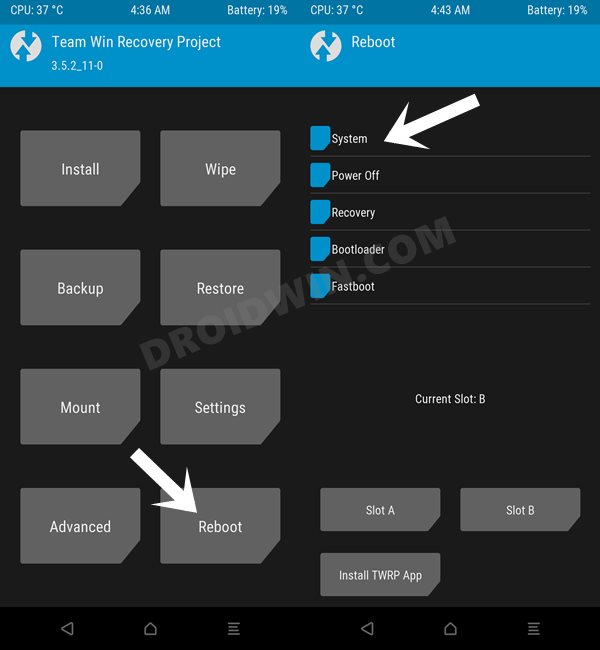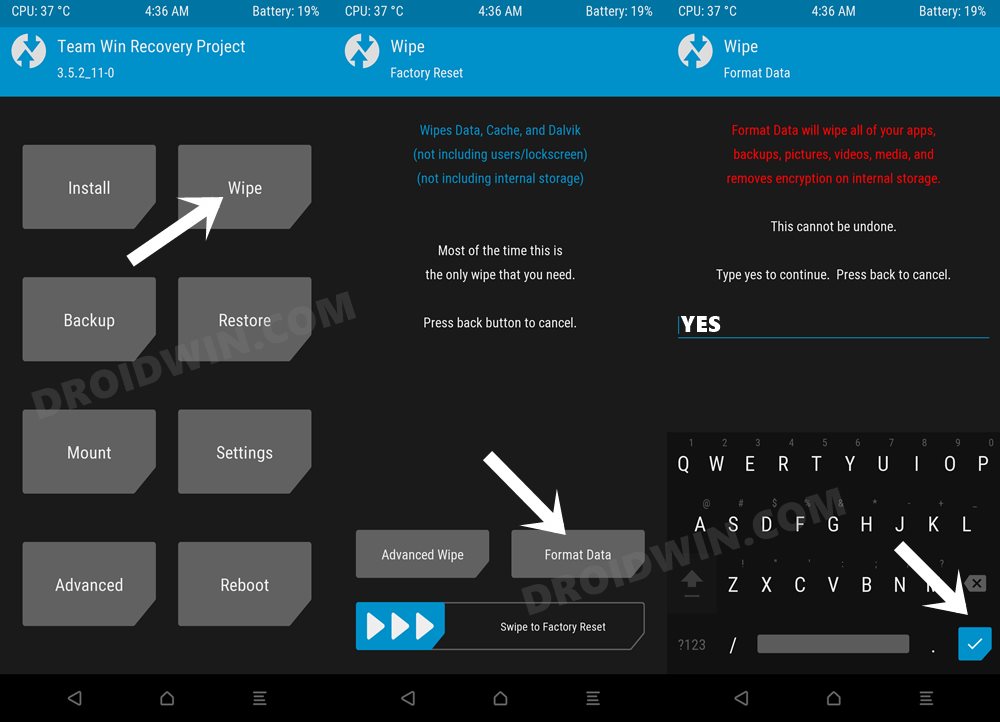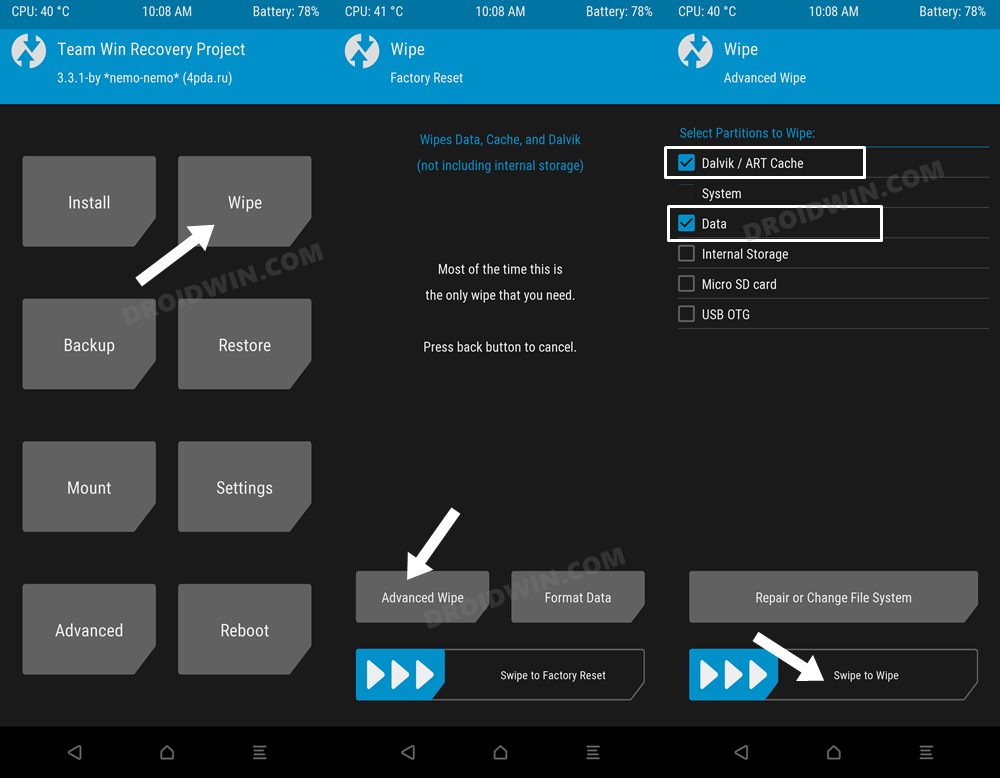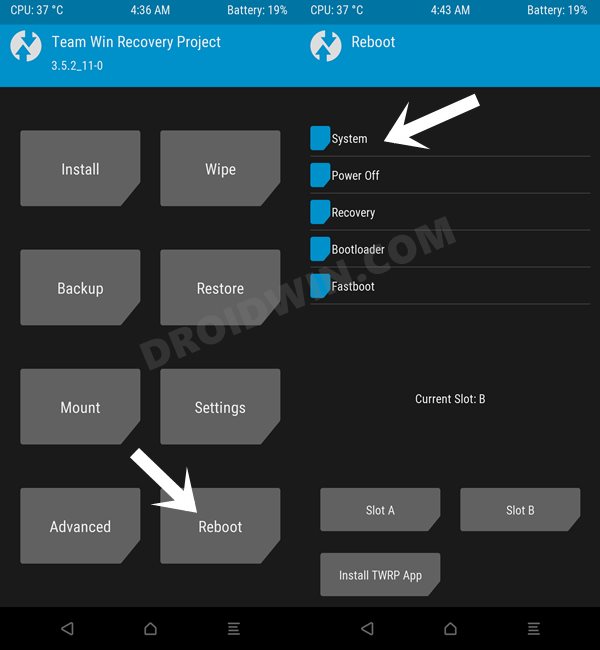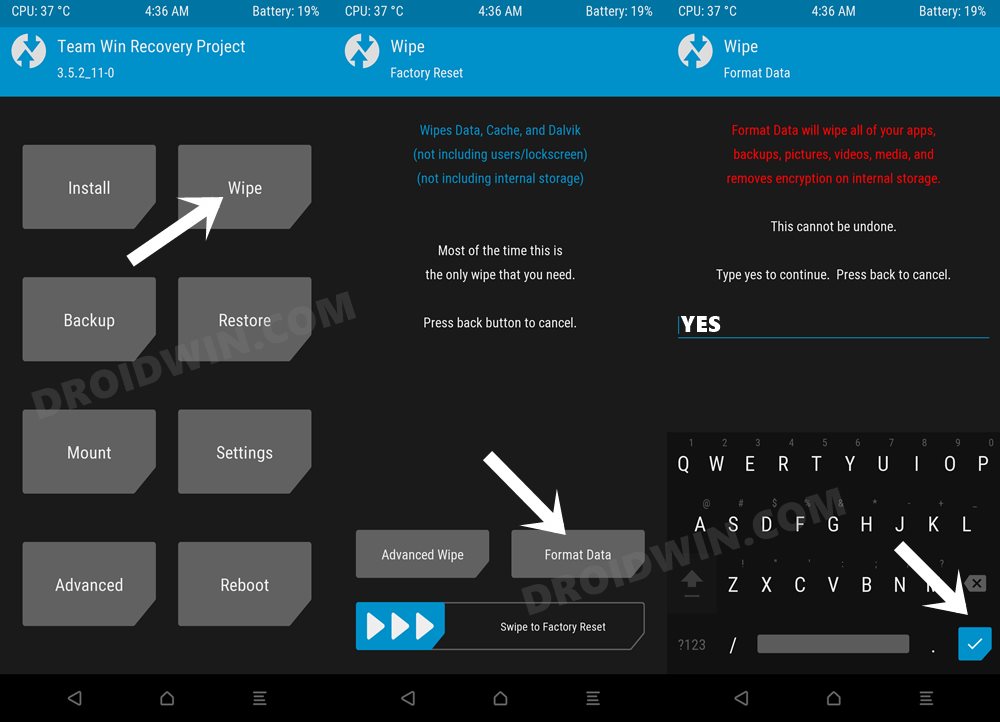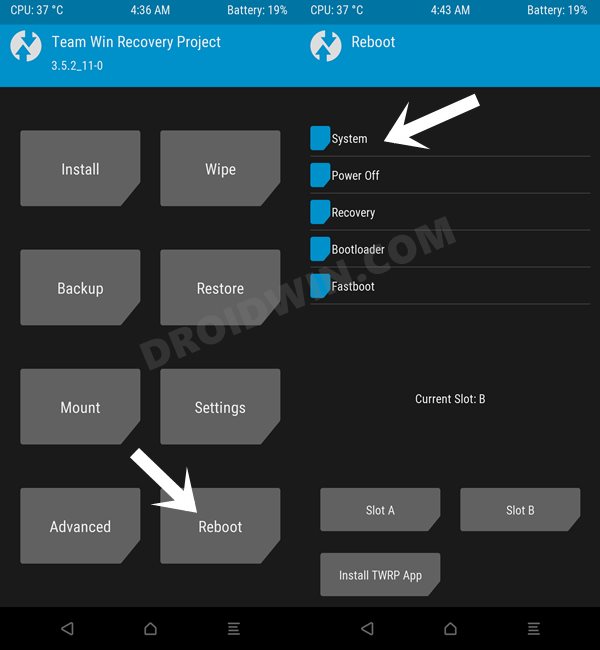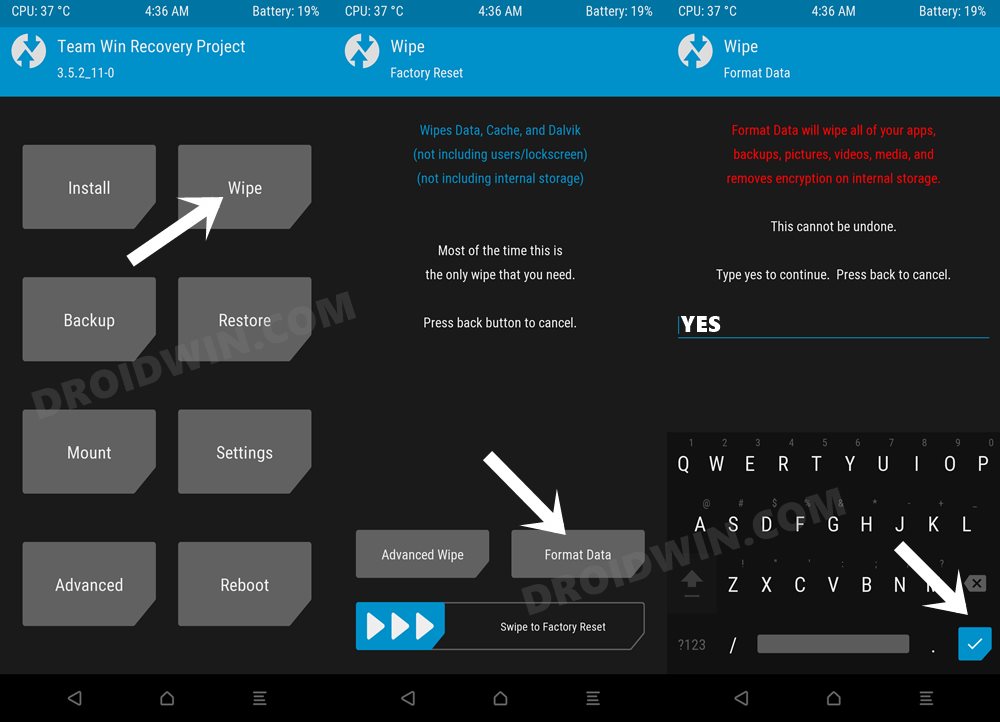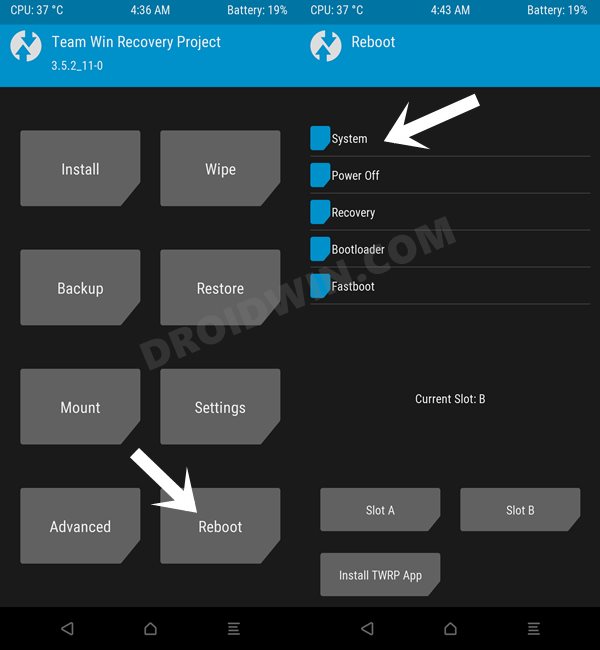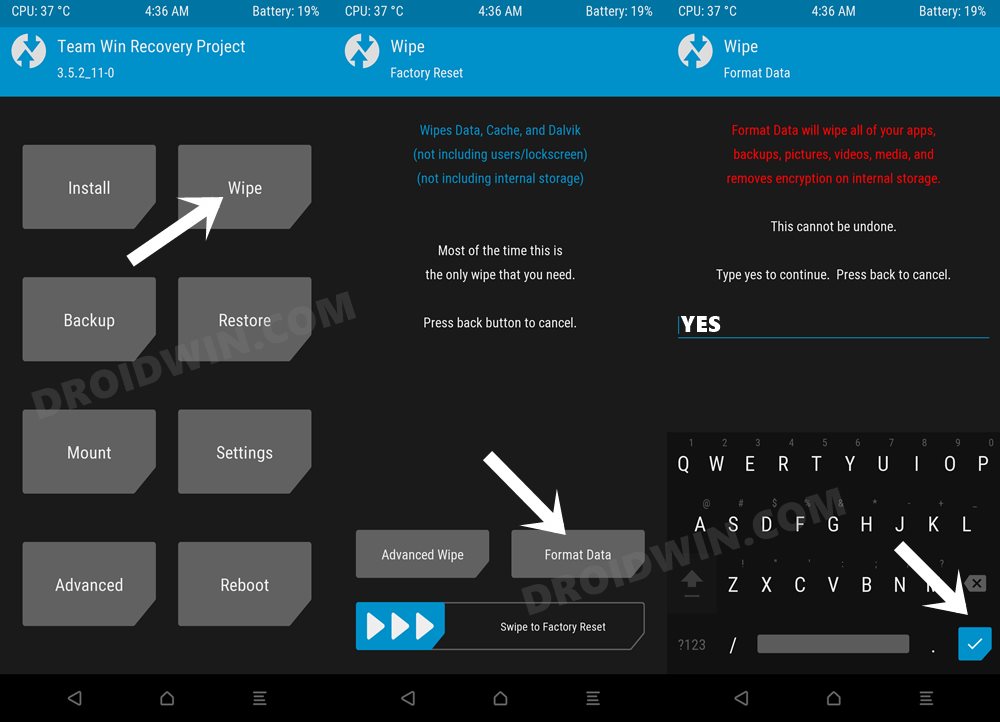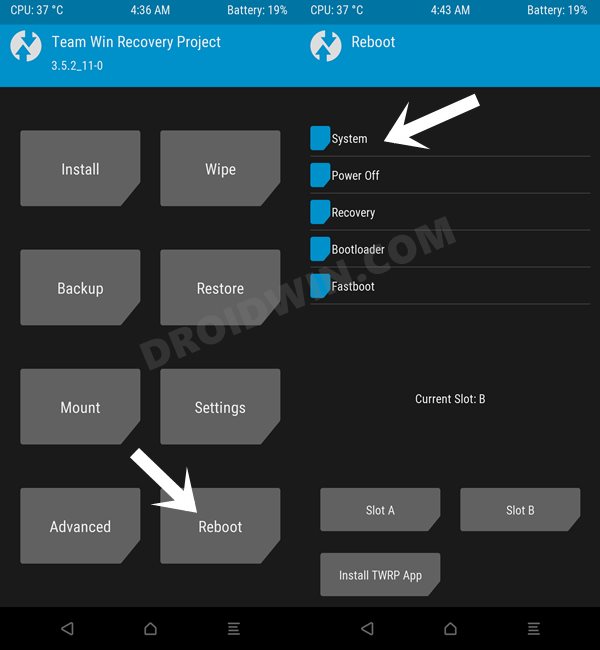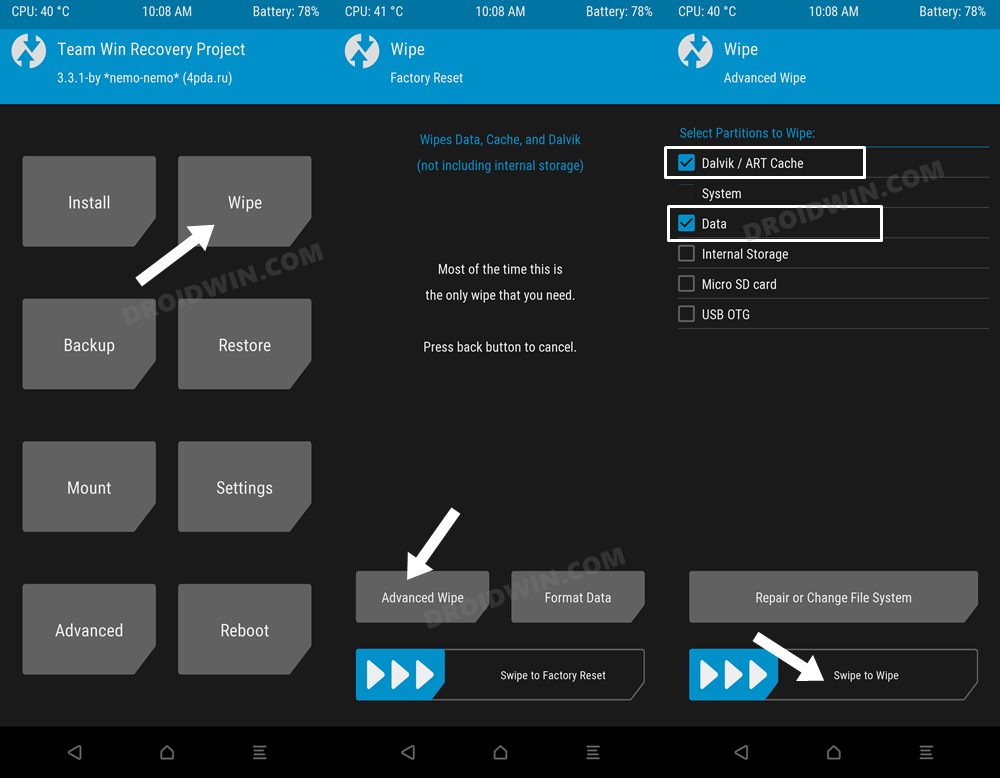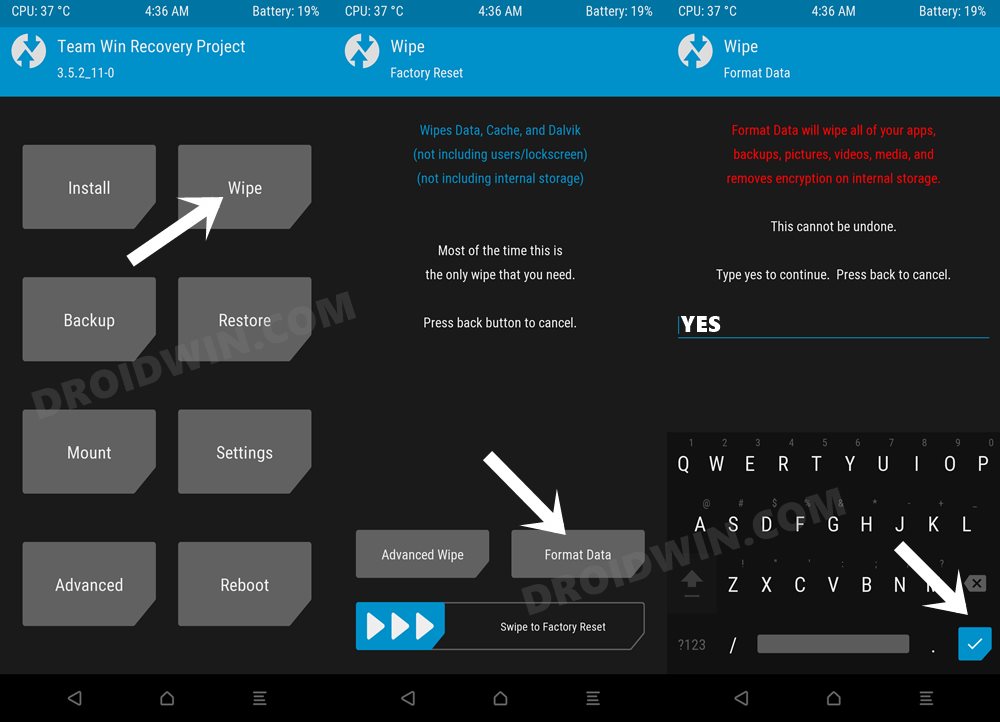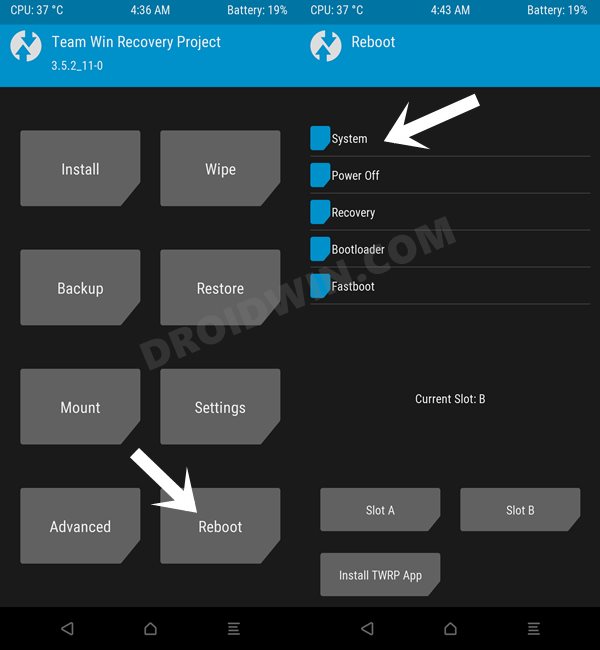Moreover, Poco F4 has also been blessed with numerous custom ROMs based on the latest Android 13 update. These are AOSP-based ROM that would provide you with a clean stock OS experience and a few Pixel-related features. So without any further ado, let’s show you the steps to welcome these ROMs onto your device right away.
Prerequisites to Installing Android 13 Custom ROMs on Poco F4
The below process will wipe off all the data from your device, so take a complete device backup beforehand. Droidwin and its members wouldn’t be held responsible in case of a thermonuclear war, your alarm doesn’t wake you up, or if anything happens to your device and data by performing the below steps.
STEP 1: Download Android 13 Custom ROMs
First off, grab hold of the desired Android 13 custom ROM for your Poco F4 from below. Once downloaded, rename the ROM file to rom.zip and recovery [if present] to recovery.img so as to maintain uniformity in the commands and also so that it becomes easier to type in the CMD window. Likewise, make sure to transfer both the rom.zip and recovery.img to the platform-tools folder on your PC. NOTE: At the time of writing, the latest OrangeFox Recovery isn’t able to decrypt storage on Android 13. So either use the official TWRP [recommended, unless stated otherwise] or the ROM’s built-in recovery to carry out the flashing process. Moreover, make sure that you are on the latest firmware version before flashing any ROM.
EliteROM
PixelOS
Evolution X
ArrowOS
crDroid
Syberia
SparkOS
Additional Files
STEP 2: Install Android SDK
First and foremost, you will have to install the Android SDK Platform Tools on your PC. This is the official ADB and Fastboot binary provided by Google and is the only recommended one. So download it and then extract it to any convenient location on your PC. Doing so will give you the platform-tools folder, which will be used throughout this guide.
STEP 3: Enable USB Debugging and OEM Unlocking
Next up, you will also have to enable USB Debugging and OEM Unlocking on your device. The former will make your device recognizable by the PC in ADB mode. This will then allow you to boot your device to Fastboot Mode. On the other hand, OEM Unlocking is required to carry out the bootloader unlocking process.
So head over to Settings > About Phone > Tap on Build Number 7 times > Go back to Settings > System > Advanced > Developer Options > Enable USB Debugging and OEM Unlocking.
STEP 4: Unlock Bootloader on Poco F4
next up, you will have to unlock the bootloader on your device. Do keep in mind that doing so will wipe off all the data and might make the device’s warranty null and void as well. So if that’s well and good, then refer to our guide on How to Unlock the Bootloader on any Xiaomi Device
STEP 5: Boot to Fastboot Mode
Install PixelOS Android 13 Custom ROM on Poco F4
That’s it. These were the steps to install PixelOS Android 13 custom ROM onto your Poco F4. If you have any queries concerning the aforementioned steps, do let us know in the comments. We will get back to you with a solution at the earliest.
Install Evolution X Android 13 Custom ROM on Poco F4
That’s it. These were the steps to install PixelOS Android 13 custom ROM onto your Poco F4. If you have any queries concerning the aforementioned steps, do let us know in the comments. We will get back to you with a solution at the earliest.
Install ArrowOS Android 13 Custom ROM on Poco F4
That’s it. These were the steps to install ArrowOS Android 13 custom ROM onto your Poco F4. If you have any queries concerning the aforementioned steps, do let us know in the comments. We will get back to you with a solution at the earliest.
Install crDroid Android 13 Custom ROM on Poco F4
That’s it. These were the steps to install crDroid Android 13 custom ROM onto your Poco F4. If you have any queries concerning the aforementioned steps, do let us know in the comments. We will get back to you with a solution at the earliest.
Install Syberia Android 13 Custom ROM on Poco F4
That’s it. These were the steps to install Syberia Project Android 13 custom ROM onto your Poco F4. If you have any queries concerning the aforementioned steps, do let us know in the comments. We will get back to you with a solution at the earliest.
Install SparkOS Android 13 Custom ROM on Poco F4
That’s it. These were the steps to install SparkOS Android 13 custom ROM onto your Poco F4. If you have any queries concerning the aforementioned steps, do let us know in the comments. We will get back to you with a solution at the earliest.
About Chief Editor