Not to mention the fact that it also gives you the purest stock Android OS experience. Moreover, it has also rightly carried forward the brand’s legacy of being the most active player in custom development. But to enter this domain, you will first have to unlock the bootloader on your Google Pixel 6/6 Pro device. And in this guide, we will show you how to do just that. Follow along.
Benefits and Risks of Unlocked Bootloader on Pixel 6/6 Pro
Unlocking the bootloader is the gateway to extract maximum benefits of Android’s open-source ecosystem. For example, you will be able to install a custom ROM or flash a custom recovery like TWRP. Likewise, you will also be able to get access to the system partition as well as administrative privileges by rooting your device via Magisk. This will then allow you to flash Magisk Modules, Xposed Framework, Substratum Themes, Viper4Android among others.
However, carrying out these tweaks brings in a few uninvited risks as well. To begin with, it will wipe off all the data and could nullify the device’s warranty as well. Along the same lines, it will degrade the Widevine L1 certification to L3, thereby preventing you from streaming content in HD [FIXED]. The SafetyNet will be triggered as well, thereby preventing you from using banking apps [FIXED]. So if that’s well and good then let’s get started with the steps to unlock the bootloader on your Google Pixel 6 device.
How to Unlock Bootloader on Google Pixel 6/6 Pro
The below instructions are listed under separate sections for ease of understanding. Make sure to follow in the exact same sequence as mentioned. Droidwin and its members wouldn’t be held responsible in case of a thermonuclear war, your alarm doesn’t wake you up, or if anything happens to your device and data by performing the below steps.
STEP 1: Install Android SDK
First and foremost, you will have to install the Android SDK Platform Tools on your PC. This is the official ADB and Fastboot binary provided by Google and is the only recommended one. So download it and then extract it to any convenient location on your PC. Doing so will give you the platform-tools folder, which will be used throughout this guide.
STEP 2: Enable USB Debugging and OEM Unlocking on Pixel 6/6 Pro
Next up, you will also have to enable USB Debugging and OEM Unlocking on your device. The former will make your device recognizable by the PC in ADB mode. This will then allow you to boot your device to Fastboot Mode. On the other hand, OEM Unlocking is required to carry out the bootloader unlocking process.
So head over to Settings > About Phone > Tap on Build Number 7 times > Go back to Settings > System > Advanced > Developer Options > Enable USB Debugging and OEM Unlocking.
STEP 3: Boot Pixel 6 to Fastboot Mode
STEP 4: Unlock Bootloader Google Pixel 6/6 Pro
That’s it, these were the steps to unlock the bootloader on your Google Pixel 6/6 Pro. If you have any queries regarding the aforementioned steps, do let us know in the comments section below. We will get back to you with a solution at the earliest.
How to Root Google Pixel 6 via Magisk Patched Boot.imgHow to Update Rooted Android 11 Pixel to Android 12Guide to Fix Slot Unbootable Load Error on Pixel DevicesHow to Downgrade Pixel From Android 12 to Android 11 using Android Flash Tool
About Chief Editor

![]()

![]()

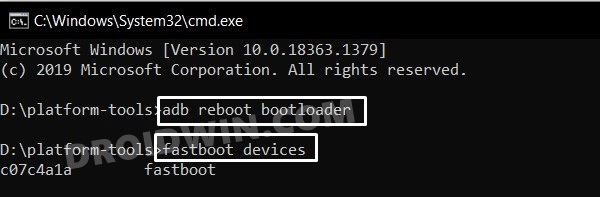
![]()
![]()
![]()