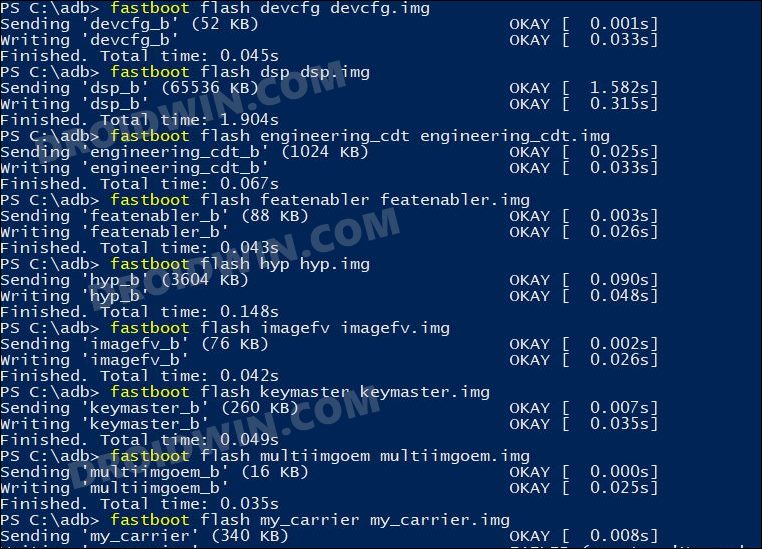Along the same lines, these devices are quite an active player in custom development as well. Be it for flashing the custom ROM, installing a custom recovery like TWRP, or gaining administrative privileges by rooting your device via Magisk, there’s a lot to look forward to. However, this is just one side of the coin. Trying out these tweaks could also spell out trouble for you if you end up flashing an incorrect binary or flash it to the incorrect partition. In such cases, a softbrick or boot-looped device is usually on the cards. Fortunately, you could easily unbrick your Realme GT 5G device by flashing the stock firmware via Fastboot Commands. And in this guide, we will show you how to do just that. Follow along.
How to Unbrick Realme GT 5G via Fastboot Commands
The below instructions are listed under separate sections for ease of understanding. Make sure to follow in the same sequence as mentioned. Droidwin and its members wouldn’t be held responsible in case of a thermonuclear war, your alarm doesn’t wake you up, or if anything happens to your device and data by performing the below steps.
STEP 1: Install Android SDK
First and foremost, you will have to install the Android SDK Platform Tools on your PC. This is the official ADB and Fastboot binary provided by Google and is the only recommended one. So download it and then extract it to any convenient location on your PC. Doing so will give you the platform-tools folder, which will be used throughout this guide to root your OnePlus 9RT via Magisk.
STEP 2: Download Realme GT 5G Stock Firmware
Next up, download the stock firmware for your device corresponding to the region from the below links. You may refer to the below information to know more about the firmware region codes:
RMX2202 GDPR : UK, FR, IT, DE,ES, PL, CZRMX2202 export: TW, TH, IN, RRURMX2202 domestic: CN
Realme UI 2.0
Realme UI 3.0
STEP 3: Extract Realme GT 5G OZIP Firmware
The downloaded firmware will be in OZIP format. So you will have to extract it in order to get the partition IMG files. For that, please refer to our guide on How to Extract OZIP Realme Stock ROM (Firmware). Once the extraction is complete, transfer all the IMG files to the platform-tools folder on your PC.
STEP 4: Boot Bricked Realme GT 5G to Fastboot Mode
In most cases, a soft-bricked or boot looped device might already be in the Fastboot Mode. However, if you are stuck in a bootloop, then long-press the Power key to turn it off. Then press and hold the Power and Volume Down keys (or Power and Volume Up in some devices) together to boot your device to Fastboot Mode.
However, if you are unable to power off the device, then let its battery drain out. Once that happens, connect it to the charger. Then as soon as it is about to boot up, use the Power and Volume Up/Down keys and it will straightaway boot to Fastboot Mode.
STEP 5: Format Device via Fastboot
STEP 6: Flash Realme GT 5G Firmware via Fastboot | Unbrick It
Now just execute each of the below commands, one at a time, inside the CMD window that you have opened in the platform-tools folder. No need to check for or specify the active slot, the commands will automatically flash the partitions files to their active slots.
Moreover, the second last command (fastboot -w) will factory reset the device, so make sure that you have taken a backup beforehand. Then the last command (fastboot reboot) will automatically boot the device to the OS. That’s it. These were the steps to unbrick your Realme GT 5G via Fastboot Commands. If you have any queries concerning the aforementioned steps, do let us know in the comments. We will get back to you with a solution at the earliest.
How to Unlock Bootloader on Realme GT 5GConvert Realme GT China ROM to EU ROM or Indian ROM [2 Methods]How to Root Realme GT 5G via Magisk Patched Boot
About Chief Editor