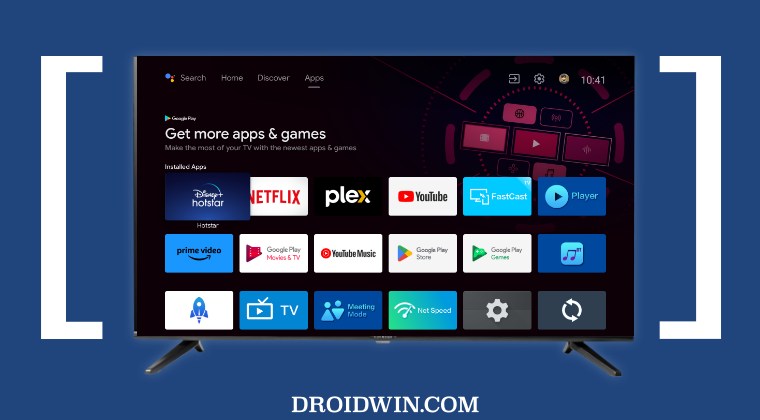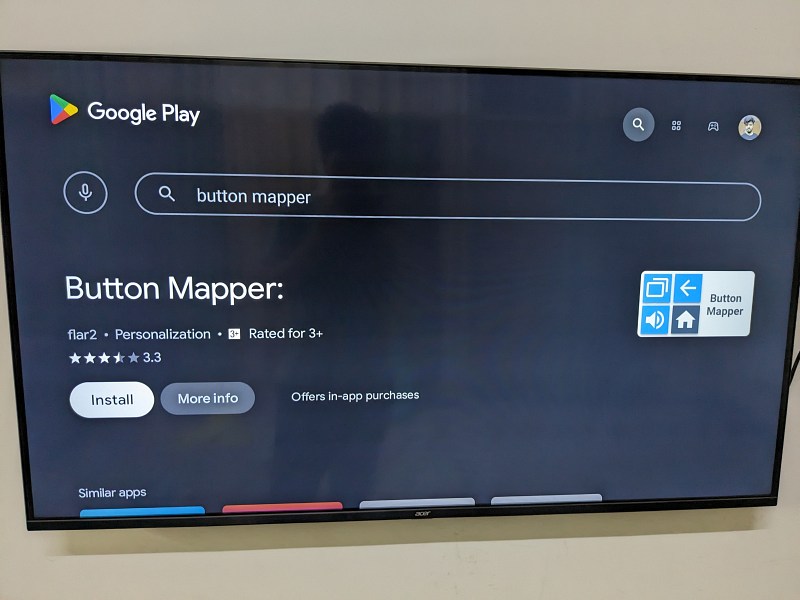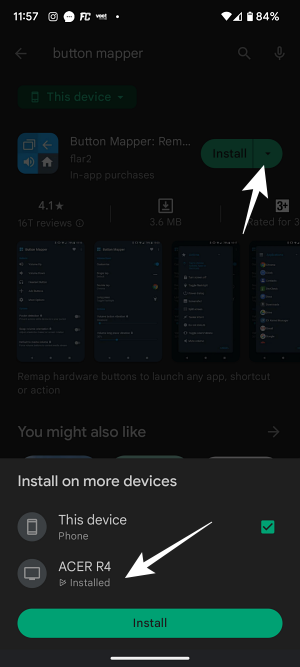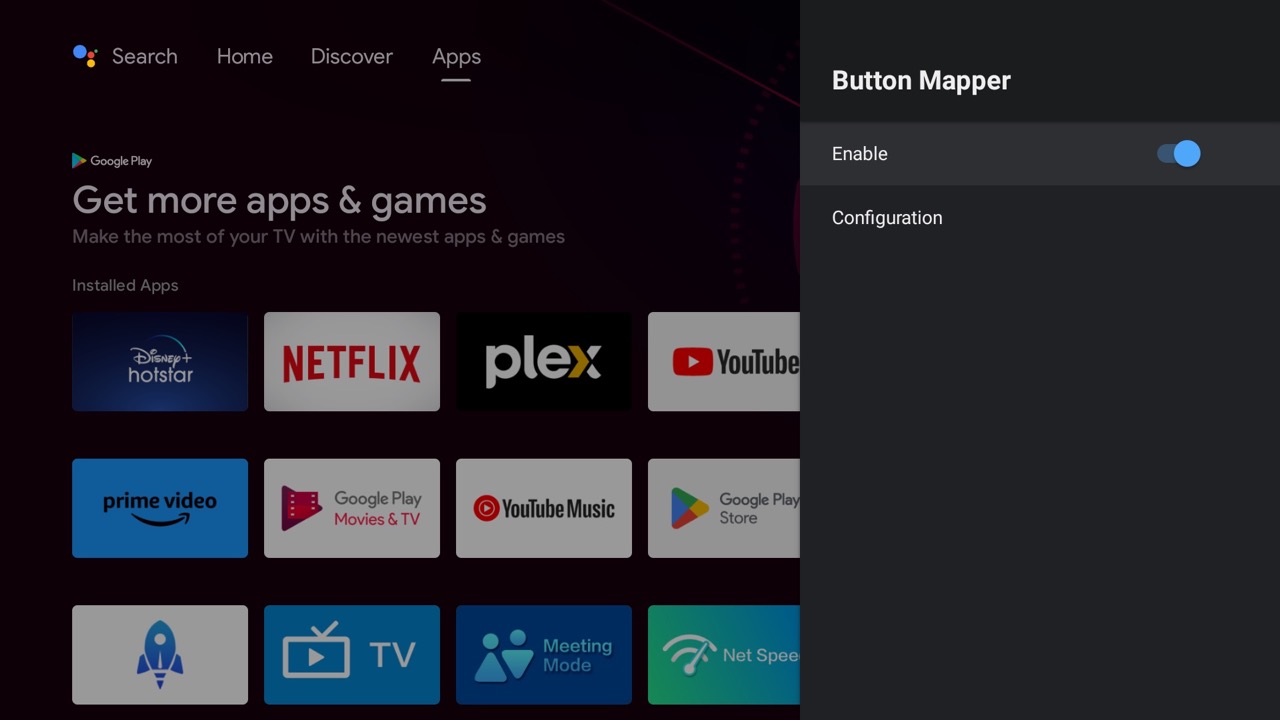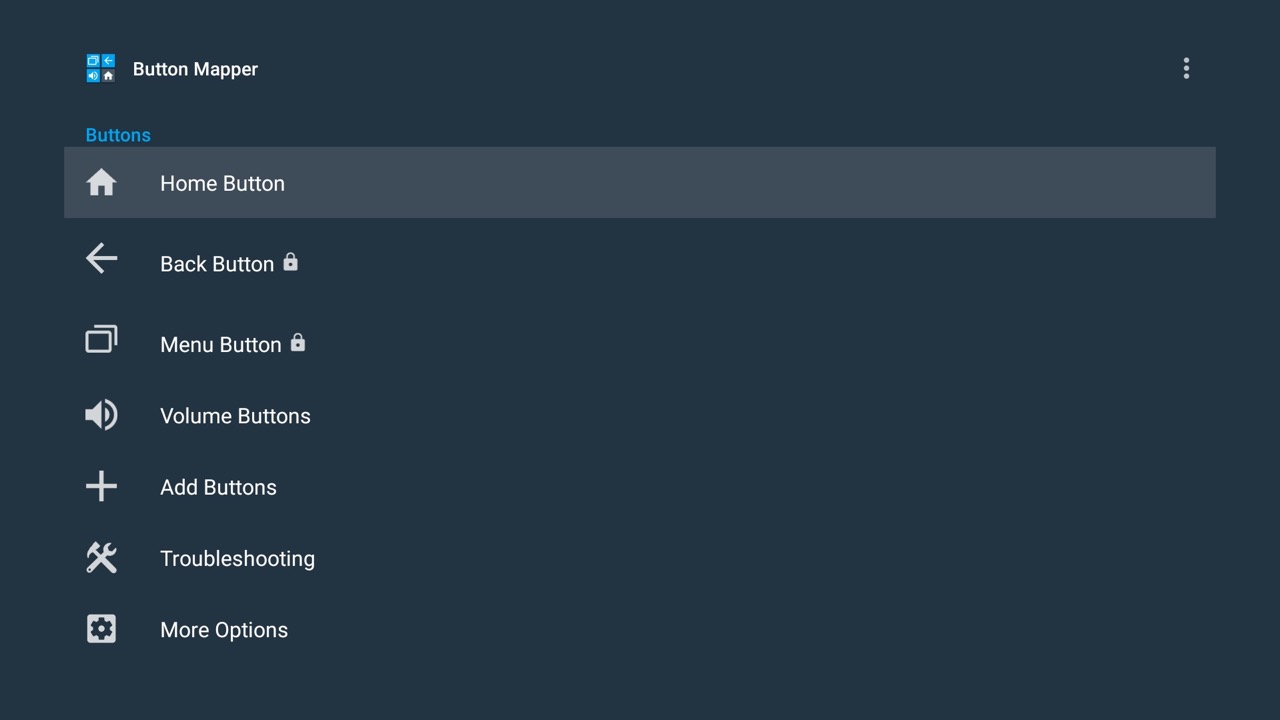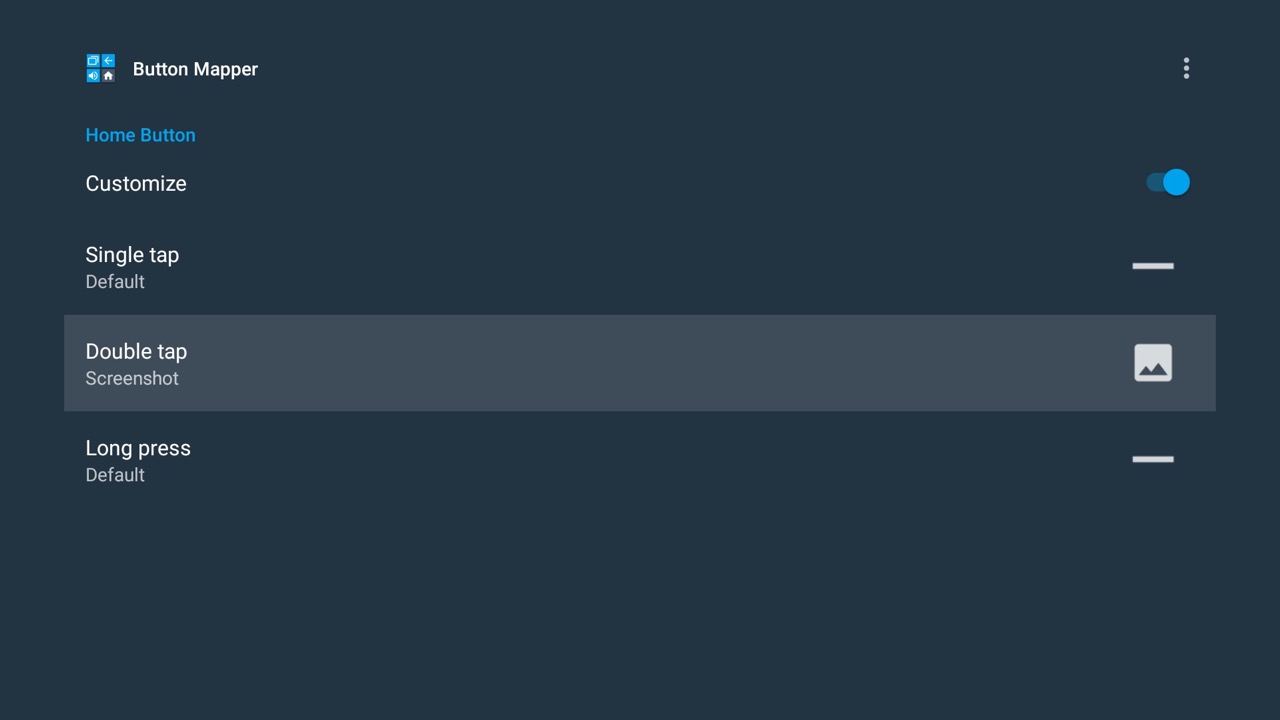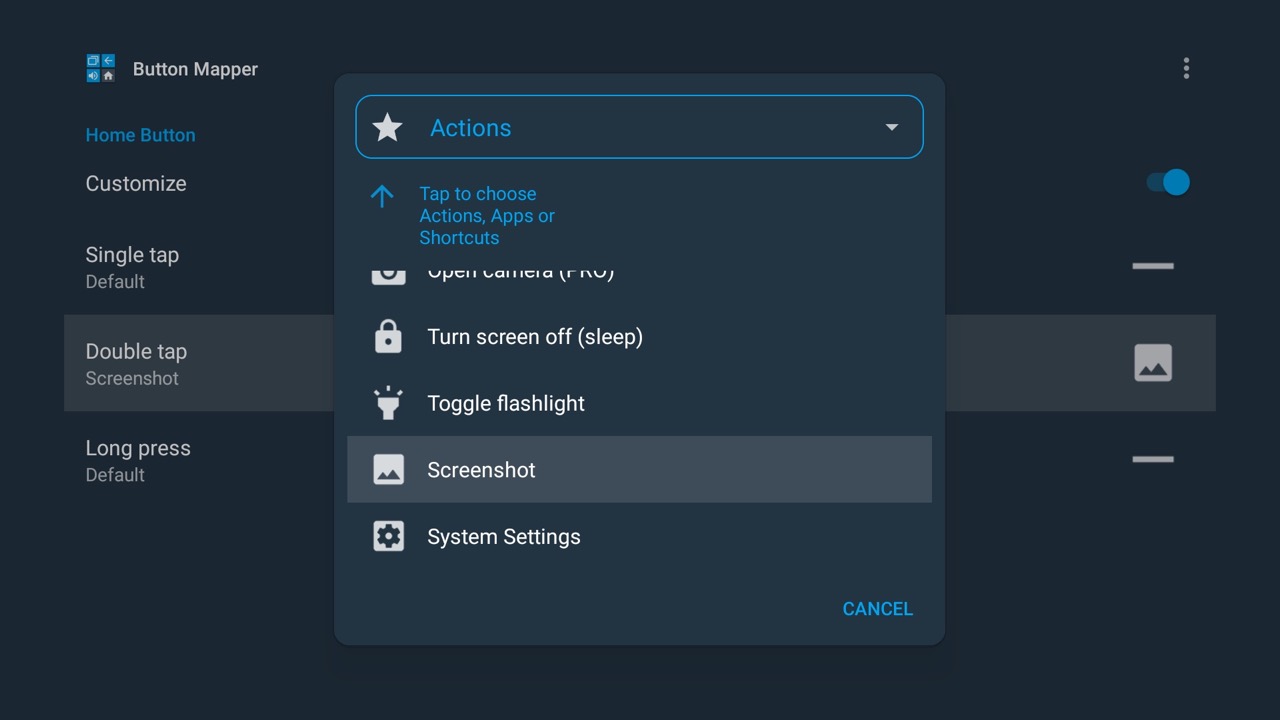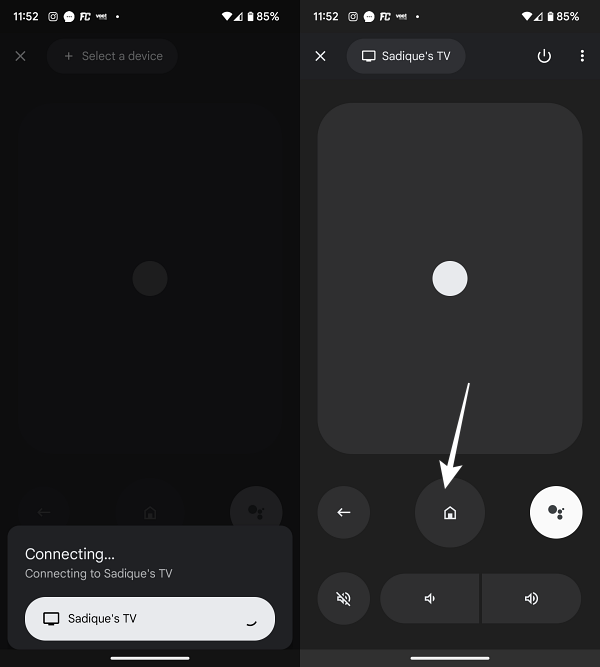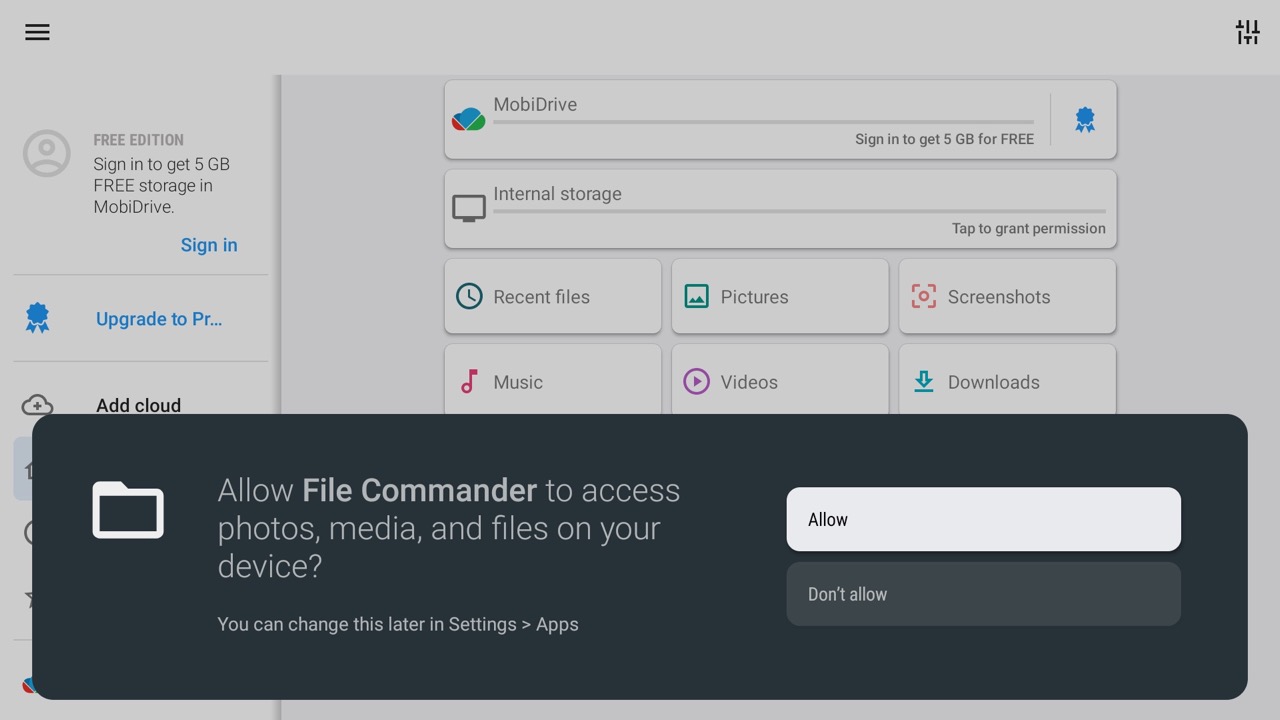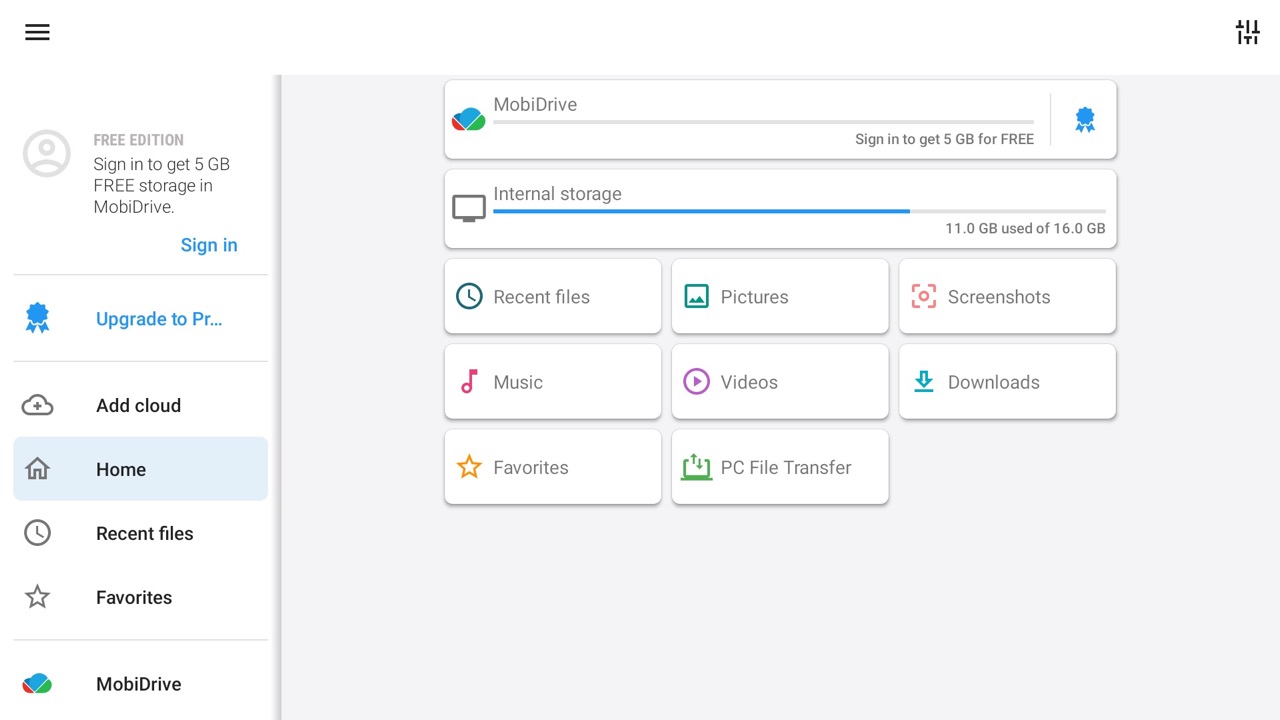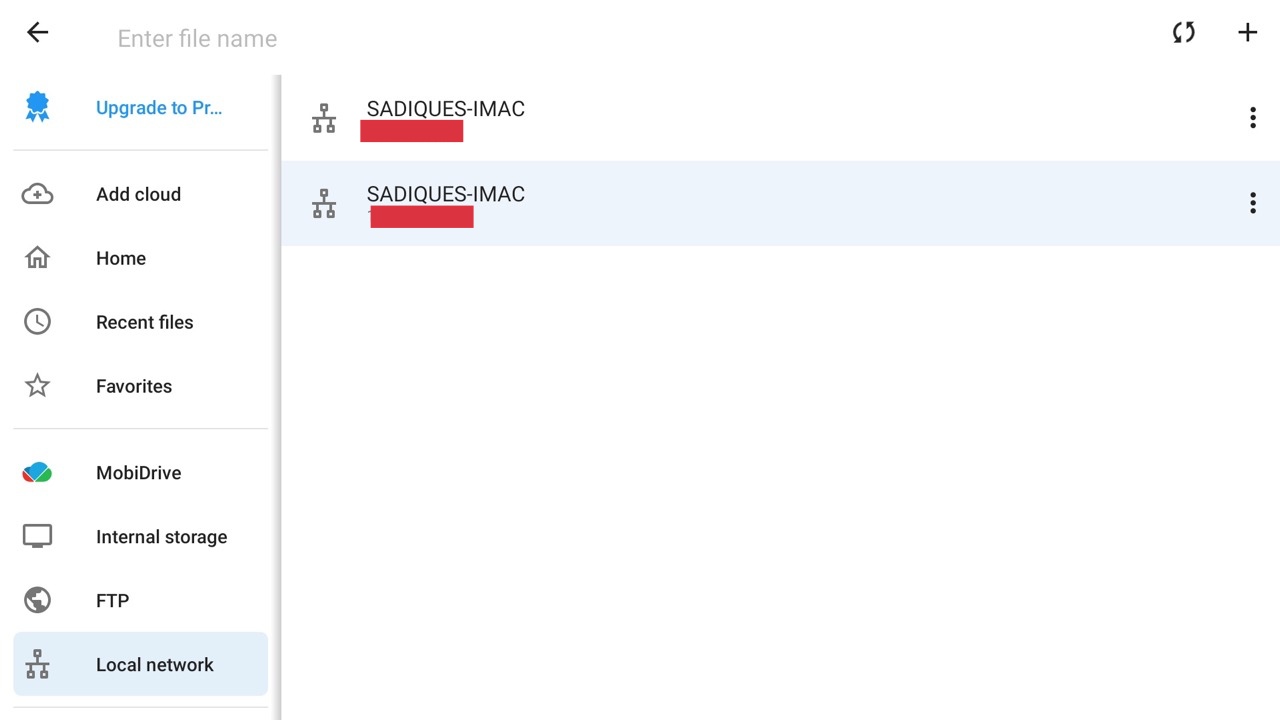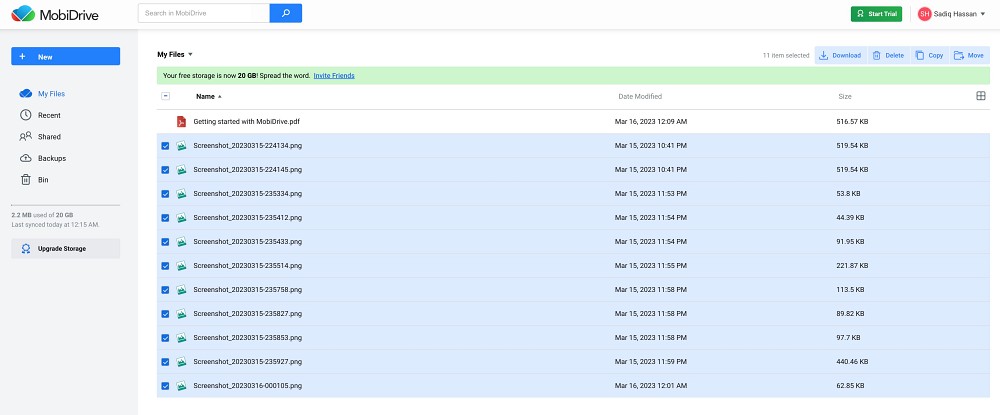So even though Android TV does have the option to take screenshots, there’s no user interface to invoke this functionality. Fortunately, we stumbled upon a nifty workaround through which you could easily take a screenshot on your Android TV directly from your Android device. Sound’s interesting, doesn’t it? So without further delay, let’s show you how this could be carried out.
How to Take Screenshots on Android TV using Android Phone!
The below instructions are listed under separate sections for ease of understanding. Make sure to follow the same sequence as mentioned.
STEP 1: Install Button Mapper on Android TV
Launch Play Store on your Android TV, search Button Mapper, and install it.
You could also install this app on your TV directly from your phone. For that, launch Play Store on your phone, search Button Mapper, tap on the drop-down next to Install, and select your TV. Do note that both your TV and phone should be signed into the same Google account for this to work.
STEP 2: Enable Accessibility Services
Now launch Button Mapper and it will ask you to enable Accessibility Services. So go to Settings > Device Preferences > Accessibility > Button Mapper and enable the toggle next to it.
STEP 3: Assign Android TV Screenshot Shortcut
STEP 4: Link the Screenshot Shortcut to Android TV
How to Access Screenshots on Android TV
Now that you have taken the screenshots, you could access them using any file explorer app of your choice. if your TV doesn’t have any, then here’s what you need to do: So these were the steps to take a screenshot on your Android TV using your Android device. If you have any queries concerning the aforementioned steps, do let us know in the comments. We will get back to you with a solution at the earliest.
How to Connect MacBook/iMac to Android TV WirelesslySmartTubeNext ModernClientData Error on Android TVs [Fixed]How to Remove Ads on Nvidia Shield and other Android TVsChromecast with Google TV HDR not working after Android 12 [Fix]
About Chief Editor