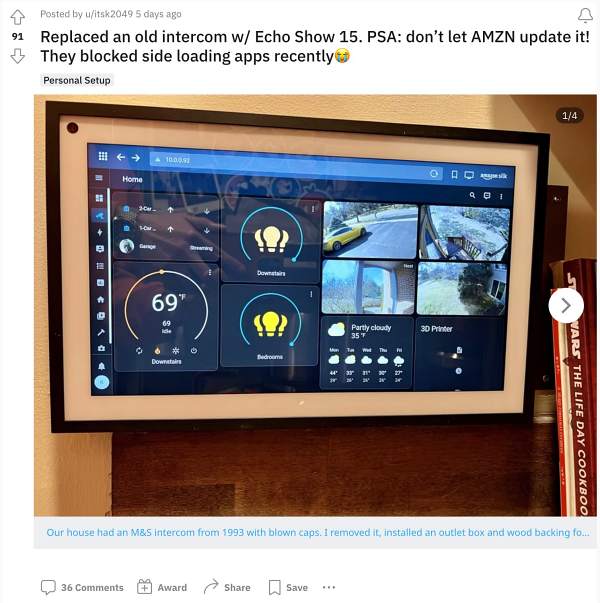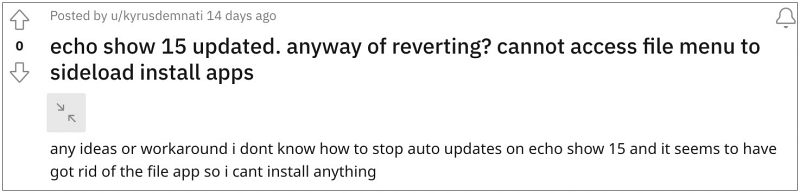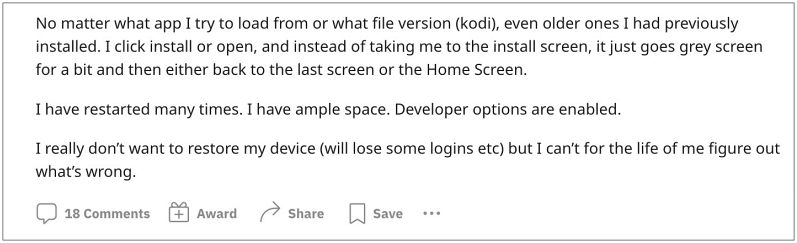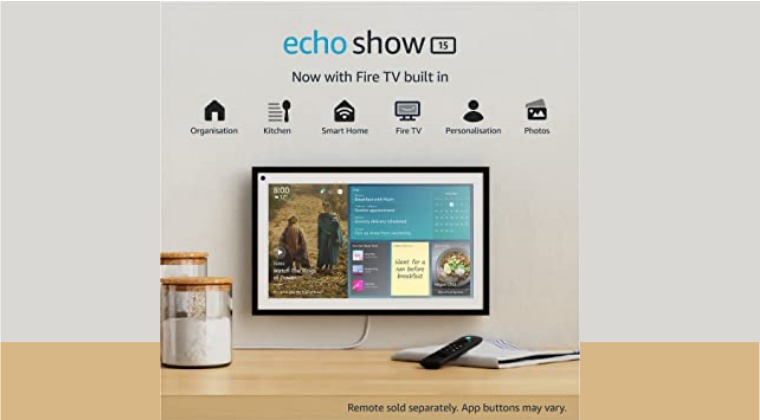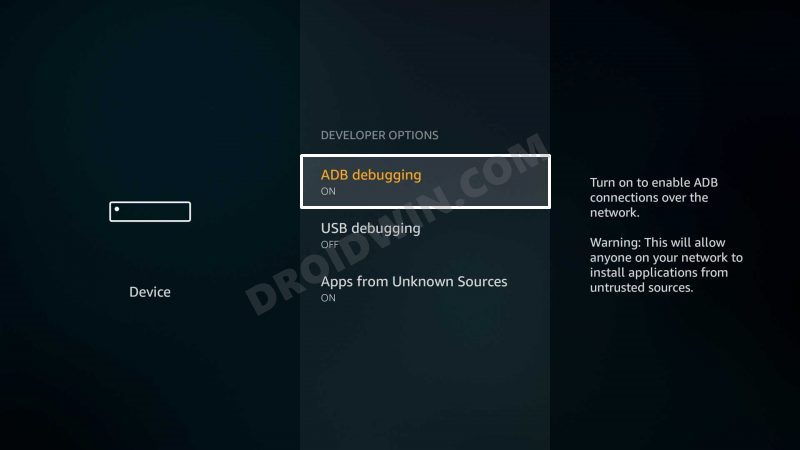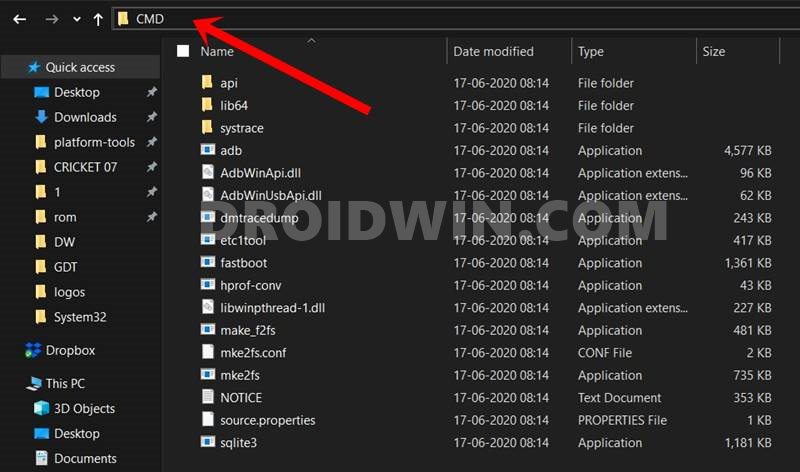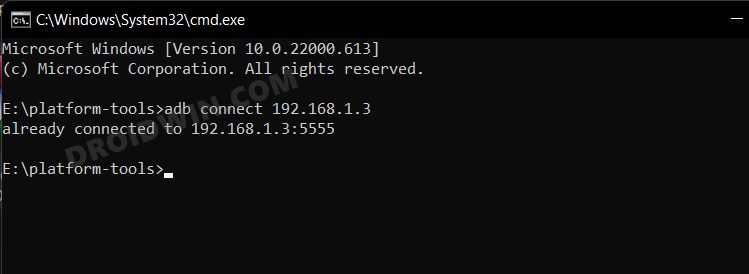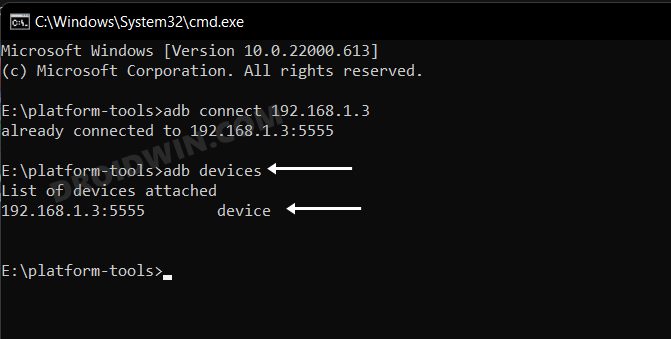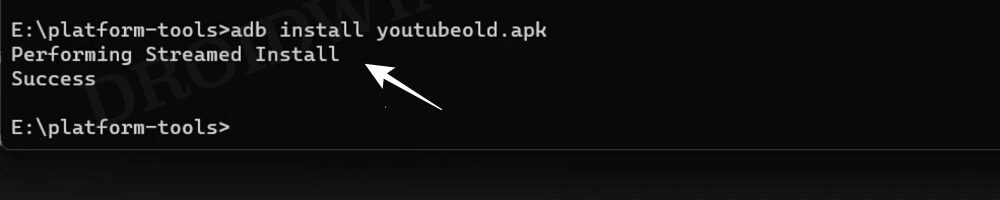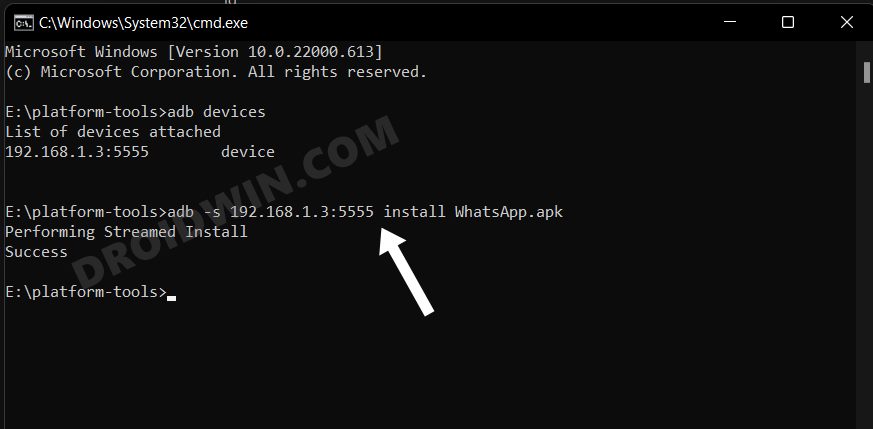To be fair, such a move makes no sense whatsoever. While there are risks involved in sideloading apps, however, the users who would do so are already aware of the potential risks involved. Moroever, the first step of sideloading involves enabling Installation from Unknown Sources, which could only be enabled once users understand the risks.
The below instructions are listed under separate sections for ease of understanding. Make sure to follow the same sequence as mentioned. Droidwin and its members wouldn’t be held responsible in case of a thermonuclear war, your alarm doesn’t wake you up, or if anything happens to your device and data by performing the below steps.
STEP 1: Install Android SDK
First and foremost, you will have to install the Android SDK Platform Tools on your PC. This is the official ADB and Fastboot binary provided by Google and is the only recommended one. So download it and then extract it to any convenient location on your PC. Doing so will give you the platform tools folder, which will be used throughout this guide.
About Chief Editor