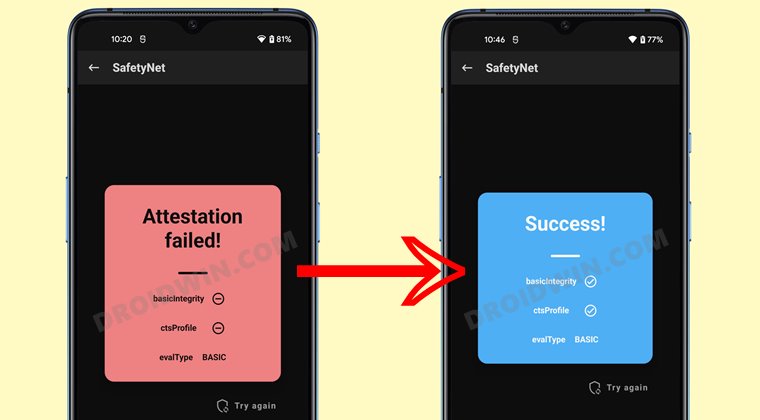Be it for flashing custom or GSI ROMs, installing TWRP Recovery, flashing a custom kernel, or gaining admin-level access by rooting via Magisk, you could welcome all of these tweaks onto your device. However, it is the latter one that has always been at the top of their priority queue. And in this guide, we will show you how to do just that. Given here are the detailed steps to root your Motorola Edge X30 via Magisk.
Benefits and Risks of Rooting
Once you root your device by flashing the Magisk patched boot.img via Fastboot Commands, you will be in a position to try out a plethora of customizations on your device. These include the likes of flashing custom ROMs, installing a custom recovery like TWRP, or flashing a custom kernel. Along the same lines, you could also flash Magisk Modules, Xposed Framework, Substratum Themes, Viper4Android, and the likes. However, this is just one side of the story.
Carrying out this process also has its downsides. First off, the process requires an unlocked bootloader. Doing so will wipe off all the data and could nullify the device’s warranty as well. Likewise, WideVine L1 will be degraded to L3, resulting in the inability to stream Netflix in HD [FIXED]. Then the SafetyNet will be triggered [FIXED], which might cause issues with banking apps [FIXED]. So if all that’s well and good, then let’s get started with the steps to root the Motorola Edge X30 via Magisk.
How to Root Motorola Edge X30 via Magisk
The below instructions are listed under separate sections for ease of understanding. Make sure to follow the same sequence as mentioned below. Droidwin and its members wouldn’t be held responsible in case of a thermonuclear war, your alarm doesn’t wake you up, or if anything happens to your device and data by performing the below steps.
STEP 1: Install Android SDK
To begin with, install the Android SDK Platform Tools on your PC. This is the official ADB and Fastboot binary provided by Google and is the only recommended one. So download it and then extract it to any convenient location on your PC. Doing so will give you the platform-tools folder, which will be used throughout this guide.
STEP 2: Enable USB Debugging and OEM Unlocking
Next up, you will have to enable USB Debugging and OEM Unlocking on your device. The former will make your device recognizable by the PC in ADB mode. This will then allow you to boot your device to Fastboot Mode. On the other hand, OEM Unlocking is required to carry out the bootloader unlocking process.
So head over to Settings > About Phone > Software Information > Tap on Build Number Number 7 times > Go back to Settings > System > Developer Options > Enable USB Debugging and OEM Unlocking.
STEP 3: Unlock Bootloader on Motorola Edge X30
You will also have to unlock the bootloader on your device as well. Do keep in mind that doing so will wipe off all the data and might make the device’s warranty null and void as well. So if that’s well and good, then refer to our guide on How to Unlock the Bootloader on any Motorola Device.
STEP 4: Get Motorola Edge X30 Stock Boot.img
Now, get hold of the stock boot.img file for your device. For that, download the stock firmware for your device from a trusted site [such as Lolinet]. Make sure to download the same firmware version that is currently installed on your device. Once downloaded, extract the boot.img file from the firmware to the platform-tools folder on your PC.
STEP 5: Patch Motorola Edge X30 Stock Boot via Magisk
STEP 7: Boot Motorola Edge X30 to Fastboot Mode
STEP 8: Root Motorola Edge X30 via Magisk
That’s it. These were the steps to root Motorola Edge X30 via Magisk. If you have any queries concerning the aforementioned steps, do let us know in the comments. We will get back to you with a solution at the earliest.
Debloat/Remove Bloatware from Motorola Devices via ADB CommandsHow to Unbrick Motorola Device via BlankFlashOEM Unlock Option Greyed Out in Motorola: How to FixHow to Extract Motorola PAC Firmware using SPD Flash Tool
About Chief Editor