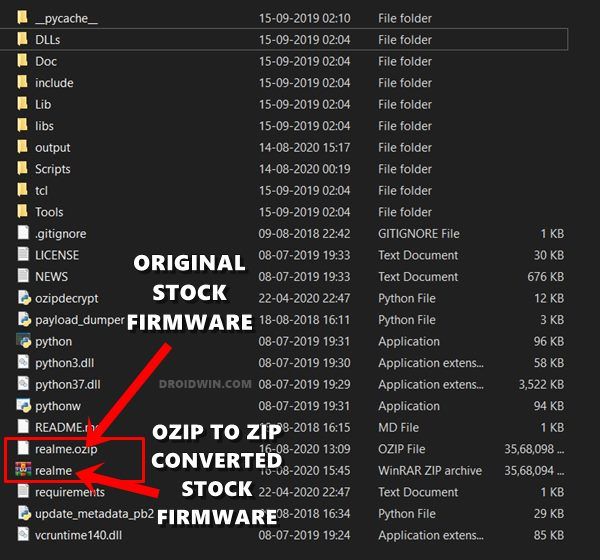Along the same lines, its underlying OS skin Realme UI has also managed together quite a few praises. Furthermore, most of the devices from Realme have become quite an active player in custom development. The company itself is pretty fast in releasing the kernel source code for their devices. Once that happens, the developers are up to their task! There are a plethora of mods and tweaks that are ruling the charts of Realme devices. From your end, the major prerequisite requires you to unlock the device’s bootloader. Once you do so, you have opened the floodgates to the tons of modifications. Right there at the top is the ability to root your device. And in this guide, we will help you with just that. So without further ado, let’s get started with the tutorial to root any Realme device via Magisk without using TWRP Recovery.
How to Install OTA Updates in Rooted Android DeviceHow to Permanently Install TWRP without TWRP ZIP File (only using TWRP.img file)Root Android Devices Without TWRP RecoveryHow to Boot Realme Devices to EDL Mode (3 Methods) | Unbrick It
Benefits and Risks of Rooting Realme Devices
As soon as you root your device, you gain administrative access to your device. In other words, you get access to the system partition. Likewise, you stand in a position to flash Magisk Modules, Substratum Themes, Xposed Framework, and tons of other mods. Along the same lines, you could also flash a custom kernel. This would then allow you to overclock or underclock the CPU, change its profile among others. On the flip side though, these tweaks bring in associated risks as well. To root the device, you will have to unlock the bootloader. But doing so will make the device’s warranty null and void. Likewise, it will also wipe off all the data from your device. Furthermore, apps like Google Pay (Fix by hiding root) and Netflix (Fix WideVine L1 Certification degrade to L3 issue) might not function along the expected lines. If that is all well and good, then let’s start off with the guide to root your Realme device via Magisk without using the TWRP Recovery.
Why Root Without TWRP Recovery
The conventional method to root your device just involves flashing the Magisk ZIP installer via TWRP. But why are we focusing on the without TWRP method? Well, it is because not every device has a working TWRP as of now. Furthermore, with the advent of A/B Partition, some new users might have a few issues in flashing TWRP Recovery. [READ: How to Check and Change Current Active Slot on Android]. Then the fact that most of the TWRP tasks could well be executed using the Fastboot Commands itself, the use of a custom recovery minimizes even further. So keeping all the reasons in mind, here are the detailed instructions to root your Realme device via Magisk without using the TWRP Recovery. Follow along.
How to Update Magisk ZIP and Magisk Manager (without TWRP)Disable DM-Verity or Android Verified Boot without TWRPHow to Flash Stock Firmware via Fastboot CommandsFlash OFP File in Realme Devices using Realme Flash Tool
How to Root any Realme Device via Magisk without TWRP
The below instructions are broken down into separate sections for ease of understanding. proceed ahead in the exact same sequence as mentioned. Droidwin and its members wouldn’t be held responsible in case of a thermonuclear war, your alarm doesn’t wake you up, or if anything happens to your device and data by performing the below steps.
STEP 1: Unlock Realme Phone’s Bootloader
The first step is to unlock the bootloader of your Realme device. As opposed to other OEMs, this company follows a slightly different path when it comes to unlocking. To start off, you will have to download the In-Depth Test APK file for your respective Realme device. Then launch the app > Submit the Application > Start the In-Depth Test.
Once all these are done, you will then have to use the generic fastboot flashing unlock command to unlock the device’s bootloader. So if you are yet to carry out this task, then please refer to our comprehensive guide on this: A Universal Guide to Unlock Bootloader on any Realme Device [With In-Depth Test APKs]. Once the bootloader has been unlocked, move over to the next step to root your Realme device via Magisk without using the TWRP Recovery.
STEP 2: Download Realme Stock Firmware
Next up, download the stock firmware for your device from the Realme’s official site. Make sure to download the same firmware that is currently installed on your device. You may verify the same from the Settings > About Phone section. But why so? Well, this is because we would require the stock boot.img from that stock firmware which will then be patched via Magisk and then flashed onto your device. Any mismatch in this patched boot.img and the stock boot.img currently installed on your device might lead to a few issues. Moving on, once you have downloaded the firmware, proceed to the next step to root your Realme device via Magisk without using the TWRP Recovery.
STEP 3: Convert Realme Firmware from OZIP to ZIP
Now that you have downloaded the stock firmware for your device, you might notice that it is in OZIP format. Well, nowadays only a few OEMs follow this tradition of providing their firmware in ZIP format (even OnePlus has its own payload.bin).
With that said, you cannot simply extract this OZIP file format via WinZIP or WinRAR. For that, you will have to take the help of a dedicated tool. So refer to our detailed guide on How to Extract OZIP Realme Stock ROM (Firmware).
STEP 4: Get Realme Stock Boot.img
Once you have converted the firmware from OZIP to ZIP, use any extraction app such as WinRAR to get hold of the stock boot.img file. There will be tons of other files present in the stock firmware, no need to extract them. just extract the boot.img and your good to go.
STEP 5: Patch Realme Boot.img via Magisk
Now that you have got the stock boot.img file, it’s time to patch it via Magisk. For that, you may refer to our detailed guide on How to Patch Stock Boot Image via Magisk. Or if you prefer the shorter approach, then given below are the on-point instructions for the same: Once done, you should get the magisk_patched boot.img file in the Downloads folder. Let’s now move to the final step of this guide to root your Realme device via Magisk without using the TWRP Recovery.
How to Pass Magisk SafetyNet on Rooted Android 11Root Android 11 via Magisk Patched boot.img (without TWRP)Fix Magisk patched boot.img issue while Rooting Android 11How to Fix TWRP Error 7 (While Flashing Custom ROM via TWRP)
STEP 6: Flash Realme Magisk patched Boot.img via Fastboot
With this, we conclude the guide on how to root your Realme device via Magisk without using the TWRP Recovery. If you have any queries concerning the aforementioned steps, do let us know in the comments section below. We will get back to you with a solution at the earliest.
How to Uninstall TWRP and Restore Stock Recovery on AndroidHow to Uninstall Magisk Modules using TWRP RecoverySteps to Create and Port TWRP Recovery to any Android DeviceHow to use USB OTG or Pen Drive to Flash File via TWRP Recovery
About Chief Editor