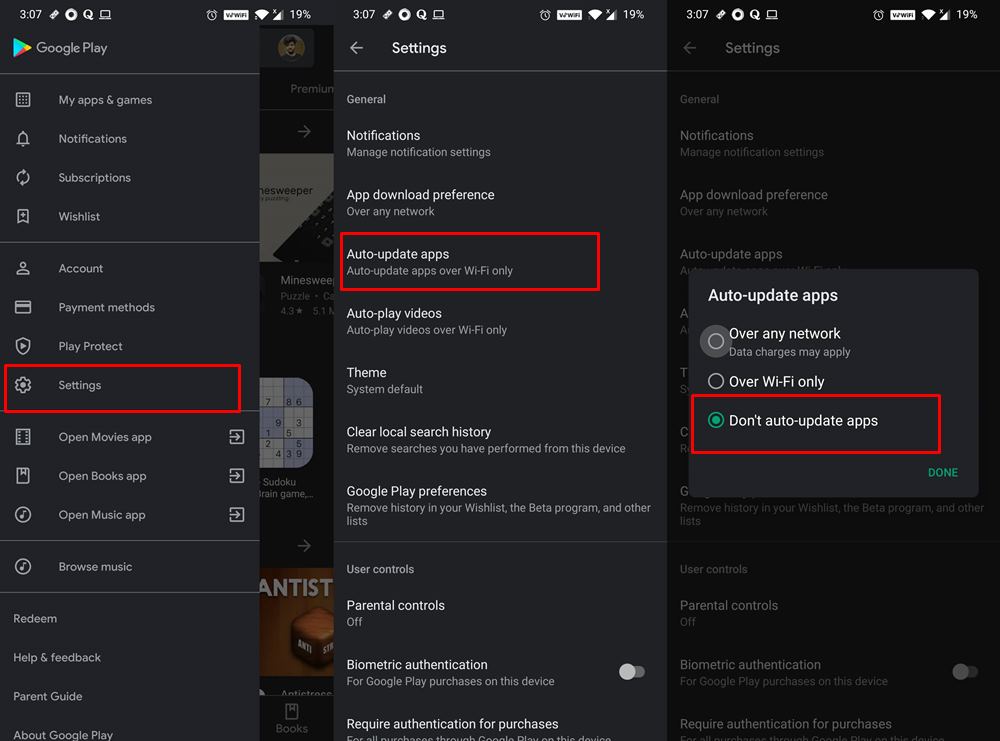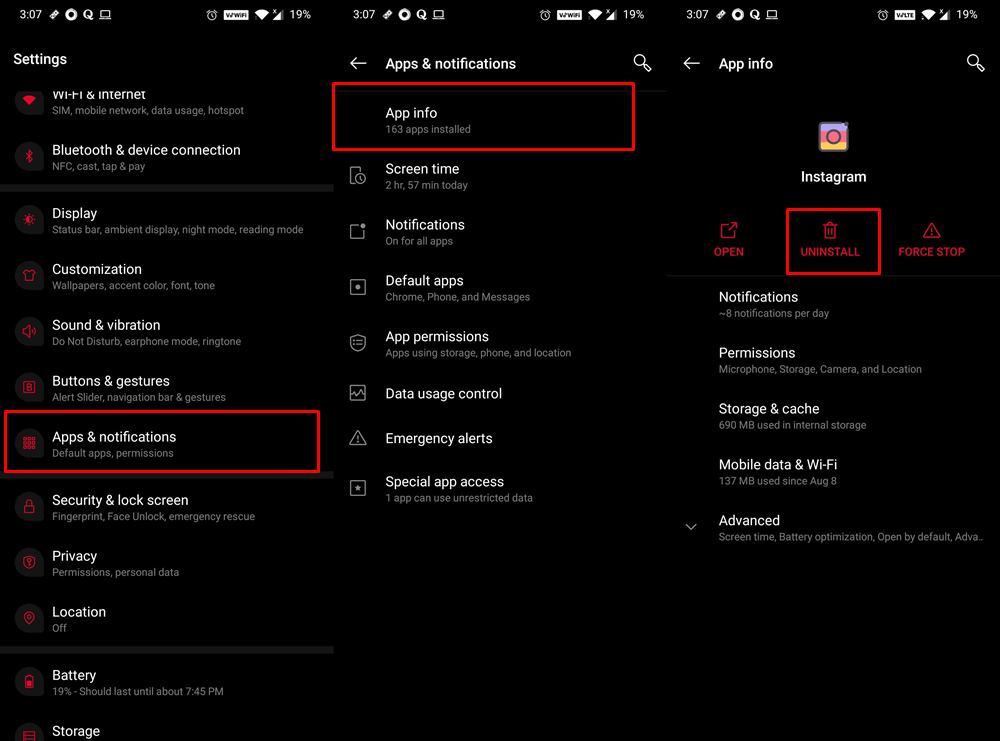Until Instagram came into the picture. This photo and video sharing social networking giant decided to give its TikTok like Reels feature a facelift. And considering that one of the latter’s biggest market has banned the app, they tried to strike the iron while it is hot. As a result, they ended up shoving this feature right in front of us. Earlier, those who wished to get a glimpse of Reels could head over to the Search section and then scroll to those 15 seconds clips.
It’s annoying😓 pic.twitter.com/KHyrELoqHn — AllAboutTechnologies (@aatechnology_in) August 13, 2020 But then, Instagram decided to take this a step further and replaced the Search icon with the Reels. This was one of those features that literally no one asked for. So the infuriation on the part of the userbase was totally justified. But fret not. In this article, I will show you the steps to replace Reels with the Search bar on your Instagram app. Follow along.
How to Get a Temporary Blue Tick on InstagramTop 10 Apps to Enrich your Instagram ExperienceLike Feature of Instagram to be Completely Revamped- How Will it Affect You?How to Change your Instagram Name Twice within 14 Days
How to Replace Reels with Search Bar on Instagram
While one set of users are outright against this Reels feature, others are somewhat contained with the feature, but not its position. According to some of the users with whom I had a discussion, they said that they were accustomed to using the Search tab at that bottom position right since the inception of the app. Now that all of a sudden that Search icon has moved to the top right, it doesn’t result in a handy usage experience. What Instagram could have done in this regard is that they should have left the Search functionality in its original position and rather introduced the Reels icon somewhere at the top. Well, let’s now move on from “what could have been done” and jump into the present scenario bandwagon. In that regard, here are the steps to replace Reels with the Search icon on your Instagram app. Follow along.
Instructions Steps
How to Restore an Old WhatsApp Chats BackupHow to Send Fake Live Location on WhatsAppUse WhatsApp Entirely (Messages, Audio, Video Calls) in Handsfree ModeHow to Edit any Webpage, Website, or even WhatsApp Chats (Both Sent and Received)!
What we did just now?
So in the above section on how to replace Reels with the Search icon on your Instagram app, we made use of a pretty nifty trick. We simply uninstalled the latest Instagram build from your device and installed an older version that doesn’t have the Reels icon yet. However, the Play Store would have searched and automatically updated the Instagram app to the latest version. This would have done re-introduced the Reels feature. Hence we then disabled the Auto-Update feature from Play Store as well. Pretty impressive, isn’t it?
Replace Reels with Search on Instagram: Concluding Remarks
So with this, we conclude the guide on how to replace Reels with the Search icon on your Instagram app. Are there any flaws with this method? Long answer short: NO. The only caveat, if you would like to call one is the fact that you have disabled Auto Updates from Play Store. So you would now have to manually update your apps from Play Store. In my opinion, I am ready for this trade-off, as far as I’m getting such a hefty reward. What are your views about this? Do let us know in the comments section below.
Top 10 Apps for Facebook to Enrich Your ExperienceThis Entire Time Facebook was Sending Your Audio Messages to a Third Party ContractorsRooting Poll: Is it Worth the Risk? You Decide and let us KnowHow to Take Screenshot on any Android Device (3 Methods)
About Chief Editor