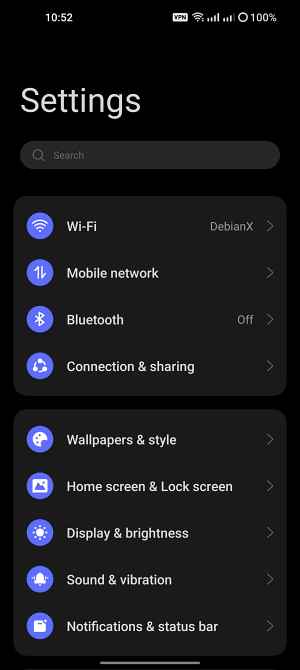Coming back to its OS, while I’m never a fan of Oppo’s underlying OS on top of OxygenOS, the fact that it has its account settings right at the top of the Settings menu does no good either. And the constant stickied message to Gert exclusive perks with RedCableClub! further degrades the UI. They could have created a new section and added all the account-related details there, similar to how Google does. Or at least send that account banner at the bottom of the page. But UI/UX and ColorOS don’t really go hand in hand. Fortunately, though, we have a nifty tweak in our hands through which you could easily remove your OnePlus account section from the Settings menu. let’s check out how this could be carried out.
How to Remove OnePlus Account from the Settings menu
The below instructions are listed under separate sections for ease of understanding. Make sure to follow the same sequence as mentioned. Droidwin and its members wouldn’t be held responsible in case of a thermonuclear war, your alarm doesn’t wake you up, or if anything happens to your device and data by performing the below steps.
STEP 1: Download Android SDK
First and foremost, you will have to install the Android SDK Platform Tools on your PC. This is the official ADB and Fastboot binary provided by Google and is the only recommended one. So download it and then extract it to any convenient location on your PC. Doing so will give you the platform-tools folder, which will be used throughout this guide.
STEP 2: Enable USB Debugging
Next up, you will have to enable USB Debugging on your device so that it is recognizable by the PC in ADB mode. So head over to Settings > About Phone > Tap on Build Number 7 times > Go back to Settings > System > Advanced > Developer Options > Enable USB Debugging.
STEP 3: Verify ADB Shell Connection
STEP 4: Remove OnePlus Account from the Settings menu
How to Bring Back OnePlus Account in the Settings menu
If you ever wish to revert the change and bring back the OnePlus account section in the Settings menu then carry out STEPS 1 to 3 listed above and then execute the following two commands: That’s it. This was all from this guide on how you could remove your OnePlus account section from the Settings menu. Likewise, we have also listed the steps to bring back this menu. If you have any queries concerning the aforementioned steps, do let us know in the comments. We will get back to you with a solution at the earliest.
Enable DIAG Mode in OnePlus when *#801# is not workingHow to Enable Factory Mode in any OnePlus DeviceHow to Enable VoLTE and VoWiFi on any OnePlus DeviceEnable Call Recorder on any OnePlus Device [Android 12]
About Chief Editor