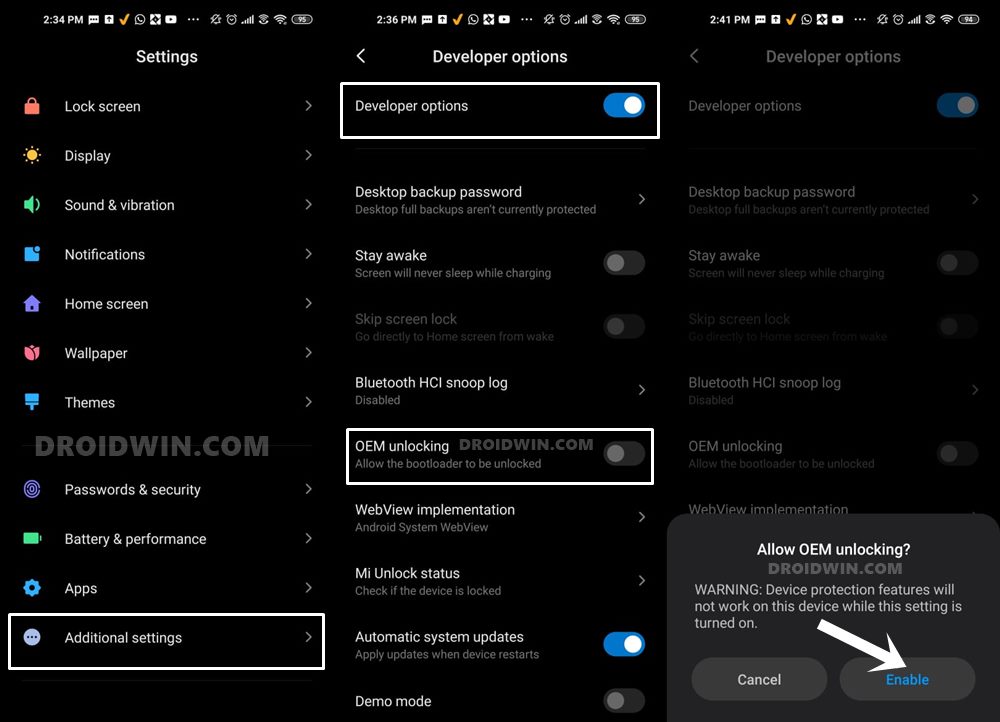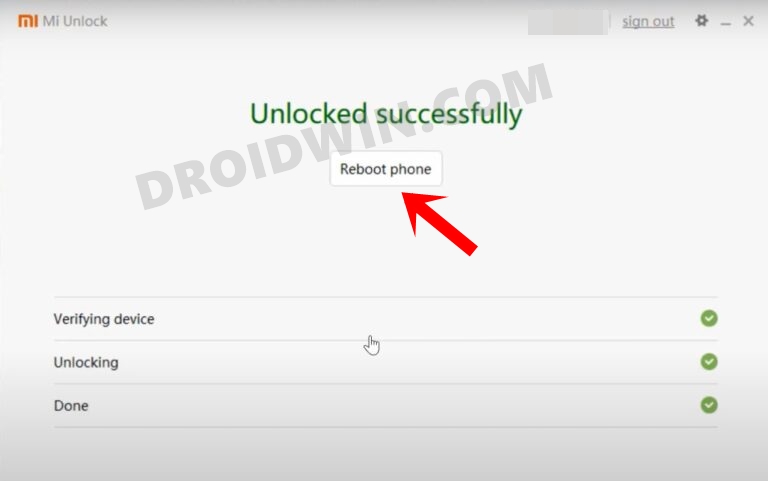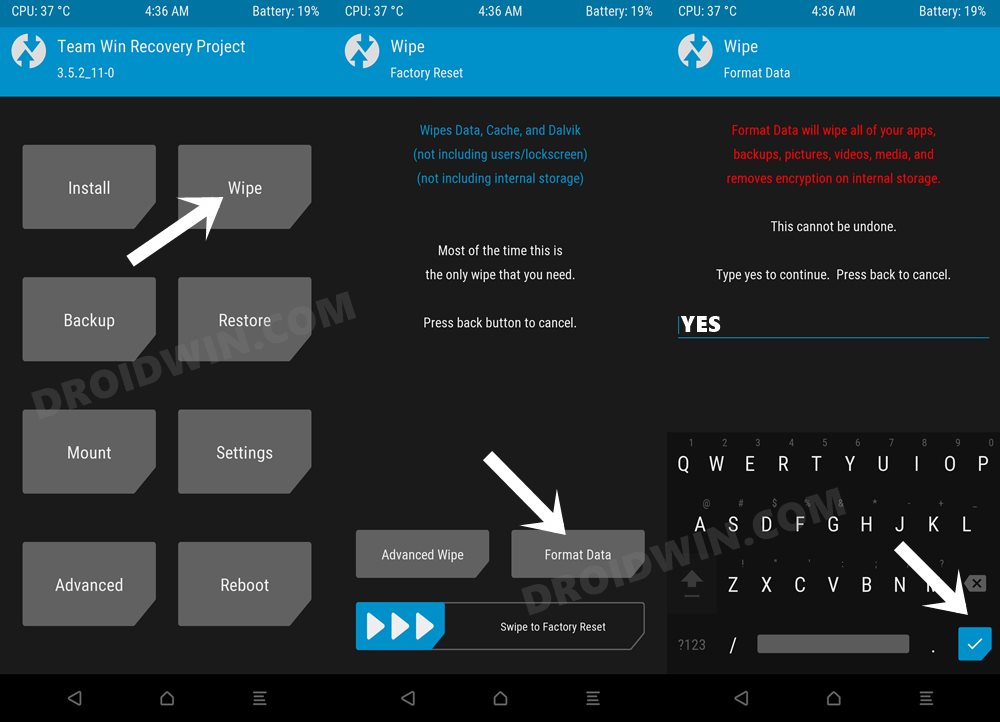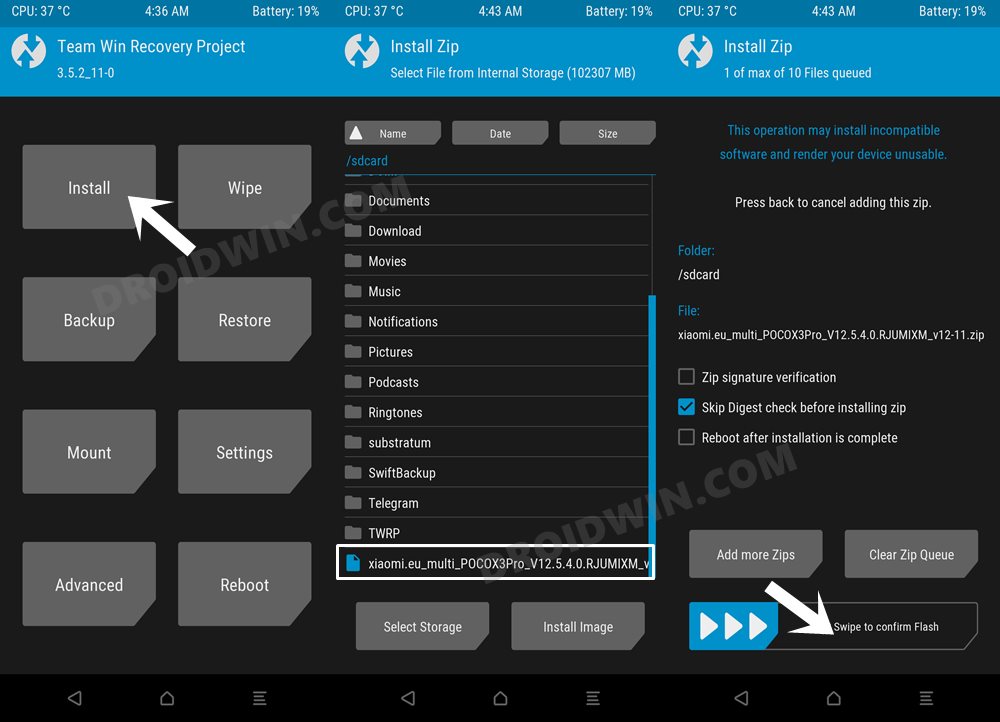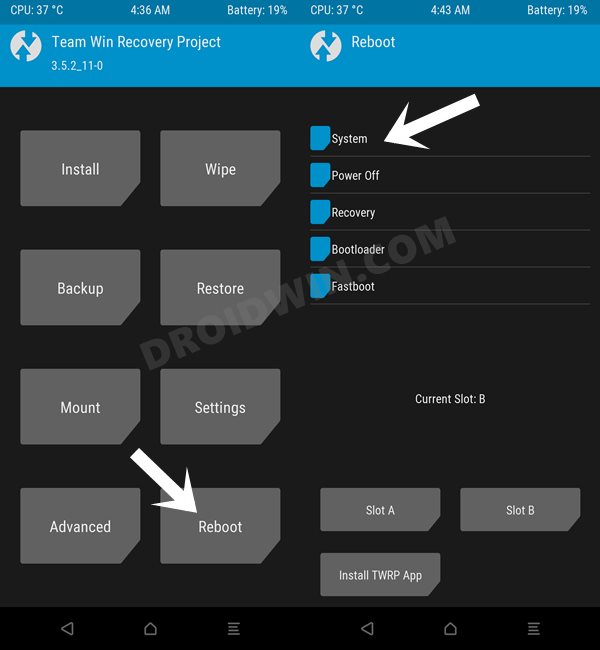Once you bypass the sole requirement of an unlocked bootloader, you would have literally opened the floodgates to a plethora of customizations. Be it for flashing custom recovery, flashing Magisk to gain access to the system partition, or even flashing custom ROMs, there’s a lot of modifications that you could try out. And as for this guide, our focus will be on custom ROM, and not just any ROM, but it’s the one from Xiaomi EU Community that has taken away all the limelight. Be it for better optimizations, improved performance, less battery consumption, or faster updates, it has managed to edge out the stock MIUI experience in every possible way. As a result, it’s no longer a hidden secret as to why it’s the most preferred ROM among tech enthusiasts. if you also echo these thoughts, then you have come to the right place. In this guide, we will show you the steps to install the Xiaomi EU ROM on Mi 11/11i/Lite/Pro/Ultra devices. Follow along.
How to Install Xiaomi EU ROM on Mi 11/11i/Lite/Pro/Ultra
The below instructions are listed under separate sections for ease of understanding. Make sure to follow in the exact same sequence as mentioned. Droidwin and its members wouldn’t be held responsible in case of a thermonuclear war, your alarm doesn’t wake you up, or if anything happens to your device and data by performing the below steps.
STEP 1: Install Android SDK
First and foremost, you will have to install the Android SDK Platform Tools on your PC. This is the official ADB and Fastboot binary provided by Google and is the only recommended one. So download it and then extract it to any convenient location on your PC. Doing so will give you the platform-tools folder, which will be used throughout this guide to flash the Xiaomi EU ROM onto Mi 11/11i/Lite/Pro/Ultra.
STEP 2: Enable USB Debugging and OEM Unlocking
Next up, you will also have to enable USB Debugging and OEM Unlocking on your device. The former will make your device recognizable by the PC in ADB mode. This will then allow you to boot your device to Fastboot Mode. On the other hand, OEM Unlocking is required to carry out the bootloader unlocking process.
So head over to Settings > About Phone > Tap on Build Number 7 times > Go back to Settings > System > Advanced > Developer Options > Enable USB Debugging and OEM Unlocking.
STEP 3: Unlock Bootloader on Mi 11/11i/Lite/Pro/Ultra
Since this is an unofficial ROM (a custom ROM to be precise), you will need to unlock the device’s bootloader. However, doing so will wipe off all the data and could nullify the device’s warranty as well. So if that’s all well and good, then please refer to our guide on How to Unlock the Bootloader on any Xiaomi Device. Once that is done, you may move over to the next step to install the Xiaomi EU ROM onto the Mi 11/11i/Lite/Pro/Ultra devices.
STEP 4: Download Xiaomi.EU ROM for Mi 11/11i/Lite/Pro/Ultra
Next up, grab hold of the Xiaomi EU ROM for your device from the below links (stable builds are the recommended ones). I have uploaded the latest ones at the time of writing. Likewise, I have also attached the direct link through which you could manually check for the latest builds.
xiaomi.eu_multi_MI11_V12.5.12.0.RKBCNXM_v12-11.zip xiaomi.eu_multi_MI11Lite_V12.5.5.0.RKQMIXM_v12-11.zip xiaomi.eu_multi_MI11Pro_MI11Ultra_V12.5.12.0.RKACNXM_v12-11.zip xiaomi.eu_multi_MI11Lite_V12.5.4.0.RKQMIXM_v12-11.zipCheck for Latest Builds
At the time of writing there is no working TWRP Recovery for Mi 11i. So you will have to download its Fastboot ROM from below and flash it via the instructions given here: Install Xiaomi EU ROM Without TWRP Recovery.
xiaomi.eu_multi_HMK40Pro_MI11i_V12.5.5.0.RKKCNXM_v12-11-fastboot.zip
STEP 5: Install TWRP Recovery on Mi 11/Lite/Pro/Ultra
You will need to have the TWRP Recovery installed in order to flash the Xiaomi EU ROM. We have prepared two separate guides for the same, refer to the one corresponding to your device.
How to Install TWRP Recovery on Mi 11/Lite/Pro/Ultra
Once your device is booted to TWRP, it might be in the Chinese language. If that is the case, then you could refer to our guide on How to Change Language in TWRP Recovery.
STEP 6: Perform a Factory Reset via TWRP
STEP 7: Transfer ROM ZIP File to Device via TWRP
Once the format is complete, transfer the Xiaomi EU ROM to your device. This could be done via Mount, ADB Sideload, or USB OTG. You may also refer to our guide below guides for this purpose:
[3 METHODS] How To Transfer or Install Files via TWRP RecoveryHow to Use ADB Sideload in Android [Stock and TWRP Recovery]How to Use USB OTG or Pen Drive to Flash File via TWRP Recovery
STEP 8: Install Xiaomi EU ROM on Mi 11/11i/Lite/Pro/Ultra via TWRP
That’s it. These were the steps to install the Xiaomi EU ROM on Mi 11/11i/Lite/Pro/Ultra. If you have any queries concerning the aforementioned steps, do let us know in the comments. We will get back to you with a solution at the earliest.
How to Flash Xiaomi Fastboot ROM without Mi Flash ToolHow to Install TWRP Recovery via Xiaomi ADB Fastboot ToolsWhat is Xiaomi EU ROM | How to Flash Xiaomi EU ROMHow to Force 90Hz Refresh Rate on Xiaomi/Poco/Redmi Devices
About Chief Editor