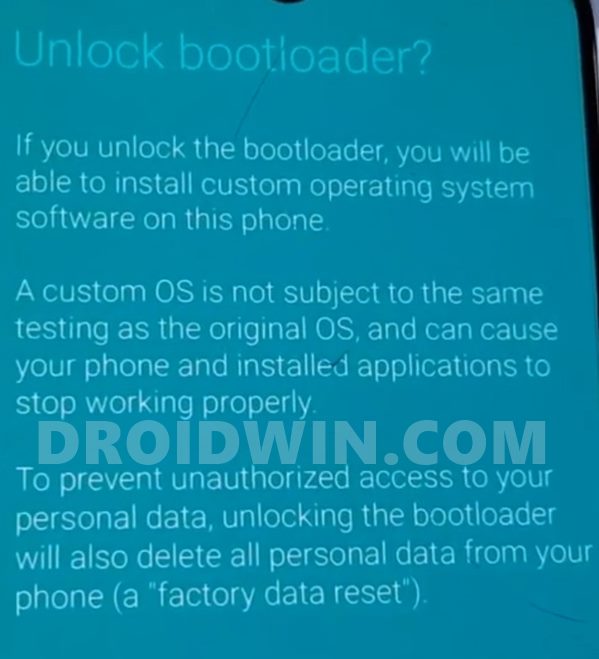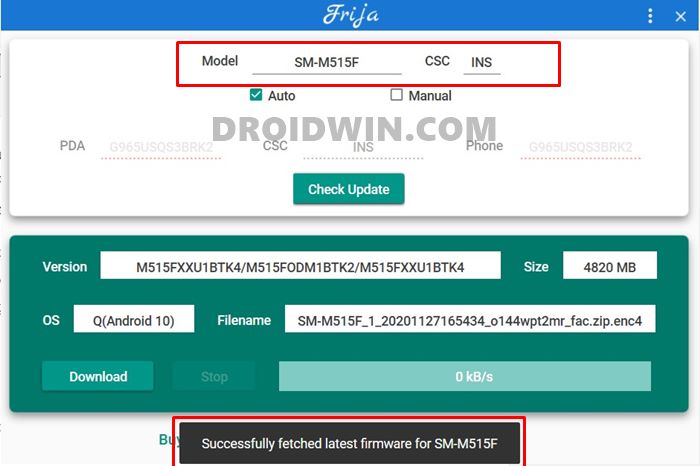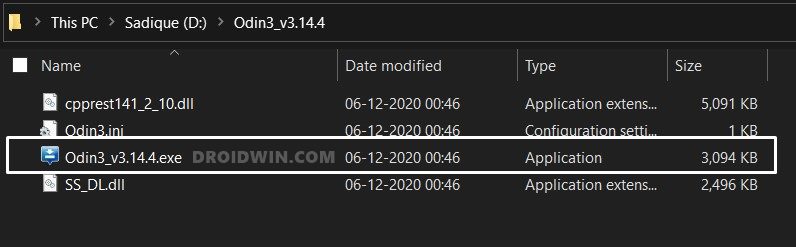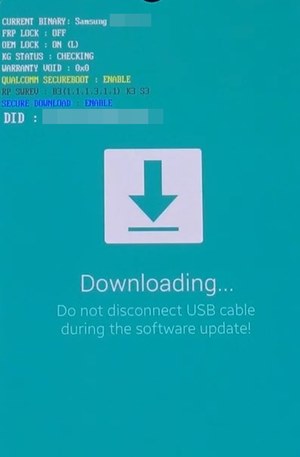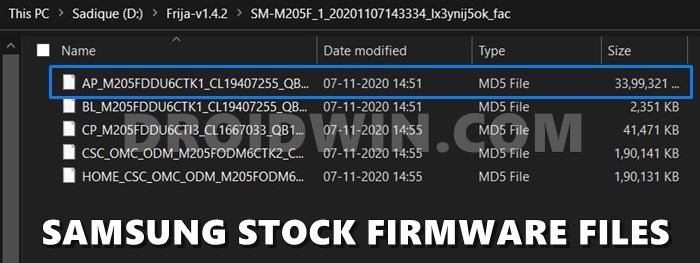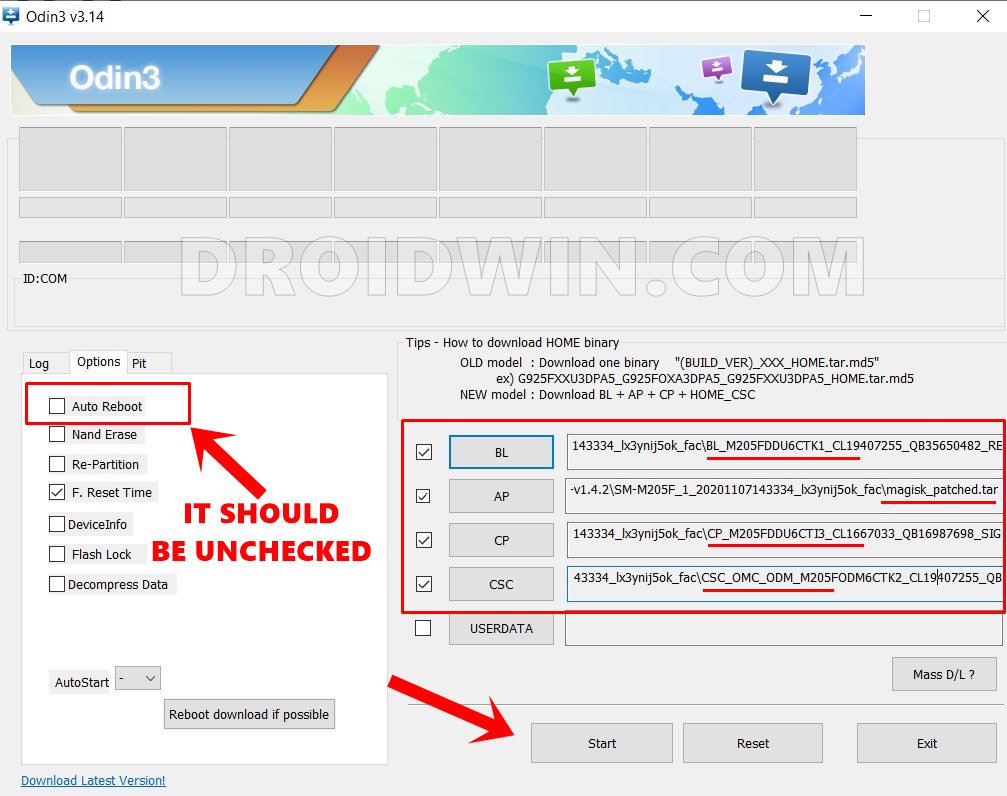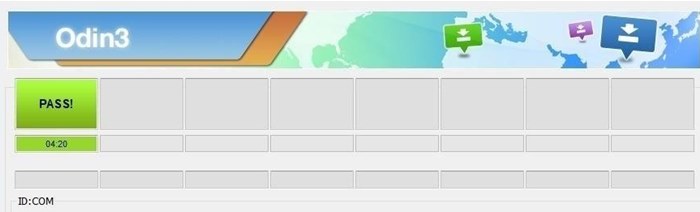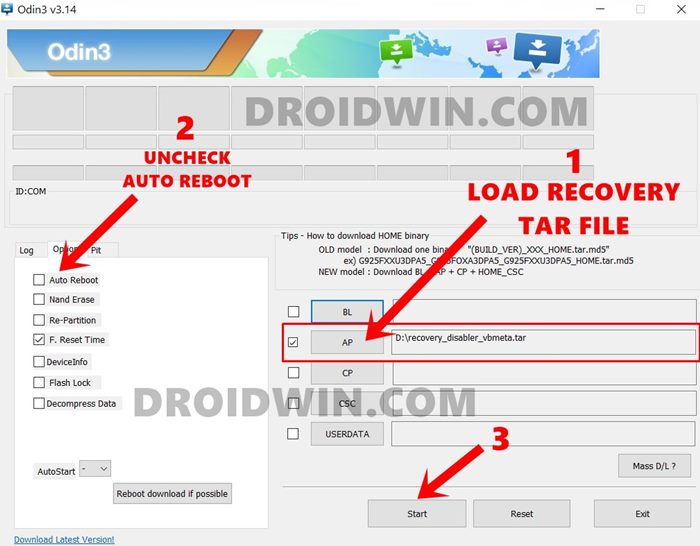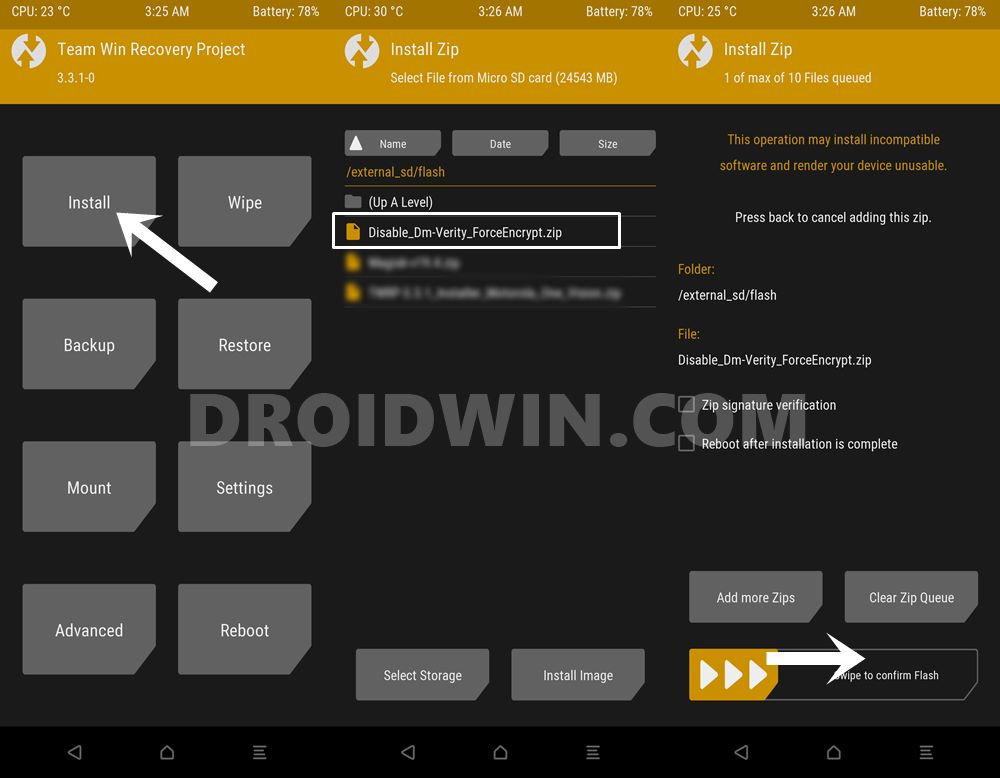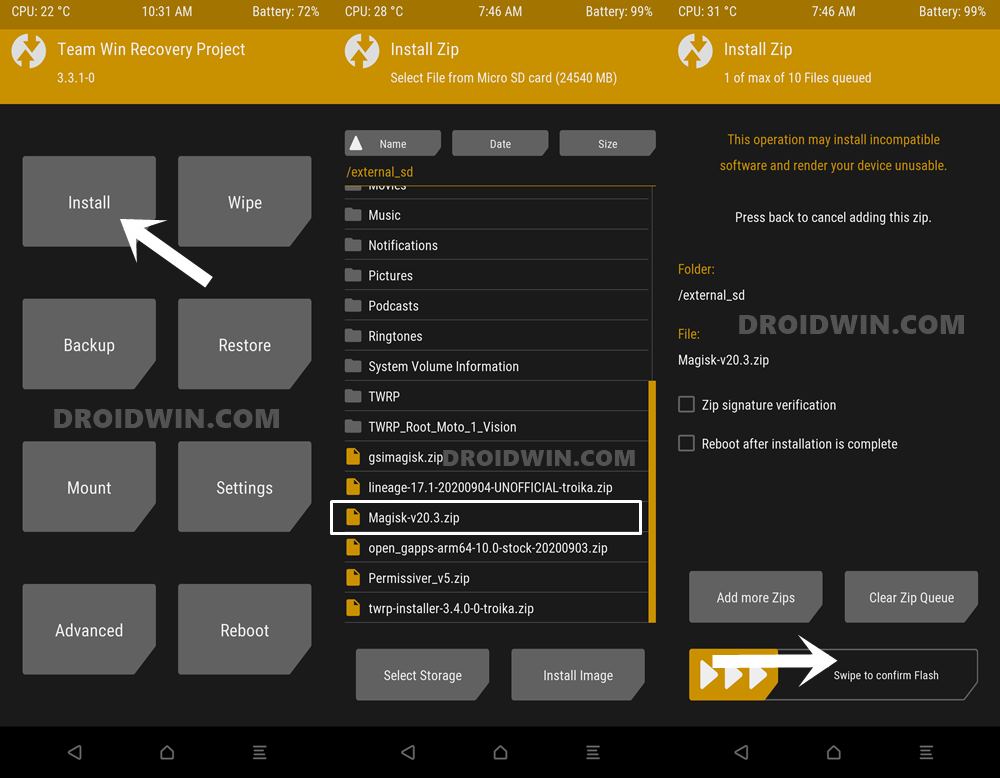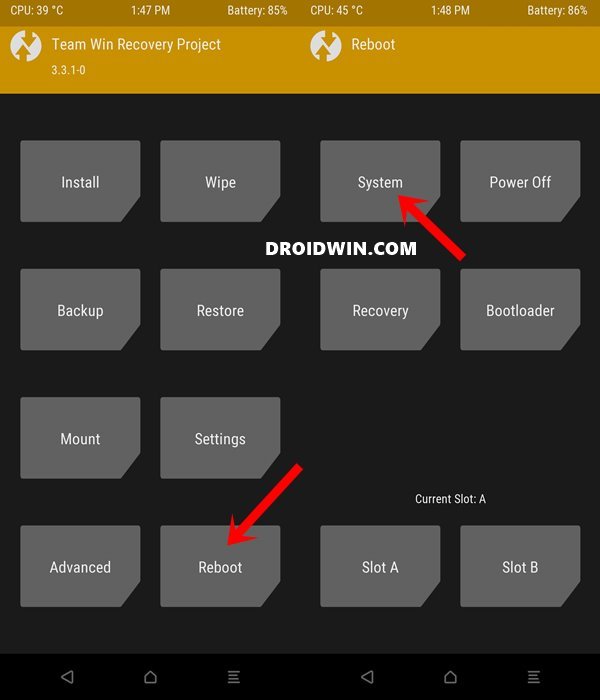The newer Snapdragon 730G chipset coupled with up to 8 GB of RAM, quad rear, and a single selfie camera both of which could record 4K videos at 30FPS is worth commendable. Out of the box, the device came with OneUI 2.5 which is still based on Android 10 and is slated to receive Android 11 by April. However, that isn’t the only reason to cheer about. The device seems to be getting along quite well in custom development. As a result, at the time of writing, two different XDA Developers have already ported two standalone TWRP Recovery for this device. And you could now easily install it onto your device right away. So without further ado, let’s check out the steps to install the TWRP Recovery and root your Samsung Galaxy M51 device. Follow along for the complete instructions.
New Method to Boot to Recovery Mode on Samsung OneUI 3.0 Android 11How to Stop Samsung Find My Device Offline Finding NotificationsSteps to Create Samsung Combination Firmware and Flash it via OdinHow to Boot Rooted Samsung to Recovery Mode and Rooted OS
Benefits and Risks of TWRP and Rooting Galaxy M51
Once you have installed the TWRP Recovery onto your device, you could then create and restore Nandroid backups, erase device partitions, mount external devices, execute Terminal Commands and even flash ZIP and IMG files. The last one comes in handy if you are looking to flash custom binaries or root the device via Magisk Installer. Once you do so, you get the access to system partition on your device. You could then install Magisk Modules, Xposed Framework, Substratum Themes, among others. On the flip side though, there are a few negative consequences of these tweaks as well. The first prerequisite to TWRP/Root is you need to have an unlocked bootloader. Once you do so, the device’s warranty will become null and void. You will also lose all the data on your device and the KNOX counter will also be tripped.
How to Install TWRP Recovery and Root Samsung Galaxy M51
The below instructions have been listed out in separate sections for ease of understanding. Make sure to follow the steps in the exact same sequence as mentioned. Furthermore, make sure to take a backup of all the data on your device. This is because we would have to decrypt the data partition via TWRP. In other words, you need to delete all the data on your device via the Format Data option of TWRP, so that the recovery is able to access your internal storage. Droidwin and its members wouldn’t be held responsible in case of a thermonuclear war, your alarm doesn’t wake you up, or if anything happens to your device and data by performing the below steps.
How to Root any Samsung device via Magisk and OdinHow to Patch Samsung AP Firmware via MagiskSteps to Flash magisk_patched.tar (patched Samsung AP file) via OdinHow to Patch Samsung AP Firmware via Magisk
STEP 1: Download the Required Files
To begin with this guide on how to install the TWRP Recovery and root your Samsung Galaxy M51 device, you will need to download a few files. Here are all of these files alongside their usage instructions:
Disable DM Verity (to decrypt internal storage): Disable_Dm-Verity_ForceEncrypt_11.02.2020.zipSamsung Multi-Disabler: multidisabler-samsung-3.1.zipMagisk Files (ZIP to obtain root and APK to manage the root capabilities): Magisk Installer ZIP and Magisk Manager APKTWRP for Samsung Galaxy M51 (Credit goes to XDA Member bekirakil for this recovery): twrp.zip. Make sure to extract the ZIP file so that you get the required twrp.tar file (which will then be flashed via Odin).
STEP 2: Unlock Bootloader on Samsung Galaxy M51
The first prerequisite is that you need to unlock the bootloader on your Galaxy M51 device. For that, please refer to our comprehensive guide: How to Unlock Bootloader on any Samsung Device [New VaultKeeper Method]. If you don’t wish to check out that guide, then here are the instructions in short:
STEP 3: Download Galaxy M51 Stock Firmware
Well, some of you might get a little bit surprised that why do you need to download the stock firmware when we just need to install TWRP and root? Well, the thing when you would be flashing the TWRP Recovery, it is always recommended to go for a clean install. Hence rather than only flashing the TWRP via AP slot, you should also flash the other firmware files (BL, CP, and CSC). The second method is to flash the AP, BL, CP, and CSC files of the stock firmware and then flash the TWRP as a standalone file via Odin’s AP slot. And in this guide, we will be following this method only. So head over to our detailed guide on How to Download Samsung Stock Firmware/ROM via Frija Tool and get hold of the firmware for your device. In short, launch the Frija Tool and type in the below details. (The given CSC is for India, you should select the one according to your region. If you don’t know the CSC for your region, then please refer to the guide the Frija guide we have linked.)
Model: SM-M515FCSC: INS
On the other hand, if you are using the SamMobile website, then the below information will come in handy (these are for the Indian variant)
Model number: SM-M515FDevice Name: Samsung Galaxy M51PDA: M515FXXU1BTK4CSC: M515FODM1BTK2Android Version: 10
STEP 4: Install Odin on your PC
STEP 5: Boot Samsung Galaxy M51 to Download Mode
It’s now time to boot your device to Download Mode. For that, refer to our comprehensive guide on How to Boot any Samsung Device to Download Mode. If you wish to save a click, then here are the instructions in short:
STEP 6: Flash Galaxy M51 Stock Firmware via Odin
STEP 7: Install TWRP Recovery on Samsung Galaxy M51
Now that your device is booted to Download and connected to PC via USB, proceed to the below steps to install the TWRP Recovery and root your Samsung Galaxy M51. So what are the hardware key combinations? Well, you need to press and hold the Vol up+power keys for a few seconds until you see the Warning screen. Then press the Power button once and after press and hold the Volume Up key until the device is booted to TWRP. Phew! That required quite some effort. Anyways, now that the TWRP is installed on Samsung Galaxy M51., it’s time to decrypt the data partition and then root your device. Follow along.
How to Install Android 11 (OneUI 3.0) on any Samsung Phone via OdinDowngrade Samsung from Android 11 to Android 10 (OneUI 3.0 to 2.0/2.5)Download Samsung Stock Firmware/ROM via Frija ToolHow to Update Magisk ZIP and Magisk Manager (without TWRP)
STEP 8: Root Samsung Galaxy M51 via TWRP and Magisk
You will now have to transfer the Disable_Dm_verity.zip, Magisk.zip, and MultiDisabler.zip file to your device. To do so, you may either mount USB OTG/Pendrive or transfer the files via TWRP. Once you have transferred these three files to your device, proceed with the below instructions: That’s it. With this, we conclude the guide on how to install the TWRP Recovery and root your Samsung Galaxy M51. If you have any queries, do let us know in the comments section below. We will get back to you with a solution at the earliest.
About Chief Editor