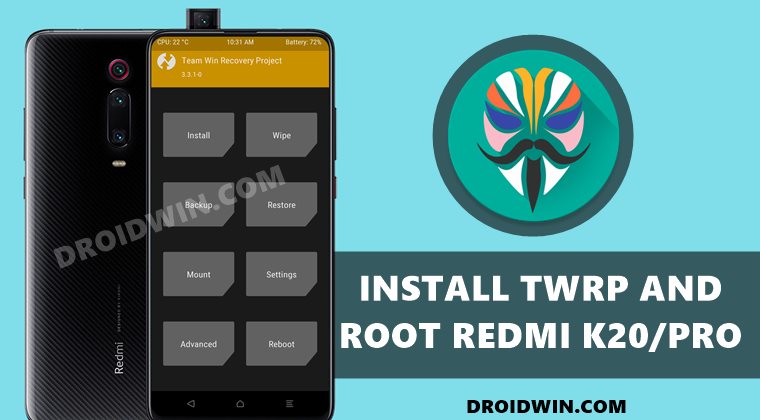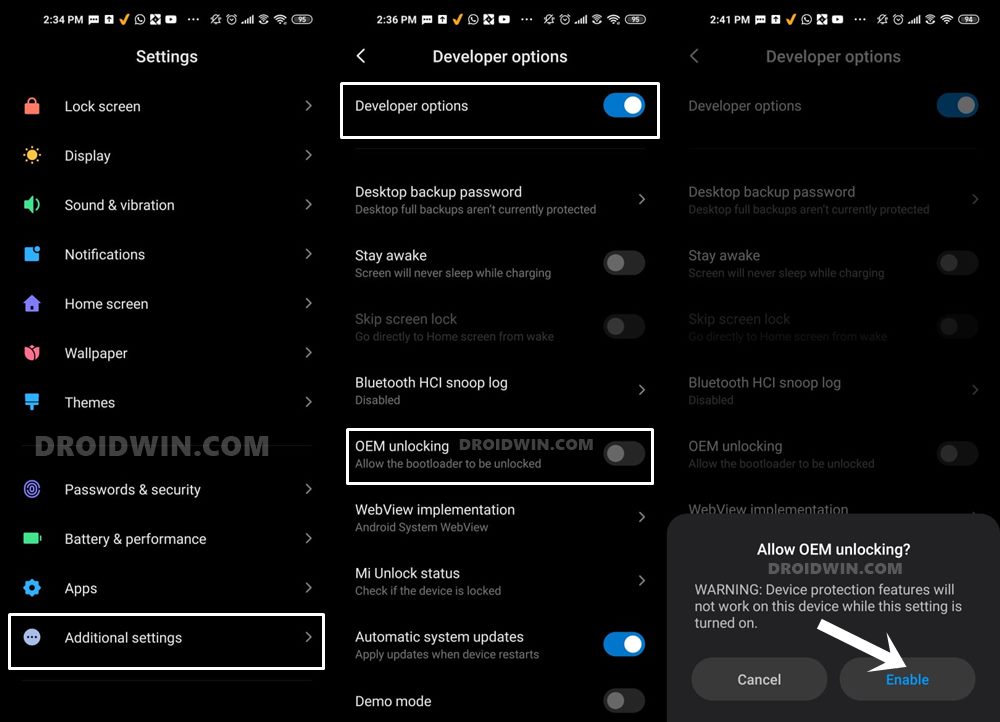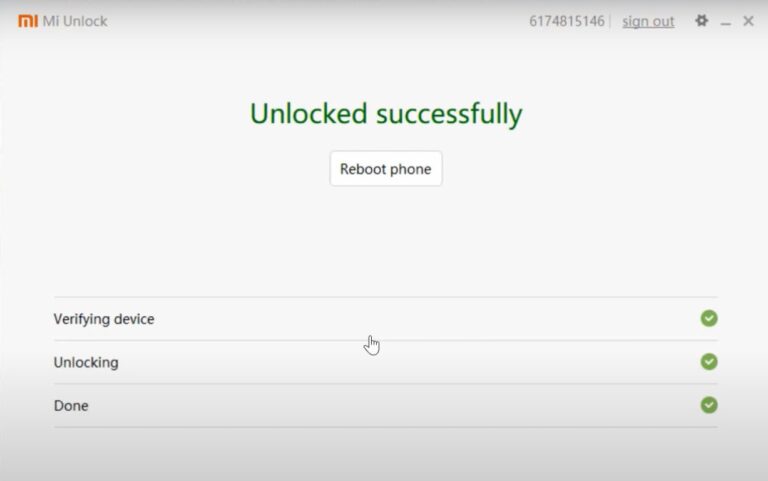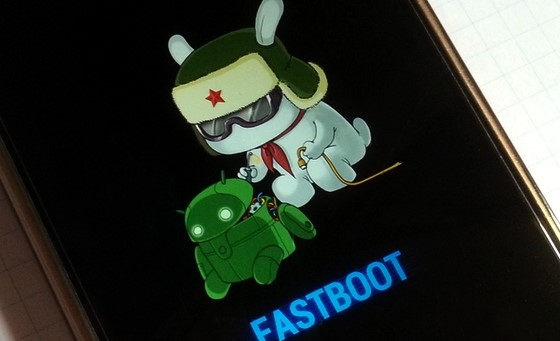Talking about which, the Redmi devices have always known to be top-performing devices in custom development. While it does have its fair share of issues such as the blocking of EDL Mode or Anti Rollback Mechanism, but that hasn’t dented the ambitions of the tech enthusiasts. Right after you unlock the bootloader, there are a plethora of tweaks waiting for you. These include the likes of flashing custom ROMs, custom recoveries like TWRP or OrangeFox, gaining administrative access via Magisk. The latter would then allow you to flash a plethora of mods, including the likes of Magisk Modules, Xposed Framework, Substratum Themes, and Viper4Android. However, to try out any of these customizations, you have to checkmark an important prerequisite- your device needs to be rooted. And in this guide, we will show you how to do just that. So without further ado, let’s start off with the steps to install TWRP and root the Redmi K20 and K20 Pro devices. Don’t Miss: How to Unbrick Redmi K20/Pro via Fastboot Commands
How to Install TWRP and Root Redmi K20/Pro
The below instructions are listed under separate sections for ease of understanding. Make sure to follow in the exact same sequence as mentioned. Droidwin and its members wouldn’t be held responsible in case of a thermonuclear war, your alarm doesn’t wake you up, or if anything happens to your device and data by performing the below steps.
STEP 1: Install Android SDK
First and foremost, you will have to install the Android SDK Platform Tools on your PC. This is the official ADB and Fastboot binary provided by Google and is the only recommended one. So download it and then extract it to any convenient location on your PC. Doing so will give you the platform-tools folder, which will be used throughout this guide.
STEP 2: Enable USB Debugging and OEM Unlocking
Next up, you will also have to enable USB Debugging and OEM Unlocking on your device. The former will make your device recognizable by the PC in ADB mode. This will then allow you to boot your device to Fastboot Mode. On the other hand, OEM Unlocking is required to carry out the bootloader unlocking process.
So head over to Settings > About Phone > Tap on Build Number 7 times > Go back to Settings > System > Advanced > Developer Options > Enable USB Debugging and OEM Unlocking.
STEP 3: Unlock Bootloader on Redmi K20
You will also have to unlock the device’s bootloader. Do keep in mind that doing so will wipe off all the data from your device might also nullify the warranty. So if that’s well and good, then refer to our guide to How to Unlock Bootloader on any Xiaomi Device. Once that is done, move over to the next step to install TWRP and root the Redmi K20 and K20 Pro devices.
STEP 4: Download TWRP Recovery for Redmi K20/Pro
You may now download the official TWRP Recovery for your Redmi K20/Pro from the below section:
TWRP for Xiaomi Mi 9T / Redmi K20 (davinci/davinciin): Download LinkTWRP for Xiaomi Mi 9T Pro / Redmi K20 Pro (raphael/raphaelin): Download Link
Once you have downloaded the recovery, transfer it to the platform-tools folder on your PC. It is recommended that you rename the recovery file to twrp, hence the complete name becomes twrp.img. Moreover, transfer one copy of twrp.img to your device’s Internal Storage as well.
STEP 5: Download Magisk App
Download the latest Magisk App onto your device. Once done, change the extension from APK to ZIP. Doing so shall make it TWRP flashable.
STEP 6: Boot Redmi K20/Pro to Fastboot Mode
STEP 7: Install TWRP Recovery on Redmi K20/Pro
Make sure that the CMD window is opened inside platform tools and has the twrp.img file. Likewise, the twrp.img and Magisk ZIP should be transferred to your device, which in turn should be connected to the PC via USB and booted to Fastboot. If that is all well and good, then proceed with the below steps: That’s it. These were the steps to install TWRP and root Redmi K20/Pro devices. If you have any queries, do let us know in the comments section. We will get back to you with a solution at the earliest.
About Chief Editor