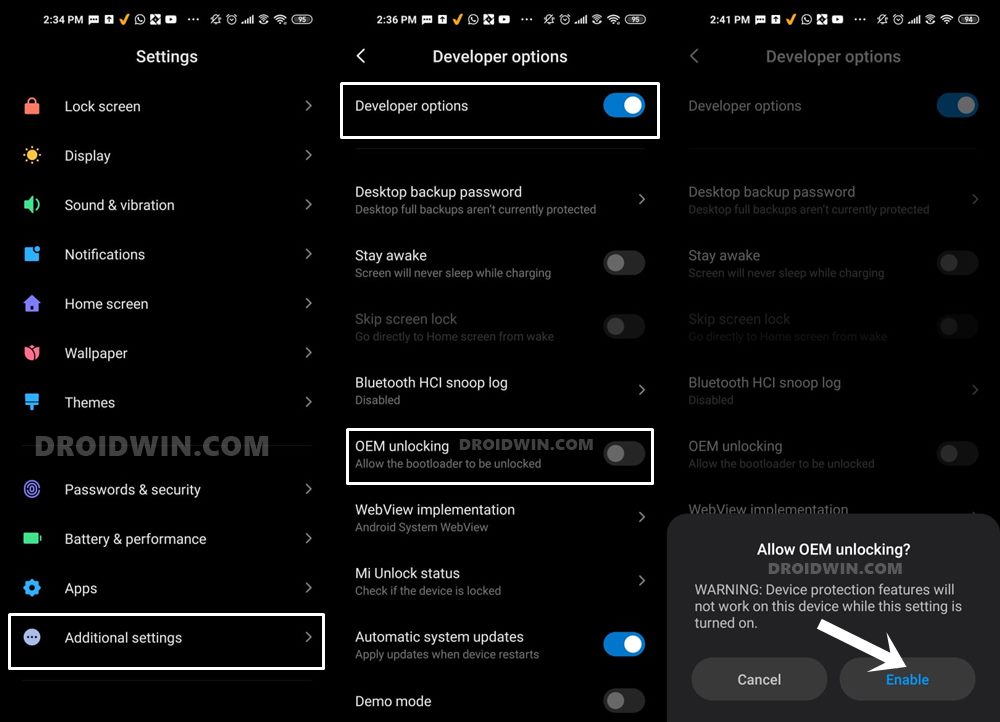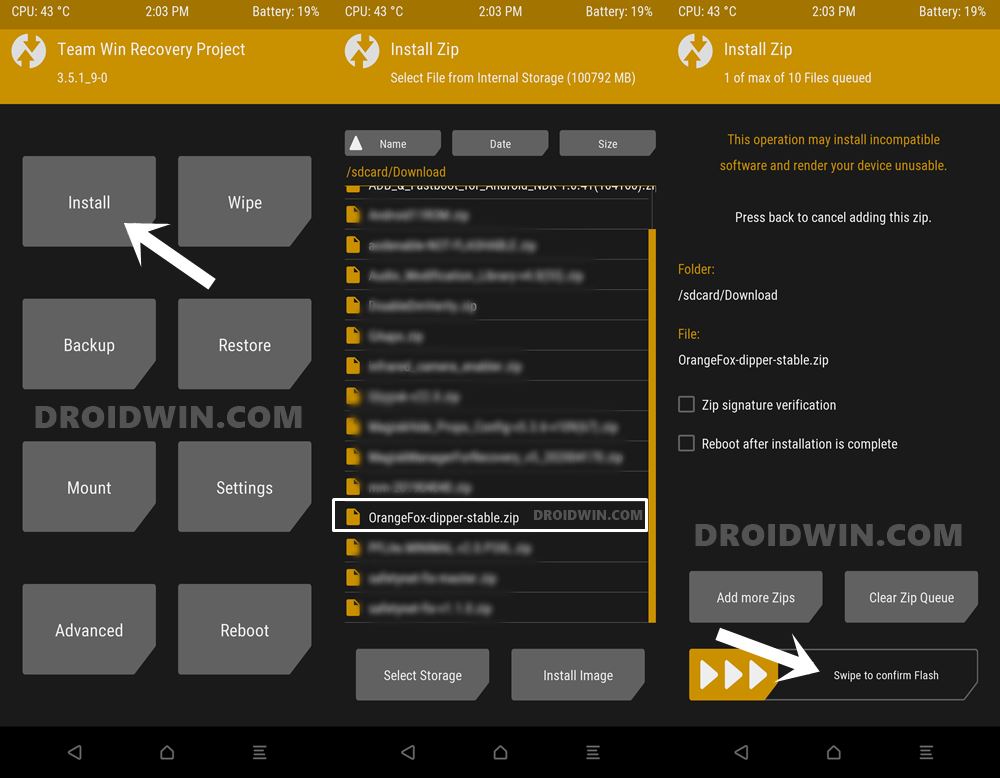This automatically encapsulates all the Custom ROMs, mods such as Xposed Framework, Magisk Modules, and Substratum Themes. Along the same lines, it also allows us to directly flash the Magisk Installer ZIP (which is now a part of the Magisk App, beginning with version 22). All in all, a custom recovery brings in a truckload of features. But which recovery should one opt for? Well, there’s not too much to choose between. TeamWin Recovery Project has firmly established itself as the absolute best in this domain. Then using it as a base, there are many custom recoveries coming up. And Orange Fox is the best one in this regard. And in this guide, we will show you how to install this OrangeFox Recovery onto your Xiaomi device. Follow along for the detailed instructions.
How to Permanently Install TWRP without TWRP ZIP File (only using TWRP.img file)Guide: Install MIUI Stock ROM on Xiaomi via TWRP RecoveryHow To Transfer or Install Files via TWRP RecoveryHow to Fix TWRP Error 7 (While Flashing Custom ROM via TWRP)
How To Install OrangeFox Recovery on Xiaomi Phones
There are two different methods to install OrangeFox. The first one is via TWRP Recovery. This is a direct method and pretty easy to execute. However, as you might have guessed, you would need to have TWRP installed beforehand. If that is not the case, then you may refer to our second method that to install OrangeFox via ADB and Fastboot Commands. Droidwin and its members wouldn’t be held responsible in case of a thermonuclear war, your alarm doesn’t wake you up, or if anything happens to your device and data by performing the below steps.
Install Android SDK
First and foremost, you will have to install the Android SDK Platform Tools on your PC. This is the official ADB and Fastboot binary provided by Google and is the only recommended one. So download it and then extract it to any convenient location on your PC. Doing so will give you the platform-tools folder, which will be used throughout this guide.
Enable USB Debugging and OEM Unlocking
Next up, you will have to enable USB Debugging and OEM Unlocking on your device. The former will make your device recognizable by the PC in ADB mode. This will then allow you to boot your device to Fastboot Mode.
On the other hand, OEM Unlocking is required to carry out the bootloader unlocking process. So head over to Settings > About Phone > Tap on Build Number 7 times > Go back to Settings > System > Advanced > Developer Options > Enable USB Debugging and OEM Unlocking.
Unlock Bootloader on Xiaomi
You will also have to unlock the bootloader on your Xiaomi device. Do keep in mind that doing so will wipe off all the data and could also make the warranty null and void. So if that’s well and good, then refer to our guide to Unlock Bootloader on any Xiaomi Device. Once that is done, move over to the next step to install OrangeFox Recovery onto your Xiaomi device.
Install Xiaomi USB Drivers
Nowadays, most of the devices come with their drivers. You only need to connect it to your PC via USB cable and the drivers will then automatically be installed onto your PC. However, if that doesn’t happen, then you may manually install the drivers as well. Refer to our guide: How to Install Xiaomi USB drivers.
Download OrangeFox Recovery
Method 1: Installing Orangefox Recovery via TWRP Recovery
If you have the TWRP Recovery installed, then you should directly opt for this method without any second thought.[Don’t have TWRP installed but still wish to try out this method? Then first install TWRP Recovery onto your device and carry on with the below steps.]
Method 2: Install OrangeFox Recovery via ADB and Fastboot Commands
If you don’t have a working custom recovery such as TWRP installed, then it’s better to try out this ADB and Fastboot method to install OrangeFox Recovery onto your Xiaomi device. Follow along for the instructions: [this process is only valid for an A-only device that has a recovery partition, check yours using this guide.] So this was all from this guide on how to install OrangeFox Recovery on any Xiaomi device. If you have any queries concerning the aforementioned steps, do let us know in the comments. We will get back to you with a solution at the earliest.
About Chief Editor