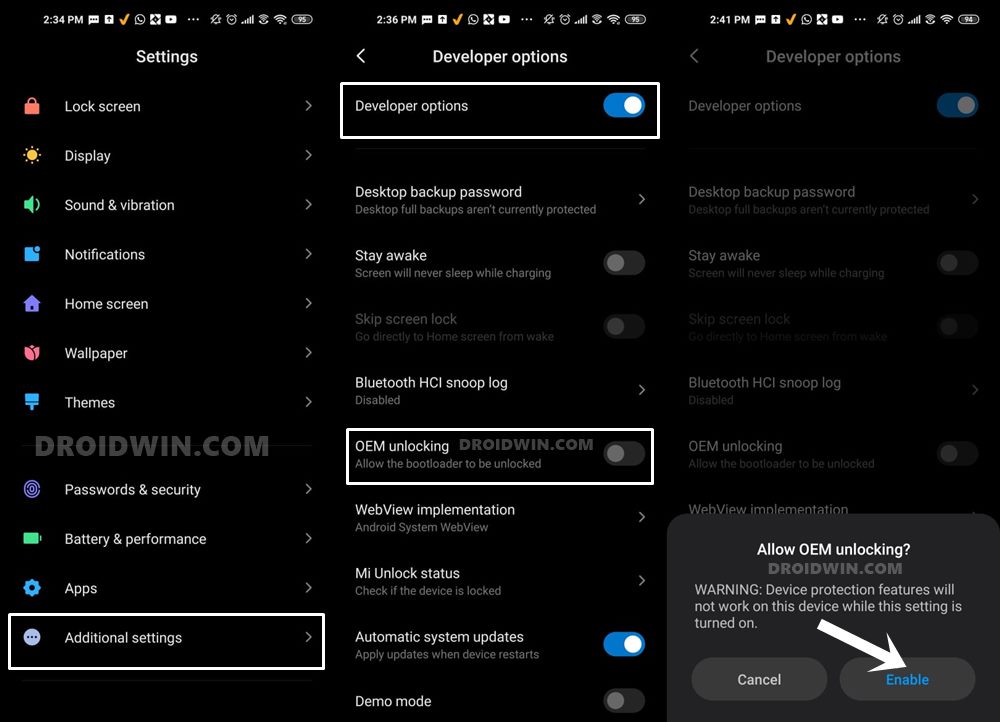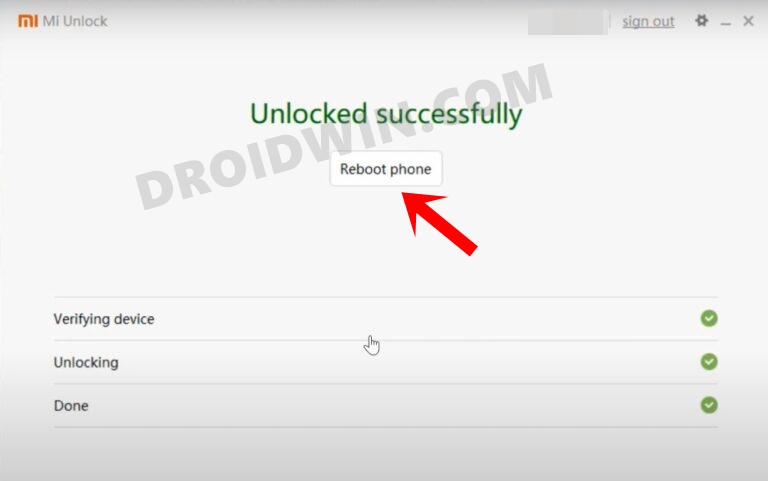Among them is the ability to flash custom ROMs that have been the go-to choice for the tech enthusiast. When you are getting the opportunity to break free from the shackles of the bloated MUI ecosystem and welcome abode a clean stock OS experience, then who wouldn’t want to welcome abode these customized firmwares? However, at the time of writing, the device is still at quite an early stage. As a result of this, there aren’t any custom ROMs that you could look forward to. But fret not. Since the Redmi Note 12 Pro is Project Treble compatible, you could easily install the LineageOS GSI ROM onto your device. And in this guide, we will show you how to do just that. Follow along.
Install LineageOS on Redmi Note 12/Pro via Fastboot Commands
The below process will wipe off all the data from your device, so please take a complete device backup beforehand. Droidwin and its members wouldn’t be held responsible in case of a thermonuclear war, your alarm doesn’t wake you up, or if anything happens to your device and data by performing the below steps.
STEP 1: Install Android SDK
First and foremost, you will have to install the Android SDK Platform Tools on your PC. This is the official ADB and Fastboot binary provided by Google and is the only recommended one. So download it and then extract it to any convenient location on your PC. Doing so will give you the platform-tools folder, which will be used throughout this guide.
STEP 2: Enable USB Debugging and OEM Unlocking
Next up, you will also have to enable USB Debugging and OEM Unlocking on your device. The former will make your device recognizable by the PC in ADB mode. This will then allow you to boot your device to Fastboot Mode. On the other hand, OEM Unlocking is required to carry out the bootloader unlocking.
So head over to Settings > About Phone > Tap on Build Number 7 times > Go back to Settings > System > Advanced > Developer Options > Enable USB Debugging and OEM Unlocking.
STEP 3: Unlock Bootloader on Redmi Note 12 Pro
Next up, you will also have to unlock the device’s bootloader. Do keep in mind that doing so will wipe off all the data from your device and could nullify its warranty as well. So if that’s all well and good, then please refer to our detailed guide on How to Unlock Bootloader on any Xiaomi Device.
STEP 4: Download LineageOS for Redmi Note 12/Pro
STEP 5: Boot to FastbootD Mode
STEP 7: Install LineageOS on Redmi Note 12/Pro
Install LineageOS on Redmi Note 12/Pro via DSU Sideloader
If you don’t want to get into the technicalities of FastbootD Mode, then you could take the help of the DSU Sideloader app which will flash the GSI ROM onto your device without even the need for a PC. To test it out, do check out our below-linked guide:
That’s it. These were the two different methods through which you could install the LineageOS ROM onto your Redmi Note 12/Pro. If you have any queries concerning the aforementioned steps, do let us know in the comments. We will get back to you with a solution at the earliest.
Download and Install Android 14 GSI ROMInstall Android 13 GSI ROMs on Samsung DevicesFast Charging not working in GSI ROM: How to FixFix WiFi/Internet/Network not working in GSI ROM
About Chief Editor