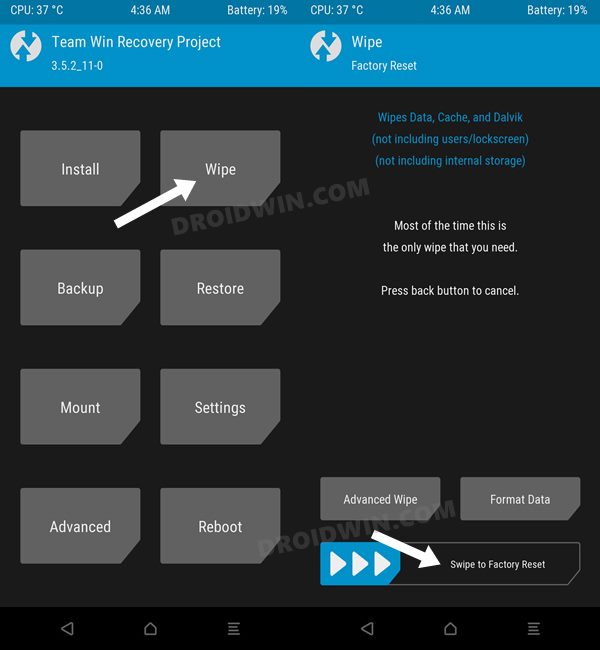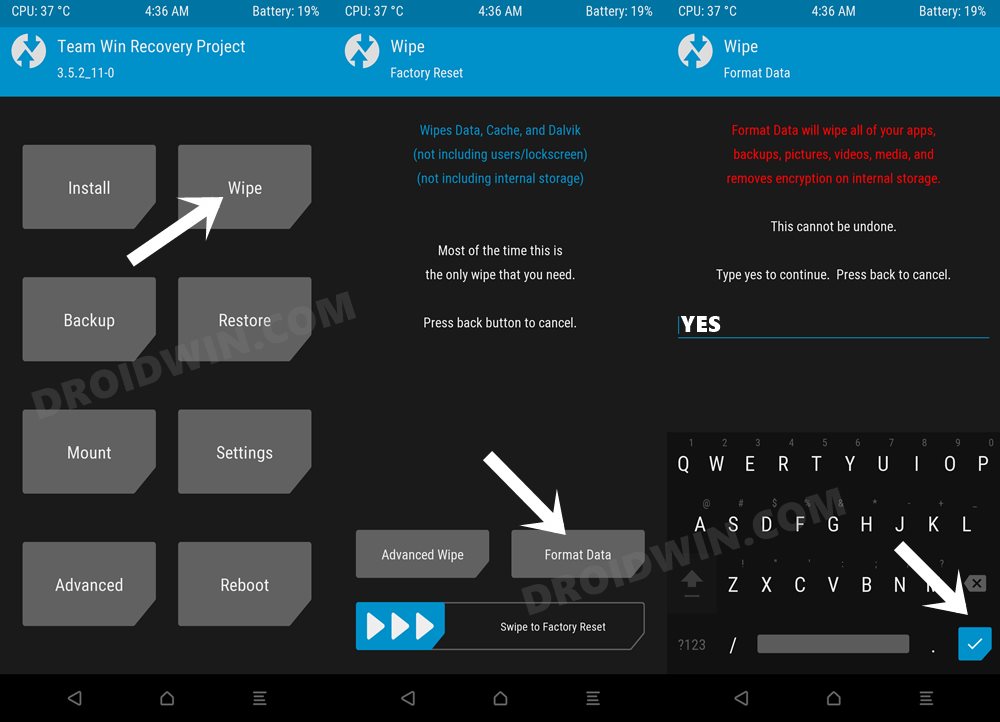Moreover, these devices were the first in the lineup to introduce us to the A/B partition scheme. As a result of which, there was always an element of anticipation involved whole flashing any custom binaries. While the device has made its course for the official OS upgrades, but you could still welcome the latest OS build, via the custom ROM route. And in this guide, we will help you traverse that path. Given here are the steps to install the Android 12 AOSP Custom ROM onto your OnePlus 6 device. Follow along.
How to Install Android 12 ROM on OnePlus 6
The below process will wipe off all the data from your device. So please take a complete device backup beforehand and only then proceeding with the installation steps. Droidwin and its members wouldn’t be held responsible in case of a thermonuclear war, your alarm doesn’t wake you up, or if anything happens to your device and data by performing the below steps.
STEP 1: Install Android SDK
First and foremost, you will have to install the Android SDK Platform Tools on your PC. This is the official ADB and Fastboot binary provided by Google and is the only recommended one. So download it and then extract it to any convenient location on your PC. Doing so will give you the platform-tools folder, which will be used throughout this guide.
STEP 2: Enable USB Debugging and OEM Unlocking
Next up, you will have to enable USB Debugging and OEM Unlocking on your device. The former will make your device recognizable by the PC in ADB mode. This will then allow you to boot your device to Fastboot Mode. On the other hand, OEM Unlocking is required to carry out the bootloader unlocking process.
So head over to Settings > About Phone > Tap on Build Number 7 times > Go back to Settings > System > Advanced > Developer Options > Enable USB Debugging and OEM Unlocking.
STEP 3: Unlock Bootloader on OnePlus 6
Next up, you will also have to unlock the device’s bootloader. Do keep in mind that doing so will wipe off all the data from your device and could nullify its warranty as well. So if that’s all well and good, then please refer to our detailed guide on How to Unlock Bootloader of Oneplus 6/6T
STEP 4: Download Android 12 ROM for OnePlus 6
Let’s first make you aware of all the features that this ROM has to offer, as well as the underlying bugs that are present:
Features
Bugs
Screenshots
Download Link
You may now get a hold of the ROM file from the below link. Google Apps (GApps) is not included and you will have to flash it separately (optional). Moreover, once you have downloaded the ROM ZIP, OxygenOS 11 Firmware, Magisk (optional), and GApps (optional), transfer all of them to your device.
ROM Name: Syberia ProjectVersion: Android 12Download: ROM | OxygenOS 11 Firmware | TWRP | GApps (optional) | Magisk (optional)Credits: XDA Senior Member dennyspb
STEP 5: Boot to TWRP Recovery
STEP 6: Flash Android 12 ROM on OnePlus 6 via TWRP
That’s it. These were the steps to install the Android 12 Custom ROM onto your OnePlus 6 device. If you have any queries concerning the aforementioned steps, do let us know in the comments. We will get back to you with a solution at the earliest.
About Chief Editor