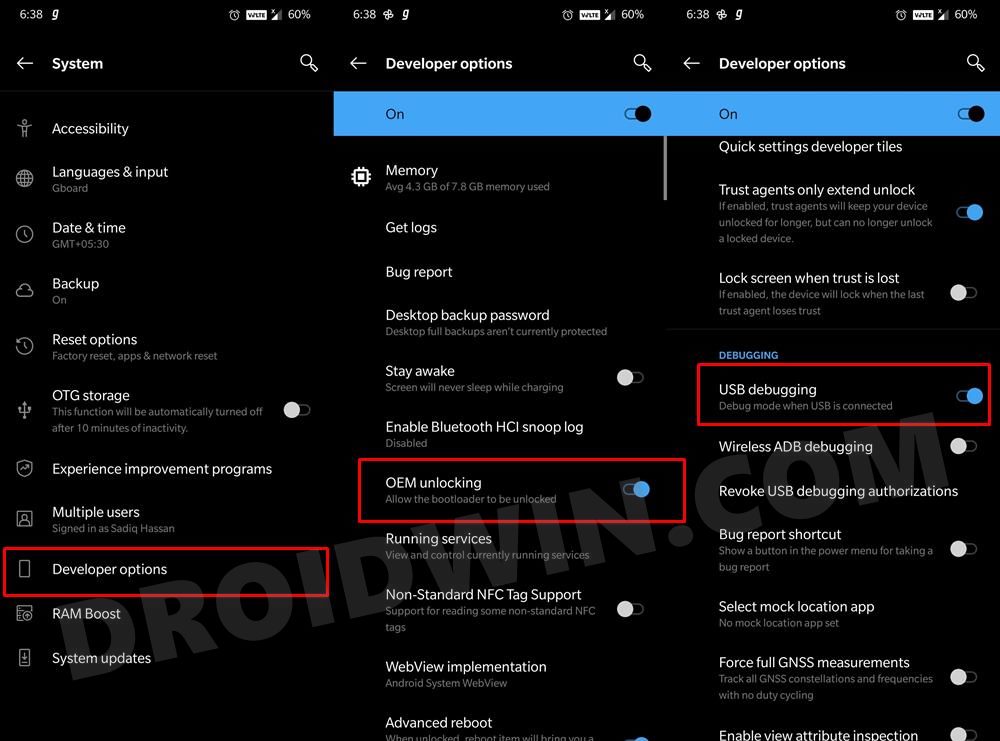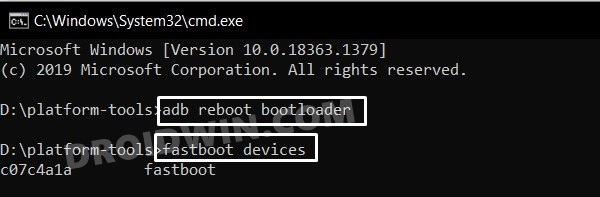But why are we talking about all this in the past tense? Well, this is because OnePlus would no longer be supporting the stock OxygenOS. Rather it has now adopted Oppo’s ColorOS as the underlying OS scheme. The hints for the same were already there considering how the former was bringing in devices that were nearly a carbon copy of Oppo. But even then, it doesn’t change the fact that hardly anyone would welcome this change (we aren’t exaggerating any facts). So what else could be done to distance ourselves from the ColorOS? Well, there’s always the option to fall back to Custom ROMs. But today, we will be taking an alternate route by helping you in introducing the latest build of the clean and stock AOSP build onto your device. In this guide, we will show you how to install Android 12 Beta 5 on the OnePlus 9/9 Pro devices. Follow along for this journey, as it’s going to be an intriguing one!
What’s New in Android 12 Beta 5?
Just to recap, the Silicon Valley giants have introduced a plethora of new and interesting features in the twelfth iteration of the OS. These include the massive UI revamp thanks to the Material You design. Likewise, there’s a Wallpaper-based UX Theming that will pick up the major color from the wallpaper and theme it across various device components (such as the Notifications panel and Settings menu). Then there is an addition of the Privacy Dashboard as well.
This will tell you the date and time when an app asked for the location, camera, and microphone permissions. Moreover, there are some new accessibility features as well. These include the likes of Camera Switch that allows you to take full control of your device via your facial gestures. And you could now welcome all these features onto your device. Given here are the detailed instructions to install Android 12 Beta 5 on the OnePlus 9/9 Pro devices.
How to Install Android 12 Beta 5 on OnePlus 9 & 9 Pro?
The below instructions are listed under separate sections for ease of understanding. Make sure to follow in the exact same sequence as mentioned. Moreover, the below process requires a complete device wipe/reset. So please take a backup of all the files on your device beforehand. Droidwin and its members wouldn’t be held responsible in case of a thermonuclear war, your alarm doesn’t wake you up, or if anything happens to your device and data by performing the below steps.
STEP 1: Install Android SDK
First and foremost, you will have to install the Android SDK Platform Tools on your PC. This is the official ADB and Fastboot binary provided by Google and is the only recommended one. So download it and then extract it to any convenient location on your PC. Doing so will give you the platform-tools folder, which will be used throughout this guide to install Android 12 Beta 5 on the OnePlus 9/9 Pro devices.
STEP 2: Enable USB Debugging and OEM Unlocking
Next up, you will also have to enable USB Debugging and OEM Unlocking on your device. The former will make your device recognizable by the PC in ADB mode. This will then allow you to boot your device to Fastboot Mode. On the other hand, OEM Unlocking is required to carry out the bootloader unlocking process.
So head over to Settings > About Phone > Tap on Build Number 7 times > Go back to Settings > System > Advanced > Developer Options > Enable USB Debugging and OEM Unlocking.
STEP 3: Unlock Bootloader
Next up, you will also have to unlock the device’s bootloader. Do keep in mind that doing so will wipe off all the data from your device and could nullify its warranty as well. So if that’s all well and good, then please refer to our detailed guide on How to Unlock Bootloader on OnePlus 9, 9 Pro, and 9R.
STEP 4: Download Android 12 Beta 5 for OnePlus 9/Pro
STEP 5: Boot to Fastboot Mode
STEP 6: Set Slot A as Active
For the sake of uniformity, let’s set Slot A as the active one and then install Android 12 Beta 5 on the OnePlus 9/9 Pro devices.
STEP 7: Install Android 12 Beta 5 on OnePlus 9/Pro Via Fastboot
Make sure that the vbmeta.img and system.img are placed inside the platform-tools folder. Likewise, the CMD window should also be opened inside this folder platform-tools itself. if that’s well and good, then let’s proceed with the flashing instructions: That’s it. These were the steps to install the Android 12 Beta 5 on the OnePlus 9 and its Pro variant. Do share your usage experience of this ROM with us in the comments section below. Likewise, all your queries are welcomed in the comments.
How to Download and Install Android 12 Developer Preview 2 on OnePlus 9 and OnePlus 9 ProHow to Install TWRP Recovery on OnePlus 9/9 ProRoot OnePlus 9, 9 Pro, 9R via Magisk without TWRPHow to Unbrick OnePlus 9/9 Pro/9R using MSM Download ToolHow to Unbrick OnePlus 9/Pro via Fastboot Commands
About Chief Editor