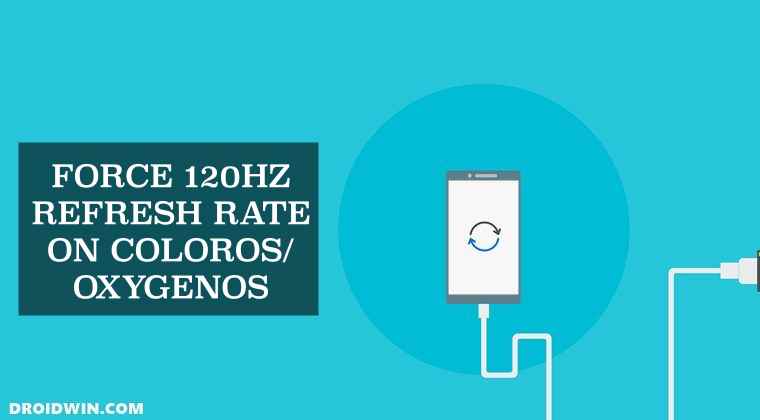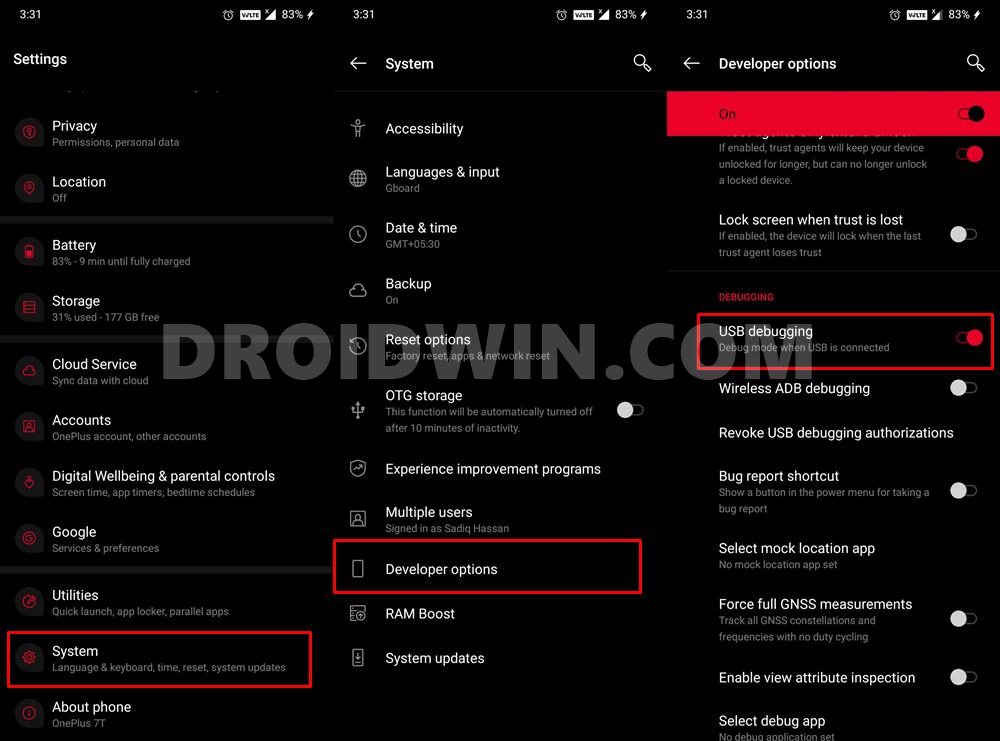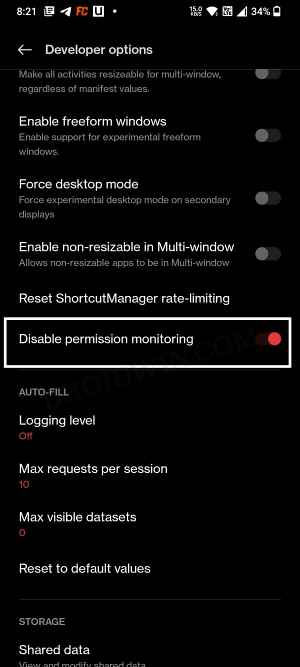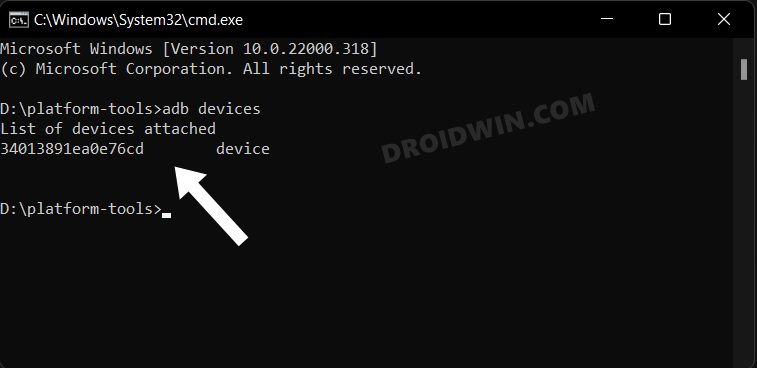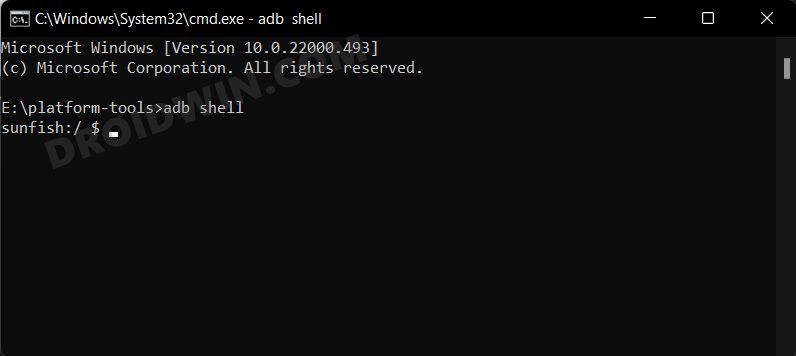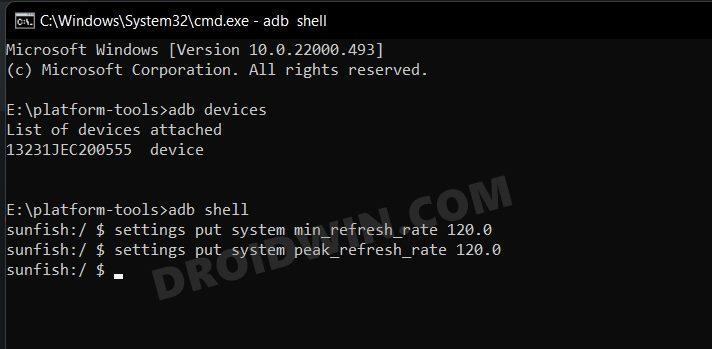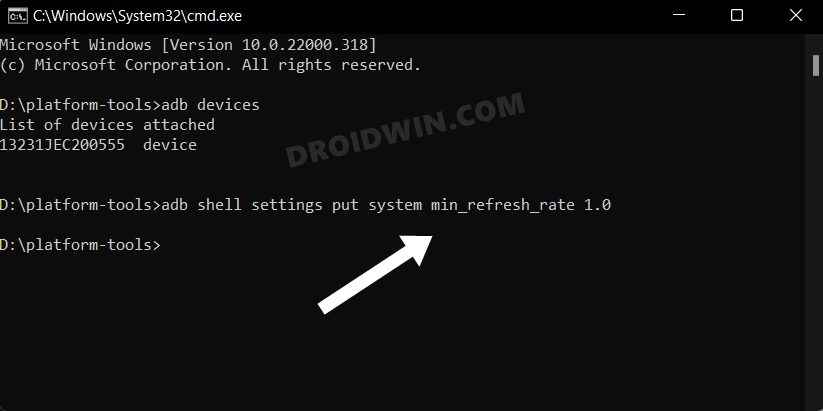For the unaware, this feature automatically adjust the refresh rate based on the task that you are currently performing. If you are playing a graphics intensive game, then the device will automatically push the rate all the way up to 120hz. However, if you are simply browsing the web, then it will lower the refresh rate accordingly. And this is something that isn’t in sync with some users’ requirements. They want to use the 120hz refresh all the time, irrespective 0f the task that they are performing. For them, the fluidity and a smooth user experience take an upper hand over the additional battery drain that might happen. And with devices having close to 500mAh battery and super fast charge, boosting up the battery juice doesn’t take much time either. So if you also echo this though and wish to force 120Hz refresh rate on your ColorOS/OxygenOS device, then this guide shall help you out. Follow along.
How to Force 120Hz Refresh Rate on ColorOS/OxygenOS
The below instructions are listed under separate sections for ease of understanding. Make sure to follow the same sequence as mentioned.
STEP 1: Install Android SDK
First and foremost, you will have to install the Android SDK Platform Tools on your PC. This is the official ADB and Fastboot binary provided by Google and is the only recommended one. So download it and then extract it to any convenient location on your PC. Doing so will give you the platform-tools folder, which will be used throughout this guide.
STEP 2: Enable USB Debugging
Next up, you will have to enable USB Debugging on your device so that it is recognizable by the PC in ADB mode. So head over to Settings > About Phone > Tap on Build Number 7 times > Go back to Settings > System > Advanced > Developer Options > Enable USB Debugging.
STEP 3: Disable Permission Monitoring
Next up, you will also have to disable the Permission Monitoring feature otherwise, it won’t let you force the 120Hz refresh rate on your ColorOS/OxygenOS device. So refer to the below instructions for the same:
STEP 4: Establish ADB Shell Connection
STEP 5: Force 120Hz Refresh Rate via ADB
Now, all that you need to do is set the minimum and maximum refresh rate to 120Hz. So execute the following two commands for that:
If the aforementioend commands don’t work out then you make use of another nifty workaround. This involves setting the maximum and minimum refresh rate to an unsupported value which in turn will break this fucntionality. As a result, your device will automatically adopt the maximum available refresh rate [120hz] and would stay there. To try it out, just execute the below two commands:
That’s it. These were the steps to force the 120hz refresh rate on OnePlus ColorOS devices. If you have any queries concerning the aforementioned steps, do let us know in the comments. We will get back to you with a solution at the earliest.
How to Change Refresh Rate in Android via ADB CommandsLower the Minimum Refresh Rate to 1Hz via ADB CommandEnable 120Hz Refresh Rate in Snapchat, Instagram, GCam CameraForce 120Hz Refresh Rate in any Android via ADB Commands
About Chief Editor