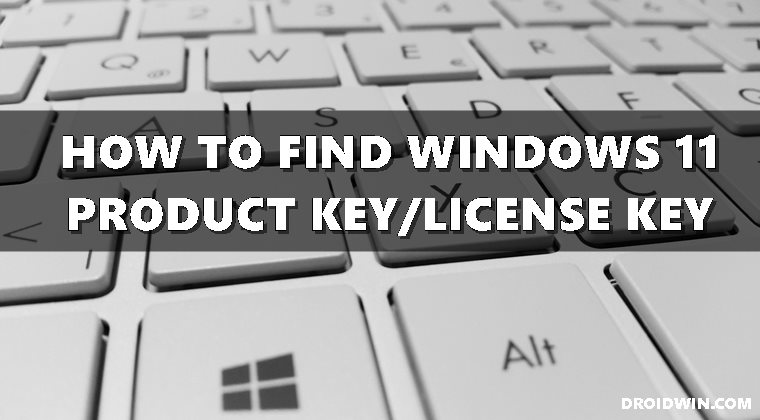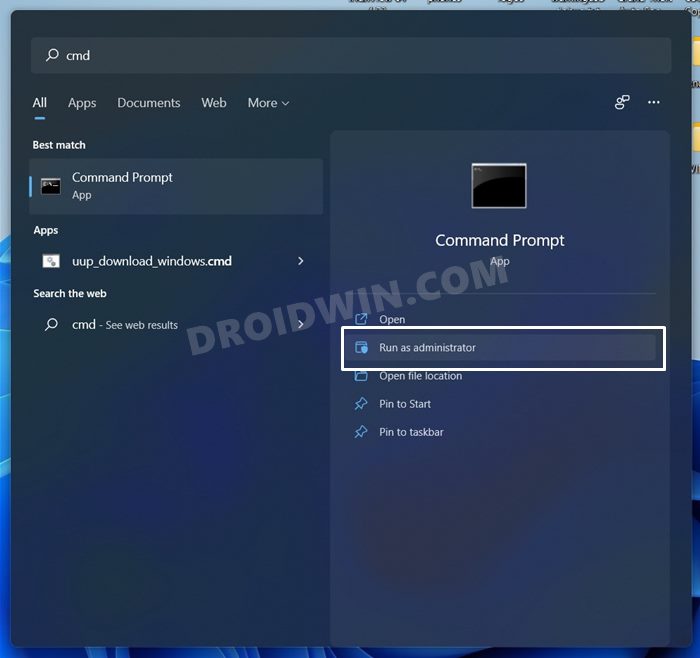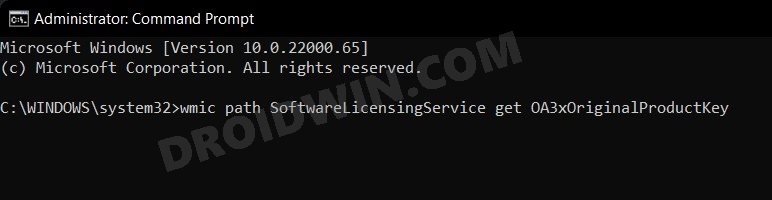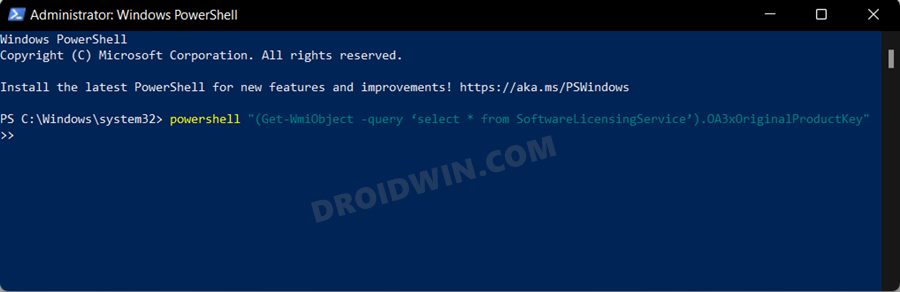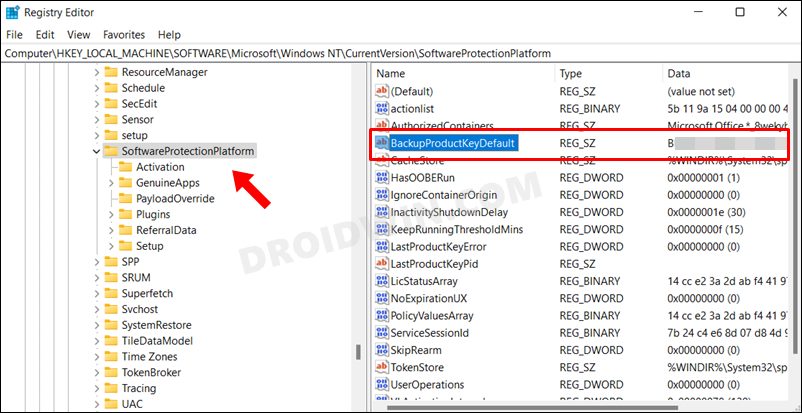Rather, you would only be assigned a new key if you have purchased a new system. Anyways, one major reason why this key is needed is to verify that you have indeed purchased the licensed version of the OS. If that is not the case, then you may still use Windows, but in its restrictive state, with a message that your Windows is not activated. With that said, more often than not, you wouldn’t need to manually enter the codes as Microsoft performs all the checks on its own in the backend. However, there could be a few instances when you need to get hold of these codes. And when that need arises, you shouldn’t look any further than the instructions mentioned in this guide. So without further ado, let’s show you the steps to find your Windows 11 Product Key/License Key.
10 Methods to Open Command Prompt (CMD) in Windows 11How to Block Websites via Hosts file in Windows 11Replace PowerShell with Command Prompt in Windows 11
How to Find My Windows 11 Product Key or License Key
Doing a quick Google search gave me a few results regarding the aforementioned topic, but none of them proved to be of much use. For example, it was listed that you should check your purchase/receipt, the back, or even the inside of the laptop for the key. Well, all these are easier said than done. So I continued my search and found out that you could get hold of Windows 11 simply by executing one single line of command! And this the method that we would be discussing here. Follow along.
How to Send or Move the Taskbar Icons to the Left in Windows 11Windows 11 Right Click: How to Get Windows 10 Context MenuHow to Get Back the Windows 10 Start Menu on Windows 11
Find Windows 11 Product Key via Command Prompt
Find Windows 11 Product Key Via Powershell
Find Windows 11 Product Key via Registry Editor
On that note, we round off the guide on how you could find your Windows 11 Product Key/License Key. We have listed three different methods for the same. If you have any queries concerning any of these three methods, then do let us know in the comments section below. We will get back to you with a solution at the earliest.
How to Uninstall Microsoft Edge in Windows 11How to Open Windows 11 Widgets Articles via Chrome[Risky] Try Black Screen of Death on your Windows 11 PC!
About Chief Editor