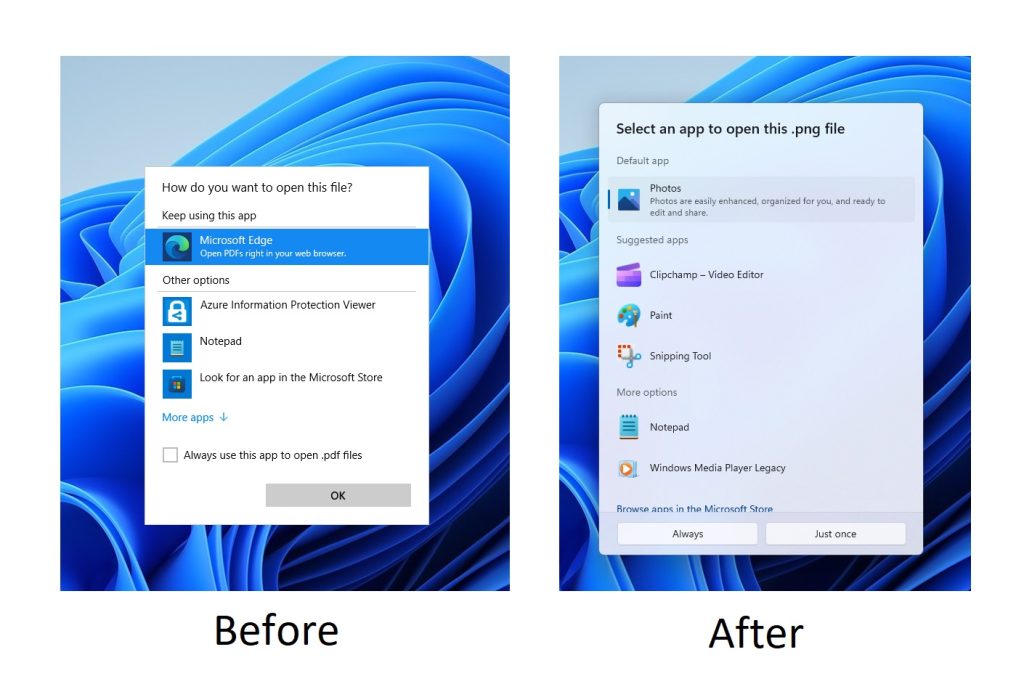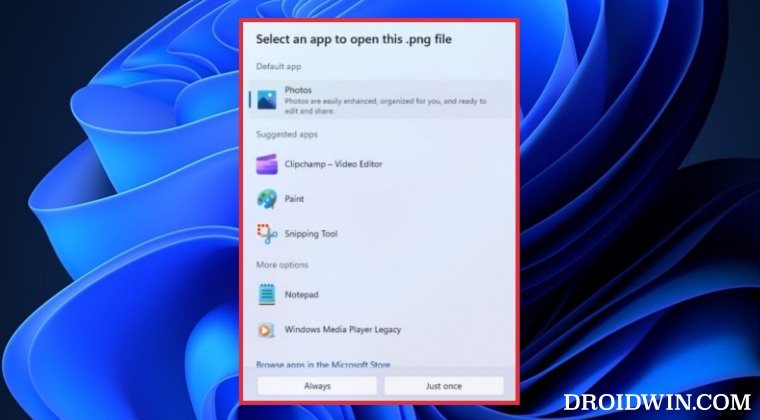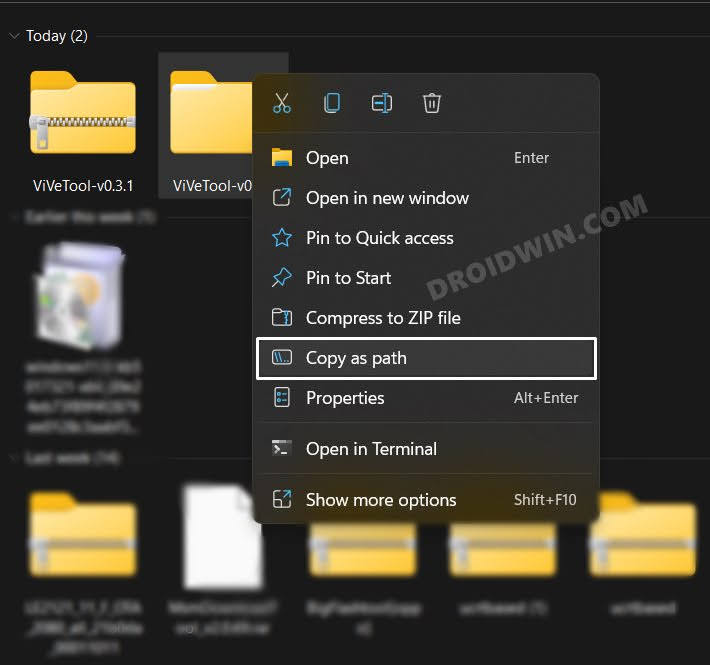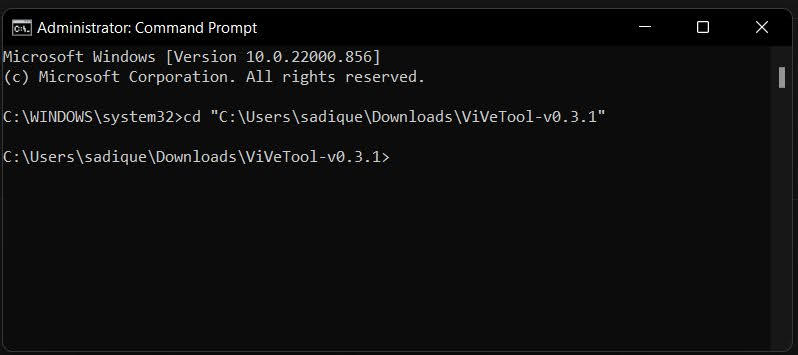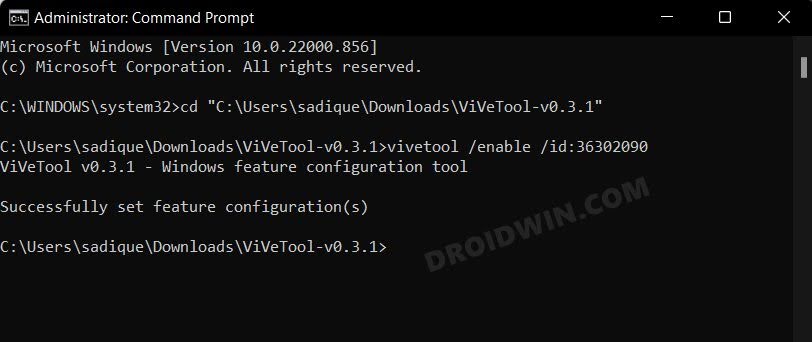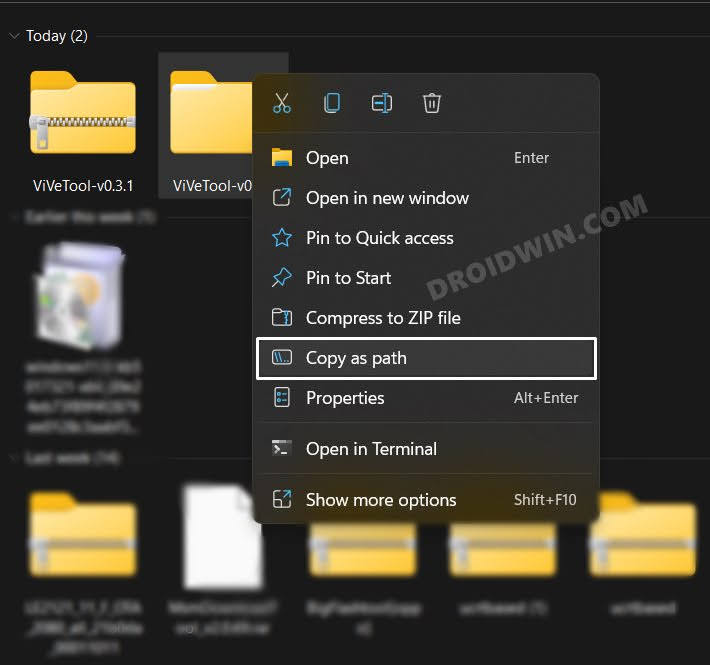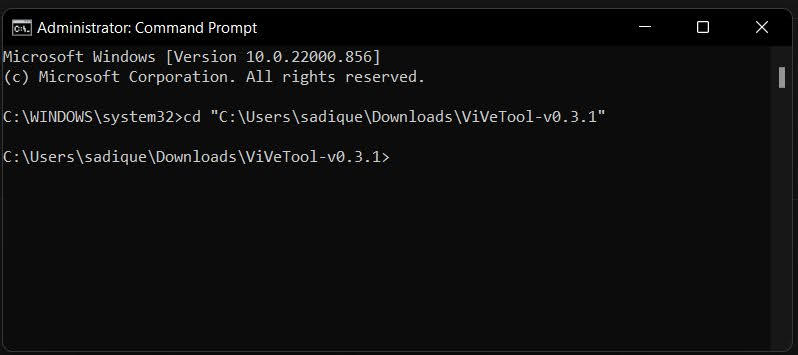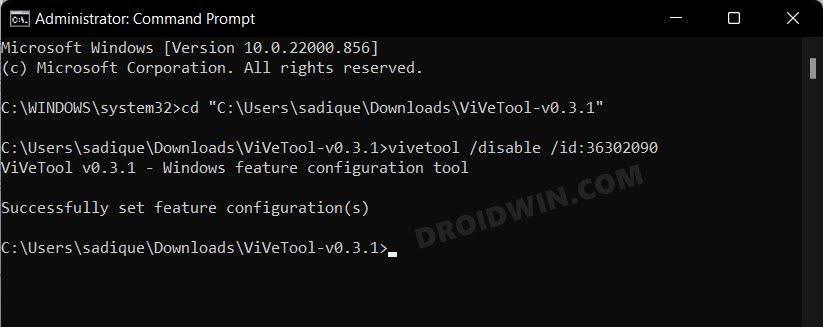We are talking about the revamped Open with dialog box which has been blessed with some much-needed changes. For starters, you now get two different methods to choose from- Just Once and Always. For example, if you are planning to make an app the default one for dealing with a specific file type, then select that app from the list and hit Always. On the other hand, if you wish to use that app just for one-time, then the Just Once option will suffice.
Onto the UI front, you now get rounded corners with support for both the light and dark them and respecting Windows 11’s Fluent Design in the process. However, the rollout for this functionality might take some time, even if you are a part of the Insider Preview group. But using a nifty workaround, you could welcome the new Open with dialog box onto your Windows 11 PC right away. Follow along for the tweak.
How to Enable the new Open with dialog box in Windows 11
How to Disable new Open with dialog box in Windows 11
If for some reason the new Open with dialog box is not in sync with your requirement, then you could easily revert to the older version. Here’s how: That’s it. These were the steps to enable/disable the new Open with dialog box on your Windows 11 PC. If you have any queries concerning the aforementioned steps, do let us know in the comments. We will get back to you with a solution at the earliest.
How to Delete Run Command History in Windows 11How to Replace PowerShell with Command Prompt in Windows 11Windows 11 Version 22H2 KB5017321: Download error 0x800f0806 [Fixed]How to Connect and Use Apple Magic Mouse in Windows 10/11
About Chief Editor