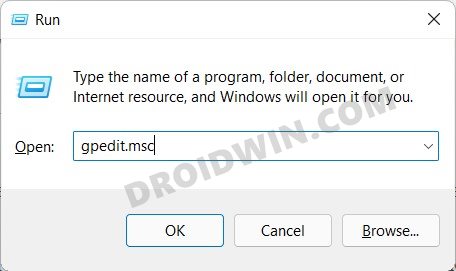For the unawares, Windows has four major builds- Profession, Student, Enterprise, and Home. Most of our readers might be on the Home Edition, which doesn’t come natively with a Group Policy Editor. Rather, Professional Editon is the only edition of Windows that comes built-in with GPE. But there does exist a handy workaround through which you could enable the Group Policy Editor in Windows 11 Home Edition. And in this guide, we will make you aware of just that. So without further ado, let’s get started.
How to Enable Group Policy Editor in Windows 11 Home Edition
Well, I have personally tried it on my Windows 11 PC and faced no issue whatsoever. But even then, I would highly recommend you to take a complete system backup by creating a Windows 11 Restore Point. Once that is done, you may proceed with the below steps to open the GPE and hence fix the “Windows cannot find gpedit.msc” error once and for all. That’s it. These were the steps to enable the Group Policy Editor in Windows 11 Home Edition. You may now carry out the desired configuration and modifications related to the GPE.
What are the Commands inside this Batch File?
So this might be a general query from a lot of you as to what exactly are the commands of that batch file that you have executed. Well, here are all the commands residing inside that batch file (to verify it yourself, right-click on the file > Show More Options > Edit. The file will now open inside Notepad and you could check out its contents):
Conclusion
On that note, we round off the guide on how to enable the Group Policy Editor in Windows 11 Home Edition. And as mentioned before, it shall also fix the “Windows cannot find gpedit.msc” error. If you have any queries concerning the aforementioned steps, do let us know in the comments. We will get back to you with a solution at the earliest.
Drag and Drop for Taskbar in Windows 11: Officially Removed?!How to Extend 10 Day Windows 11 RollBack/Downgrade PeriodHow to Find My Windows 11 Product Key or License KeyWhere are the Never Combine Taskbar Buttons in Windows 11?[Risky] How to Try Black Screen of Death on your Windows 11 PC!
About Chief Editor