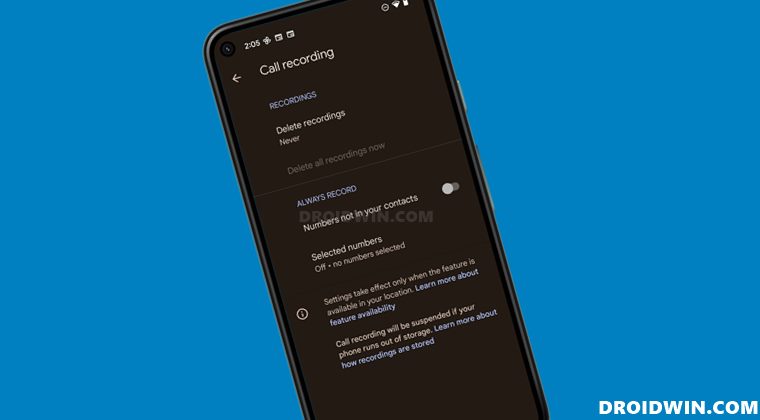So what’s the OEM’s take on this. Well, near about every OEM has added this functionality into its phone app. But depending upon the region where they are shipping their devices, they keep this feature disabled/enabled accordingly. If we talk about the Dialer app from Google, it also comes with a built-in call recording functionality but is hidden behind four flags, namely- All these flour flags are stored inside the phenotype.db database file of the Google Dialer app. So all that we need to do is to enable all these four flags and perform a few tweaks on the app [deleting data, force stop, etc] and this shall then enable the call recording feature in the Google Dialer/Phone app. So without any further ado, let’s get started.
How to Enable Call Recording in Google Dialer/Phone App
Before starting with the below steps, please verify that it is legal to carry out this process. Droidwin and its members wouldn’t be held responsible in case of a thermonuclear war, your alarm doesn’t wake you up, if anything happens to your device and data, or if the legal team comes knocking at your door in the middle of the night after performing the below steps.
METHOD 1: Via APK Installation
That’s it. This was the first method to enable the call recording feature in the Google Dialer/Phone app. If you don’t see that option after executing the above steps, then delete data and force close the app a couple of times. It should then appear. If it still doesn’t, then refer to the second method given below.
METHOD 2: Via Magisk Module
That’s it. These were the two different methods to enable the call recording feature in the Google Dialer/Phone app. If you have any queries concerning the aforementioned steps, do let us know in the comments. We will get back to you with a solution at the earliest.
How to Enable Call Recorder on any OnePlus DeviceFix: Unable to Make Calls after Updating Google AppHow to Enable Call Recording on Samsung Galaxy S21 UltraFix Google Phone: Call recording will be suspended if your phone runs out of storage
About Chief Editor