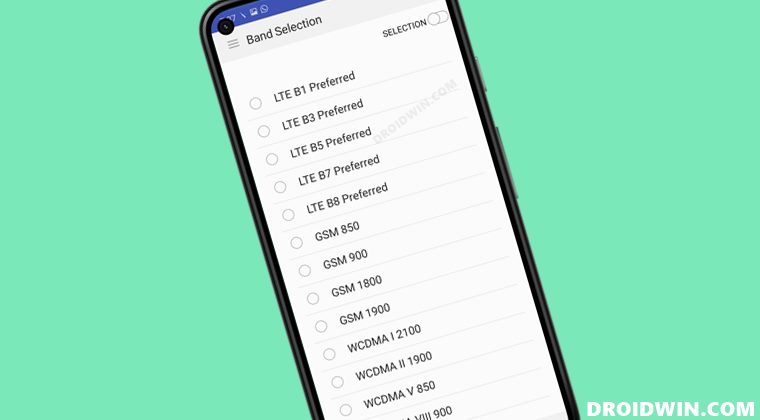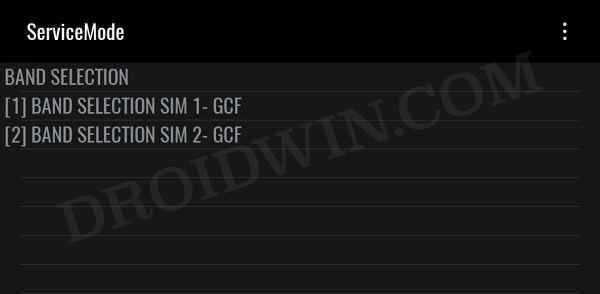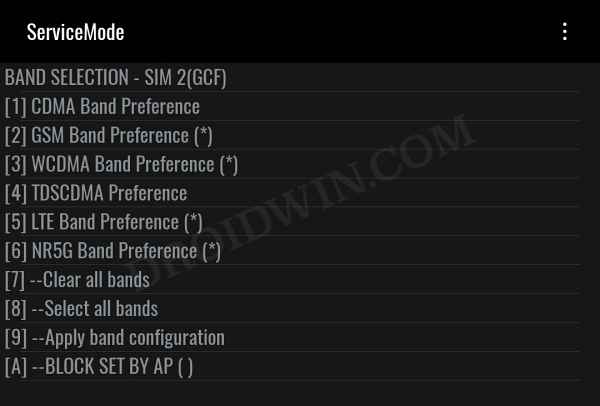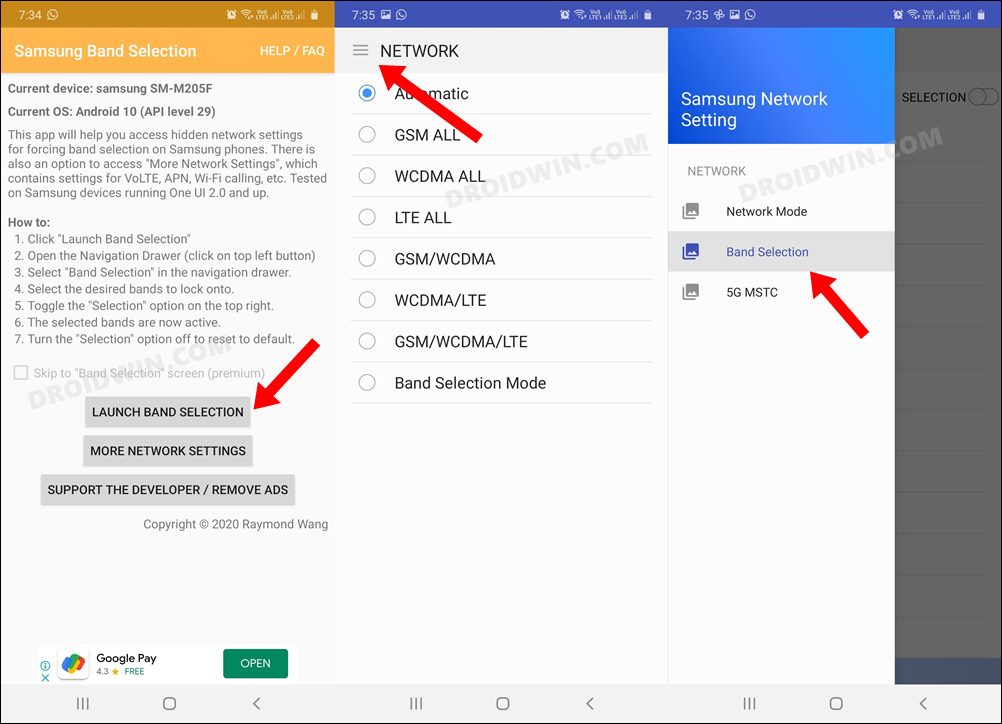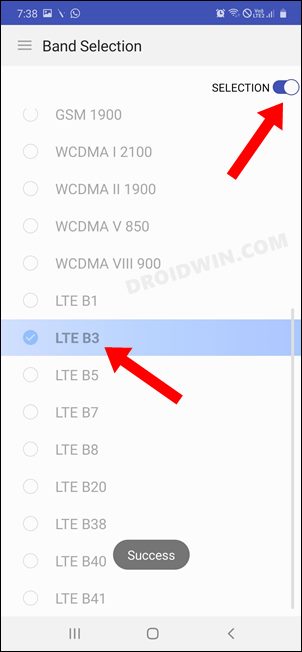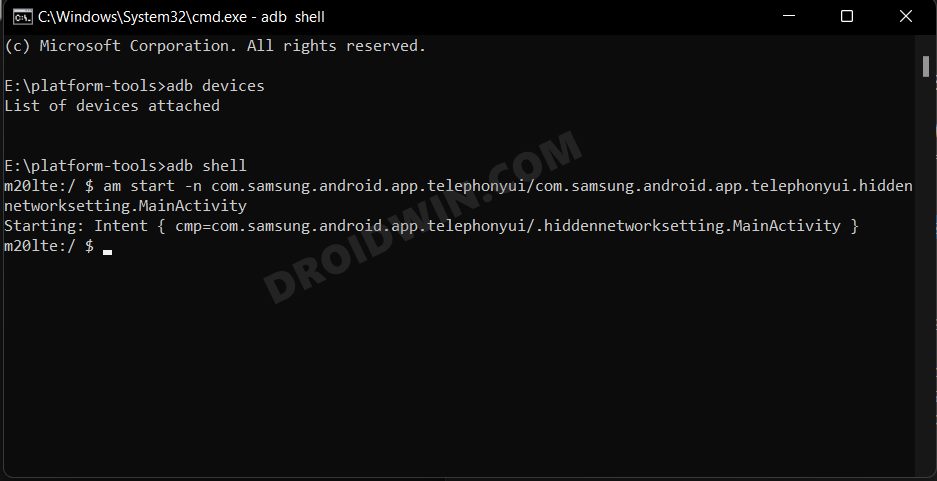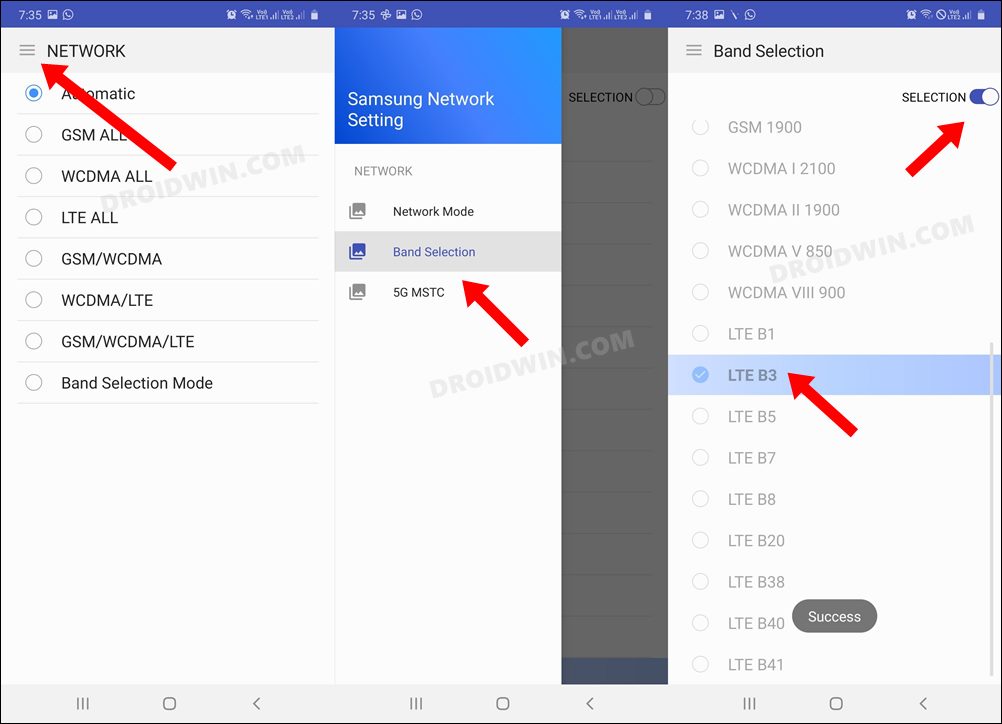However, you wouldn’t be able to do so by the conventional method of heading over to the Settings menu. This is because the South Korean giant has hidden this network setting feature under its stock telephone app. So how could one access this functionality? Well, there exist two different methods through which you could enable the band selection mode on your Samsung device. So without any further ado, let’s check them out.
How to Enable Band Selection Mode in Samsung [3 Methods]
We have listed three different methods below through which you could get this job done. You may refer to the one that is in sync with your requirement.
Using Dialer Code
The easiest of the three methods, you just need to execute a code in the phone dialer and it shall bring up the network selection screen. For a detailed guide on this subject, do check out this guide. The shorter instructions are given below
Via Third-Party App
If you want a much more simplified and easy-to-understand UI, then you could take the help of a third-party app that will do work on your behalf. Here’s how: That’s it. These were the steps to enable the band selection mode on your Samsung device using a third-party app. now let’s check out how the same tasks could be carried out without any app.
Via ADB Commands
This method is slightly technical and a little bit lengthy, but if you don’t wish to interact with any third-party app, then this should be your go-to method. That’s it. These were the three different methods to enable the band selection mode on your Samsung device. If you have any queries concerning the aforementioned steps, do let us know in the comments. We will get back to you with a solution at the earliest.
Change Network Mode or Disable 5G on Samsung AT&T and VerizonEnable 120Hz Refresh Rate in Power Saving Mode in Samsung One UI 4How to Understand Samsung Firmware Version NumberHow to set up and enable ADB Debugging in Galaxy Watch 4
About Chief Editor