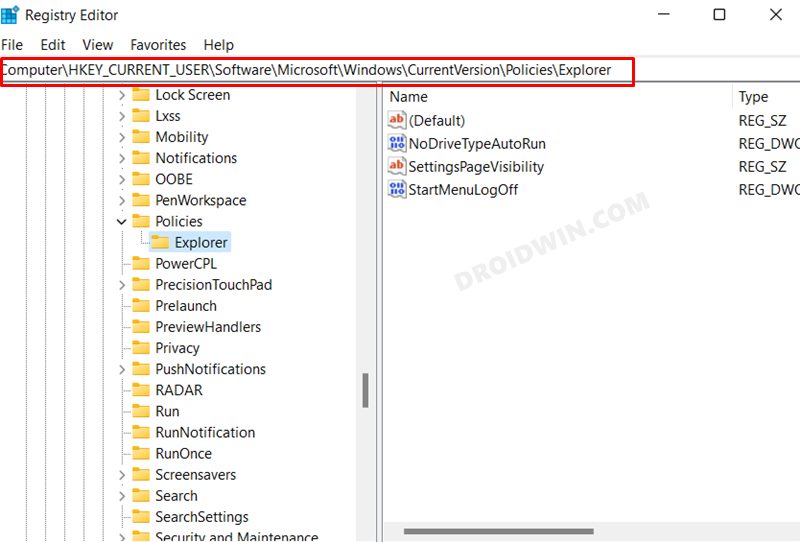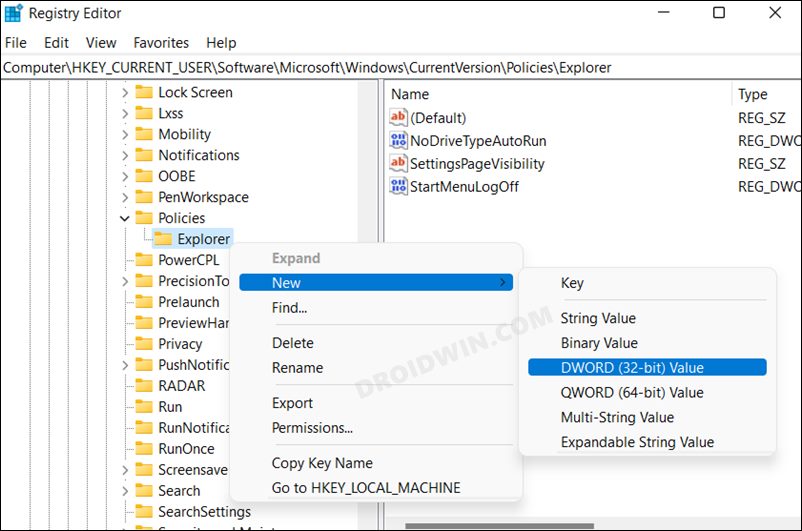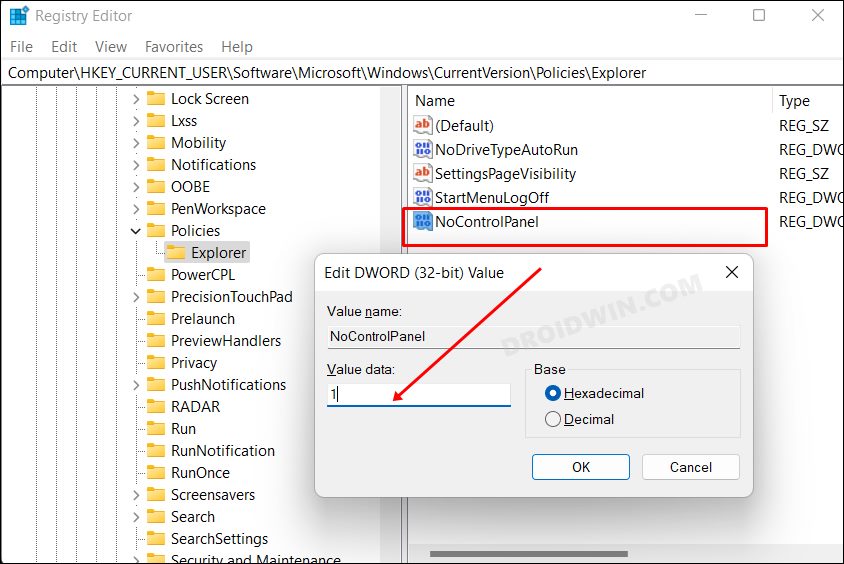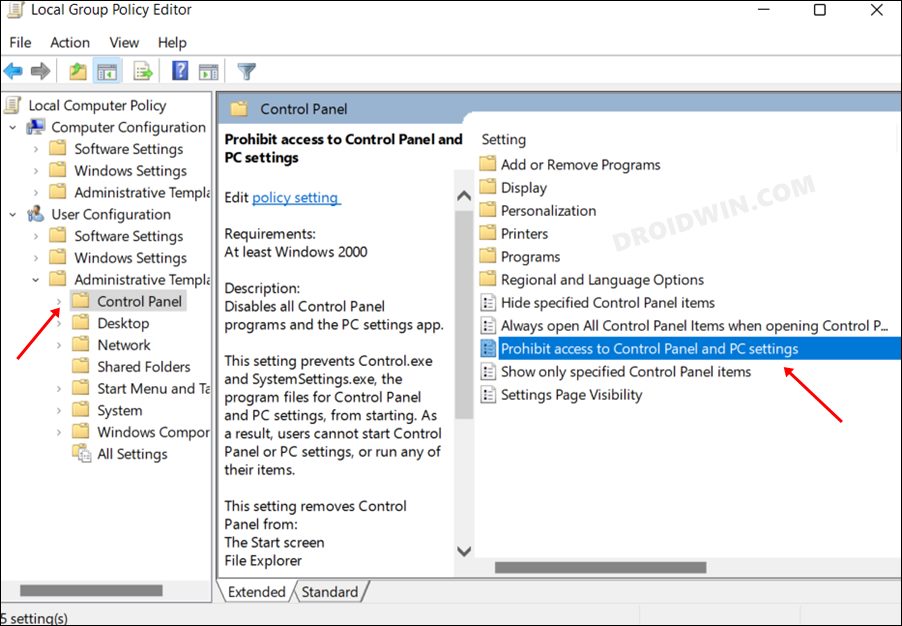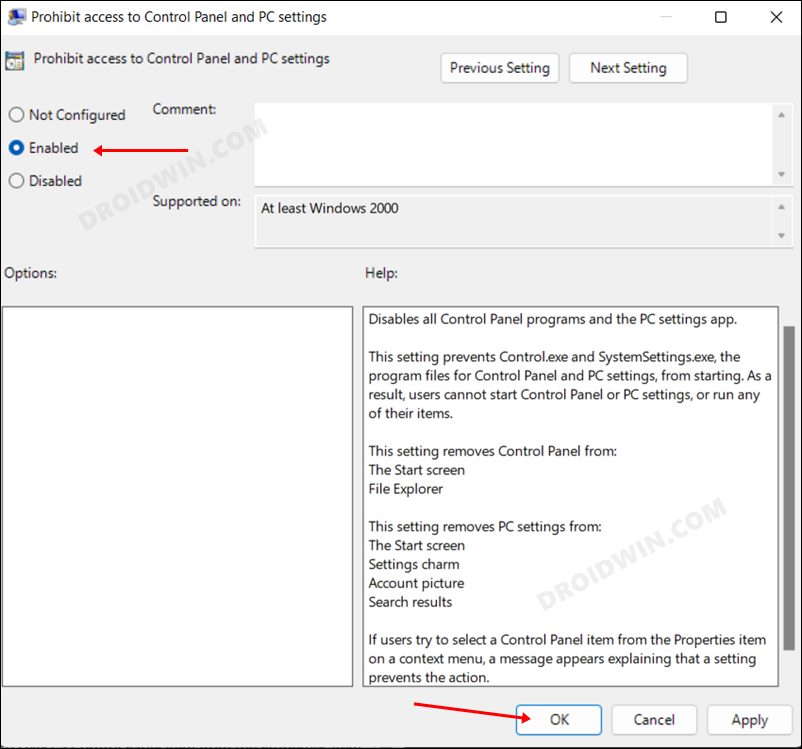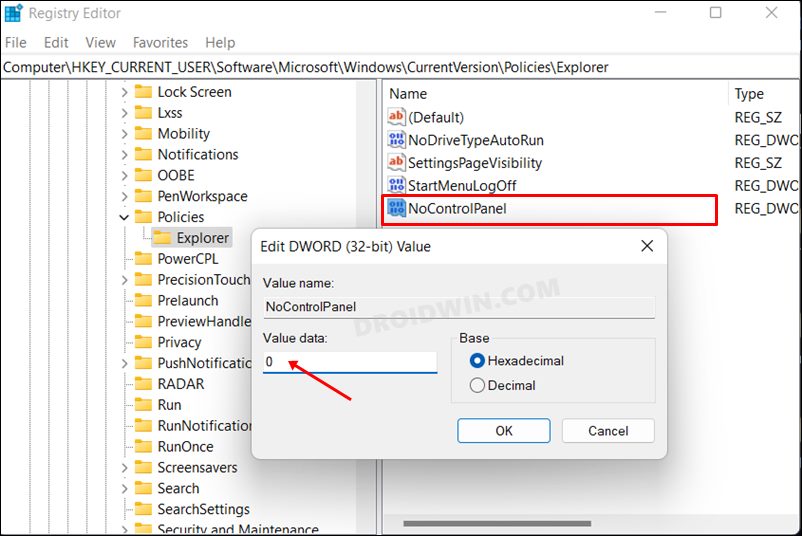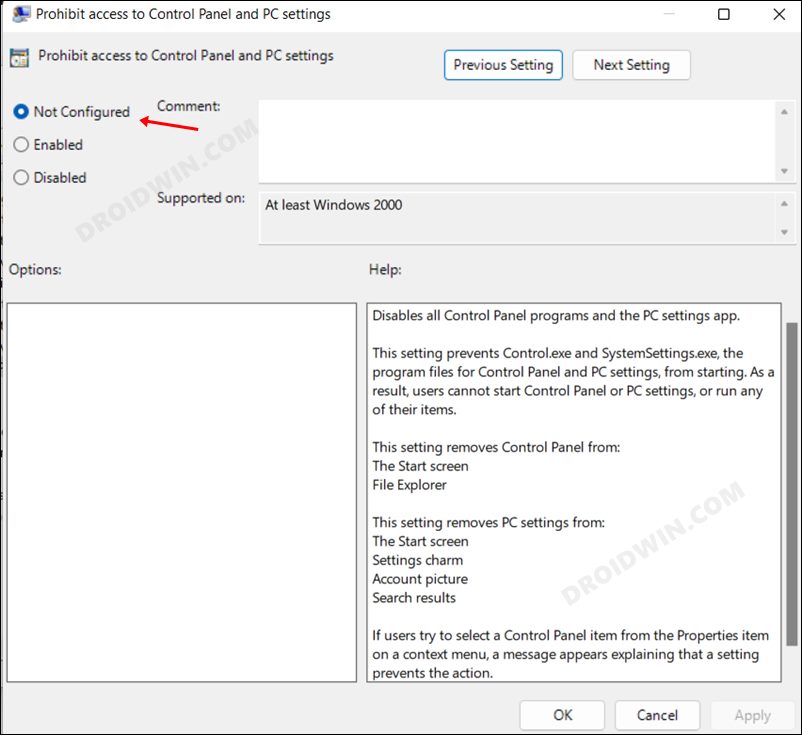However, this also means that the Settings menu has now more administrative-level access than ever before. The fact that it doesn’t require any elevated level of permission only makes the matter worse for the admins- especially if they are using a shared PC. This is because other users on that PC will have complete authority to tweak the system settings as they deem fit, either intentionally or otherwise. To prevent that from happening, you could take two different approaches. Either hide the desired section from the Settings menu or hide the Settings menu on your Windows 11 PC altogher. Since we have already covered the former approach, let’s now make you aware of the instructions to do the latter. Moreover, if anyone tries to access the Settings menu after it has been disabled, then they will be greeted with the following message- “This operation has been canceled due to restrictions in effect on this computer. Please contact your system administrator”.
How to Disable the Settings Menu in Windows 11
We have listed two different methods through which you could get the job done- via Registry Editor and using Group Policy Editor. You may refer to the one that is in sync with your requirement.
Via Registry Editor
Via Group Policy Editor
How to Re-Enable the Settings Menu in Windows 11
If at any point in time you wish to revert the change, in other words, re-enable the Settings menu, then here’s what you need to do [refer to that method which you had initially used to disable the Settings menu].
Using Registry Editor: Change the Value Data of NoControlPanel to 0Using Group Policy Editor: Change the state of the “Prohibit access to Control Panel and PC settings” policy to Not Configured.
That’s it. These were the two different methods to disable the Settings menu on your Windows 11 PC. If you have any queries concerning the aforementioned steps, do let us know in the comments. We will get back to you with a solution at the earliest.
Uninstalled Apps Still Appearing in Windows 11 Control Panel [Fixed]Local Group Policy Editor not working in Windows 11 [Fixed]Registry Editor not working in Windows 11: How to FixDeveloper Mode not working in Windows 11: How to Fix
About Chief Editor