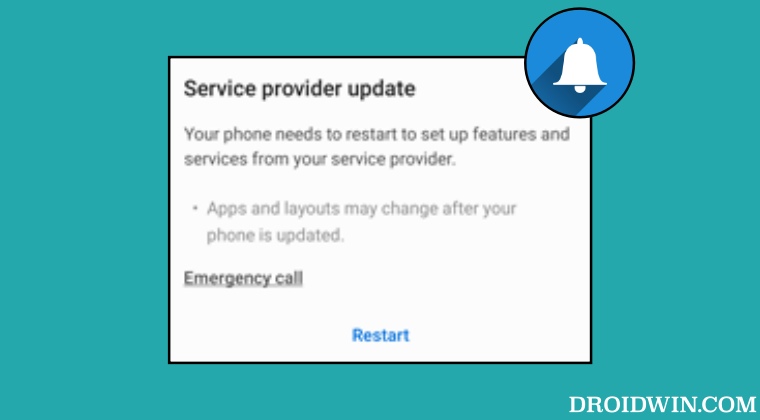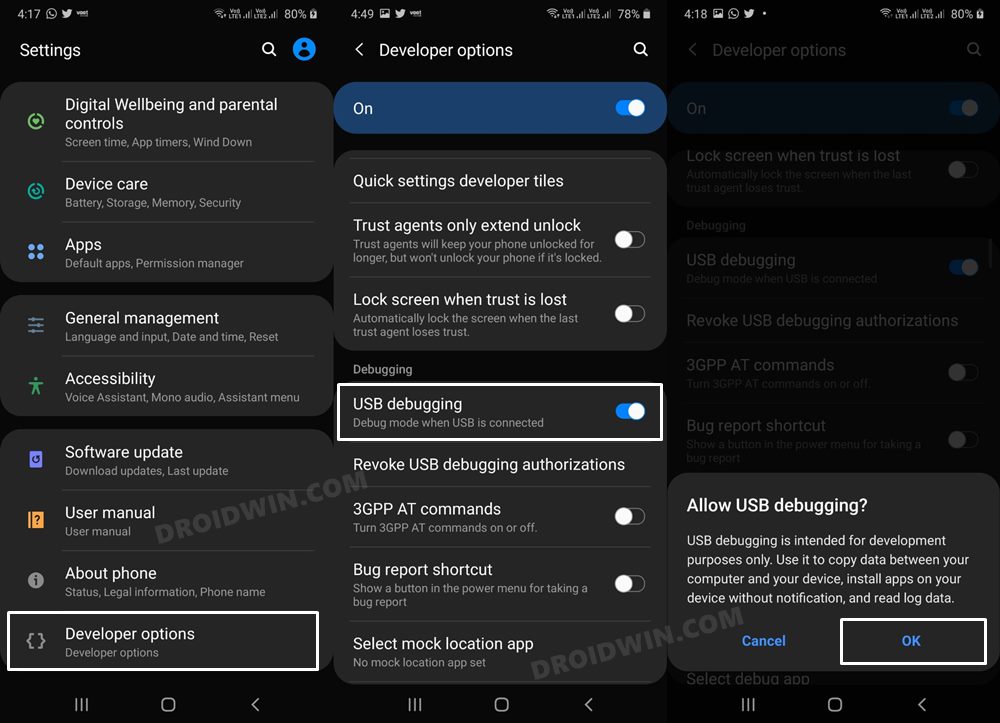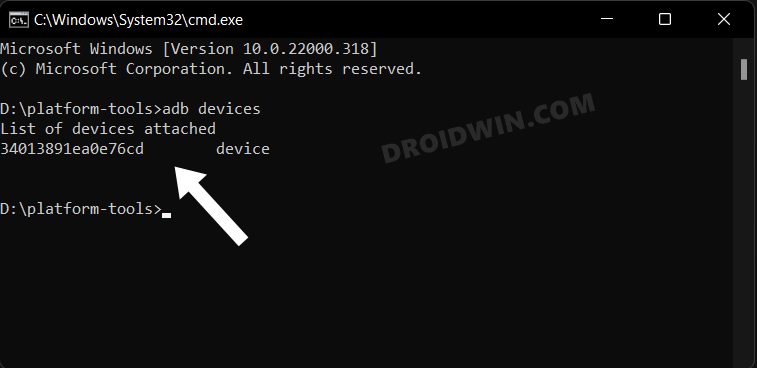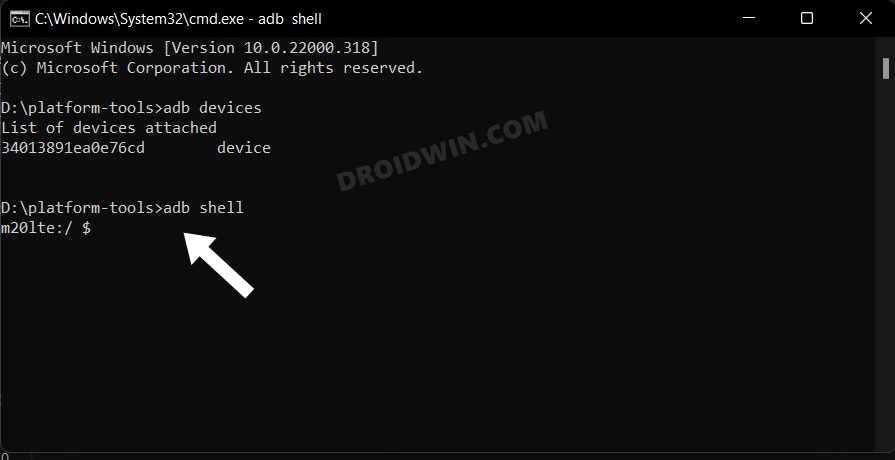However, in the process of doing so, they are greeted with the Service Provider Update prompt on their Samsung device which tends to reset their entire progress. Moroever, the fact that you are prompted with alerts at regular intervals in itself doesn’t qualify as a handy user experience. So is there a way out? Yes, you could disable this notification by disabling or uninstalling its underlying process via ADB Commands. And in this guide, we will show you how to do just that. Follow along for the instructions.
How to Disable Service Provider Update on Samsung
This prompt is being sent by the CID Manager system app. So to prevent it from happening, you will have to disable it [recommended] or take a nuclear route of completely uninstalling it from your device. Here’s how both these tasks could be carried out.
STEP 1: Install Android SDK
First and foremost, you will have to install the Android SDK Platform Tools on your PC. This is the official ADB and Fastboot binary provided by Google and is the only recommended one. So download it and then extract it to any convenient location on your PC. Doing so will give you the platform-tools folder, which will be used throughout this guide.
STEP 2: Enable USB Debugging
Next up, you will have to enable USB Debugging on your device so that it is recognizable by the PC in ADB mode. So head over to Settings > About Phone > Tap on Build Number 7 times > Go back to Settings > System > Advanced > Developer Options > Enable USB Debugging.
STEP 3: Verify ADB Connection
STEP 4: Disable/Uninstall CID Manager
How to Re-Enable Service Provider Update on Samsung
If at any point in time, you wish to revert the process or re-enable the Service Provider Update, then you just have to re-enable or reinstall the CID Manager. That’s it. These were the steps to disable the Service Provider Update on your Samsung device. If you have any queries concerning the aforementioned steps, do let us know in the comments. We will get back to you with a solution at the earliest.
Disable Adaptive Brightness when Camera is active in SamsungHow to Use Google AutoFill in Samsung Galaxy S23 UltraSamsung Secure Folder Crashing: How to FixHow to Activate AOD only when Samsung device is charging
About Chief Editor