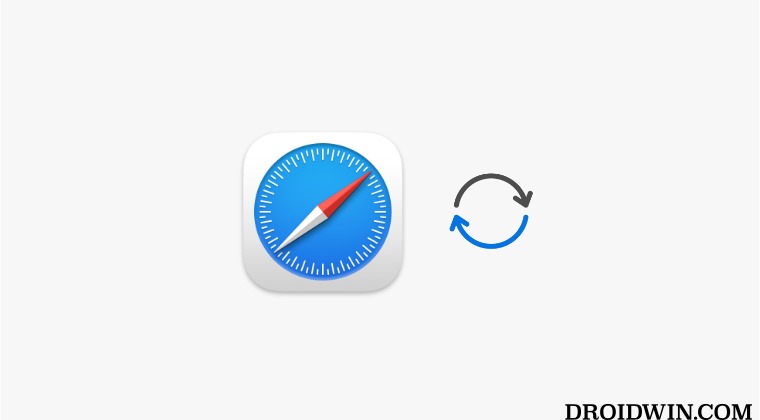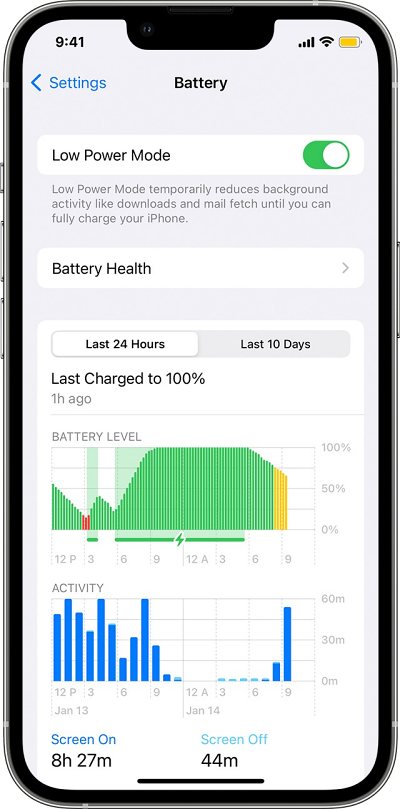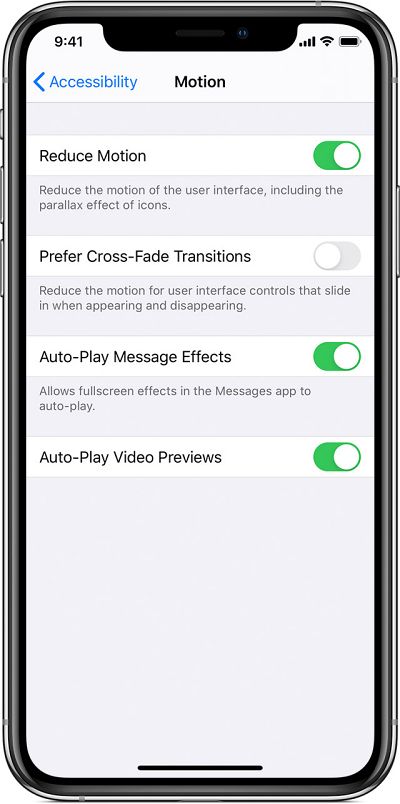Another infuriating behavior that I have noticed is when you are playing a game and simultaneously listening to a podcast, then as soon as an ad pops up in the game, it will end up pausing the podcast [you’ll then have to go back and restart the podcast]. So is there any method to disable Safari Autoplay videos in iOS 16? Well, there does exist a couple of nifty workarounds that should help you get this job done. So without further ado, let’s check them out.
How to Disable Safari Autoplay Videos in iOS 16
It is recommended that you try out each of the below-mentioned workarounds and then see which one spells out success. So with that in mind, let’s get started.
Enable Low Power Mode
One workaround that we stumbled upon is when you enable Low Power mode, then it will tend to stop all the videos from being auto-played in Safari. So head over to Settings > Battery and enable the toggle next to Low Power Mode.
Turn off Auto-Play Video Previews
Another workaround that you could opt for is to disable the Auto-Play Video Previews for Safari [though it isn’t working out for many, still, let’s give it a try]. That’s it. These were the two different workarounds that should help you disable Safari Autoplay videos in iOS 16. If you have any queries concerning the aforementioned steps, do let us know in the comments. We will get back to you with a solution at the earliest.
Fix iPhone stuck on Software Update your phone has been updatedRemove Blue Background Color on Selected Items on iPhoneCannot Update Payment Method on iPhone: How to FixHow to Disable One More Minute screen time limit on iPhone
About Chief Editor