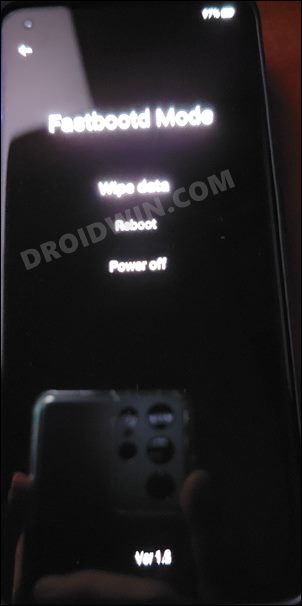Ever since Oppo added the authorization to the MSM Download Tool, there has been a considerable decline in the custom development for this device. And that is completely unstable. With that said, there still does exist a few handy workarounds that could easily be carried out from the Fastboot Mode without the need to interact with the EDL Mode and MSM Tool. One such tweak is the ability to convert your OnePlus 11R from ColorOS to OxygenOS. So if you currently own/imported a Chinese variant of this device and are looking to welcome abode the Glboal Firmware, then this guide will help you out. Follow along for the instructions.
How to Convert OnePlus 11R from ColorOS to OxygenOS
The below process will wipe off all the data from your device. So take a complete device backup beforehand by any means possible. Droidwin and its members wouldn’t be held responsible in case of a thermonuclear war, your alarm doesn’t wake you up, or if anything happens to your device and data by performing the below steps.
STEP 1: Install Android SDK
First and foremost, you will have to install the Android SDK Platform Tools on your PC. This is the official ADB and Fastboot binary provided by Google and is the only recommended one. So download it and then extract it to any convenient location on your PC. Doing so will give you the platform-tools folder, which will be used throughout this guide to unbrick your OnePlus 10 Pro via Fastboot commands.
STEP 2: Download OnePlus 11R Fastboot ROM
Next up, download the Fastboot ROM for your device from the below link. OnePlus provides its firmware in payload.bin, which you need to extract in order to get hold of the partition files. I have already done that for a few firmware versions. So if your device has the same firmware/build installed, then you could directly download the Fastboot ROM [extracted payload] instead of the payload.bin. Or else move over to the next step to manually do this task.
STEP 3: Extract OnePlus 11R Payload.bin
If you have downloaded the Fastboot ROM, then you could skip this step. On the other hand, if you have a payload.bin firmware, then you will have to extract it first and get the resultant IMG files. To do so, you may refer to our guide on How to Extract OnePlus Payload.bin file. Once extracted, make sure to transfer all the files to the platform-tools folder.
STEP 4: Boot OnePlus 11R to Fastboot Mode
STEP 5: Format Device via Fastboot
STEP 6: Flash OnePlus 11R OxygenOS in Fastboot Mode
Execute the below commands in the CMD window [that is opened in the platform-tools folder] to flash the partition file. Make sure to execute one command at a time. Furthermore, if you get an error, then don’t leave the process mid-way, rather move over to the next flashing command.
STEP 7: Flash OnePlus 11R OxygenOS in FastbootD Mode
You will now have to flash the remaining firmware files in the FastbootD Mode. So type in the below command to boot your device to this mode
Now execute the below commands in the CMD window [one at a time] to flash the remaining files: Finally, execute the below command to boot your device to the OS That’s it. These were the steps to convert your OnePlus 11R from ColorOS to OxygenOS. If you have any queries concerning the aforementioned steps, do let us know in the comments. We will get back to you with a solution at the earliest.
How to Unlock Bootloader on OnePlus 11 [Video]How to Root OnePlus 11 via Magisk Patched BootDownload OnePlus 11 Fastboot ROM for Root & Unbrick PurposeDownload OnePlus 11 Stock ROM Firmware: OxygenOS/ColorOS
About Chief Editor


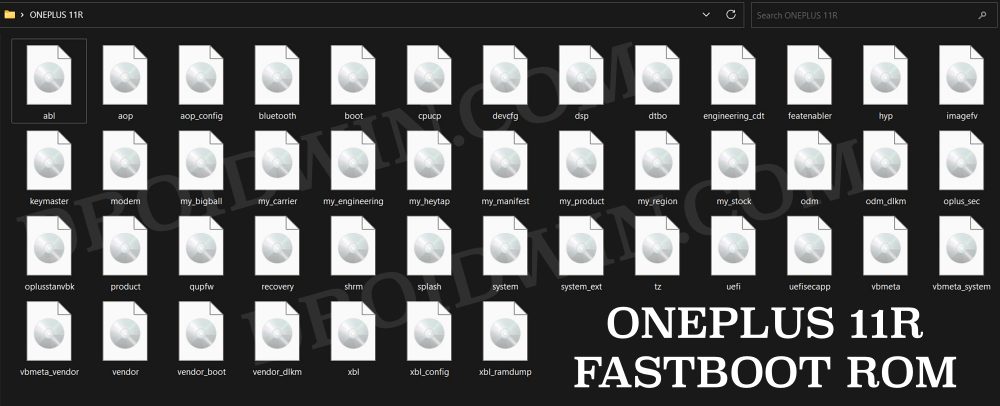
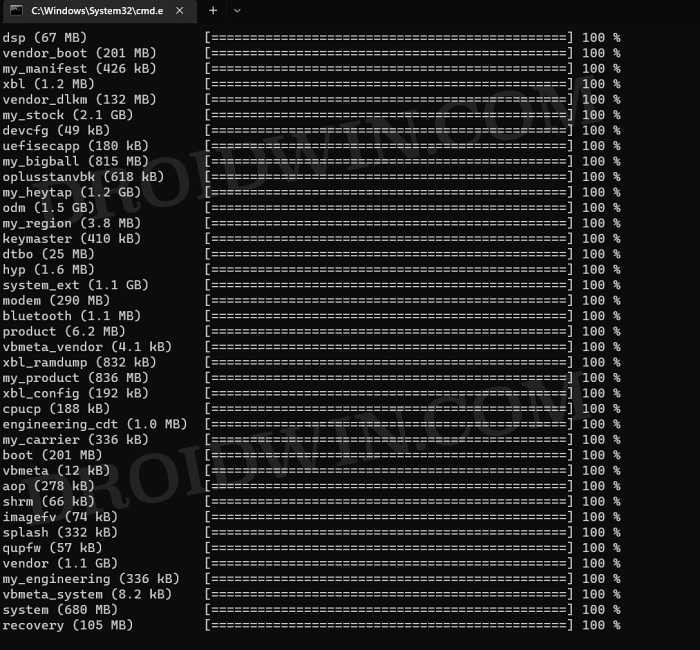

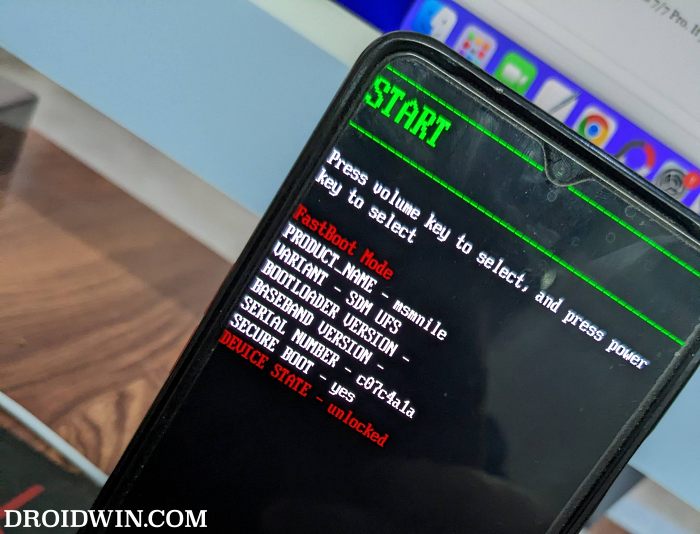
![]()