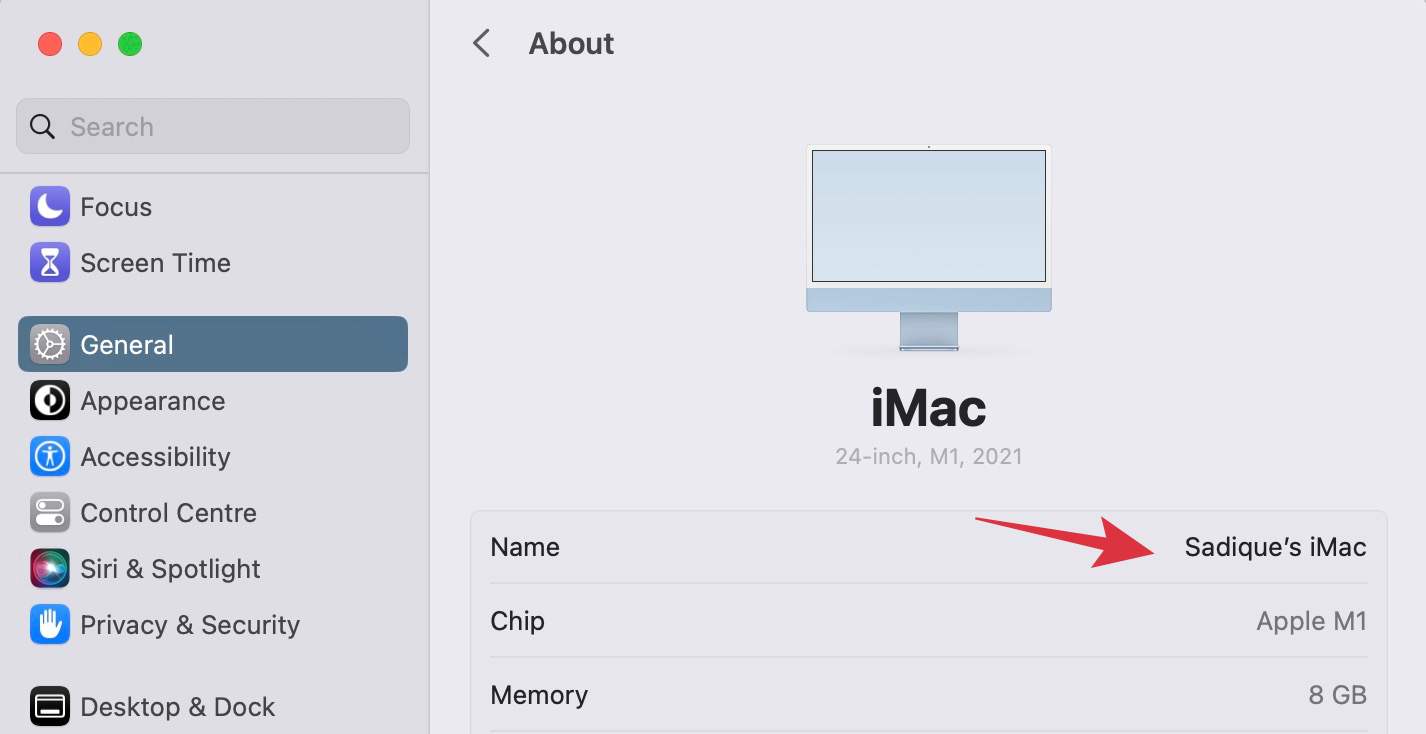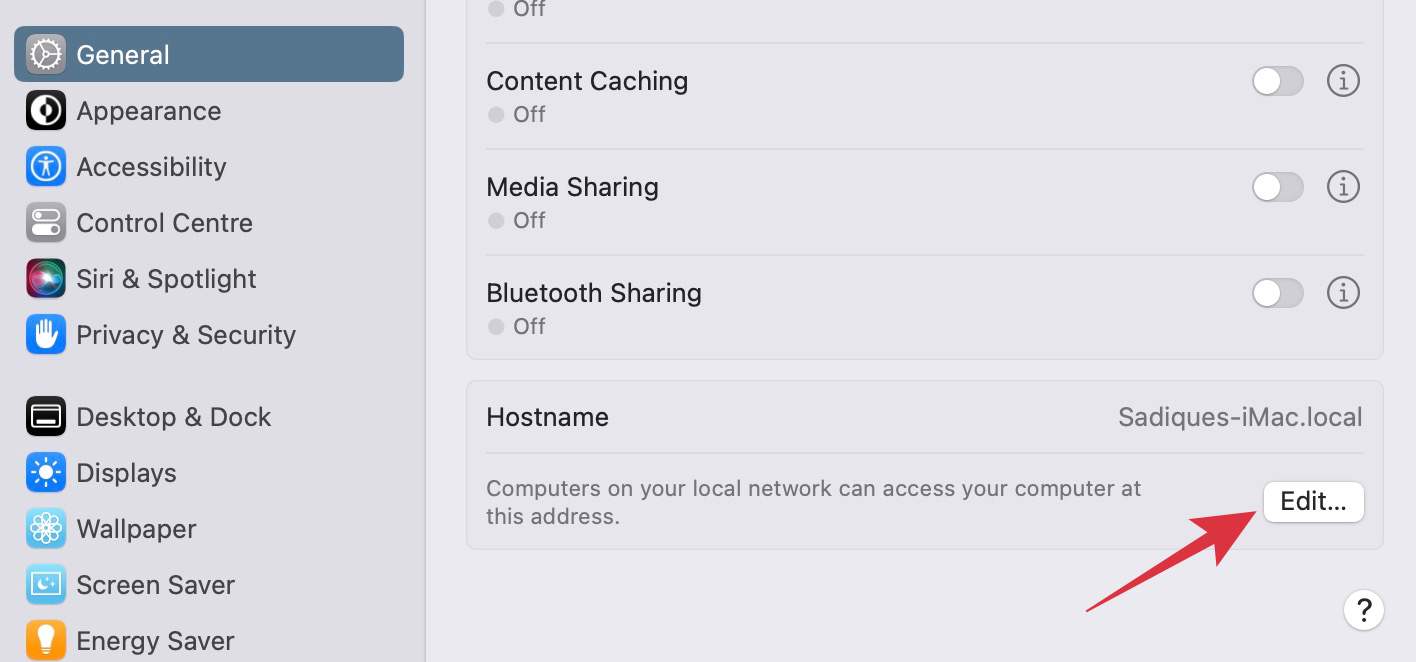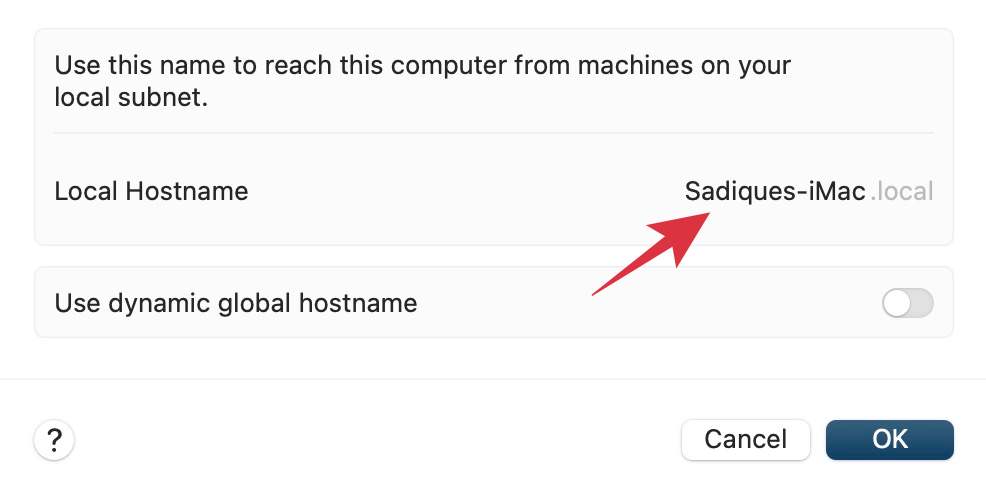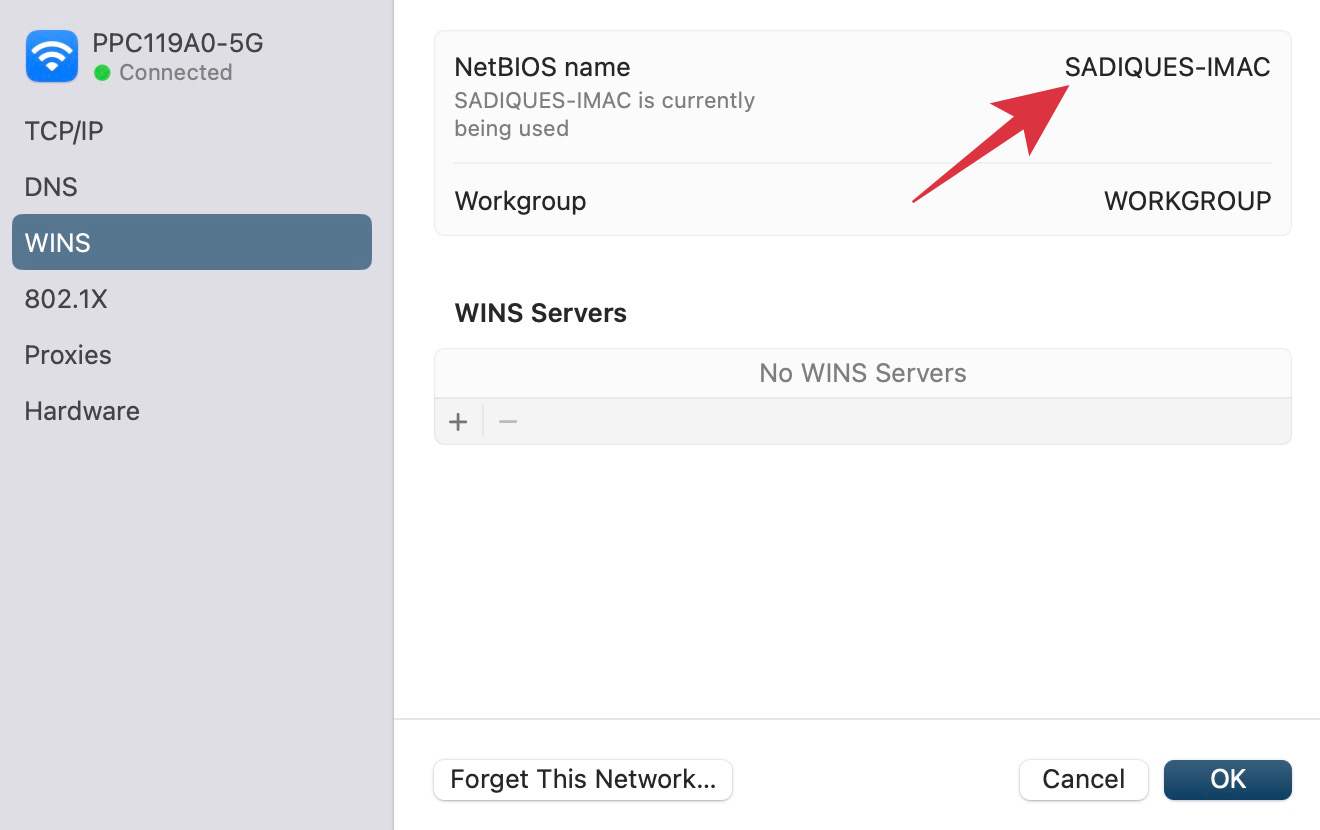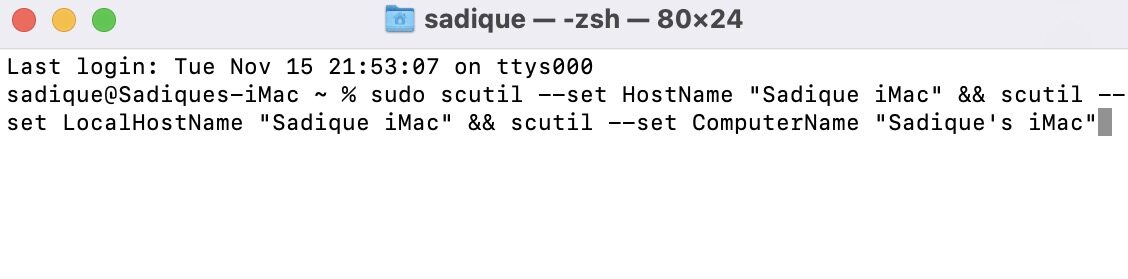However, in some instances, it might happen that even after changing Mac’s name, the Hostname and NetBIOS names might not get updated. As a result of which, you will then have to manually do this task. In such cases, this guide could come in handy, wherein we will show you the steps to change all these three names on the latest macOS Ventura. So without further ado, let’s get started.
How to Change your Name on Mac
How to Change the HostName on Mac
How to Change the NetBIOS Name on Mac
How to Change Name, Hostname, and NetBIOS name on Mac via Terminal
You could also change Name, Hostname, and NetBIOS name on your Mac directly via Terminal and that too using just one single line of command. Refer to the below command and change ‘Sadique’s iMac’ name accordingly. Also, keep in mind that Hostname and NetBIOS don’t accept special characters.
So with that, we round off this guide. If you have any queries concerning the aforementioned steps, do let us know in the comments. We will get back to you with a solution at the earliest.
How to Launch Terminal in Current Folder on MacDocuments folder empty in Finder on Mac [Fixed]Schedule Shutdown missing in macOS Ventura: How to FixHow to repeat a key in Mac while holding it down?
About Chief Editor