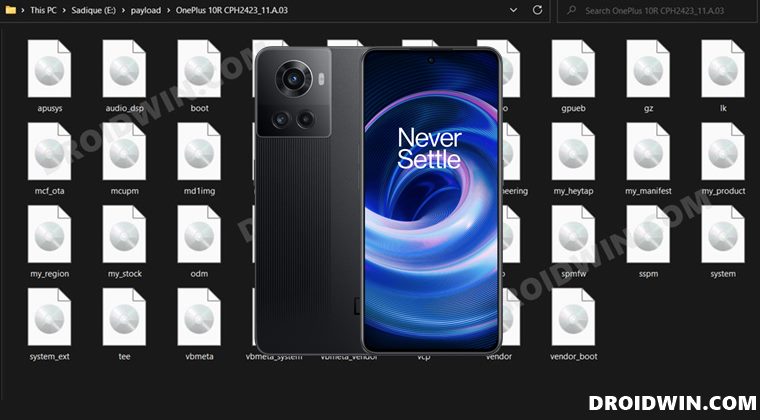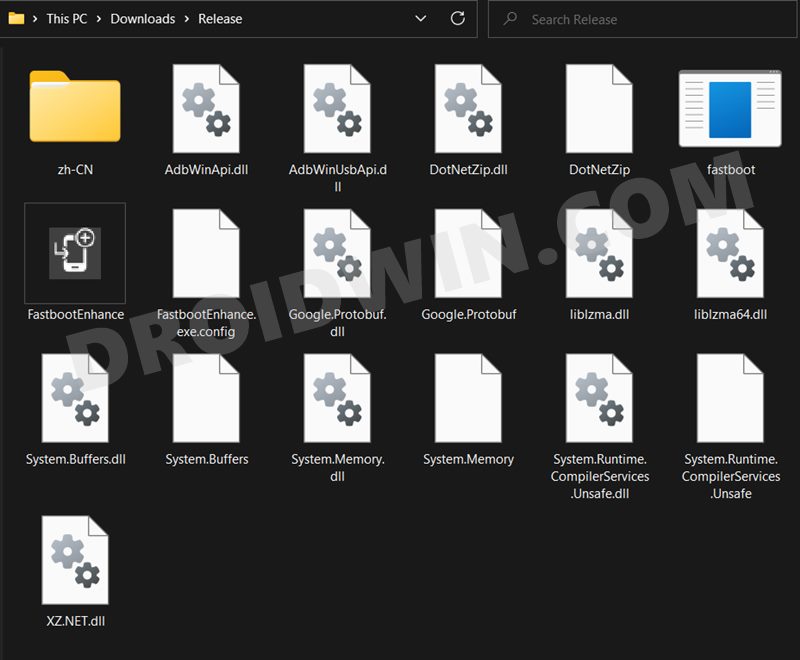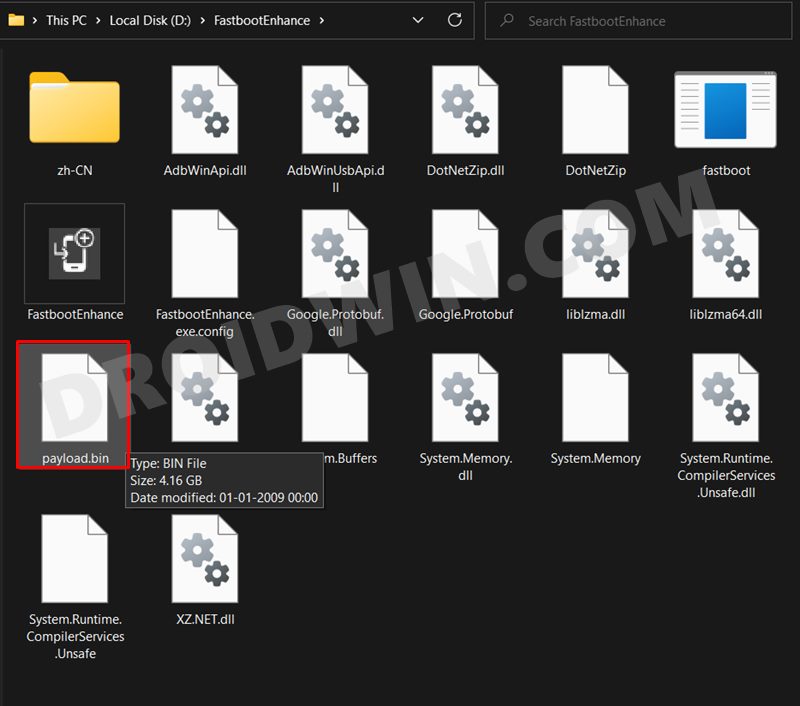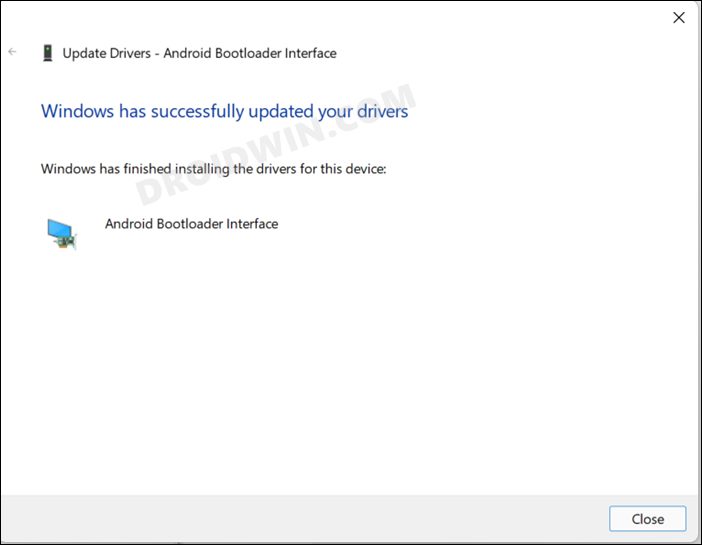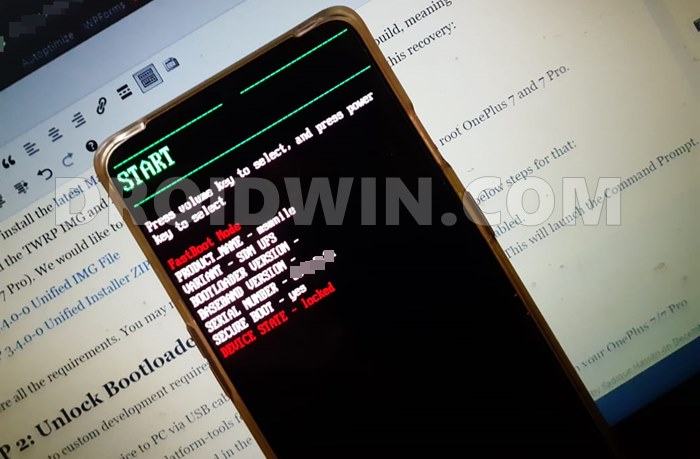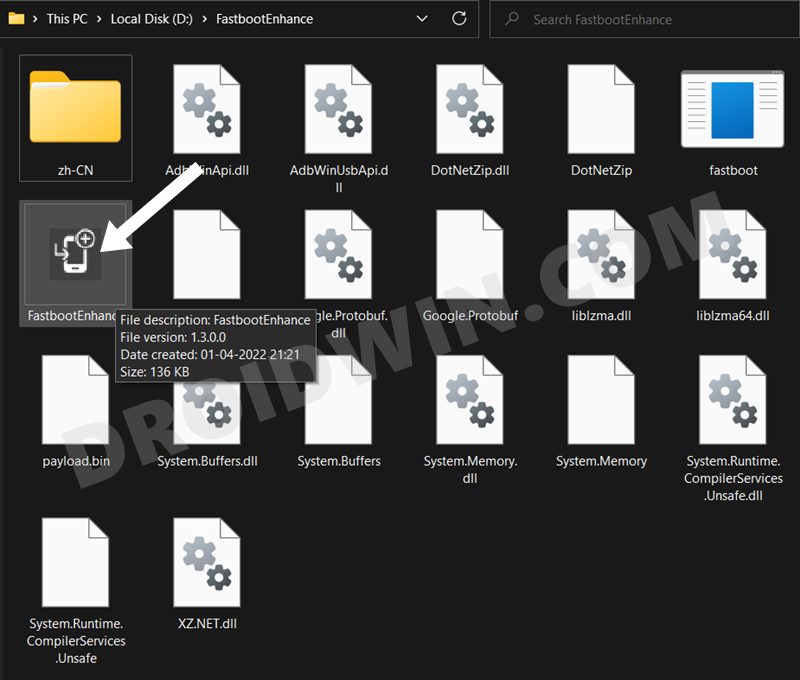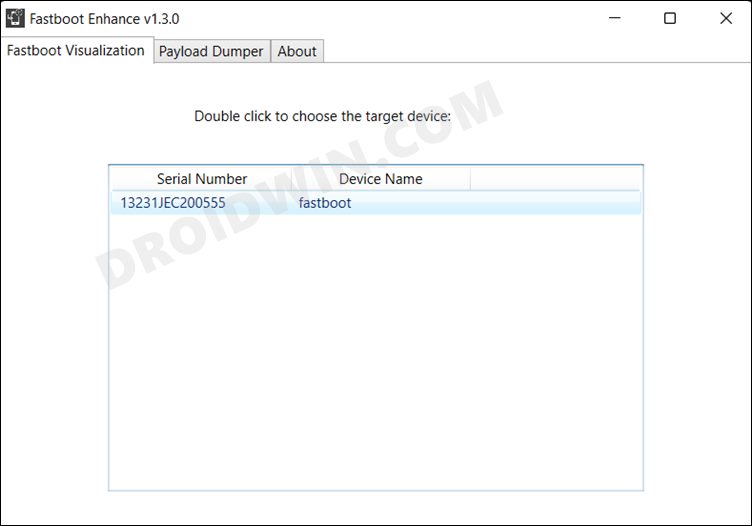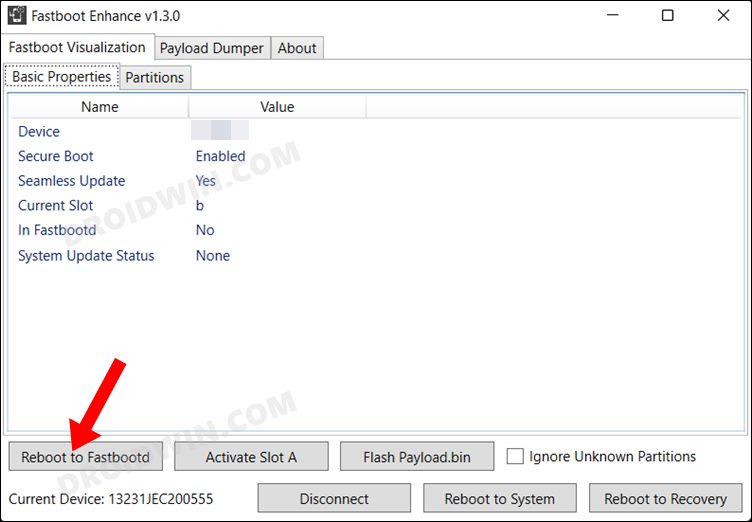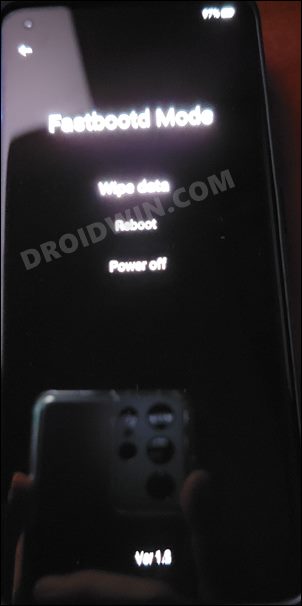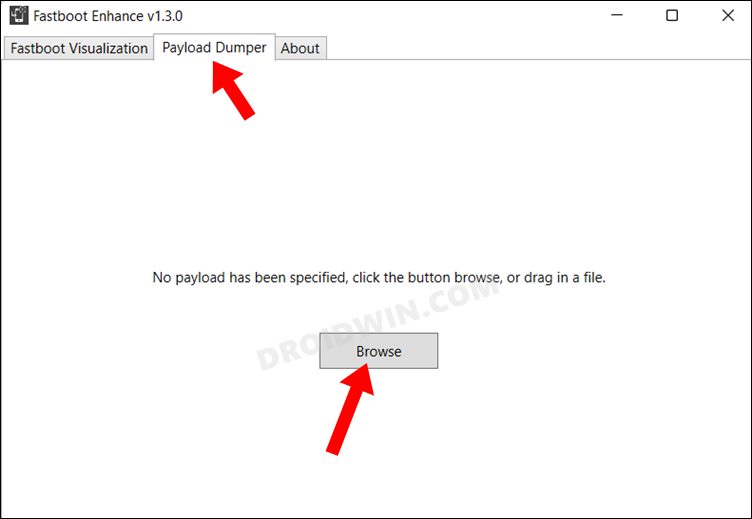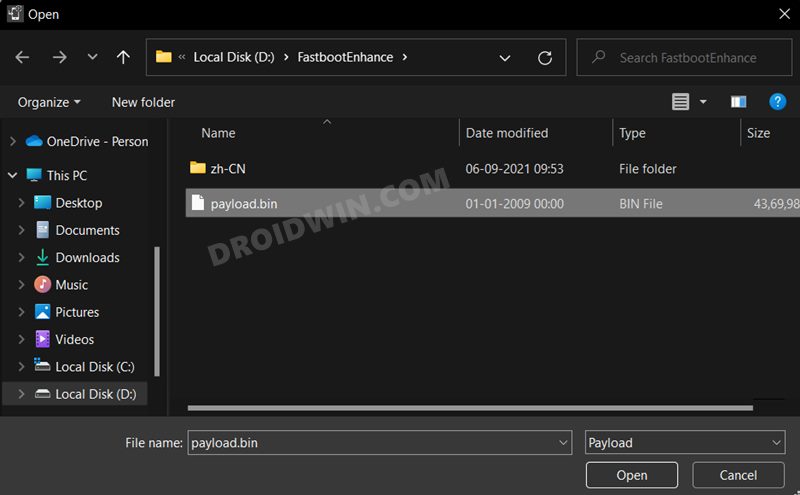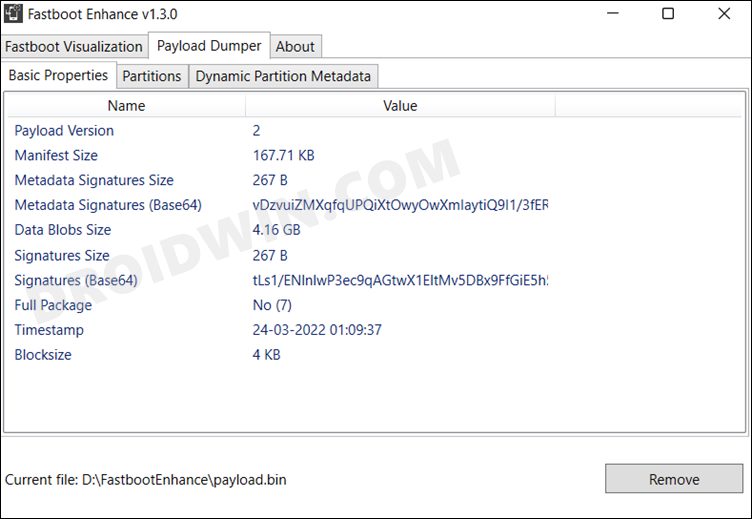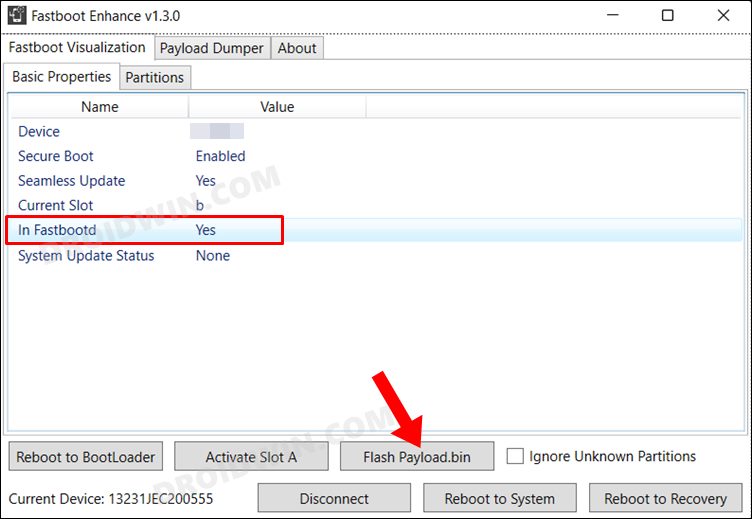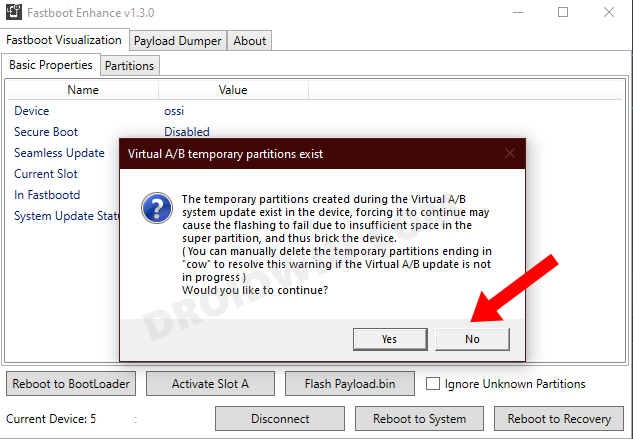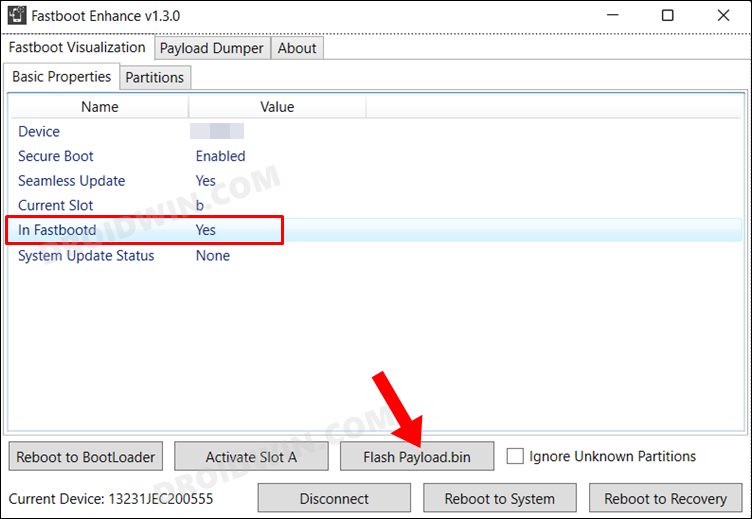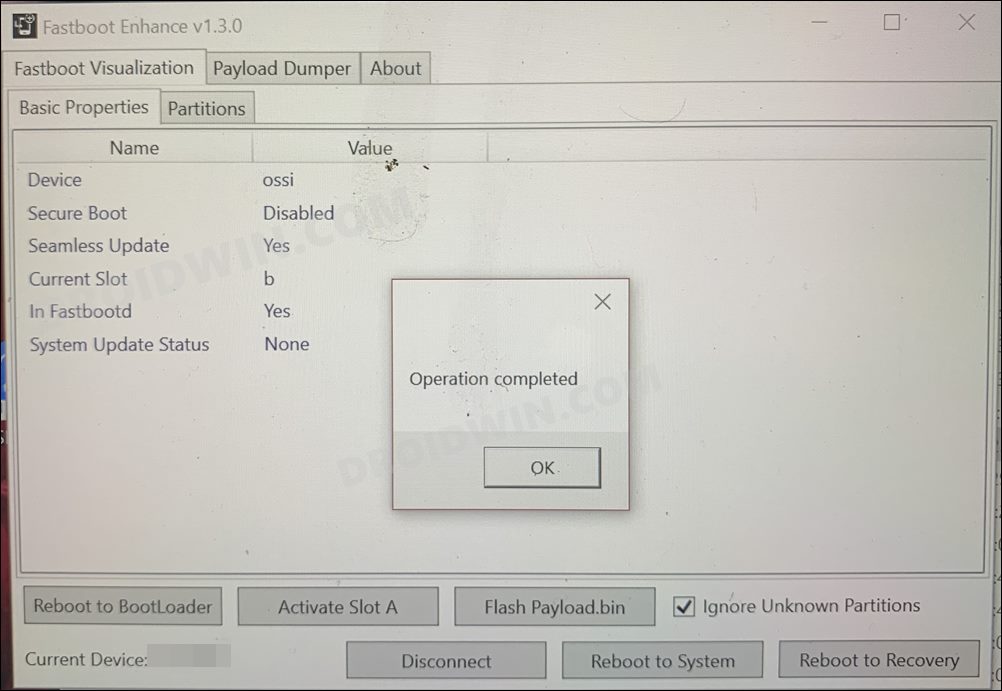These include the likes of flashing custom ROMs, recoveries and gaining administrative access by rooting or flashing Magisk Modules, among others. However, carrying out these tweaks could prove to be a risky bet as well. If not done correctly, then your device could end up in a softbrick or bootloop state. Well, even then, you could easily unbrick your OnePlus 10R by flashing the stock firmware via Fastboot. And in this guide, we will show you how to do just that. Follow along.
Unbrick Guide- Flash Stock Firmware on OnePlus 10R via Fastboot
In order to successfully execute the steps of this guide, your device should at least be able to access the Fastboot Mode. Likewise, the bootloader also needs to be unlocked. Moreover, please take a complete device backup beforehand, if possible by any means. This is because the below process will wipe off all the data. Droidwin and its members wouldn’t be held responsible in case of a thermonuclear war, your alarm doesn’t wake you up, or if anything happens to your device and data by performing the below steps.
STEP 1: Download Fastboot Enhance Tool
To begin with, download the Fastboot Enhance Tool from GitHub [direct link][Credits: XDA Senior Member xzr467706992]. Once downloaded, extract it to any convenient location on your PC. The biggest advantage of this tool is that you could directory flash the payload.bin file, there is no need to extract it and get the resultant IMG files!
STEP 2: Download OnePlus 10R ROM
STEP 3: Install Android SDK
Next up, install the Android SDK Platform Tools on your PC. This is the official ADB and Fastboot binary provided by Google and is the only recommended one. So download it and then extract it to any convenient location on your PC. Doing so will give you the platform-tools folder, which will be used throughout this guide.
STEP 4: Install Fastboot Drivers
The tool doesn’t come with the Fastboot Drivers, so you will manually have to install it on your PC. For that, please refer to our guide on How to Install Fastboot Drivers in Windows 11. Likewise, make sure to install the OnePlus USB Drivers as well [they are usually automatically installed as soon as you connect your device to the Windows PC for the first time].
STEP 5: Boot to Fastboot Mode
In most cases, a soft-bricked or boot looped device might already be in the Fastboot Mode. However, if you are stuck in a bootloop, then long-press the Power key to turn it off. Then press and hold the Power and Volume Down keys (or Power and Volume Up) together to boot your device to Fastboot Mode.
However, if you are unable to power off the device, then let its battery drain out. Once that happens, connect it to the charger. Then as soon as it is about to boot up, use the Power and Volume Up/Down keys and it will straightaway boot to Fastboot Mode.
STEP 6: Flash Stock Firmware on OnePlus 10R via Fastboot Tool
That’s it. These were the steps to flash stock firmware and hence unbrick your OnePlus 10R via Fastboot. If you have any queries concerning the aforementioned steps, then do let us know in the comments. We will get back to you with a solution at the earliest.
How to Unlock Bootloader on OnePlus 10RHow to Root OnePlus 10R via Magisk Patched Boot.imgDownload OnePlus 10R Fastboot ROM, Stock Firmware, Boot.imgHow to Extract OnePlus OFP Firmware File
About Chief Editor