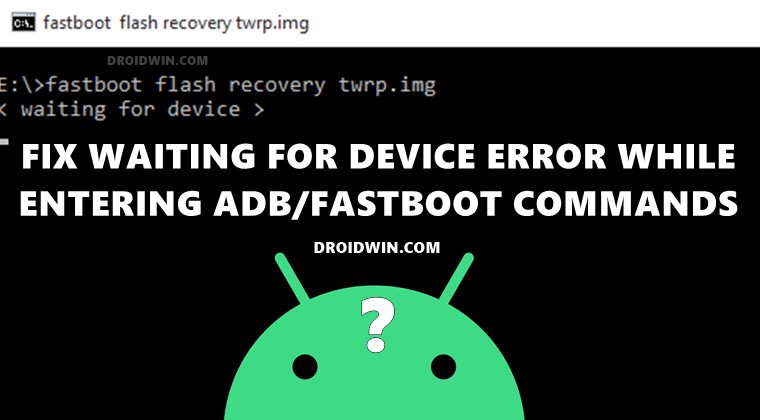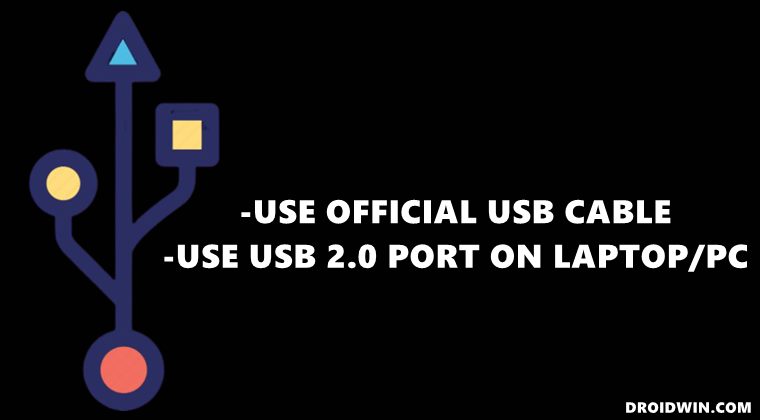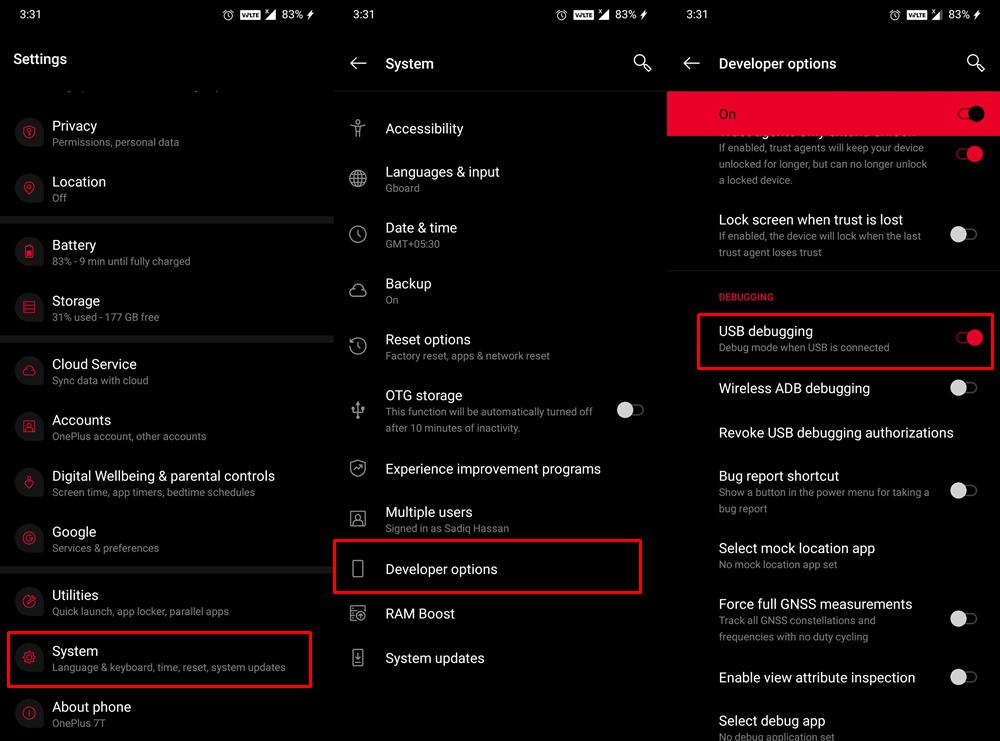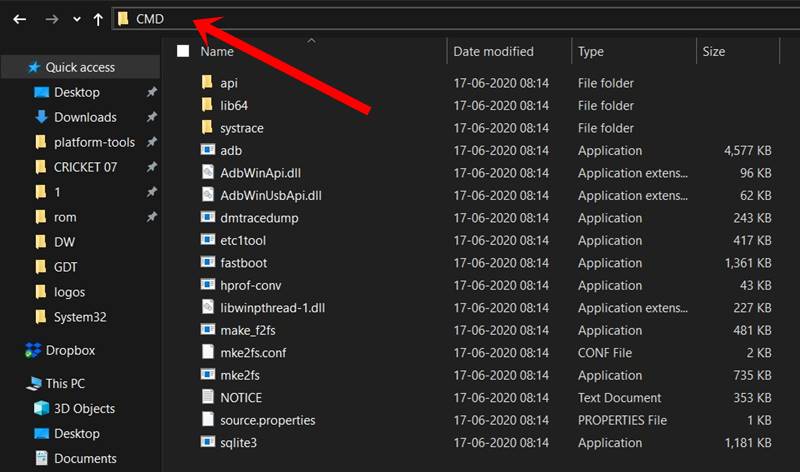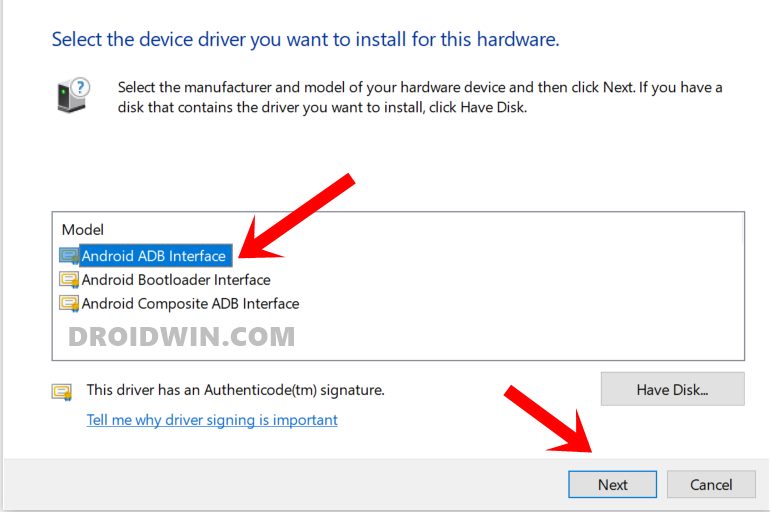But to carry out any of the aforementioned tweaks, you might have to take the help of ADB and/or Fastboot Commands. Well, even the first prerequisite of flashing custom binaries requires you to unlock the device’s bootloader, which is only possible via Fastboot Commands. Then if we shift our focus from customs development to everyday usage, these commands help you to boot your device to the stock recovery. You could then install OTA, perform a factory reset, or boot to OS via stock recovery. All in all, you could consider these commands as among the most powerful tools in the Android ecosystem. However, these are often to suffer from quite a few errors (documented at the end of this guide). And out of all the plentitude of errors, the waiting for device error while entering ADB or Fastboot Commands is among the most frequently occurring ones. With that said, there do exists a few workarounds that are known to fix this issue. And this guide shall make you aware of just that. Follow along.
How to Fix Waiting for Device in ADB or Fastboot Commands
There isn’t any universal fix for this issue. You will have to try out each of the below-mentioned fixes until you achieve success. We will start off with the most basic fixes before moving on to the slightly advanced ones. So without further ado, let’s get started.
How to Execute Android ADB Fastboot Commands WirelesslyHow to Run ADB Fastboot Commands directly on Android without RootUse ADB and Fastboot Commands on Android Without PCHow to fix ADB Device not found [List of Devices Attached is blank]
Fix 1: Use USB 2.0 Ports
As strange as it may sound, using the USB 3.0 Port on your laptop or PC turns out to be one of the biggest culprit when it comes to this issue. So you should always connect your device to the USB 2.0 Port. Furthermore, it is always recommended to use the USB cable that came with your device. If that’s not possible, then try using the cables that shipped with any other Android device.
It isn’t recommended to use standalone USB cables as some of them are designed just for charging purposes. They aren’t made to be used for file transfer or entering commands. So keep these points in mind while entering ADB Fastboot Commands and see if the waiting for device error is fixed or not.
Fix 2: Verify USB Debugging
USB Debugging is required so that your PC is able to identify your device in ADB Mode. In many instances, it is known to get disabled automatically after a reboot. Hence it is recommended that you re-verify that it is enabled, and if it’s not, then do so right away.
So head over to Settings > About Phone > Tap on Build Number [MIUI Number in Xiaomi] 7 times > Go back to Settings > System > Advanced > Developer Options > Enable USB Debugging. Once done, try executing the desired ADB or Fastboot command and see if the waiting for device error has been fixed or not.
Fix 3: Install Android SDK Platform Tools
Next up, you should also check if the proper ADB/Fastboot drivers are installed on your PC. In this regard, there are many such ADB tools doing the rounds across the web, but you should keep a safe distance from them. You should only install the official one provided by Google in the form of Android SDK Platform Tools.
Once downloaded, extract it to any convenient location on your PC and you should get the platform-tools folder. Go to this folder’s address bar, type in CMD, and hit Enter. This shall launch the Command Prompt. You may now try entering the required ADB or Fastboot command and check whether the waiting for device error has been fixed.
Fix 4: Install Android Bootloader Interface Drivers
In some instances, simply installing the Android SDK tools might not be enough. You will have to aid it with another driver set from Google that is specifically designed for ADB and Fastboot purposes. These are the Android Bootloader Interface Drivers and their associated android_winusb.inf file that you need to install onto your PC. So please refer to our detailed guide to Install Google’s Android Bootloader Interface Drivers.
So with this, we conclude the guide on how to fix the waiting for device error while entering ADB or Fastboot Commands. We have shared four different fixes for the same, do let us know in the comments which one spelled out success in your case. Here’s the complete list of all the ADB and Fastboot Binaires errors that you might encounter. If your error is not part of this list, then please let us know, we will cover it up.
Fix adb server version doesn’t match this client; killing.How to fix ADB Device not found [List of Devices Attached is blank]Detailed Steps to Fix adb is not recognized ErrorHow to Fix Unauthorized Device with ADB Commands [3 methods]How to Fix Nokia Device Stuck in No Command ScreenFix Failed (remote: ‘flashing is not allowed for critical partitions)Fix FAILED (remote: Partition should be flashed in fastbootd)How to Fix FAILED (remote: Command not allowed)Fix fastboot: error: Couldn’t parse partition size ‘0x’How to Fix Android Device stuck in Fastboot Mode
About Chief Editor