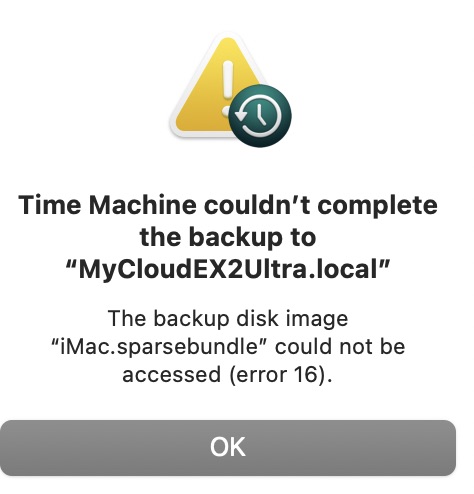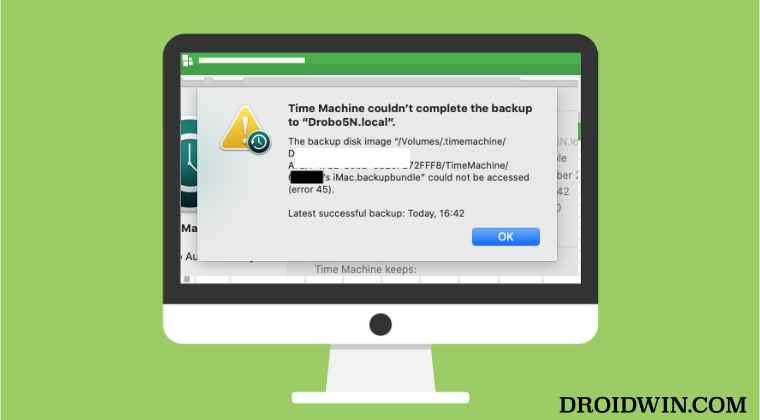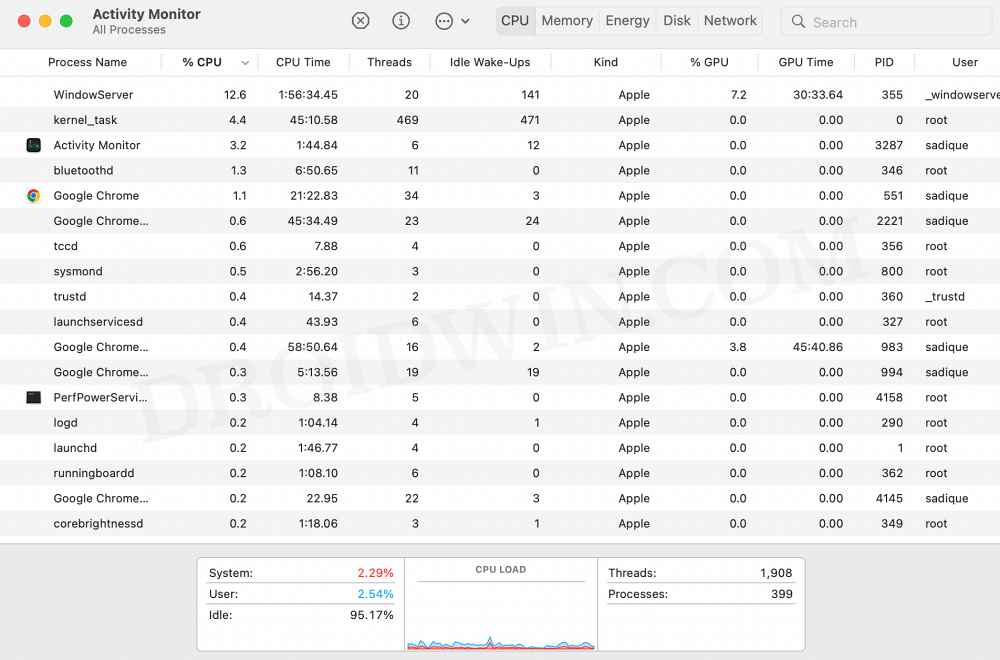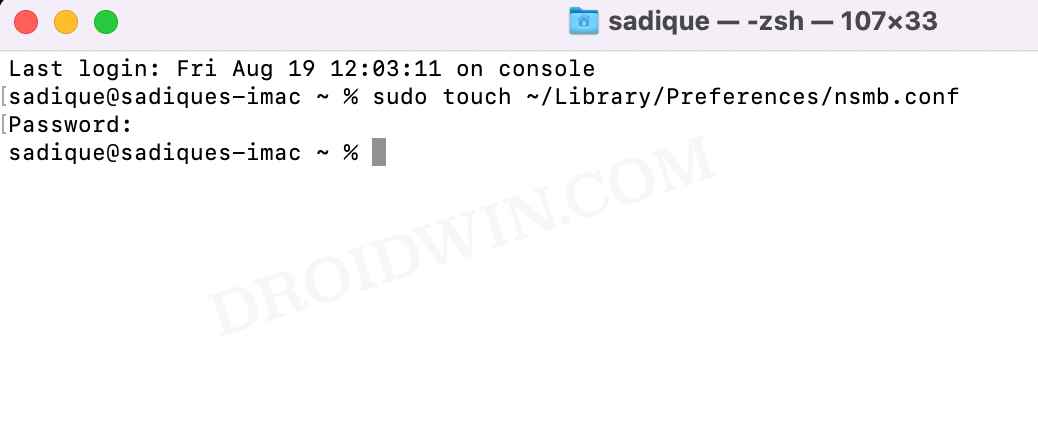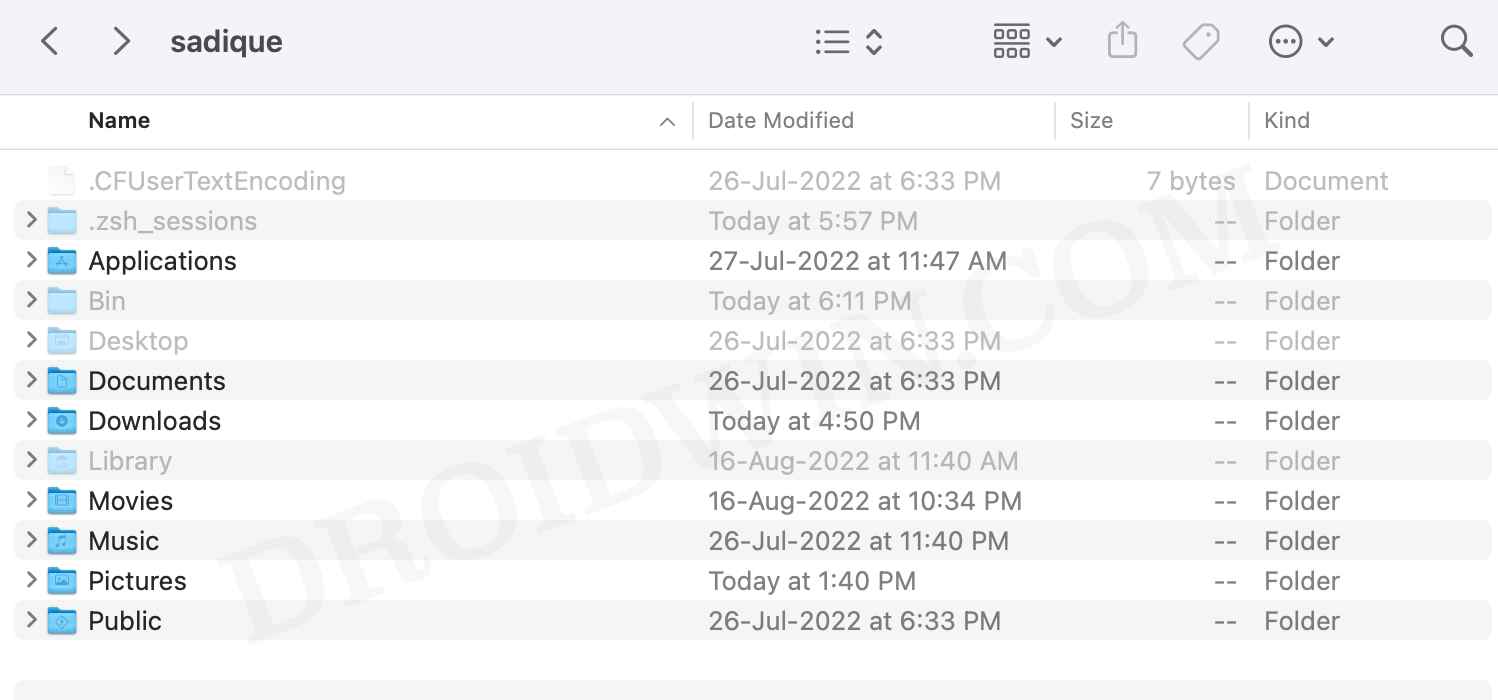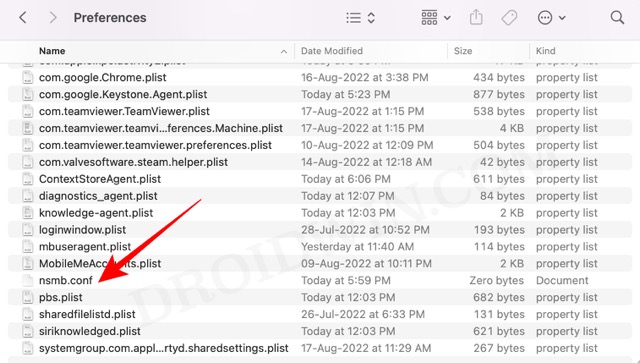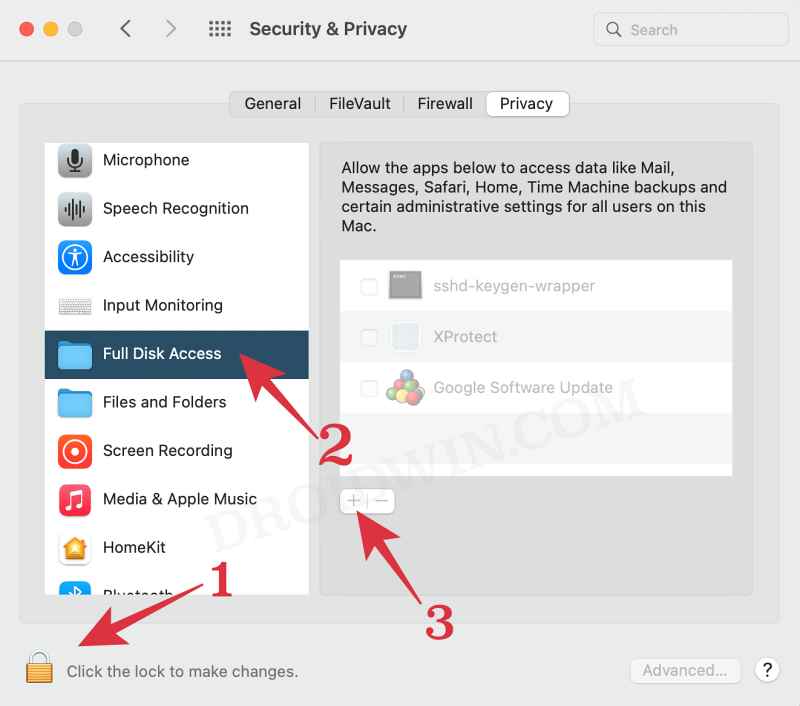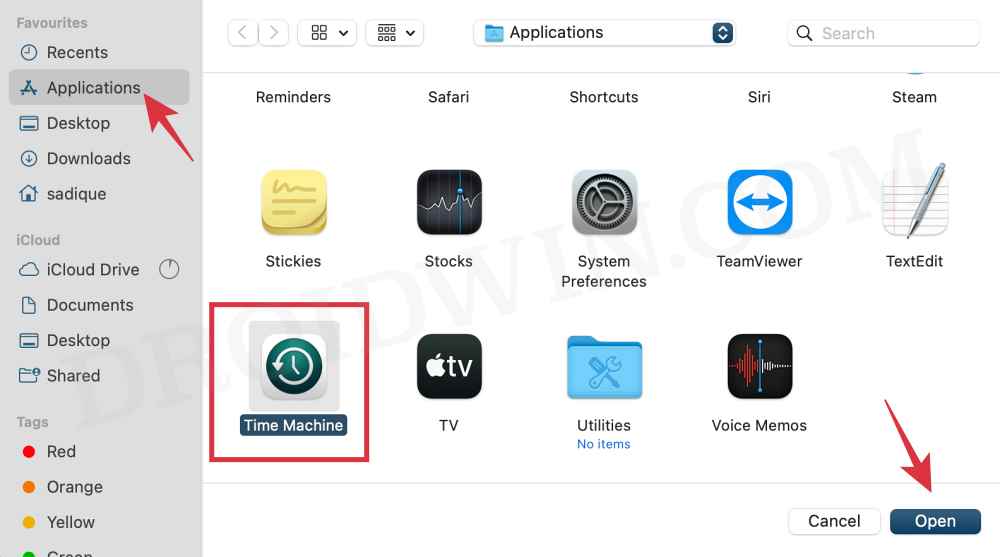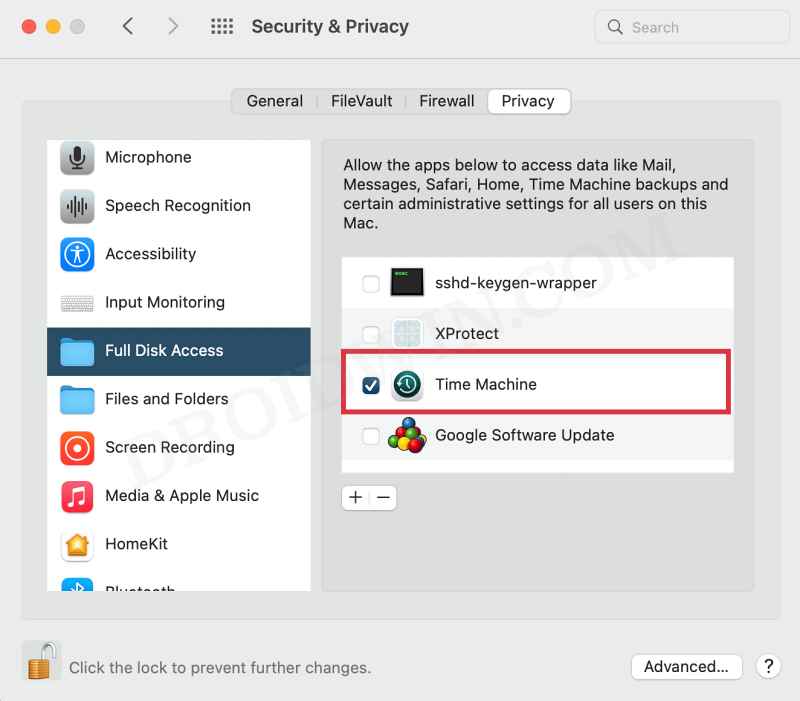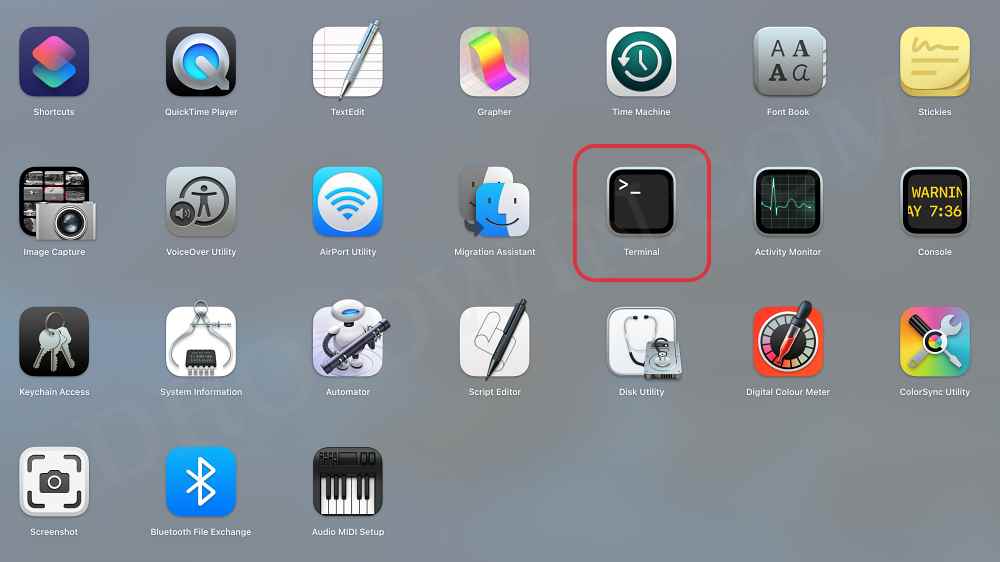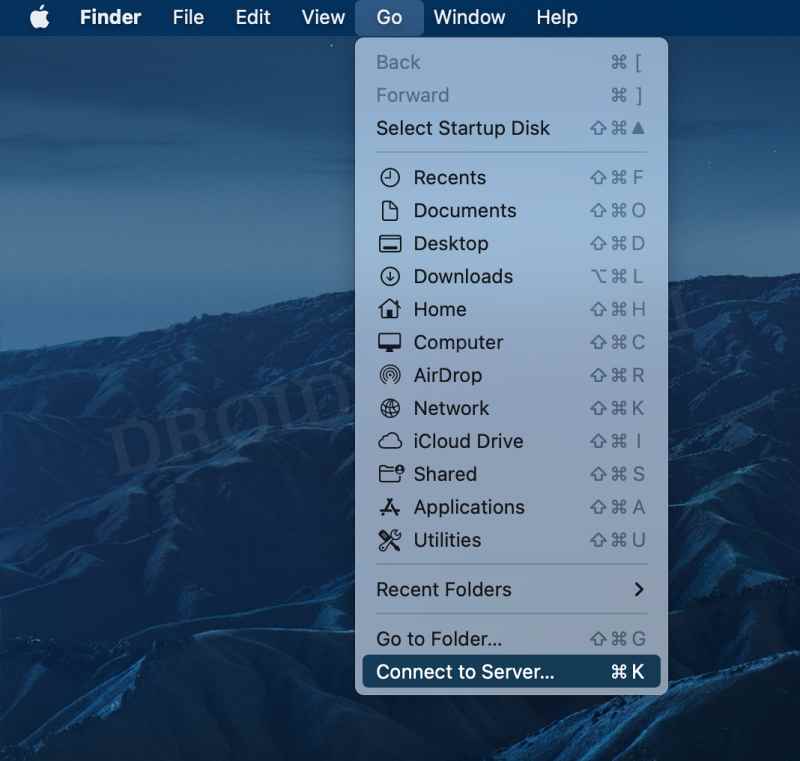Moreover, this issue is happening across both the macOS versions- Big Sur as well as Monterey. So what could be the possible reason behind this issue? Well, it could be attributed to numerous factors, including issues with NAS, SMB, or even if the Time Machine has limited access. Likewise, if the sparsebundle is already being used by another process, then also you might get the above error. With that said, there do exist a few nifty workarounds that shall help you fix the “Time Machine: The backup disk image sparsebundle could not be accessed (error 16)”. So without further ado, let’s check them out.
Fix Time Machine: The backup disk image sparsebundle could not be accessed (error 16)
It is recommended that you try out each of the below-mentioned workarounds and then see which one spells out success for you. So with that in mind, let’s get started.
FIX 1: Kill SMB Process
One of the biggest reasons why you are getting this error is the fact that even after Time Machine has completed the backup, the SMB process continues to run on the NAS and uses the sparsebundle file. So when Time Machine tries to start a new backup session, it is unable to do so because the sparsebundle file from the previous session is still being used by that SMB process.
So you will have to kill this process in order to let the Time machine use this sparsebundle for the new session. Do so and then check if it fixes the “Time Machine: The backup disk image sparsebundle could not be accessed (error 16)”.
FIX 2: Restart NAS
This is the easiest of all the fixes and requires just a restart of your network-attached storage. Likewise, you could also disconnect the NAS from the router for a few seconds and then connect it back again. This should also fix the “Time Machine: The backup disk image sparsebundle could not be accessed (error 16)”. However, the relief will be temporary as the bug might re-appear within a few hours. So it’s just a quick short-term workaround.
FIX 3: Use SMB 2/3
It is recommended that you only use the Server Message Block protocols 2.0 and 3.0. If you are still using the default 1.0, then here’s how to make a switch to 2/3.
FIX 4: Add Time Machine to Full Disk Access
FIX 5: Manually Recreate SparseBundle File
If none of the aforementioned methods worked out in your favor, then you will have to manually re-create the SparseBundle file using Terminal. Here’s how it could be done. So these were the five different methods to fix the “Time Machine: The backup disk image sparsebundle could not be accessed (error 16)”. If you have any queries concerning the aforementioned steps, do let us know in the comments. We will get back to you with a solution at the earliest.
Fix Time Machine couldn‘t complete the backup: Disk image already in useSMB Samba Share not working in macOS Monterey: How to FixHow to Uninstall Core Audio Driver MSTeamsAudioDevice.driver on MacHow to Create a New Text File in a Folder on Mac
About Chief Editor