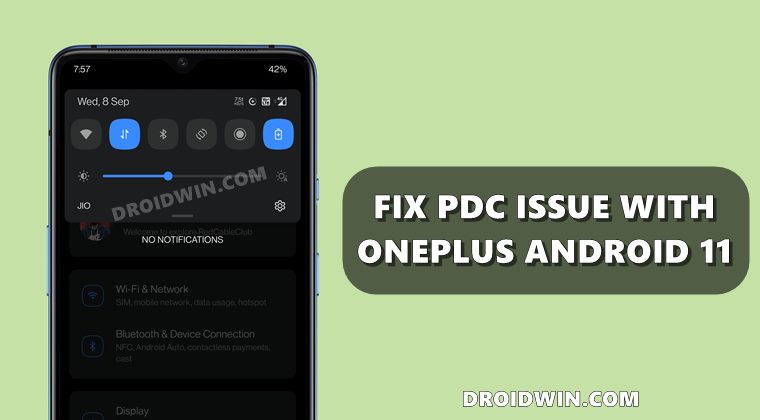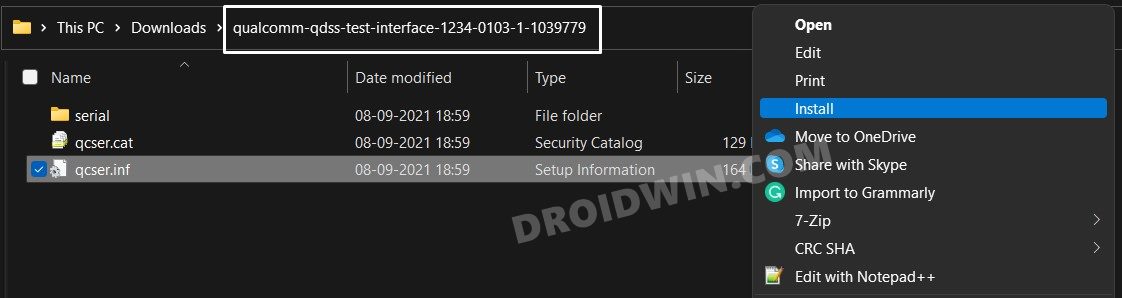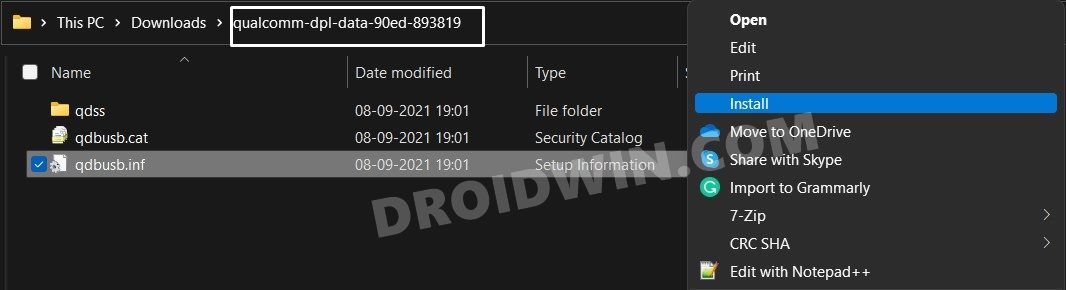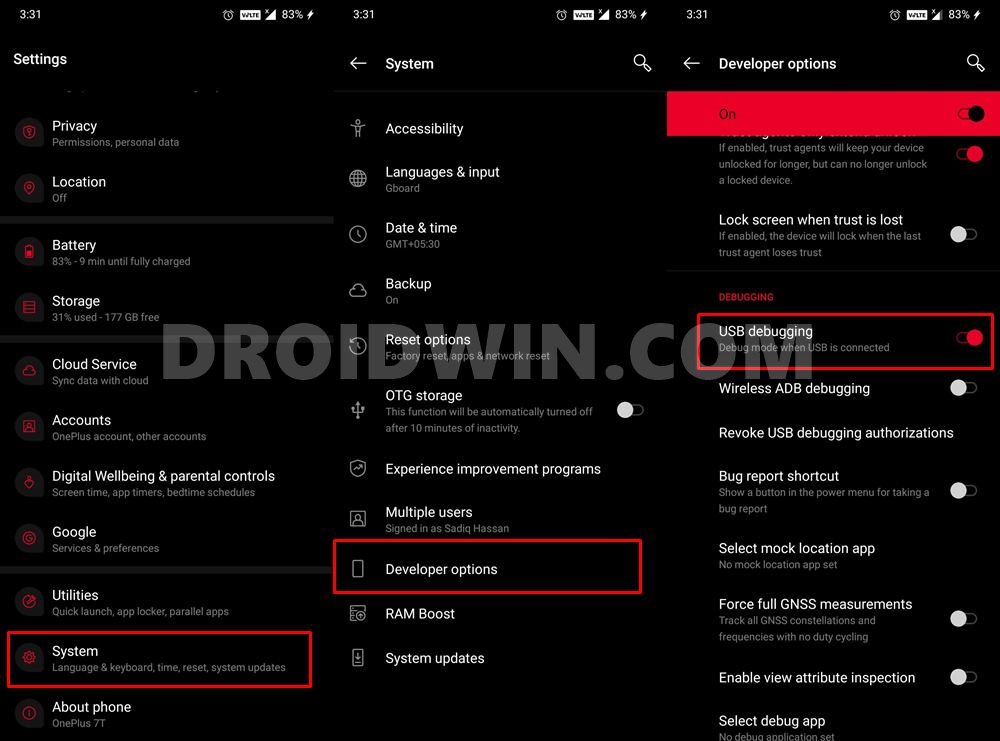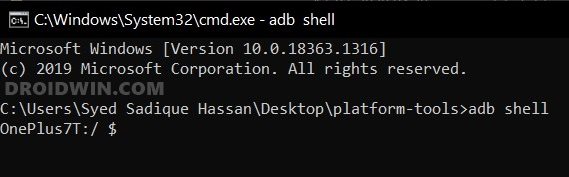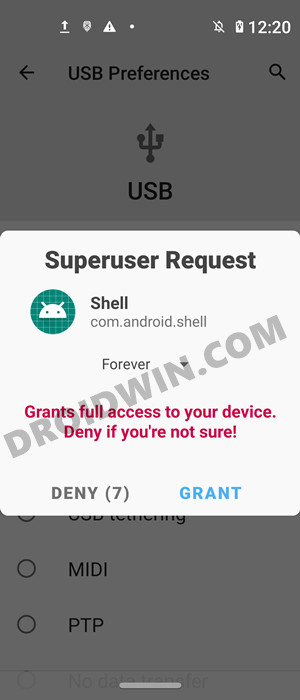While some users were unable to establish a successful connection with the tool, others were unable to find the modem in PDC or QPST. And all these issues popped up with OxygenOS 11 itself. In this regard, I have already documented a non-root method to rectify this issue. However, that method doesn’t have a high degree of success as compared with the rooted one. Therefore, in this guide, we will show you how to fix the PDC not working issue with your rooted OnePlus device running Android 11. Even if your device is non-rooted, not an issue, this guide will make you aware of the steps to first root your device and then carry on with the fix. So without any further ado, let’s get started.
Fix PDC Not Working with Rooted OnePlus on Android 11
The below instructions are listed under separate sections for ease of understanding. Make sure to follow in the exact same sequence as mentioned. Droidwin and its members wouldn’t be held responsible in case of a thermonuclear war, your alarm doesn’t wake you up, or if anything happens to your device and data by performing the below steps. Moreover, the credits for this tweak go to GitHub user ssut.
STEP 1: Unlock Bootloader
To begin with, you will have to unlock the bootloader on your OnePlus device. Do keep in mind that doing so will wipe off all the data from your device and could void the warranty as well. If that’s well and good, then refer to our guide on How to Unlock the Bootloader on Any Android Device.
STEP 2: Root OnePlus via Magisk
Next up, you will have to root your OnePlus device as well. For that, you will have to extract the boot.img from the OnePlus stock firmware payload.bin file. After that, you will have to patch it via Magisk and flash it Fastboot Commands. Once rooted, move over to the next step of this guide to fix the PDC not working issue with your rooted OnePlus device running Android 11.
STEP 3: Disable Driver Signature Enforcement
Before installing the Qualcomm drivers, you will have to disable the Windows driver signature check on your PC. So refer to our comprehensive tutorial on How to Disable Driver Signature Verification on Windows.
STEP 4: Install Qualcomm Test Drivers
STEP 5: Install Android SDK
Install the Android SDK Platform Tools on your PC. This is the official ADB and Fastboot binary provided by Google and is the only recommended one. So download it and then extract it to any convenient location on your PC. Doing so will give you the platform-tools folder, which will be used in this guide to fix the PDC not working issue with your rooted OnePlus device running Android 11.
STEP 6: Enable USB Debugging on OnePlus
You will also have to enable USB Debugging on your device. This will make your device recognizable by the PC in ADB mode. So head over to Settings > About Phone > Tap on Build Number 7 times > Go back to Settings > System > Advanced > Developer Options > Enable USB Debugging.
STEP 7: Enable ADB Shell
STEP 8: Open PDC and QPST(incl. EFS) Ports
That’s it. These were the steps to fix the PDC not working issue with your rooted OnePlus device running Android 11. If you have any queries concerning the aforementioned steps, do let us know in the comments. We will get back to you with a solution at the earliest.
Fix PDC Not Working on OnePlus Android 11 Without RootHow to Fix Android 11 Bootloop on Rooted OnePlusSteps to Enable Factory Mode in any OnePlus DeviceHow to Extract/Decrypt OnePlus OPS Firmware
About Chief Editor