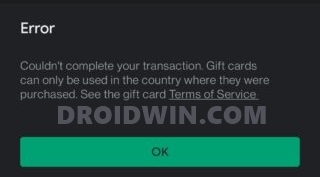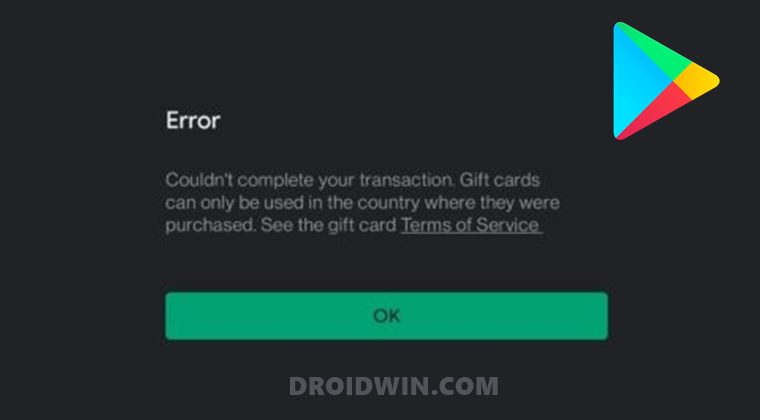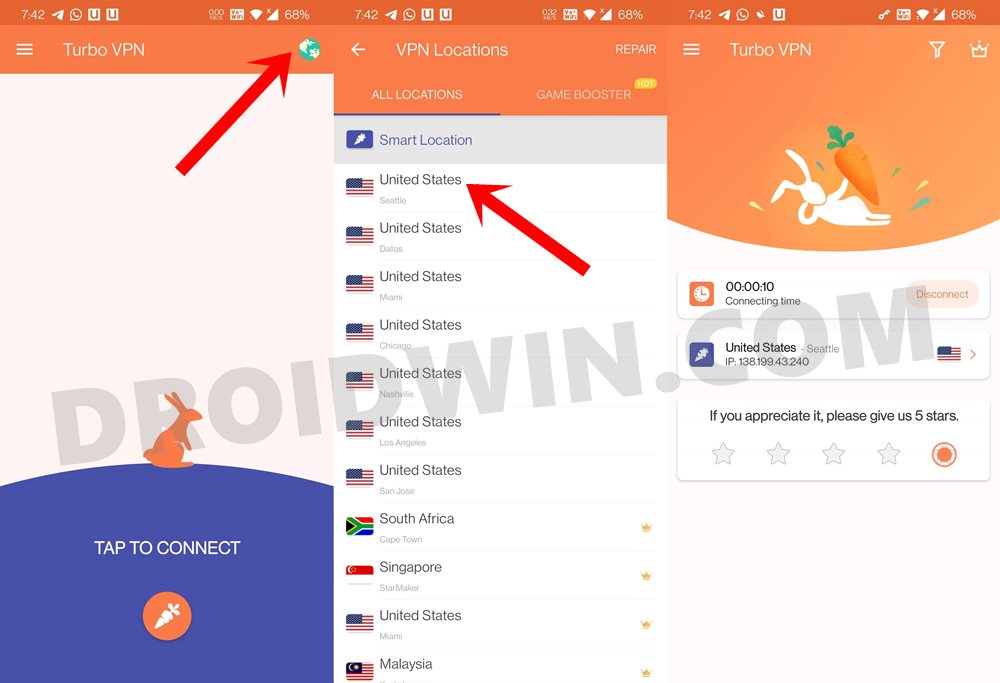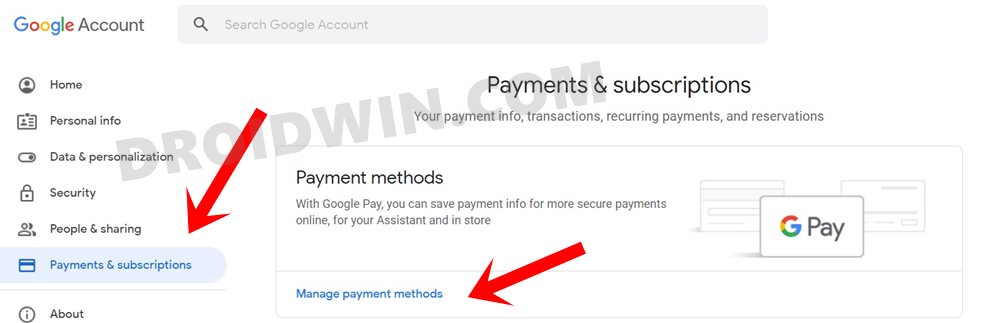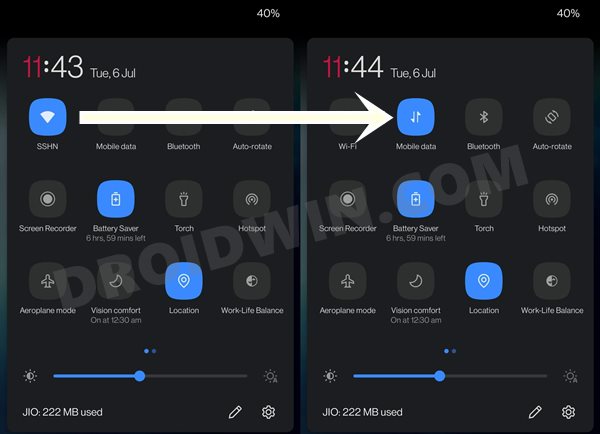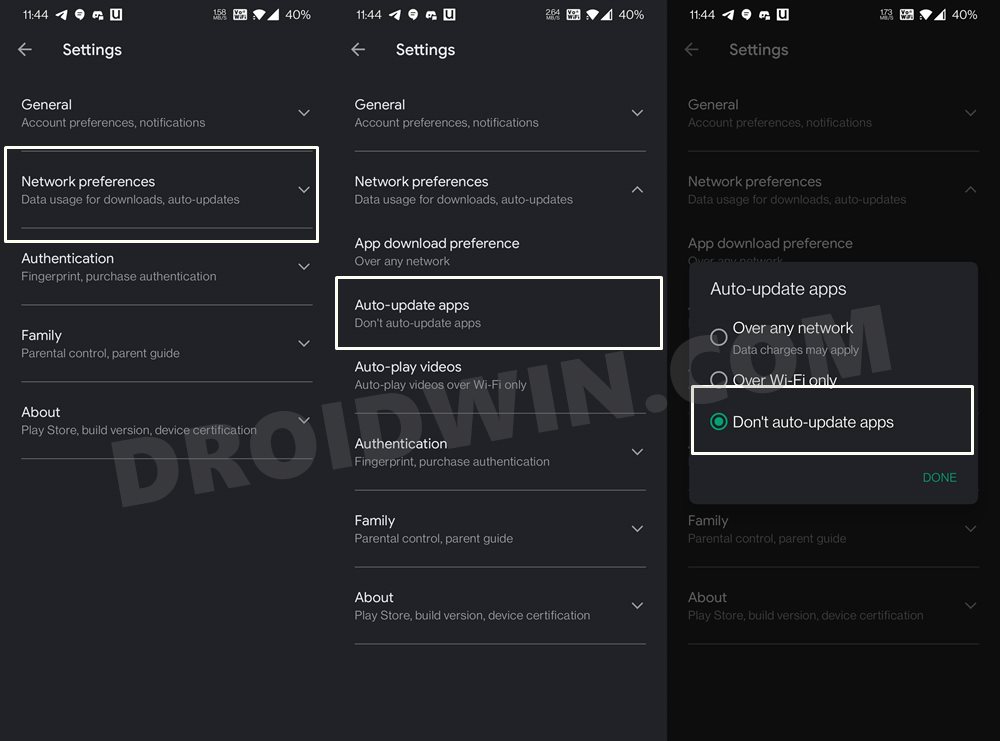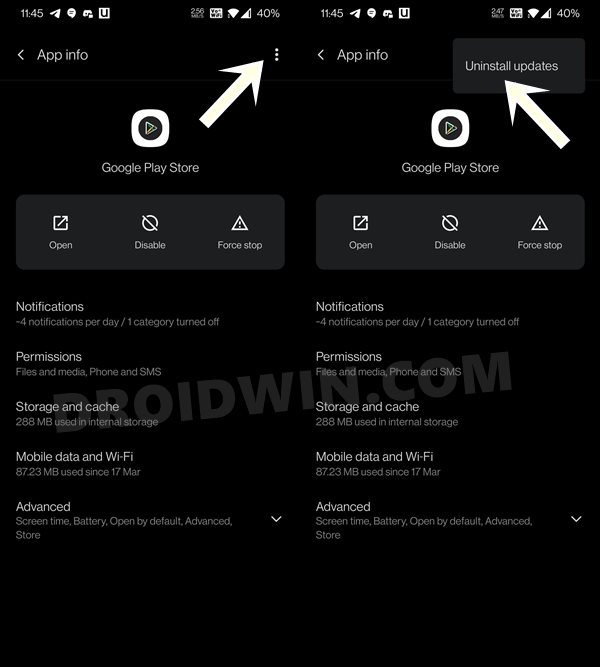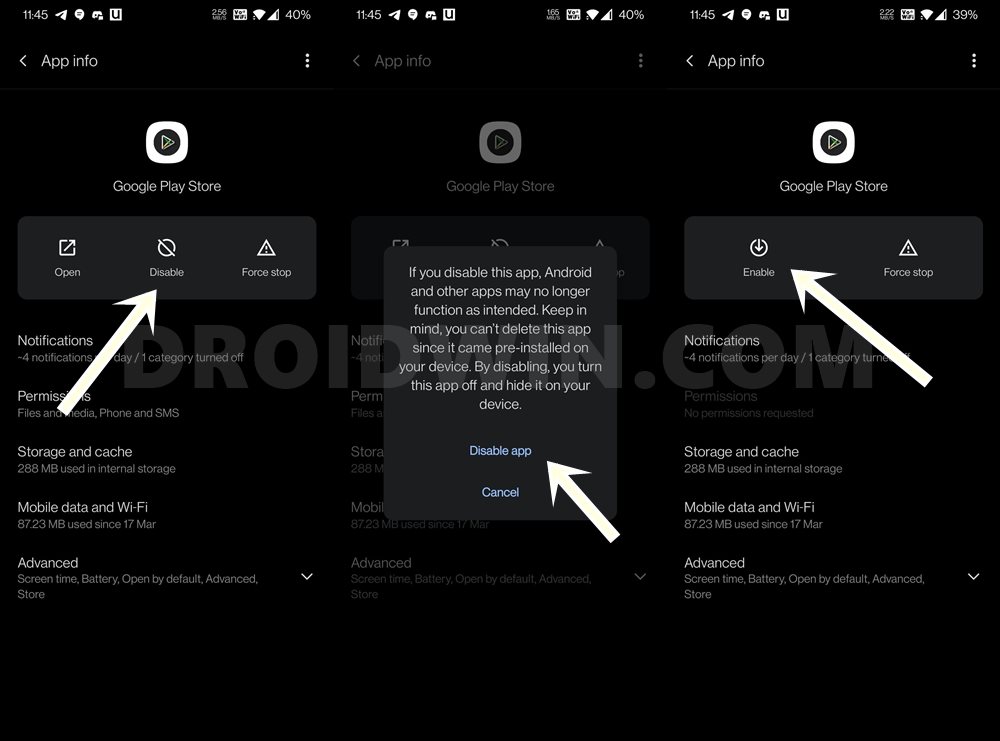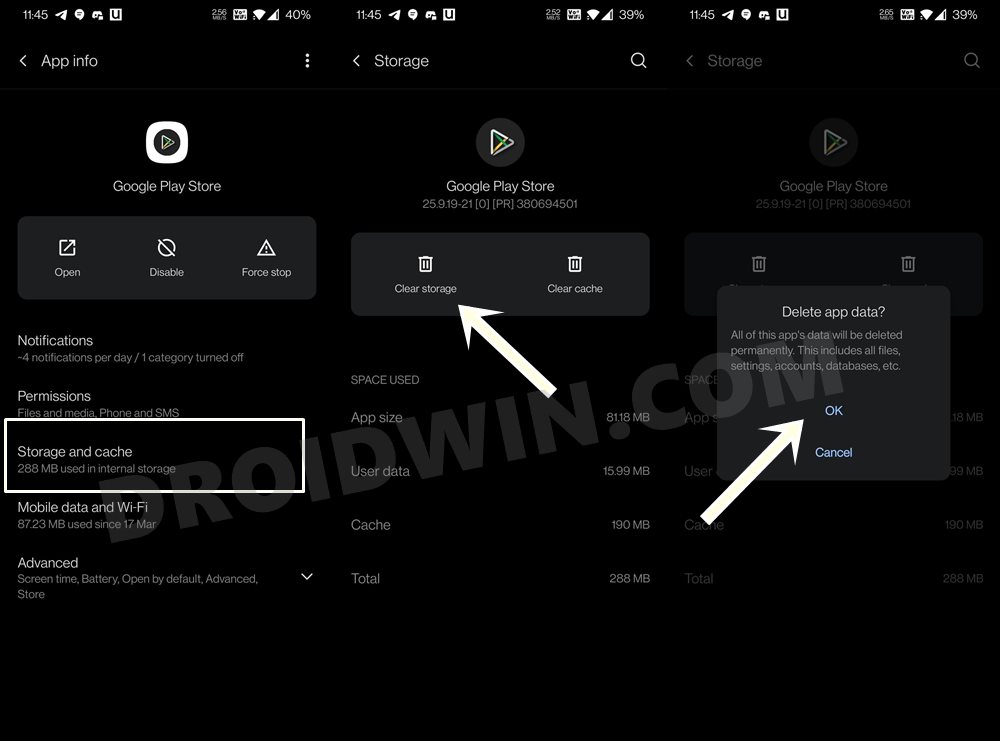He or she just needs to get hold of the associated code present inside that card. They could then redeem that code and use it to make in-game purchases or buy any app from the Play Store. However, for the past month or so, it seems to be easier said than done. Quite a few users are not able to carry out the transaction using these cards and are rather being greeted with the below error message:
If you are also getting bugged with this issue, then this guide shall help you out. Given here are the various methods to fix Google Play Store couldn’t complete your transaction error. Follow along.
How to Fix Google Play Store couldn’t complete your transaction
There isn’t any universal fix as such. You will have to try out each of the below-mentioned workarounds until one spells out success for you. Keeping that in mind, let’s get started.
Use a VPN
Using a Virtual Private Network and rerouting the network traffic through the foreign server seemed to have worked out for many users. For example, if you are living in India, and have a US gift card, then you should connect to the US region via the VPN. Here’s how:
That’s it. Now try making the purchase and see if the Google Play Store couldn’t complete your transaction error has been fixed or not.
Create a New Payment Profile
The next method calls for creating a new payment profile. This method gives out a varying degree of results, though mostly on the successful side. With that said, there are two different approaches to this. If you have a second Google account and a different payment profile linked with it, then you may directly use it without the need to create any additional profile. However, if you have only a single account, then you should create a new payment profile, as follows:
Once done, use this new profile to carry out the desired purchase. Check if it is able to fix the Google Play Store couldn’t complete your transaction error.
Switch to Carrier Data
As strange as it may sound, some users were able to rectify this issue after they made a network switch. In other words, after switching from WiFi to carrier data, they were able to easily redeem their gift card and make the required Play Store transaction. So try out this network tweak and see if it works for you or not.
Uninstall Play Store Update
The issue could well be attributed to the current version of the Play Store. Hence you could consider downgrading to an earlier build, making the desired purchase, and then updating the Play Store back to the latest version. Here’s how it could be done: Now try redeeming the card and see if it fixes the Google Play Store couldn’t complete your transaction error.
Disable and Re-Enable Play Store
Disabling and then re-enabling the app will give it a fresh environment to work upon. This in turn could fix the underlying issue as well.
Now access Google Play Store and see if it fixes the couldn’t complete your transaction error.
Delete Google Play Store Data
In some instances, if the app’s data gets corrupted, then it might lead to unforeseen circumstances for the entire functioning of the app. In those cases, the best bet is to delete the data and let the app function from scratch. Follow along:
So these were some of the methods through which you fix Google Play Store couldn’t complete your transaction error. We have shared around six different methods, and will update this post with more tweaks as and when we get hold of the same. In the meantime, if you know of any other workaround that worked out for you, do let us know in the comments section below.
How to Get App Package Name on Android [3 Methods]Enable Google Call Screening on any Android PhoneHow to Enable Dolby Atmos DAX3 on any Android DeviceHow to Install iOS 14/14.5 Emojis on Android
About Chief Editor